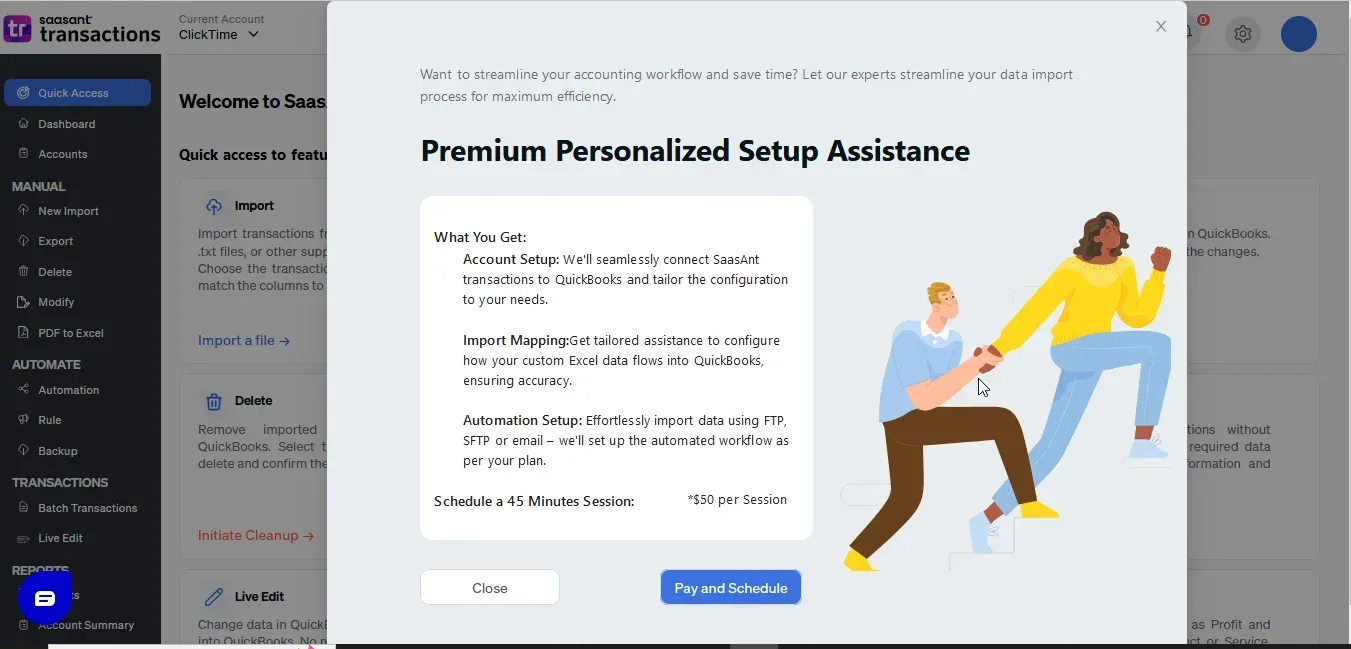User Guide: Transitioning from Legacy Interface to New User Interface
September 4, 2025
At SaasAnt, we understand that transitioning from the old legacy interface to a new user interface (UI) can feel overwhelming, as change often comes with a learning curve. We recognize the concerns that arise when moving away from a familiar environment. However, we assure you that this transition has been carefully designed to provide significant value and a smoother, more efficient customer experience.
Why Upgrade?
For customers using the legacy interface at $15 per month, The new UI transforms your workflow, ensuring a smoother and more efficient experience. Below, you’ll find a comparison of the two interfaces and detailed descriptions with screenshots to help you reduce time and increase efficiency in your daily tasks.
Feature | Legacy UI | New UI |
Features | Limited | Access to the new features unavailable in the old UI |
Work Flow | Manual | Improved Efficiency ( Automation) |
Subscription Cost | $15 / Month | Offers significant value and benefits |
Complete Feature Comparison: Classic UI vs. New UI
Classic User Interface | New User Interface |
Not Available | Quick Access |
Dashboard | Dashboard |
Not Available | Accounts |
New Import | Bulk Upload |
Export | Download |
Delete | Delete |
Modify | Modify |
Not Available | PDF to Excel |
Automation | Automation |
Not Available | Receipts |
Not Available | Bank Statement |
Rule | Rule |
Not Available | Backup |
Batch Transaction | Quick Create |
Live Edit | Live Edit |
Reports | Insights |
Account Summary | Account Summary |
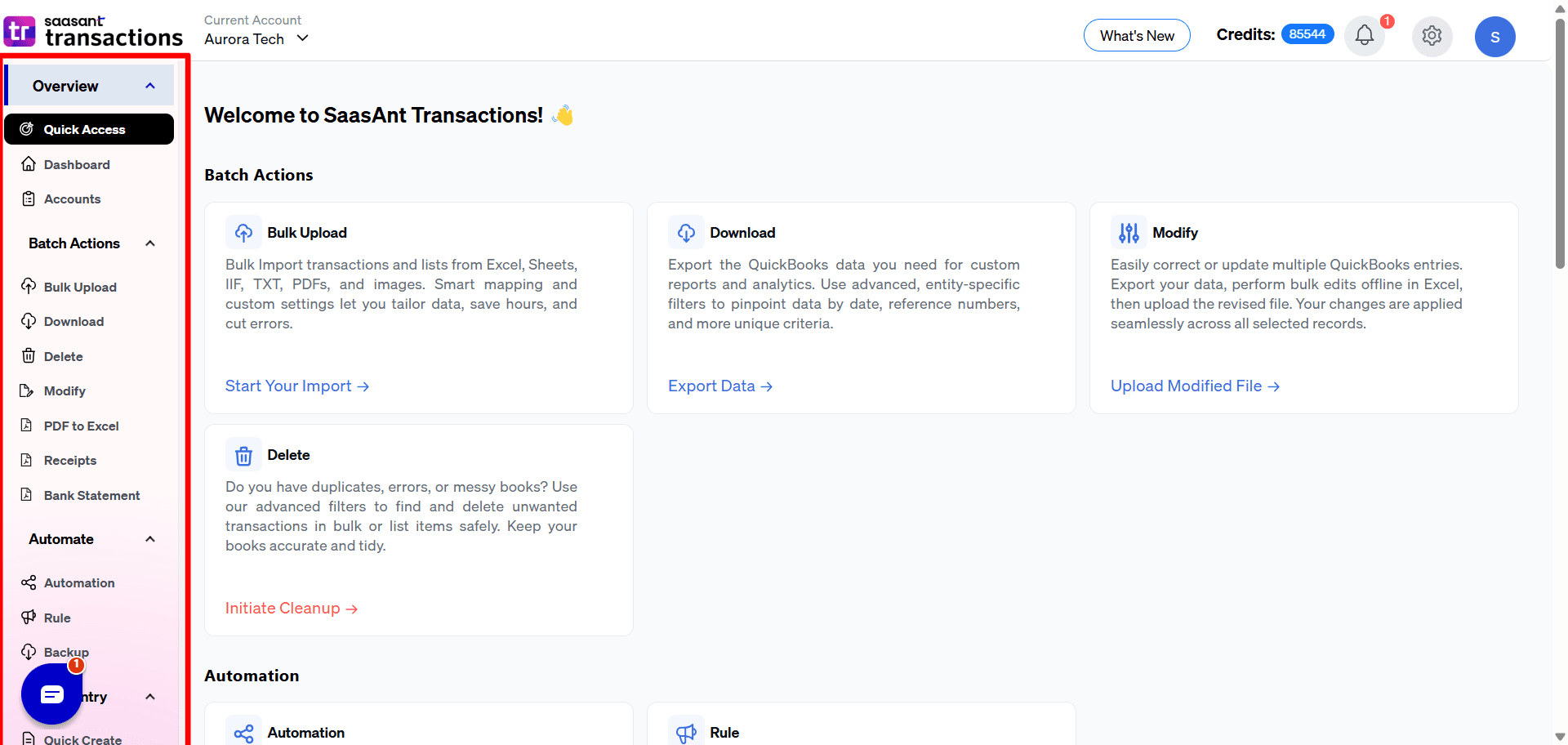
Key Features of the New UI
Quick Access:
Bulk Upload, Download, Modify, Delete, Automation, Rule, Quick Create, Live Edit, and Insights are accessible.
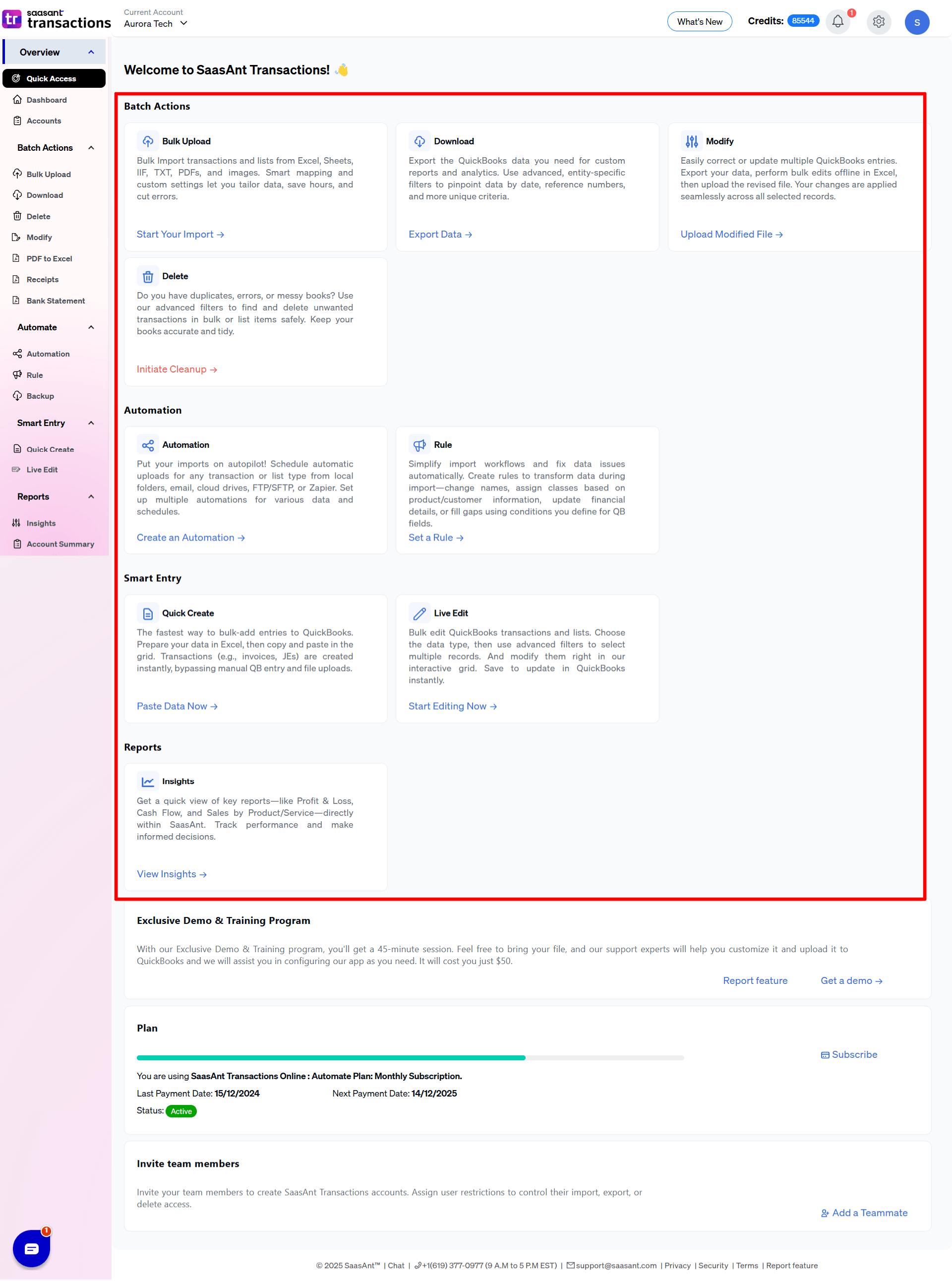
Accounts
Manage QuickBooks accounts for multi/single companies, add/remove users in bulk, and filter by status.
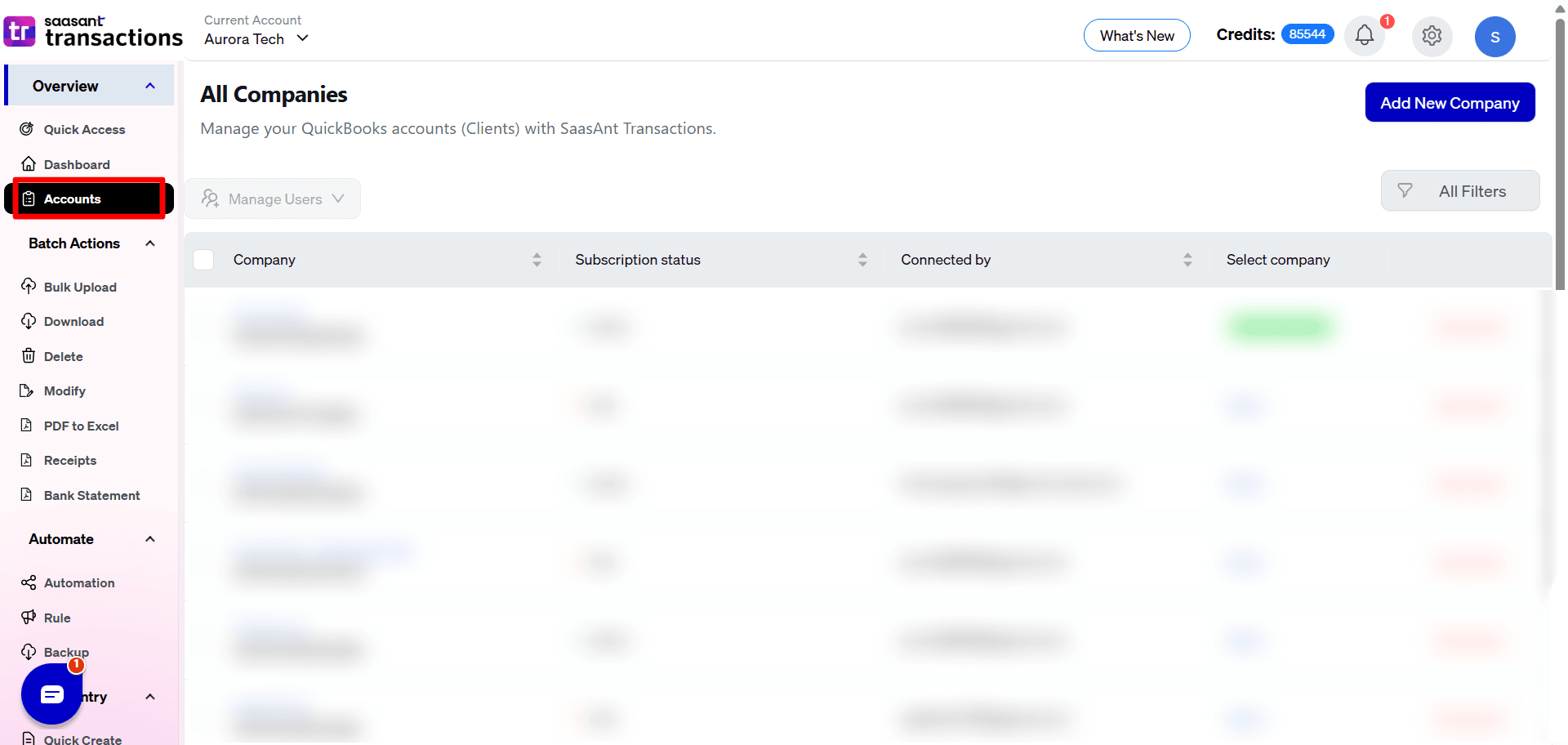
Dashboard feature comparison
Feature | Dashboard | New Dashboard |
Activity Tracking | Displays uploaded files and activities | Tracks account activity and metrics. |
File Downloads | Limited download options | Download imported files in various formats and undo transactions with ease. |
Transaction History | No tracking | Tracks history of file actions like import/export/modify. |
Credit Limit Visibility | Not Available | Displays monthly transaction credit limit based on your plan. |
Old Dashboard screenshot
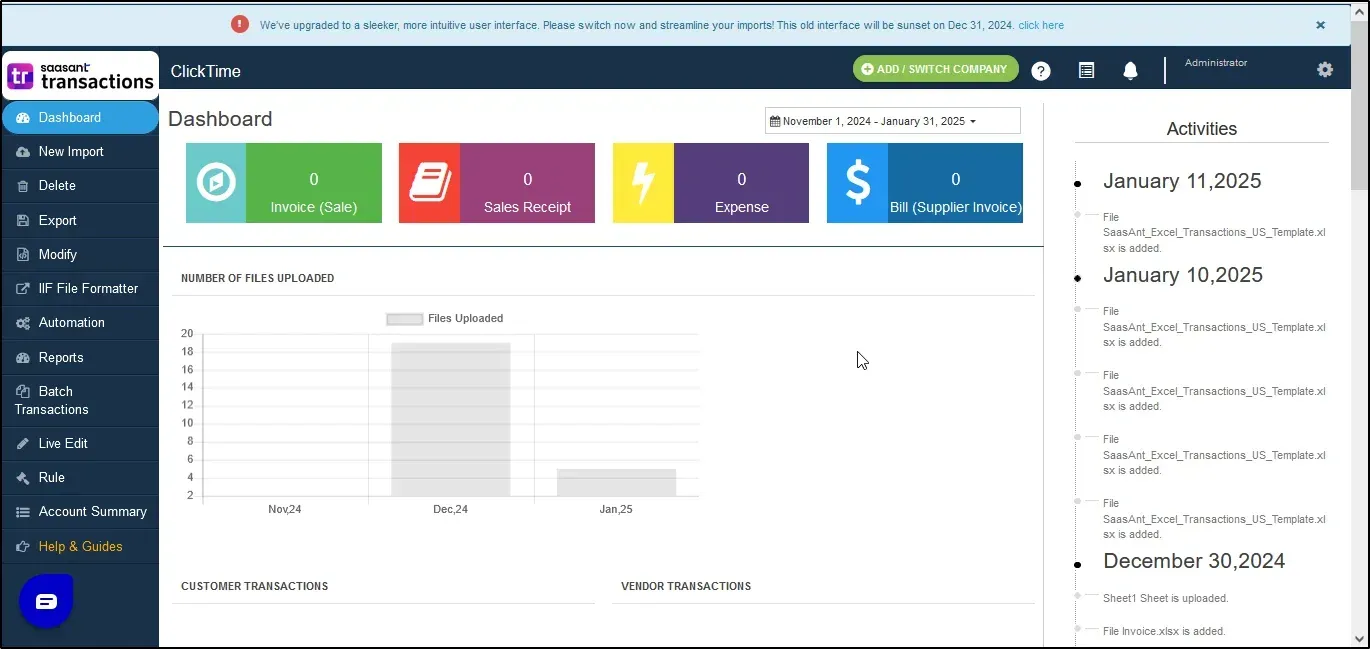
New Dashboard
Track account activity, view imports/exports, download files, undo transactions, and monitor credit limits.
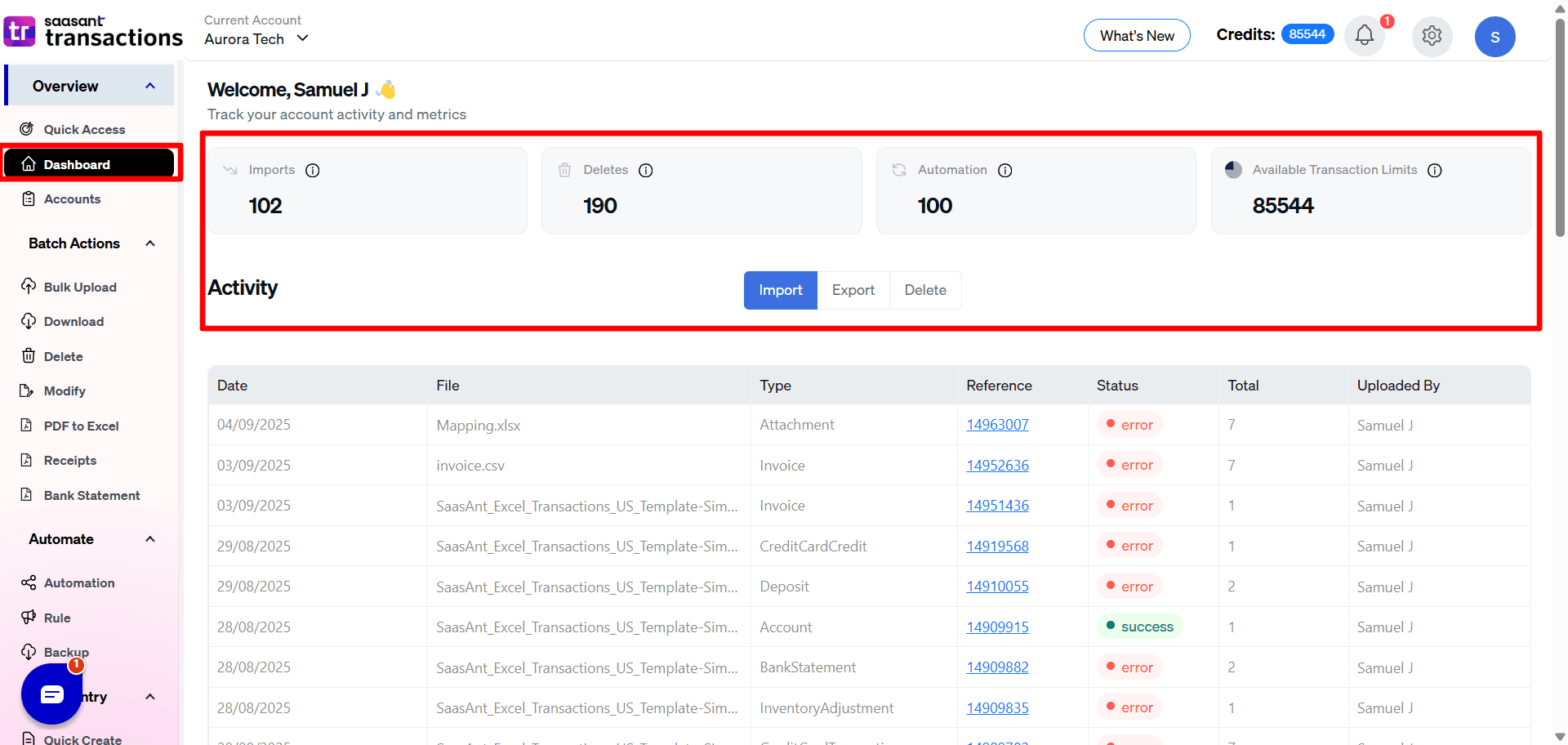
Accounts:
Manage your QuickBooks accounts (Clients) with SaasAnt Transactions for the multi-company and single-company plans, available only in the new user interface.
Feature | Details |
Add/Remove Users | Add or remove users across multiple companies simultaneously |
Filter options | Filter clients by name, status (active/trial/expired), or connected user using the "All Filters" option. |
How It Works:
Add a new client by selecting the Add New Company tab.
Use the Manage Users tab to input user details and add them to all connected companies.
Use the All Filters option to:
Identify active, trial, or expired clients.
Filter by company name, status, or user connection.
Old Import vs. Bulk Upload Module
Feature | Old Import Process | New Import Process |
Workflow Complexity | Requires multiple clicks to upload and map transactions manually. | Simplified process with customizable views, transaction type selection, PDF, PNG, and JPEG, and Google Sheets integration. |
Mapping Functionality | No advanced mapping features. | Share mappings, download mappings, and upload mappings easily from downloaded. |
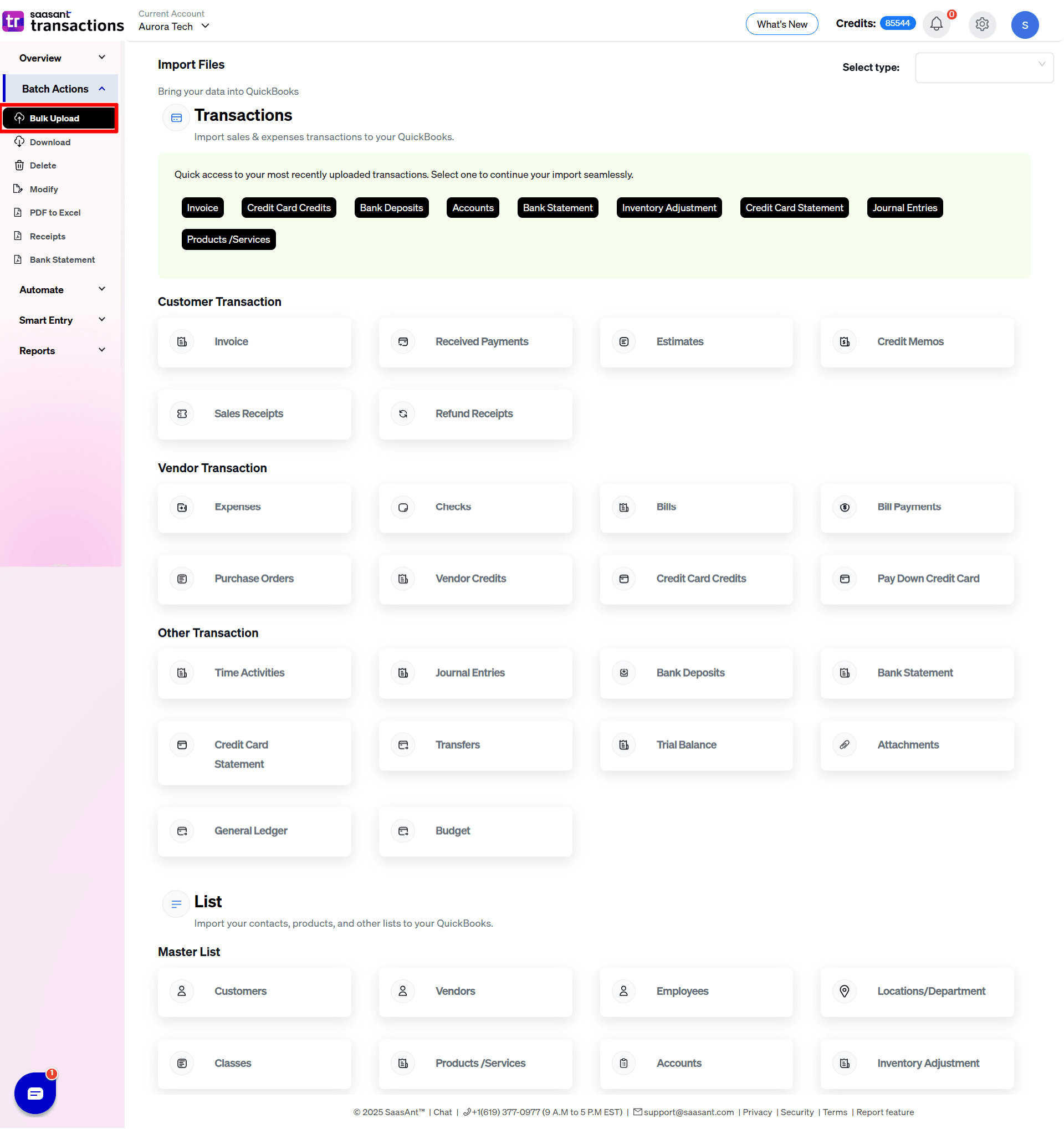
Mapping Module Key Features
Share mappings with other users.
Download mappings and share via email.
Restore accidentally deleted mappings using saved mapping.
Export Feature Comparison:
Feature | Old UI Export | New UI Download |
Export Options | Limited options for date-based exports. | Flexible export options with customizable templates and advanced date range selection. |
Old User interface Screen Shot
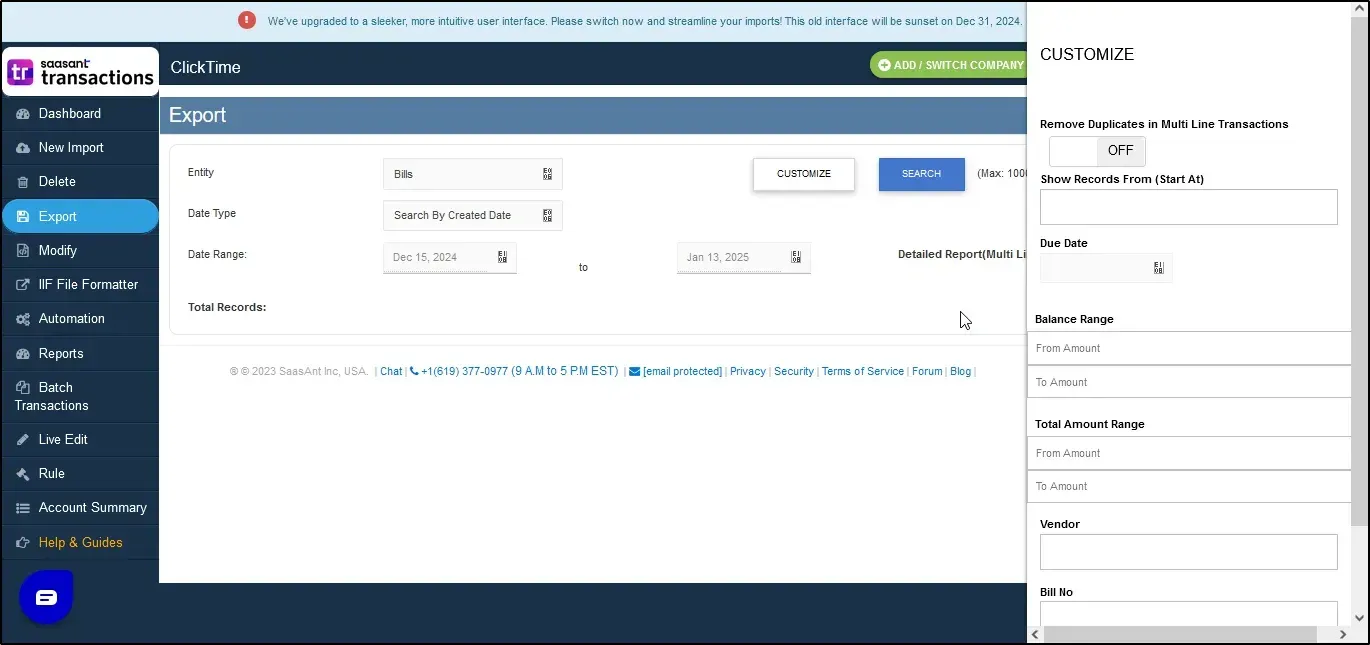
New User Interface Screenshot:
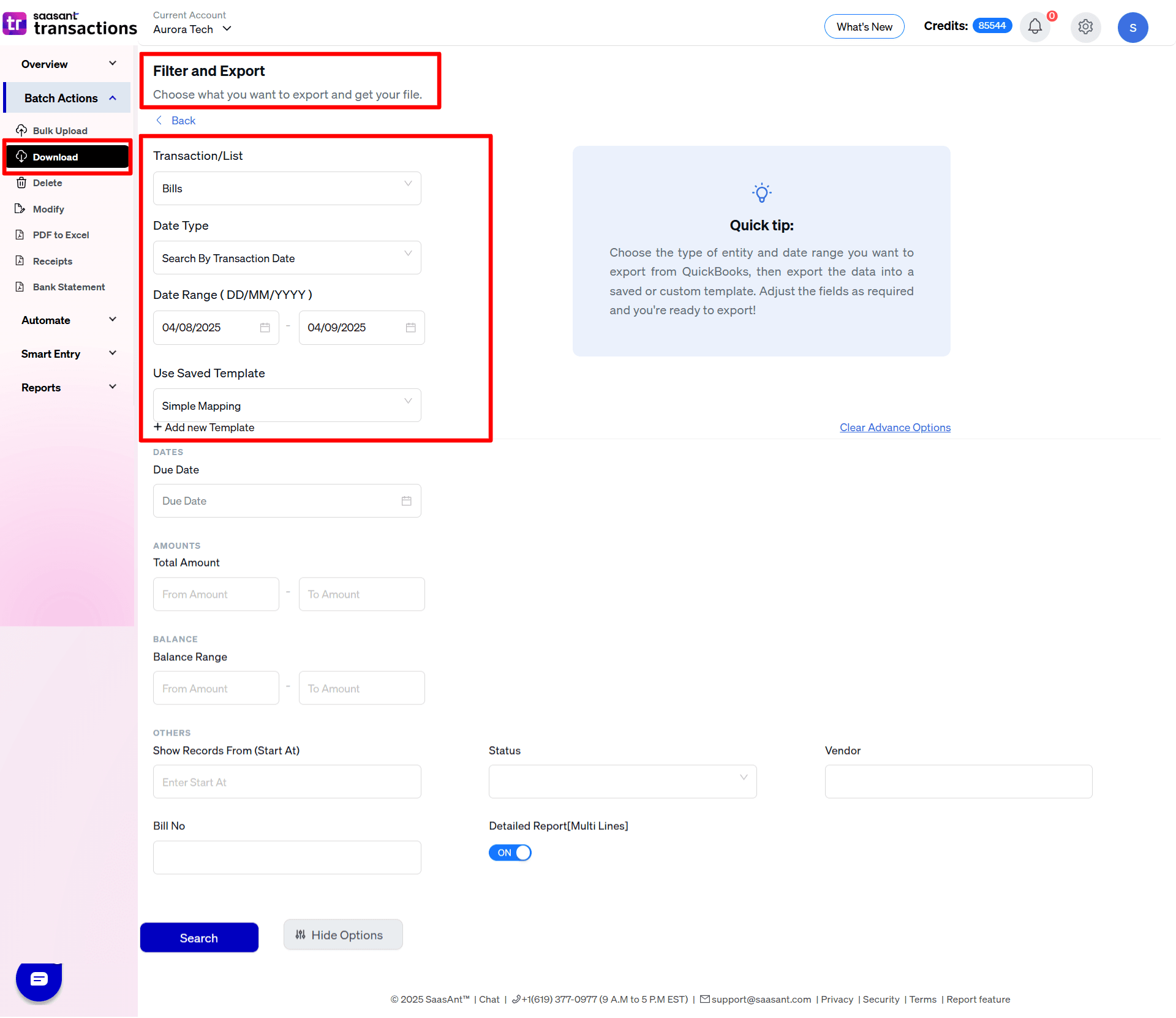
Delete Feature Comparison
Feature | Old Delete Process | New Delete Process |
Functionality | Minimal deletion functionality. | Advanced options like delete by searching or delete by reference. |
Efficiency | Requires more manual steps. | Streamlined process with filters and preview options for bulk deletions and download them as .csv or .xlsx format |
OLD User interface screenshot
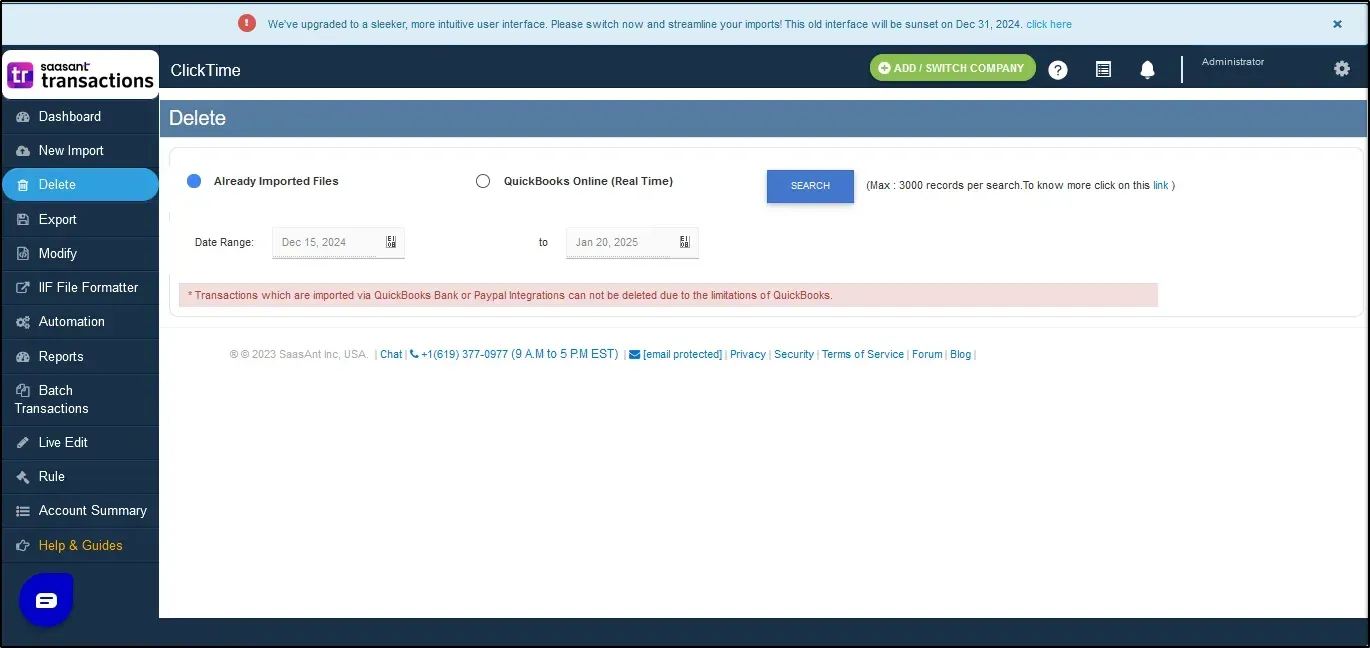
New user interface Screenshot
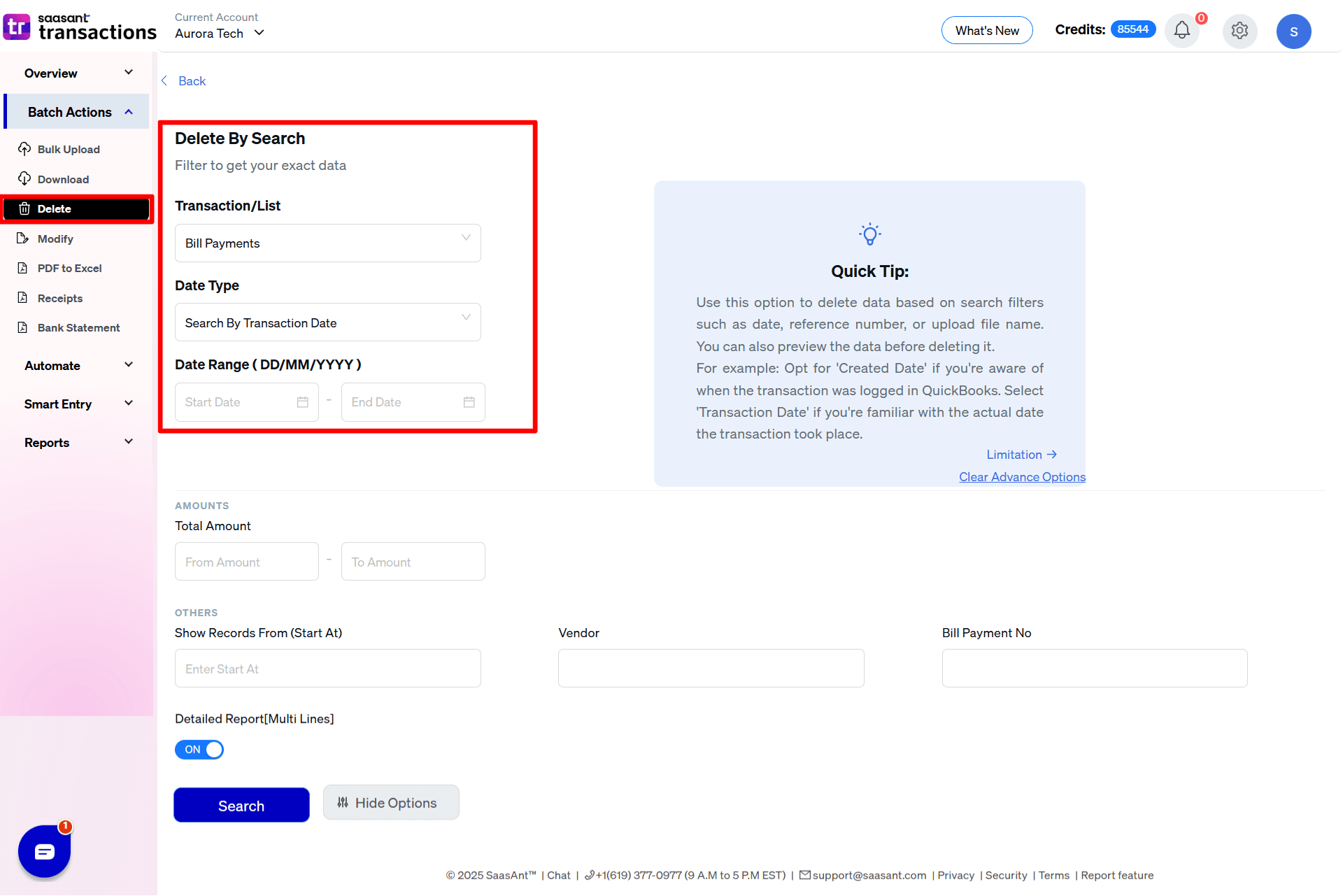
Note: Transactions imported from QuickBooks Bank or PayPal Integration cannot be deleted.
Modify Feature Comparison:
Feature | Old Modify Process | New Modify Process |
Workflow | Requires multiple clicks to browse and modify data. | Drag-and-drop interface with advanced previews and reviews to modify existing data |
Screenshots:
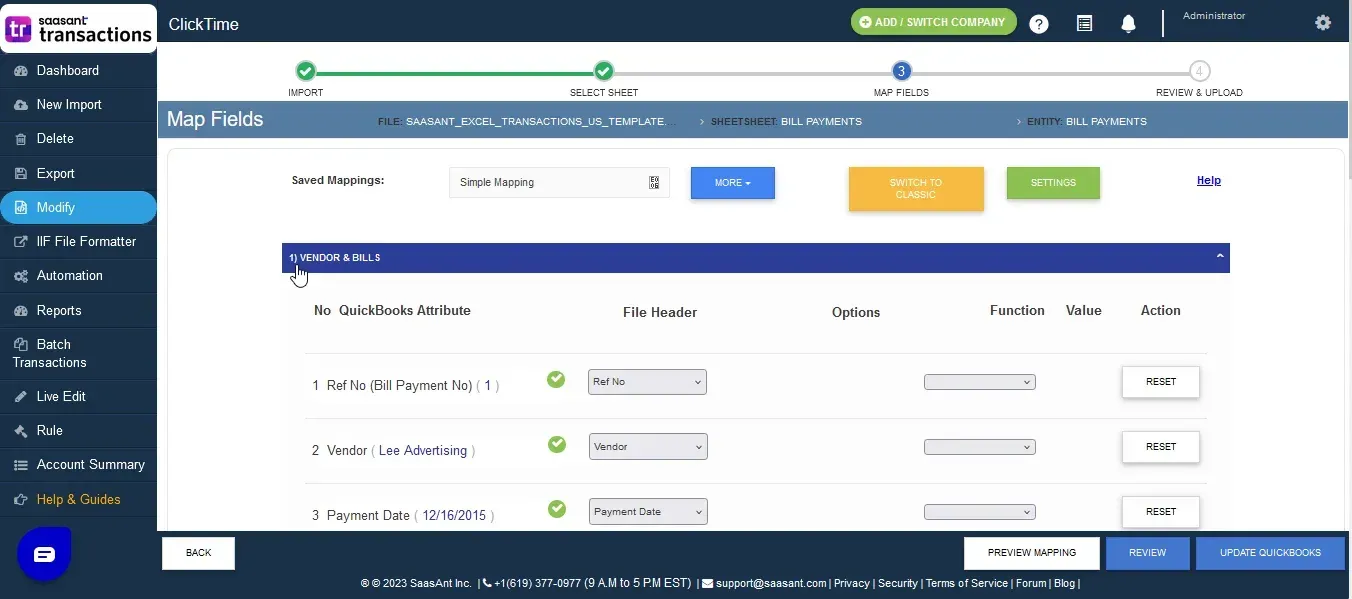
New Modify Feature Screenshot
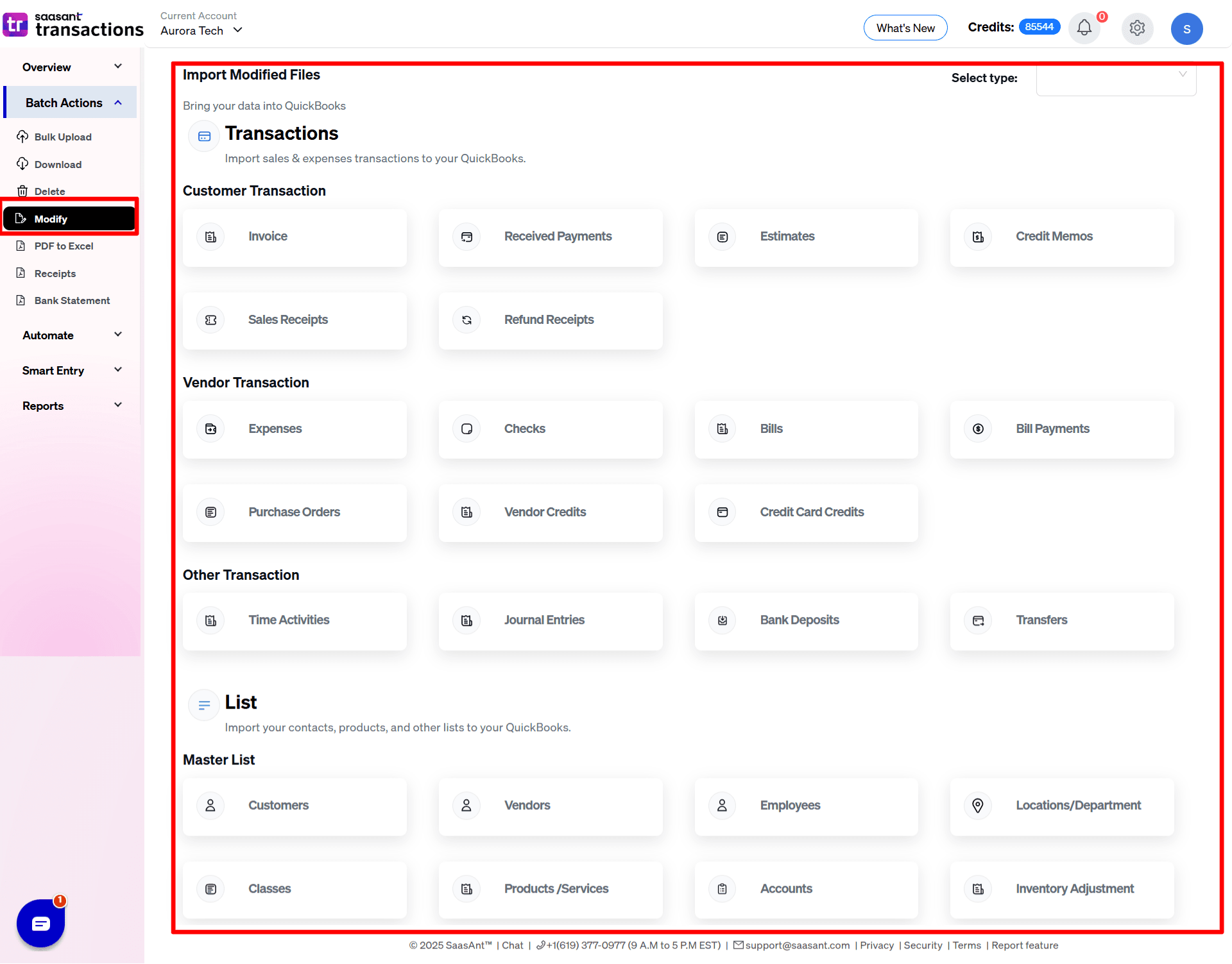
PDF to Excel Conversion:
Feature | Old UI | New UI |
Functionality | Not Available | Convert PDF files to Excel directly within SaasAnt without needing external software. |
Screen Shot of the New UI
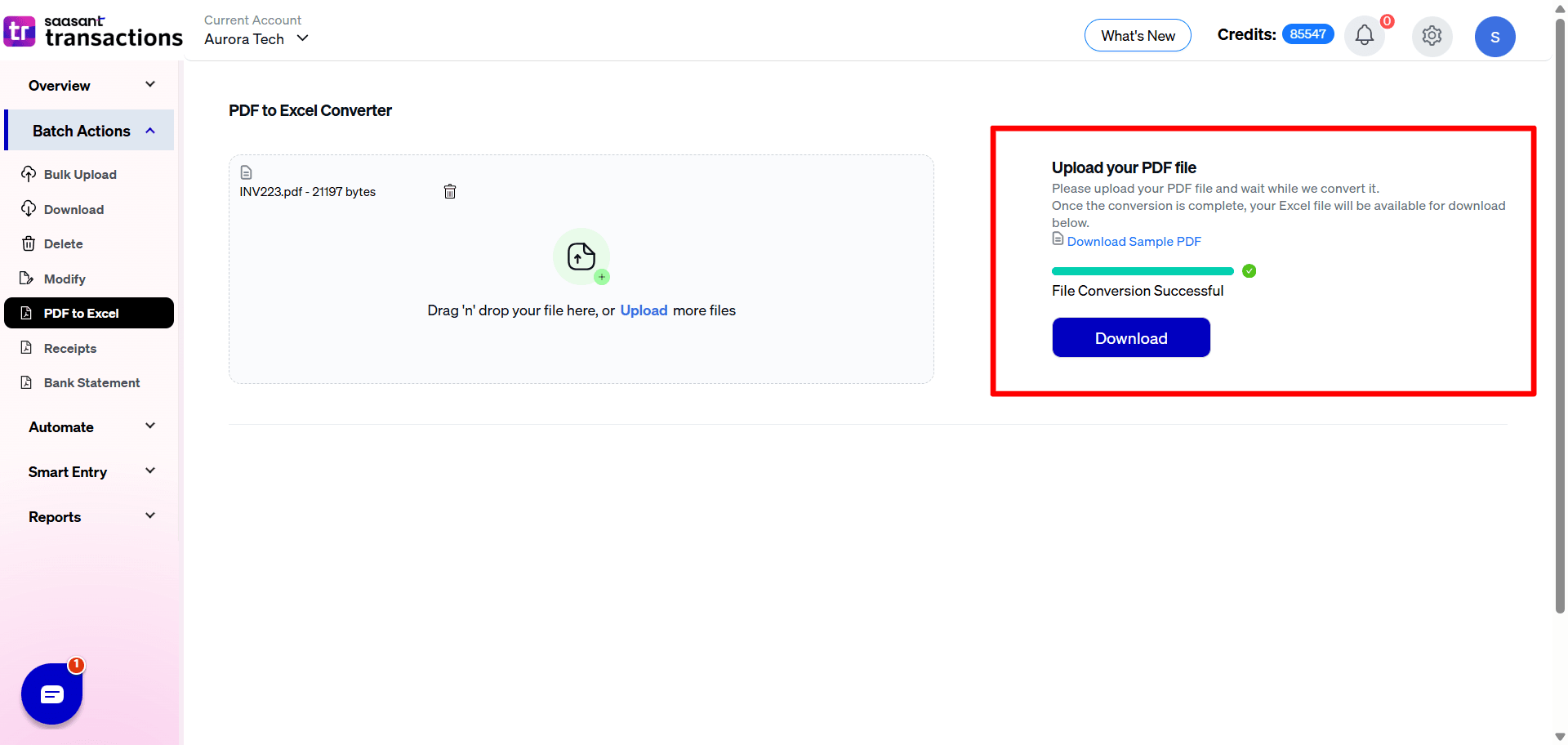
Automation Feature Comparison
Feature | Old UI | New UI |
Supported Workflows | Email, FTP, and limited Zapier support. | Enhanced support for Email, FTP, Zapier, and local folder automation ( Newly added) |
Old User interface screenshot
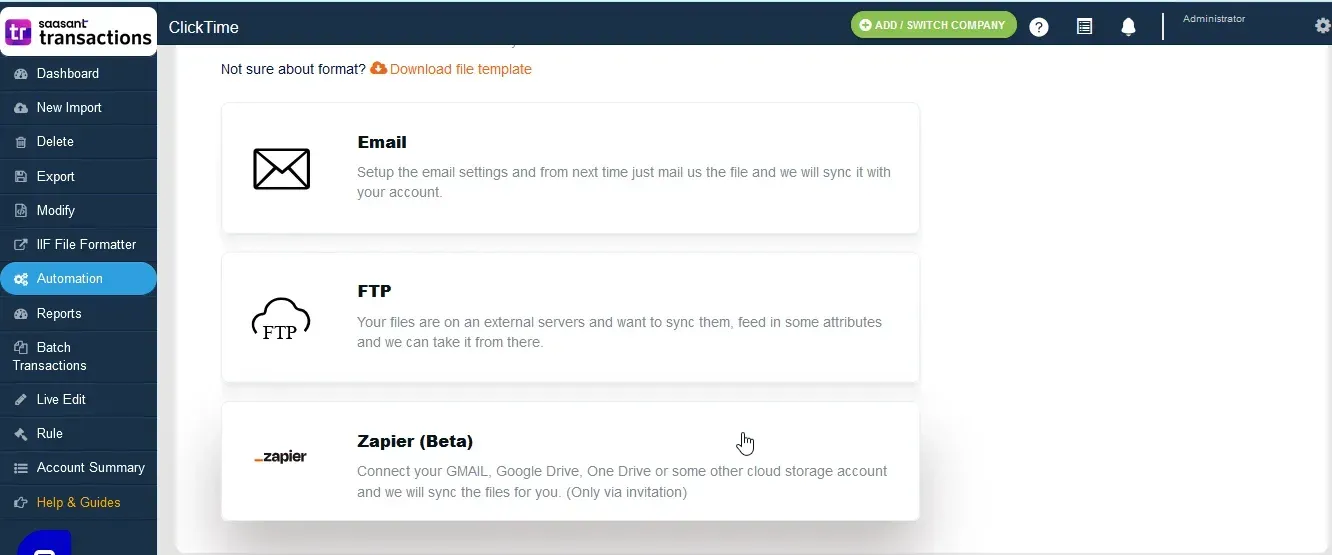
Automation for New user interface
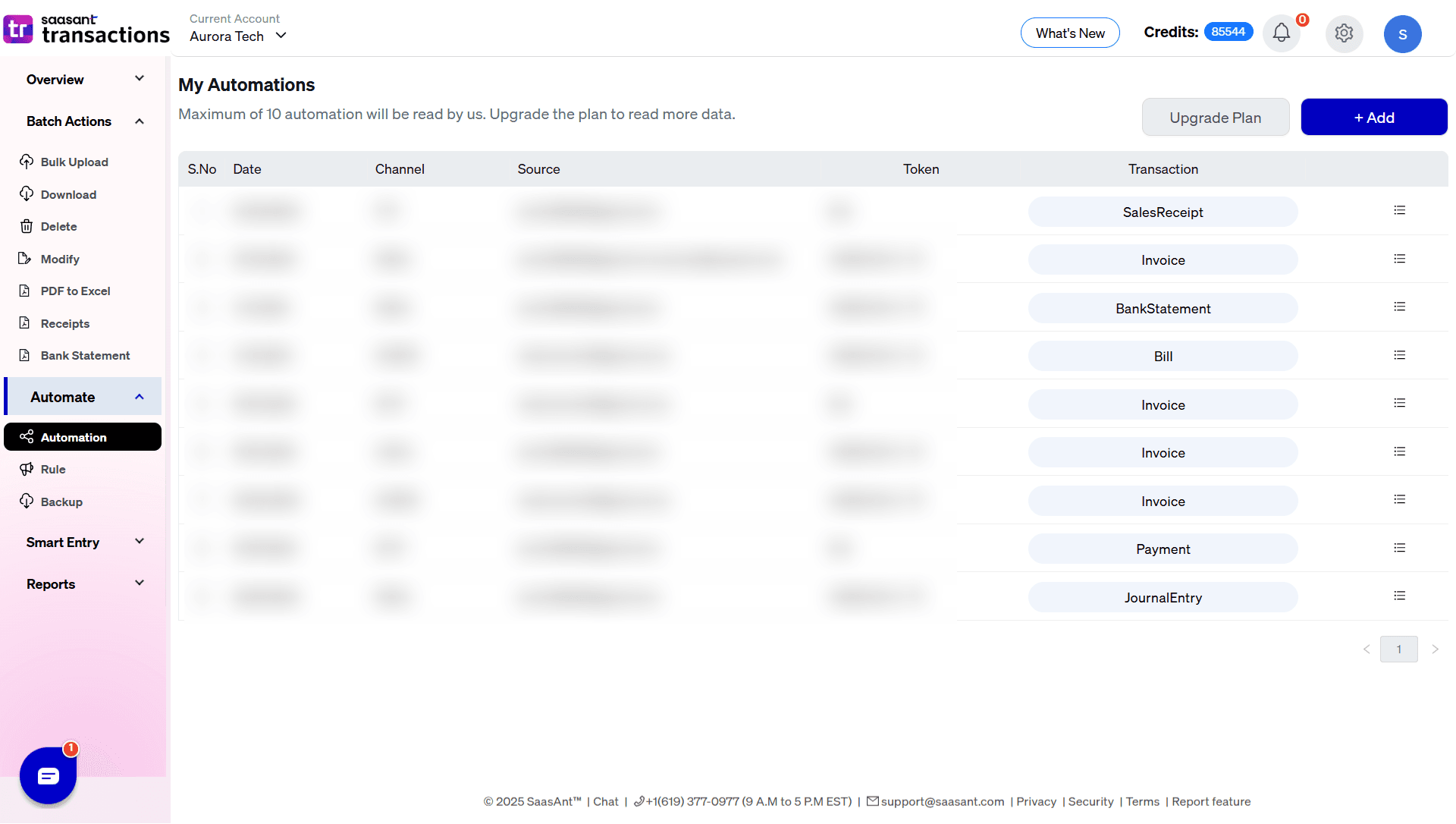
Old UI vs New UI: Rules Feature Comparison
The transition from the old user interface (UI) to the new UI introduces several improvements, making the rule creation and management process more intuitive, efficient, and user-friendly.
Old UI Screenshot
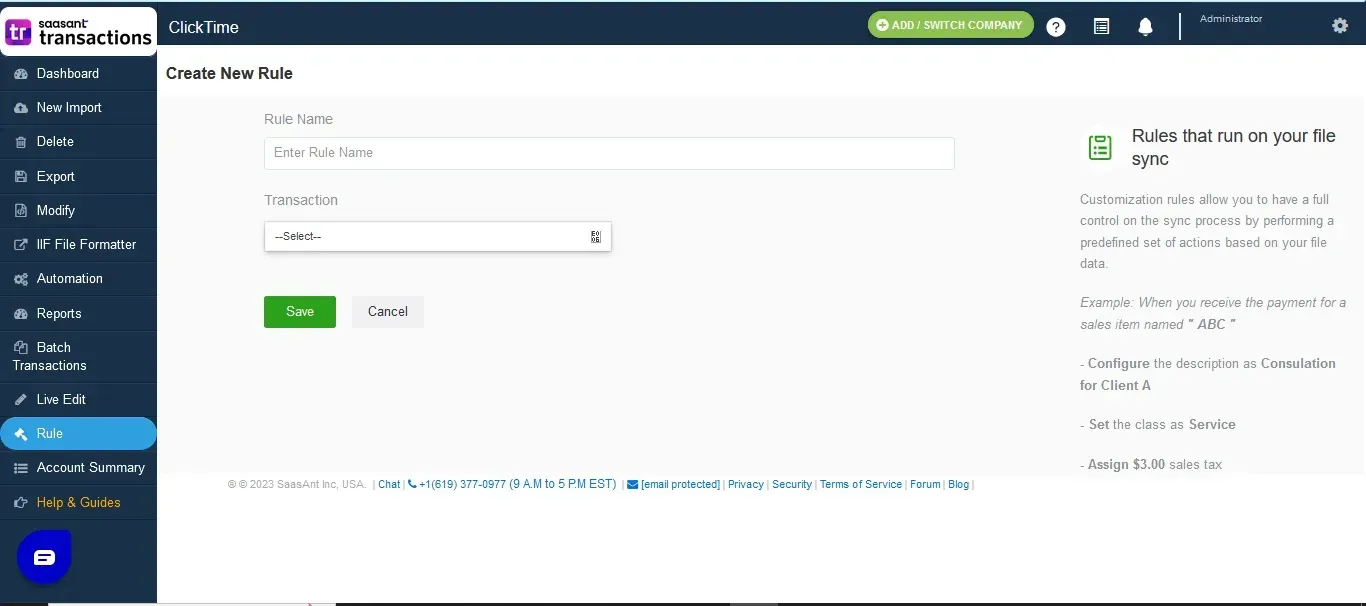
New UI Screenshot
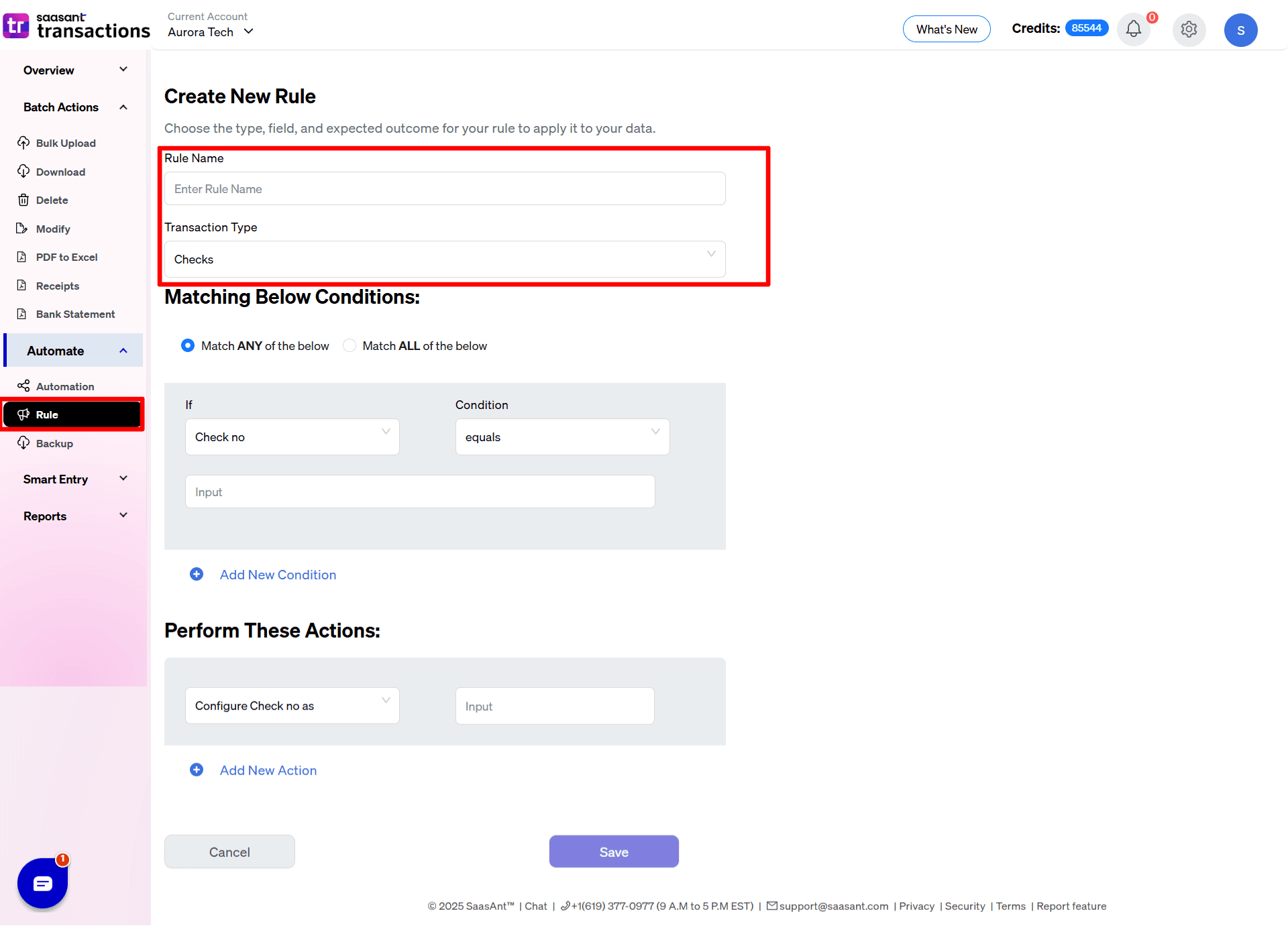
Backup Feature
Feature | Old UI | New UI |
Availability | Not Available | Schedule backups by day, week, or month and customize templates for advanced extraction. |
Back up screenshot New UI
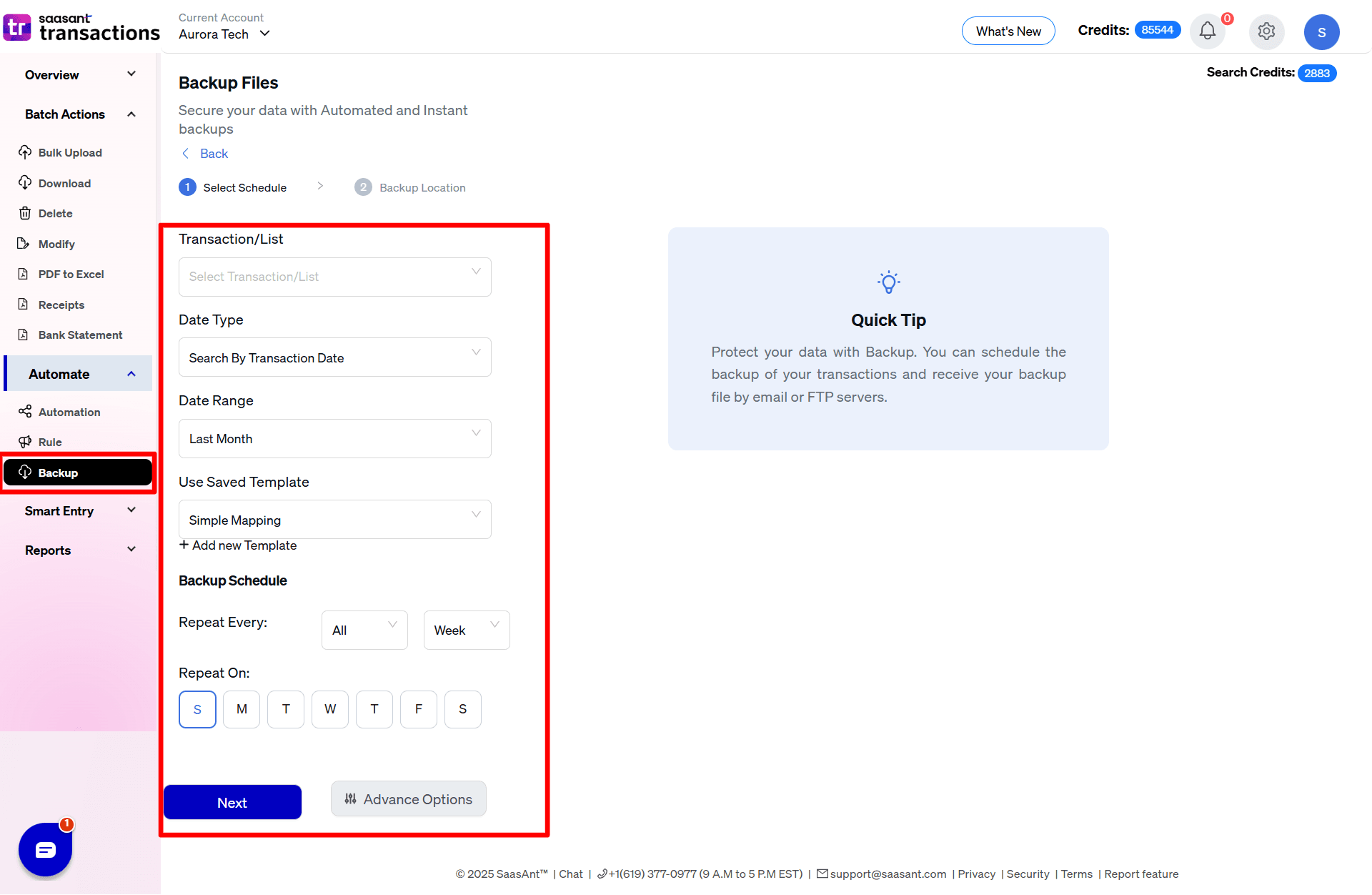
Batch Transaction Comparison:
Feature | Old UI | New UI Quick Create |
Editing Options | Limited to specific entity types. | Advanced editing by search or reference for seamless updates in QuickBooks. |
Old user interface Screenshot:
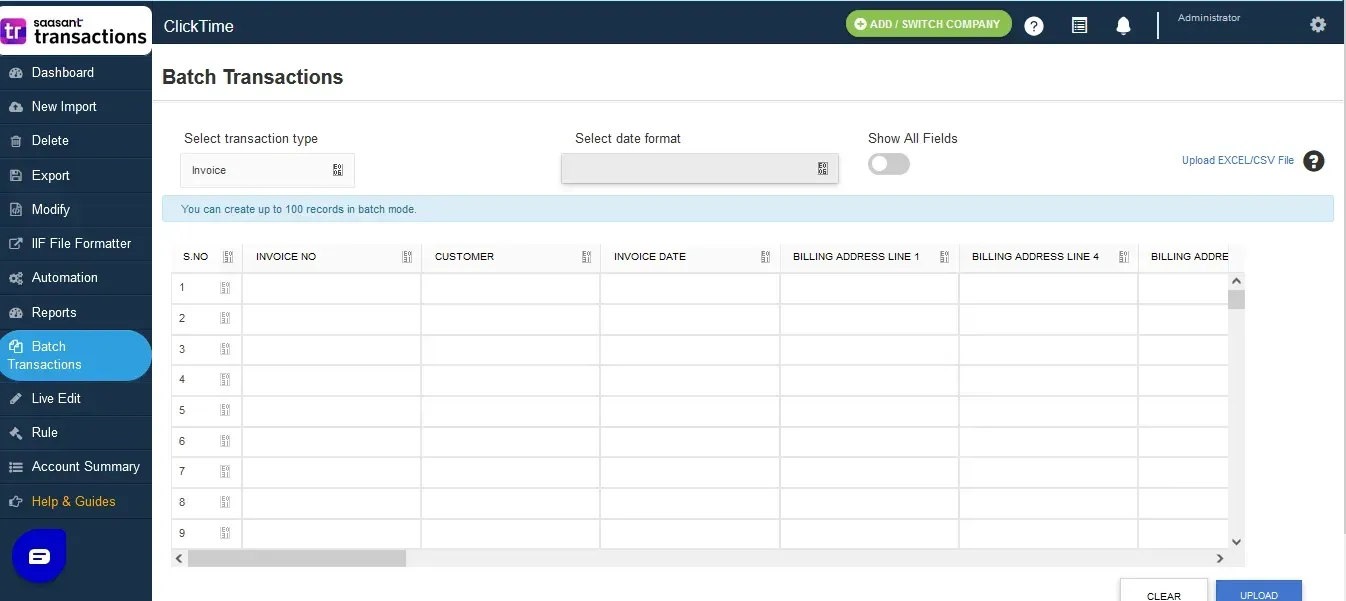
New user interface Quick Create
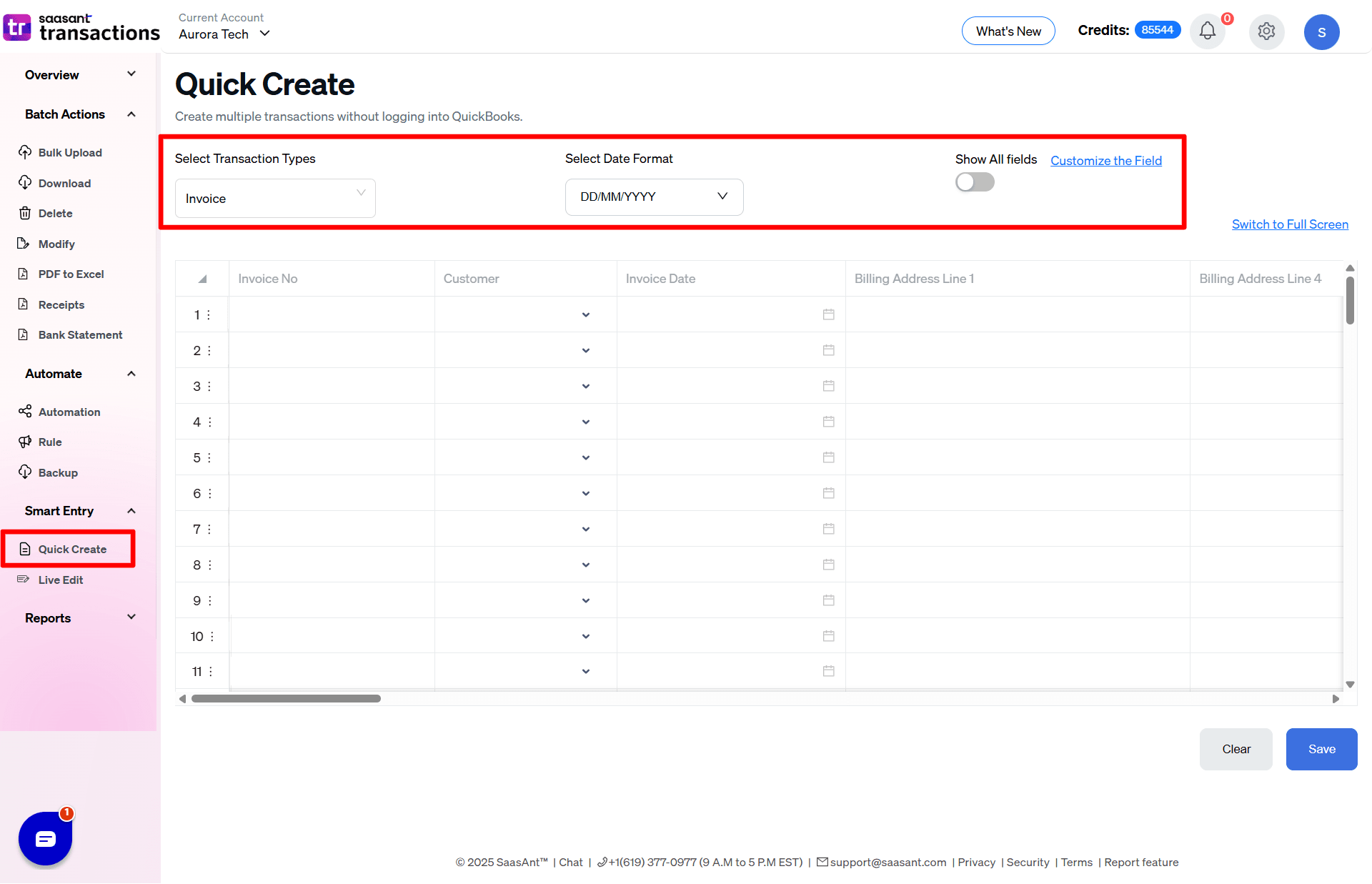
Live Edit Feature Comparison
Feature | Old UI | New UI |
Editing options | Limited to specific entity types in the search option | Advanced editing by search or reference for seamless updates in QuickBooks. |
Old user interface screenshot
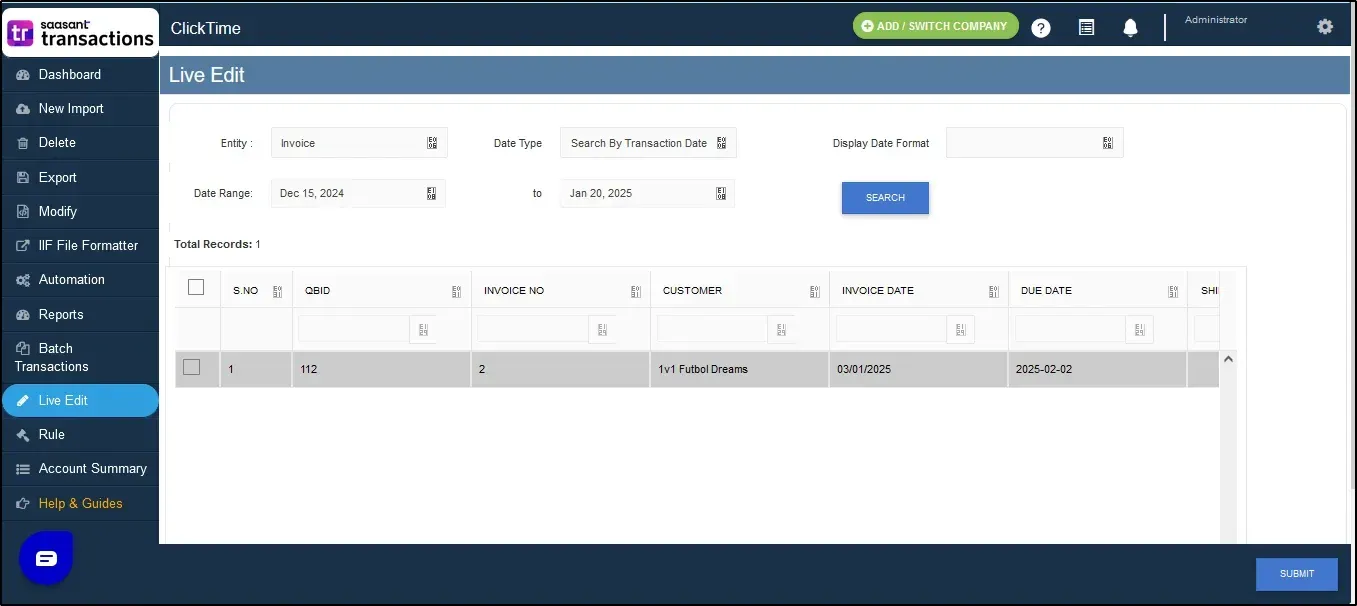
New User interface screenshot
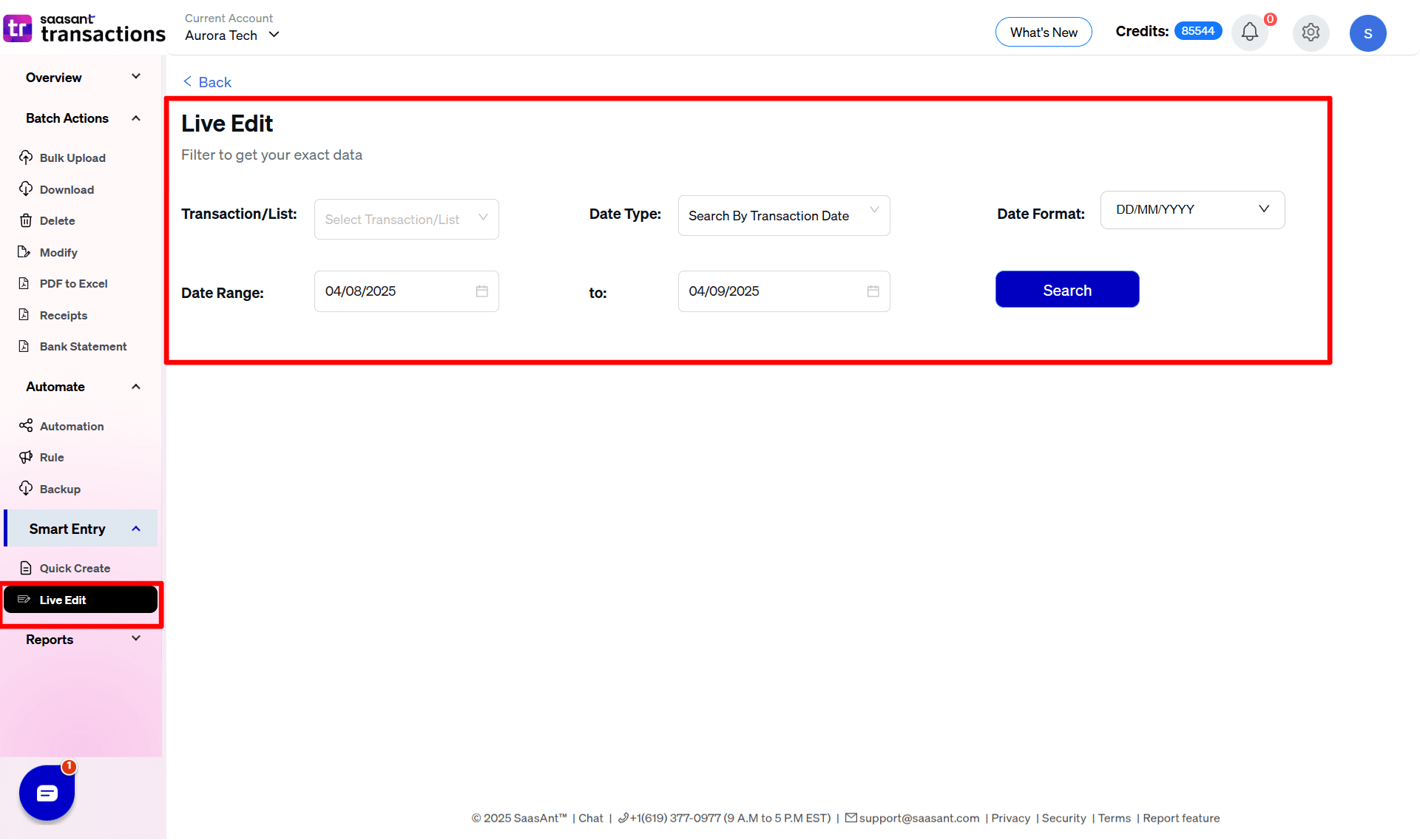
Old UI Reports vs New UI Insight Comparison
Feature | Old Reports | New Insights |
View Options | Basic chart views for reports. | Rich table and chart views for P/L, cash flow, A/R aging summary, and unpaid invoices. |
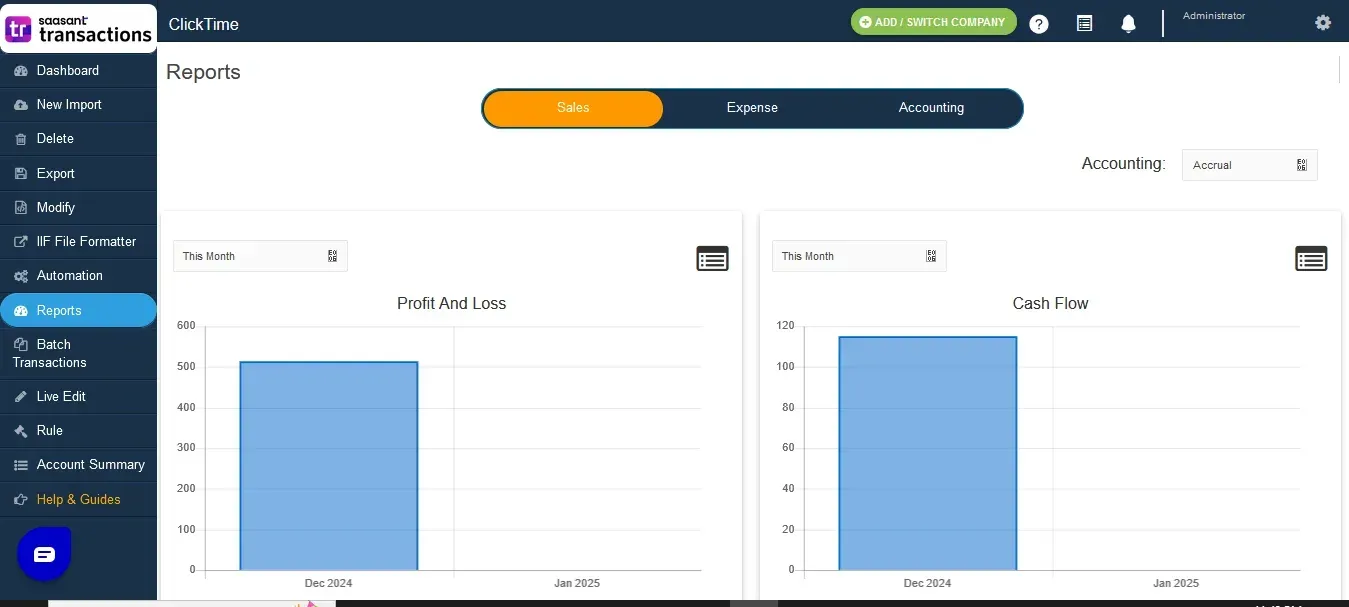
New UI Screenshot
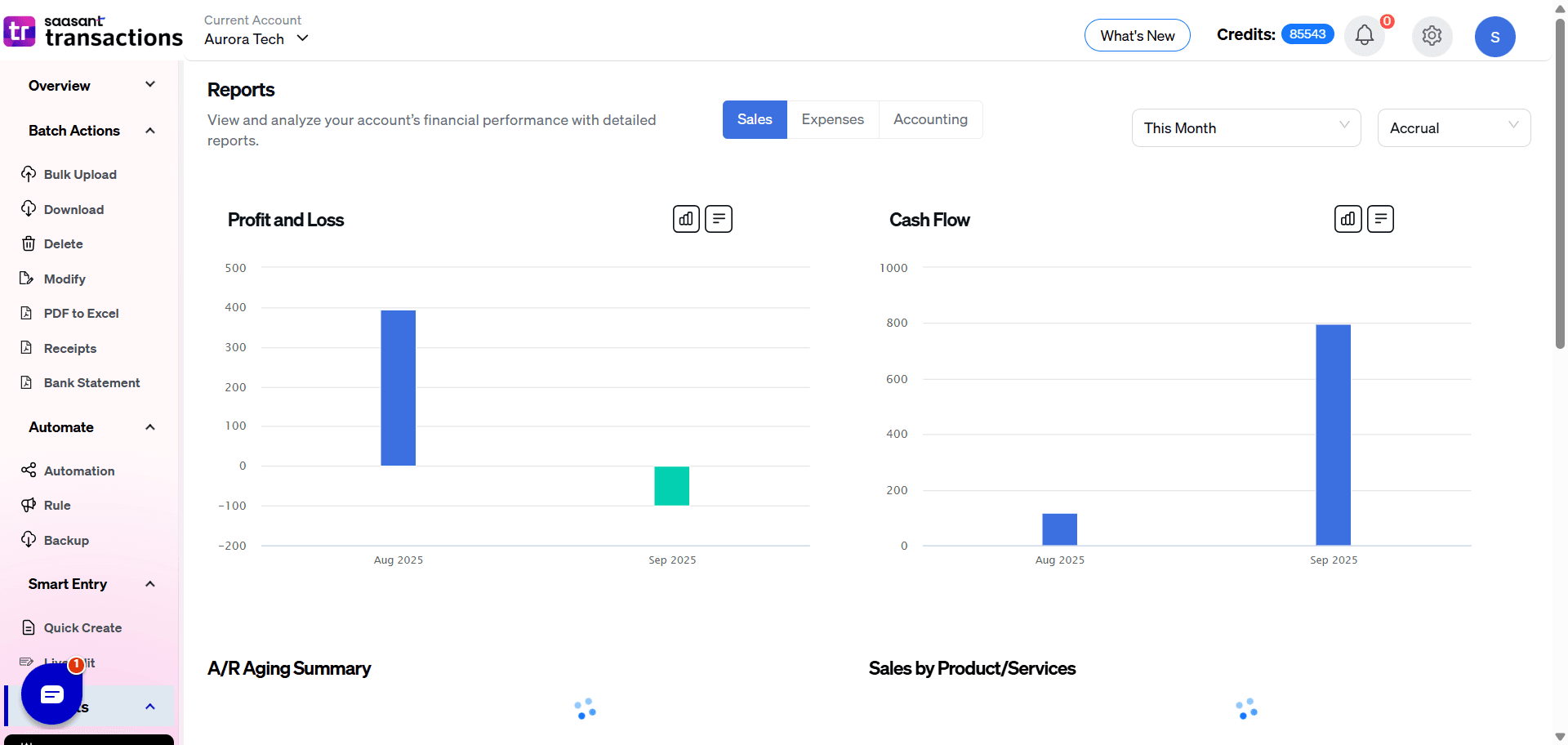
Account Summary feature in the Old UI vs. the New UI:
Feature | Old User Interface | New User interface |
Number of Imports | Displays only the number of imports performed per company. | Displays only the number of imports performed per company. |
Number of Exports | Not Available | Displays the total number of exports performed per company, providing a comprehensive summary for accounting purposes. |
Number of Deletion | Displays only the number of deletions performed per company. | Displays only the number of deletions performed per company. |
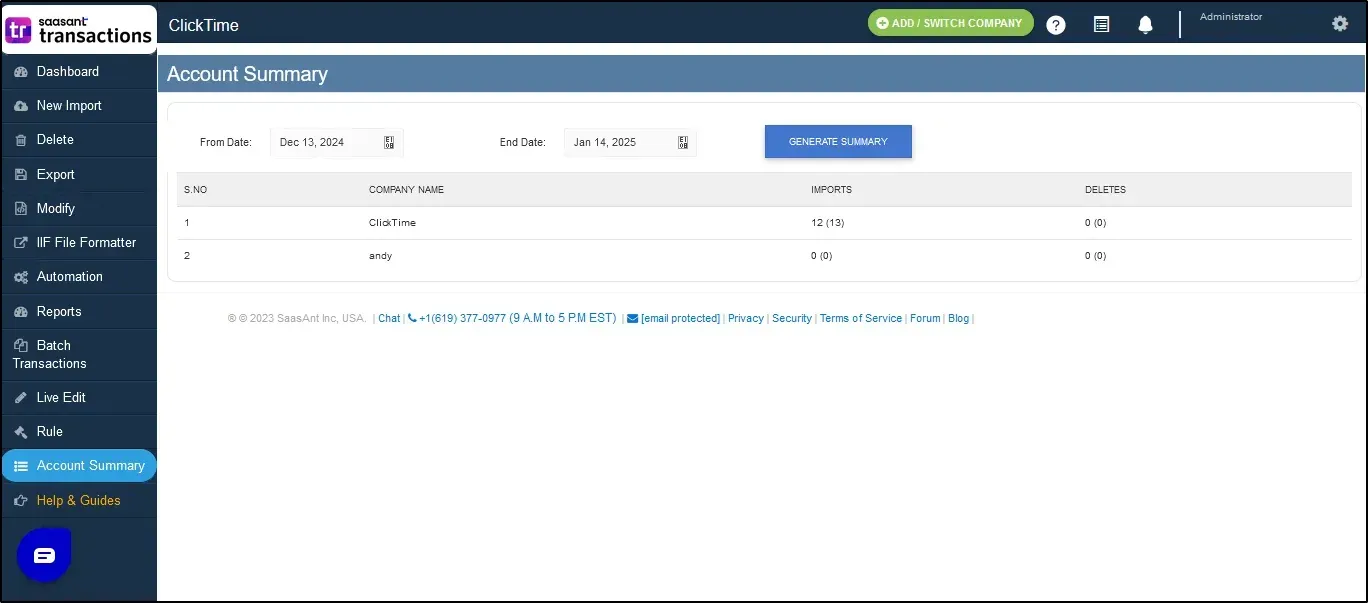
New UI Account Summary
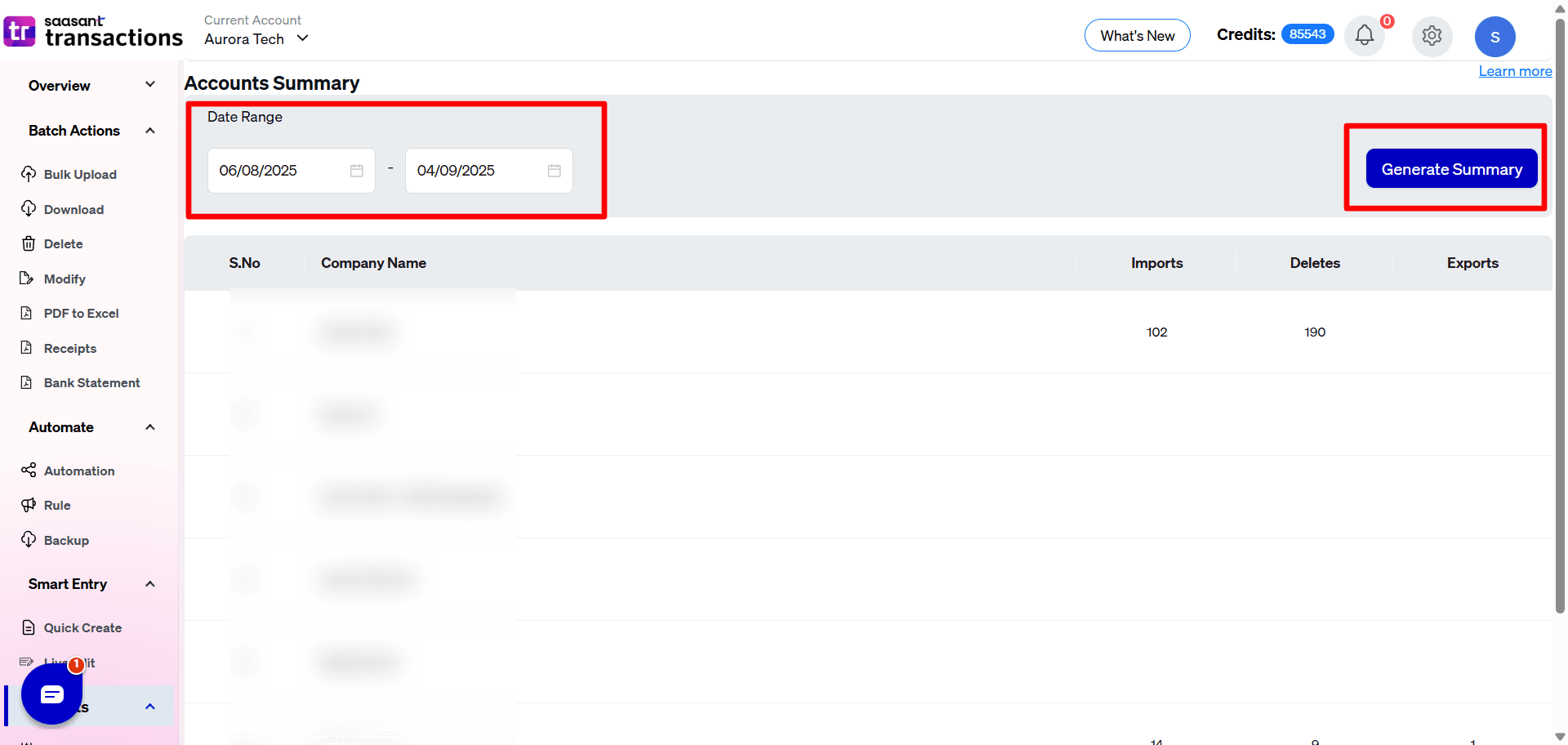
Settings comparison Old vs. New UI
Old UI | New UI |
The old interface offered a unified settings page where all transaction types and lists were configured together. This one-size-fits-all approach confused users trying to find specific configurations for individual transactions. | The new UI introduces enhanced settings for each transaction type or list. This granular approach helps avoid confusion and ensures better alignment with the customer’s needs in QuickBooks. |
Old User Interface Screenshot
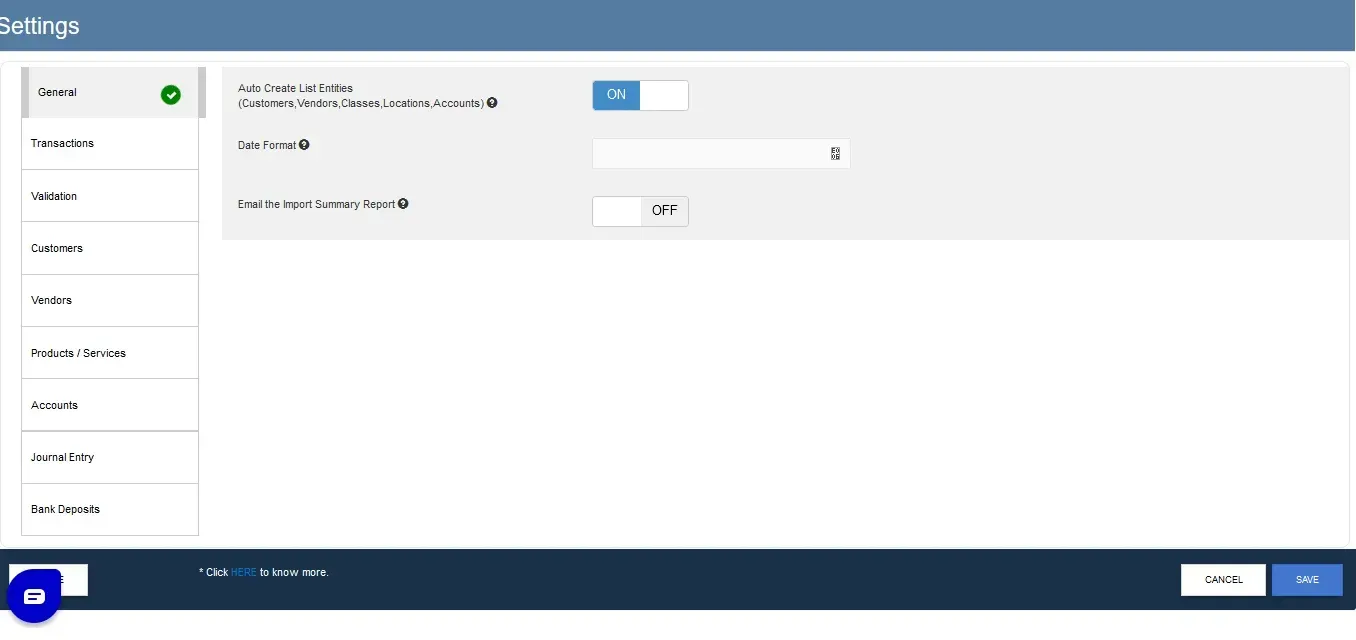
New User Interface screenshot
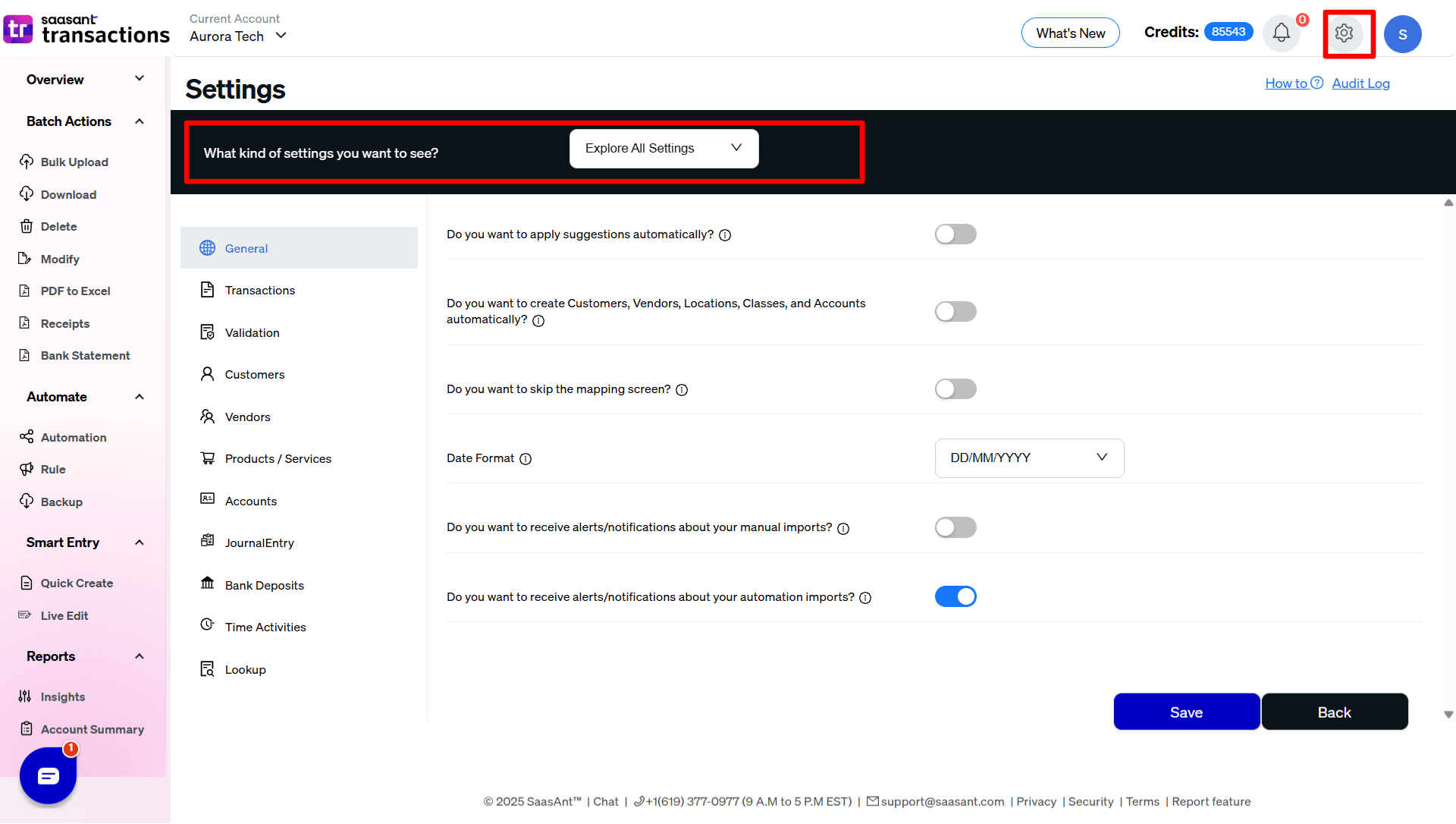
Manage User Comparison Old Vs. New UI
Old UI | New UI |
In the previous interface, the "Manage User" section allowed you to assign basic roles to users, such as Admin or User. Additionally, functionalities like exporting and deleting client data were available for user management. | In the updated interface, you still have access to the same roles (Admin, User), as well as export and delete functionalities. Additionally, the new UI introduces the "Import Only User" role, which grants clients access to import transactions only. The new UI also provides a dashboard that allows you to easily track the number of users, enhancing visibility and control. |
Old Screenshot:
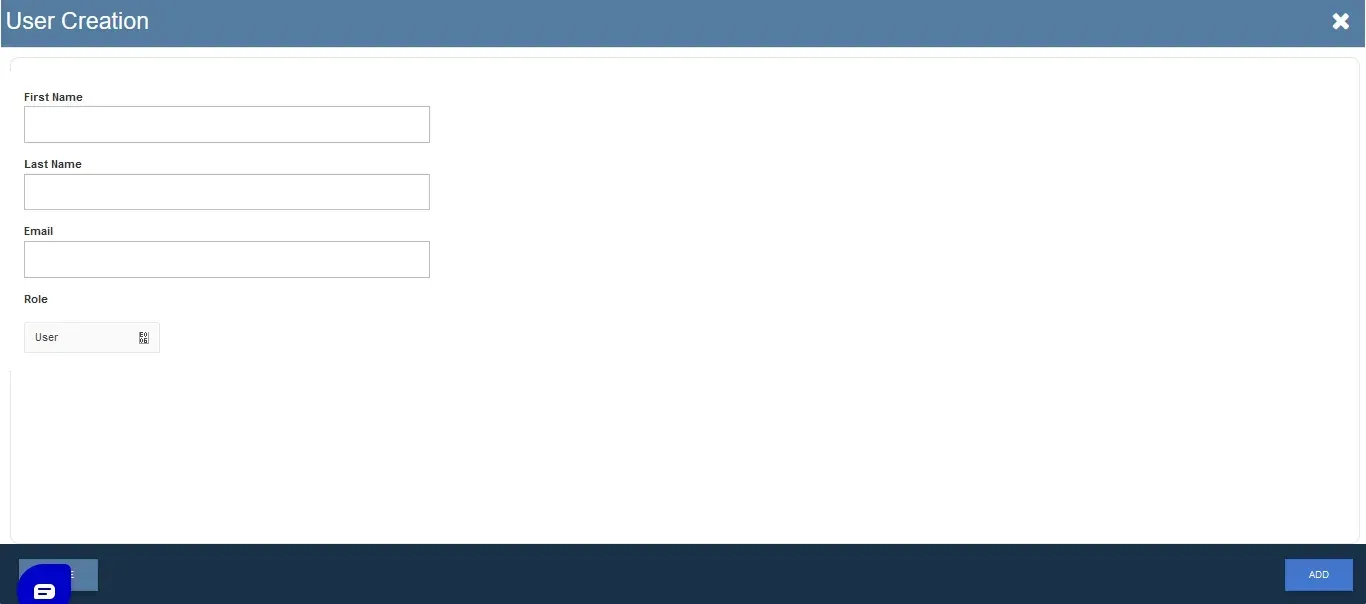
New Screenshot
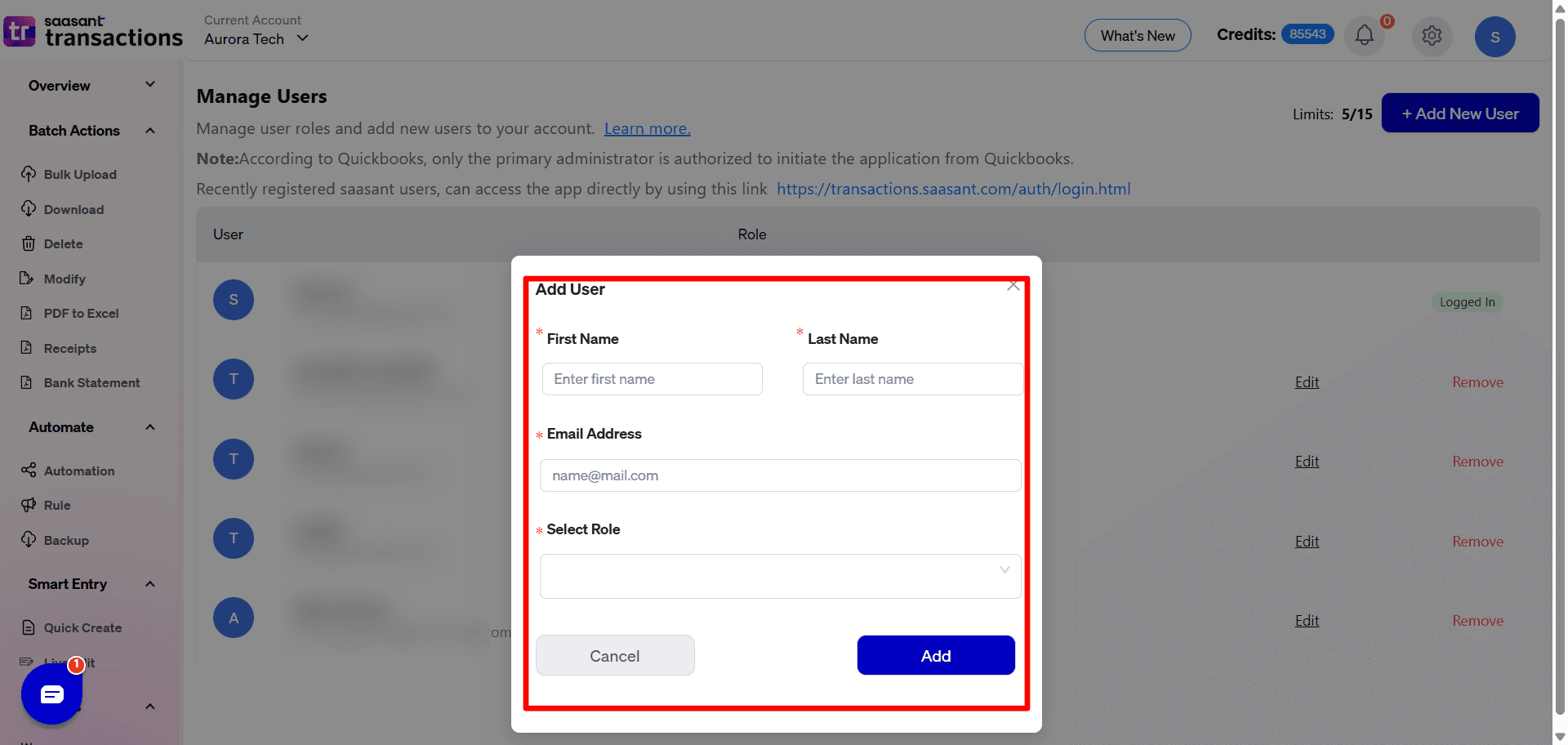
App Tour:
We have introduced an App Tour feature designed to help users navigate through the application with ease. This feature provides a detailed overview of the various modules and their functionalities, along with descriptions to guide you through each feature. It serves as a valuable resource for self-study, making it easier for both new and existing users to familiarize themselves with the app.
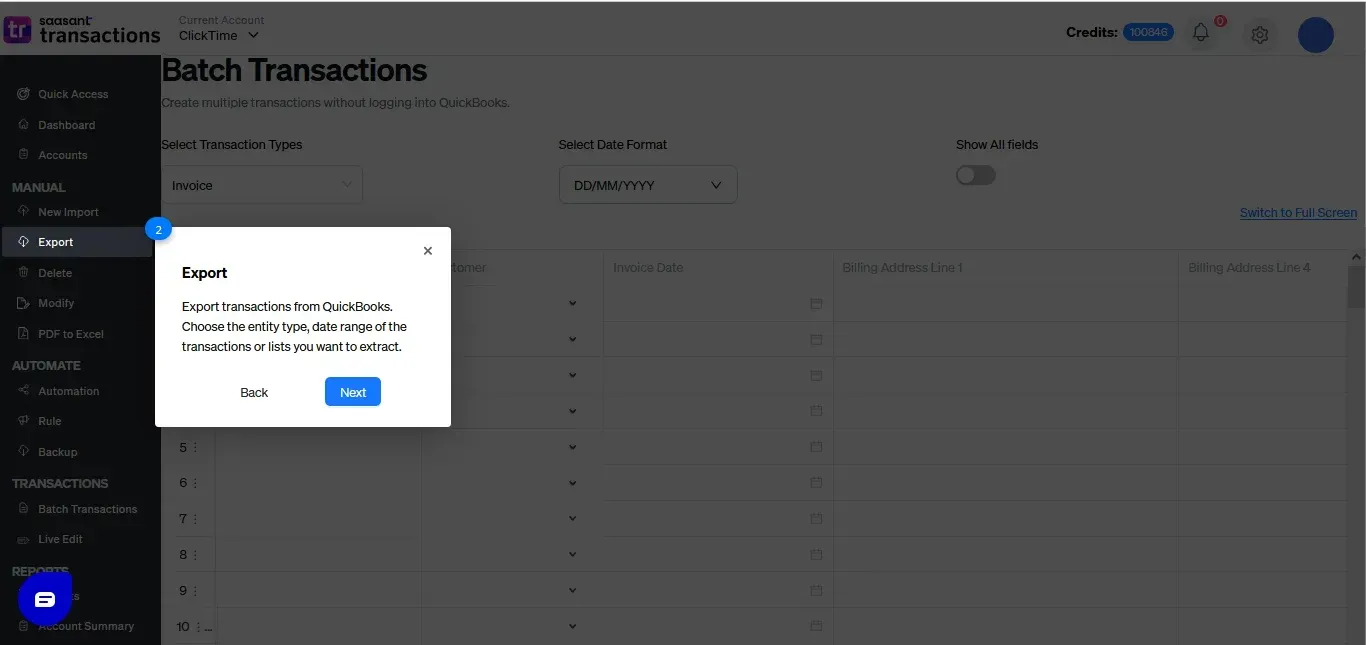
Set Up Assistance:
Whether you're a new or existing user of SaaSAnt, we understand that working with complex Excel files can be challenging. If you need help, feel free to schedule a one-on-one live session with one of our support agents. Bring your files, and our experts will assist you in customizing them and uploading them to QuickBooks. We will also guide you in configuring our app according to your specific needs, ensuring a seamless setup experience.