How to Upload Receipts in Quickbooks Using Saasant Transaction Online
February 21, 2025
Easily Manage Receipts with SaasAnt Transaction Online
Handling receipts can be a significant challenge for businesses of all sizes. SaasAnt Transaction Online offers a powerful solution to streamline this process, allowing you to quickly and efficiently upload, categorize, and manage receipts, simplifying expense tracking and bookkeeping.
This article provides a step-by-step guide on uploading receipts using SaasAnt Transaction Online.
1) Login into SaasAnt Transaction Online
2) Select the New Import Tab.
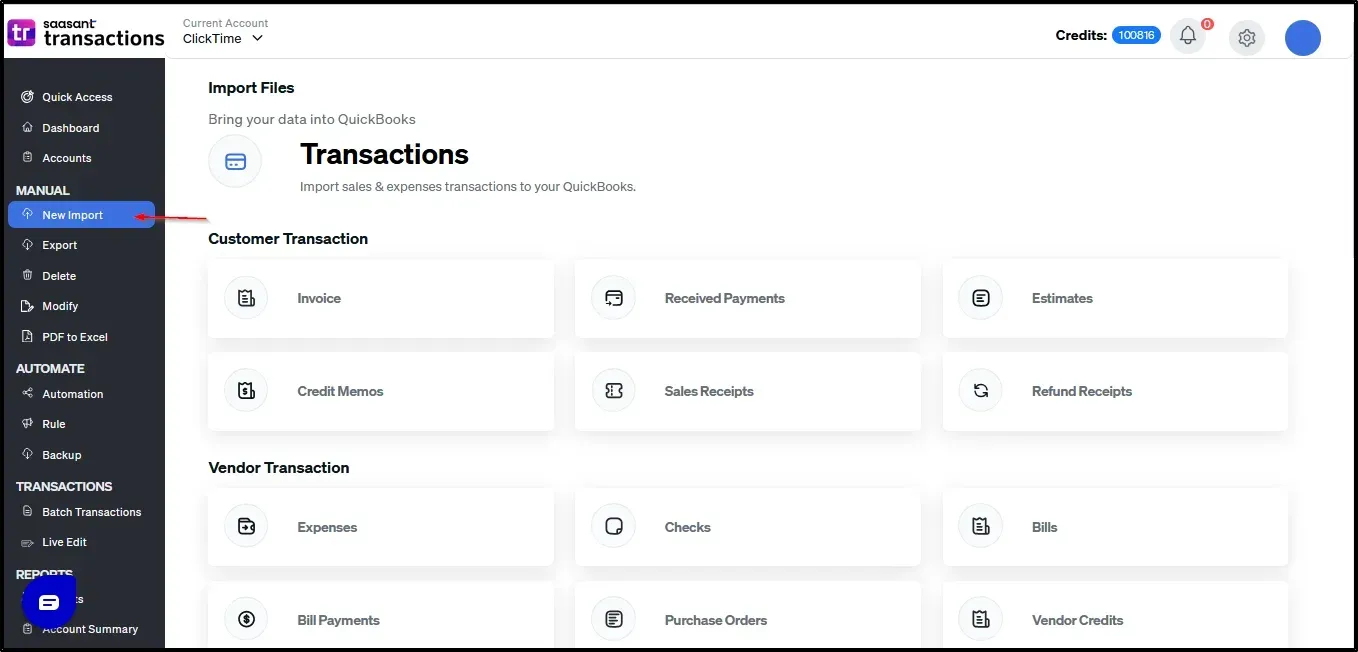
3) Choose the QuickBooks entity as "Invoices."
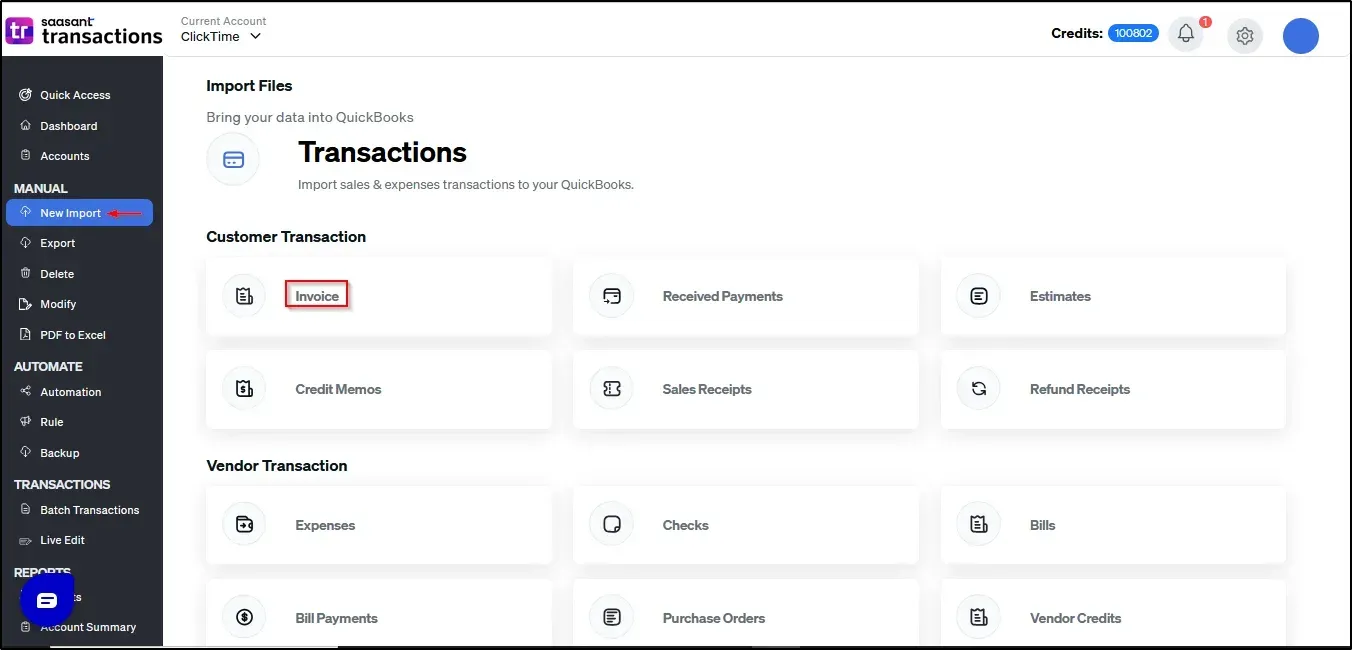
4) Select the file you want to upload

5) Set up the Mapping of the columns in your invoice
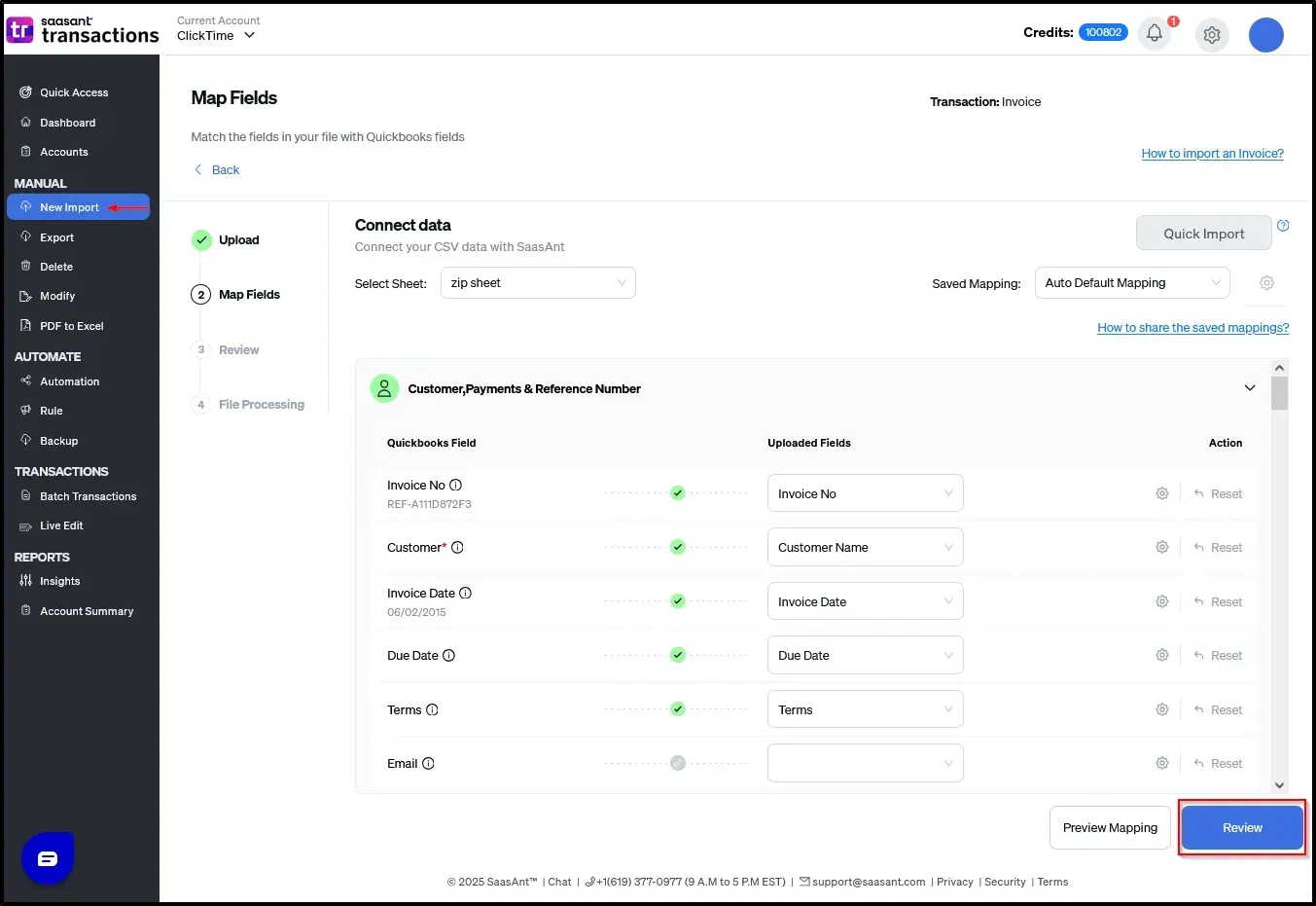
6) Select the "Preview Mapping" button to visualize current mapping based on QuickBooks
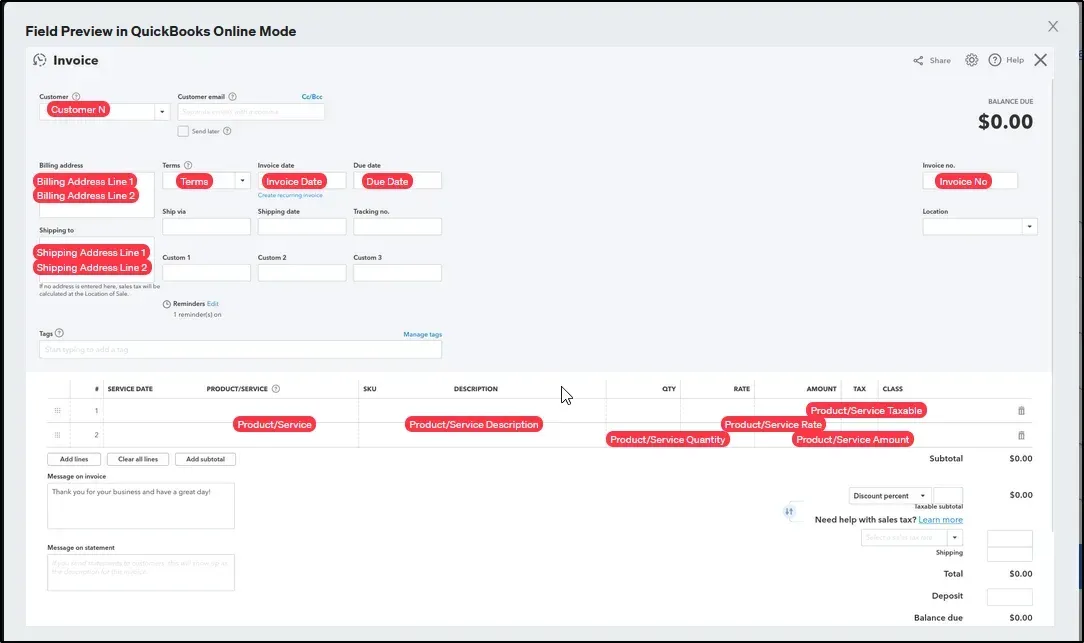
7) Select the Upload Tab
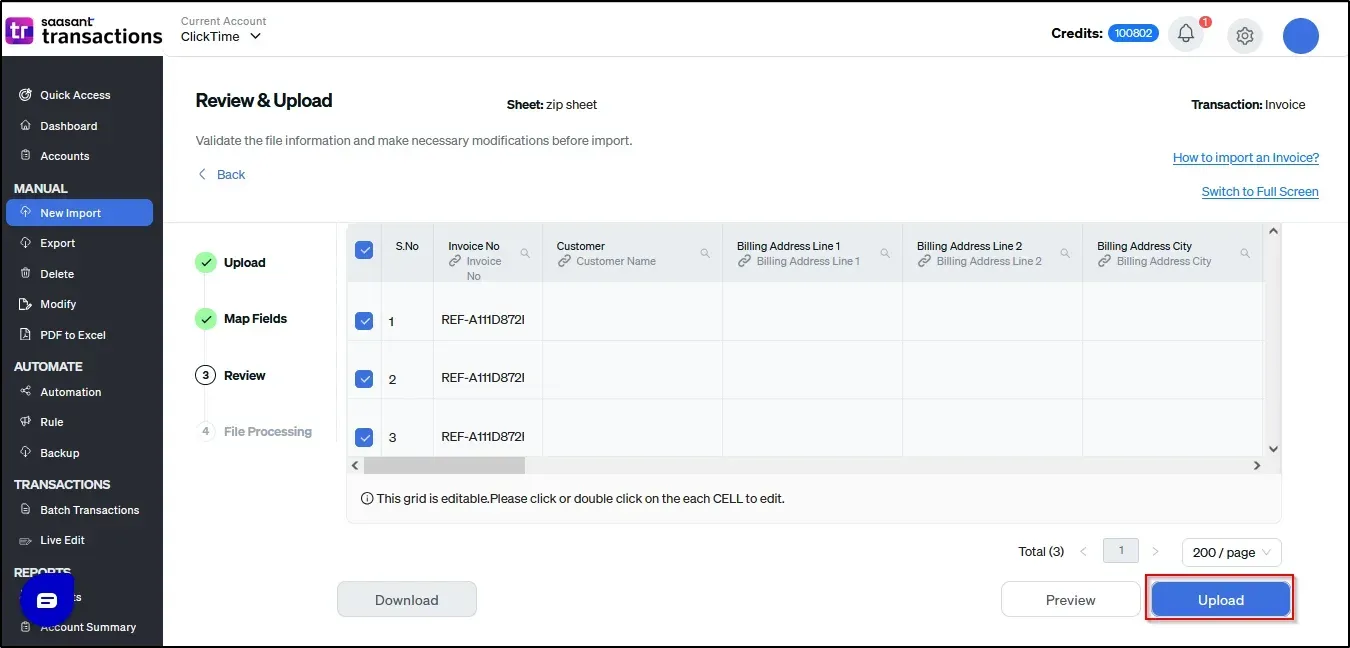
8) The Receipt data was imported successfully into Quickbooks.
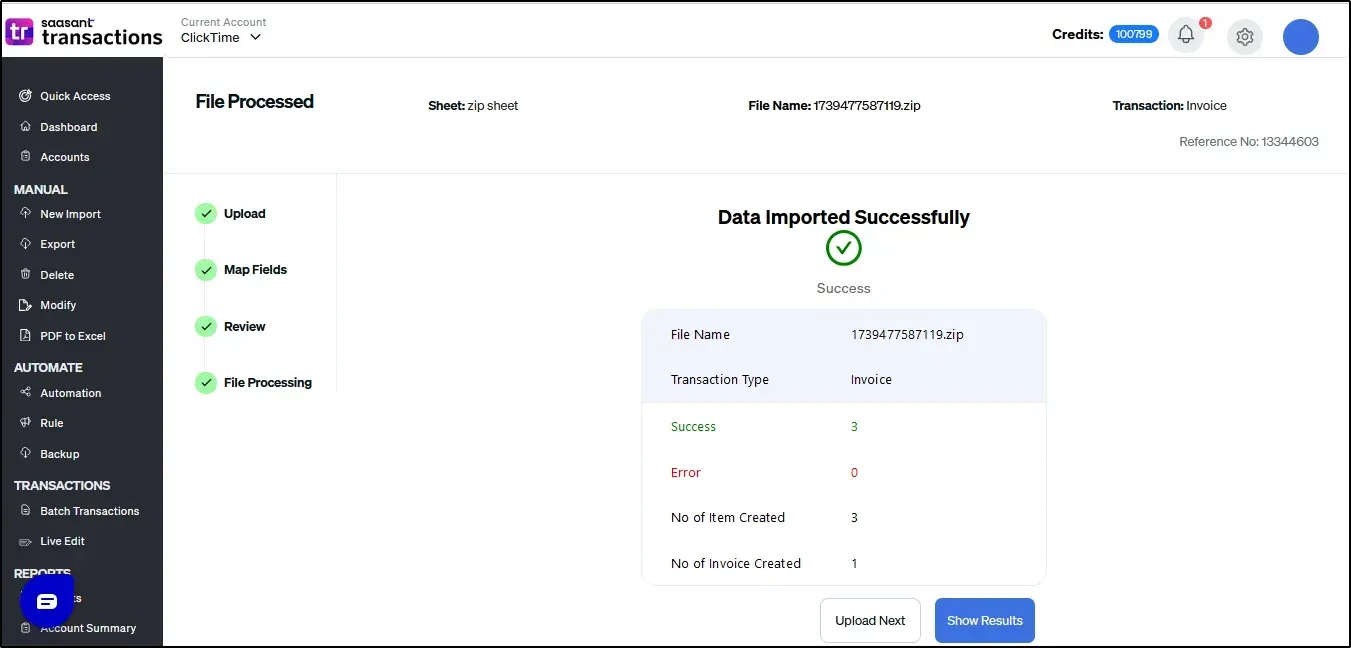
Frequently Asked Questions (FAQs)
1. What types of transactions are supported for receipt upload?
Ans: SaasAnt Transaction Online supports the following transactions for receipt upload:
Invoices
Checks
Sales receipts
Bills
Expenses
2. Does this feature support PDF receipt uploads?
Ans: Yes, SaasAnt Transaction Online supports receipt images and PDF uploads.
3. Is this feature available for both Single Company and Multi-Company Plans?
Ans: Yes, the feature is available for both Single Company and Multi-Company plans.
4. Is this feature available during the trial period?
Ans: No, this feature is only available for paid subscriptions.
If you have further questions or need assistance, please email us at support@saasant.com. Our team is happy to help you streamline your financial management.