How to Import General Ledger into QuickBooks Online Using SaasAnt Transactions Online!
April 3, 2025
SaasAnt Transactions Online (STO) simplifies this process by offering an intuitive interface for uploading, mapping, and validating data. Whether you're managing one company or multiple, STO ensures seamless data migration and accurate financial records. Importing a General Ledger (GL) into QuickBooks Online (QBO) ensures accurate financial reporting and smooth business operations. SaasAnt Transactions Online (STO) simplifies the import process by allowing you to upload and map data quickly and efficiently.
Why Use SaasAnt Transactions Online for General Ledger Imports?
Say goodbye to manual data entry and ensure error-free General Ledger imports with SaasAnt Transactions Online. You can simplify your import process, improve accuracy, and save time with just a few clicks.
Benefits of Using SaasAnt Transaction for GL Imports
Faster Data Entry: Save valuable time by automating GL imports.
Error-Free Imports: STO automatically detects and highlights errors for correction.
Multi-Company Support: Easily handle imports for multiple company accounts with the Scale and Automation plan.
Improved Compliance: Maintain accurate financial records to ensure regulatory compliance.
This article provides a step-by-step guide on uploading GL using SaasAnt Transaction Online
1) Login to SaasAnt Transaction Online
2) Select the New Import Tab.
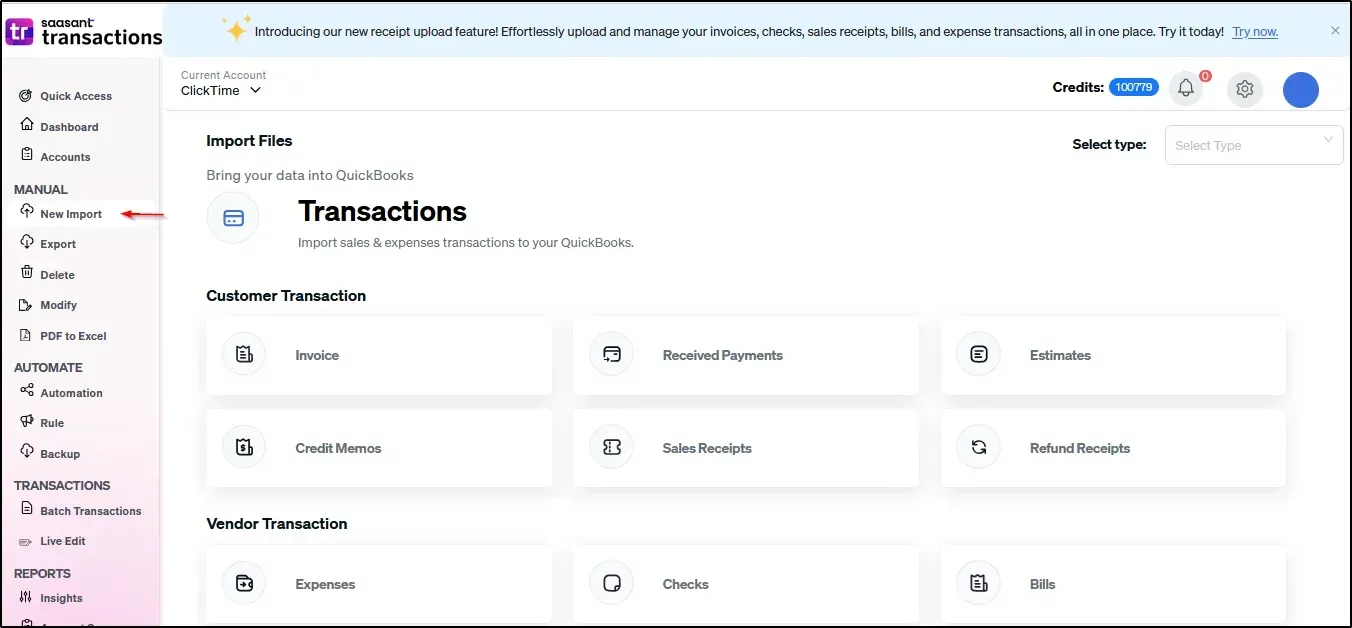
3) Choose the QuickBooks entity as "General Ledger."
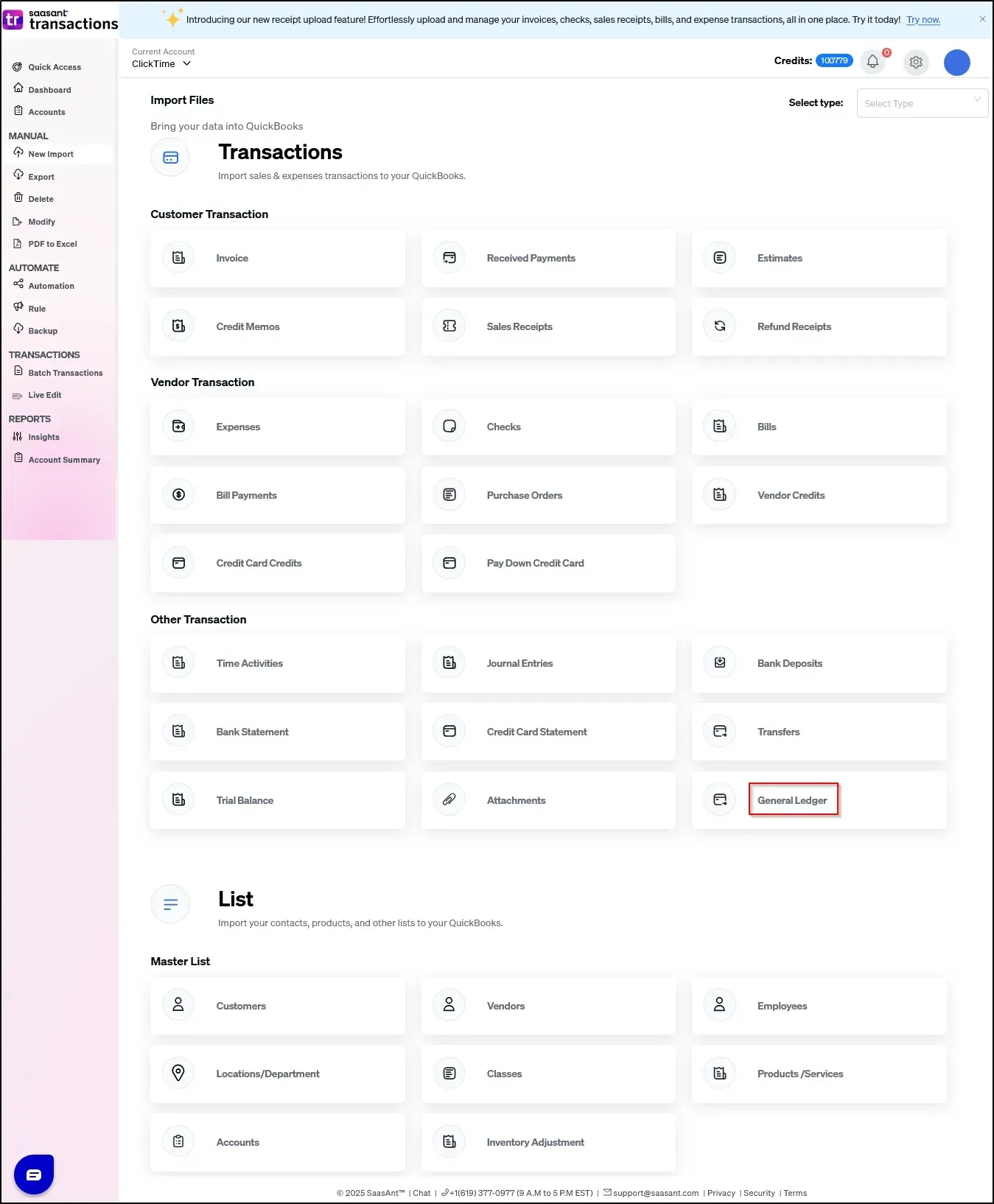
4) Select the file you want to upload
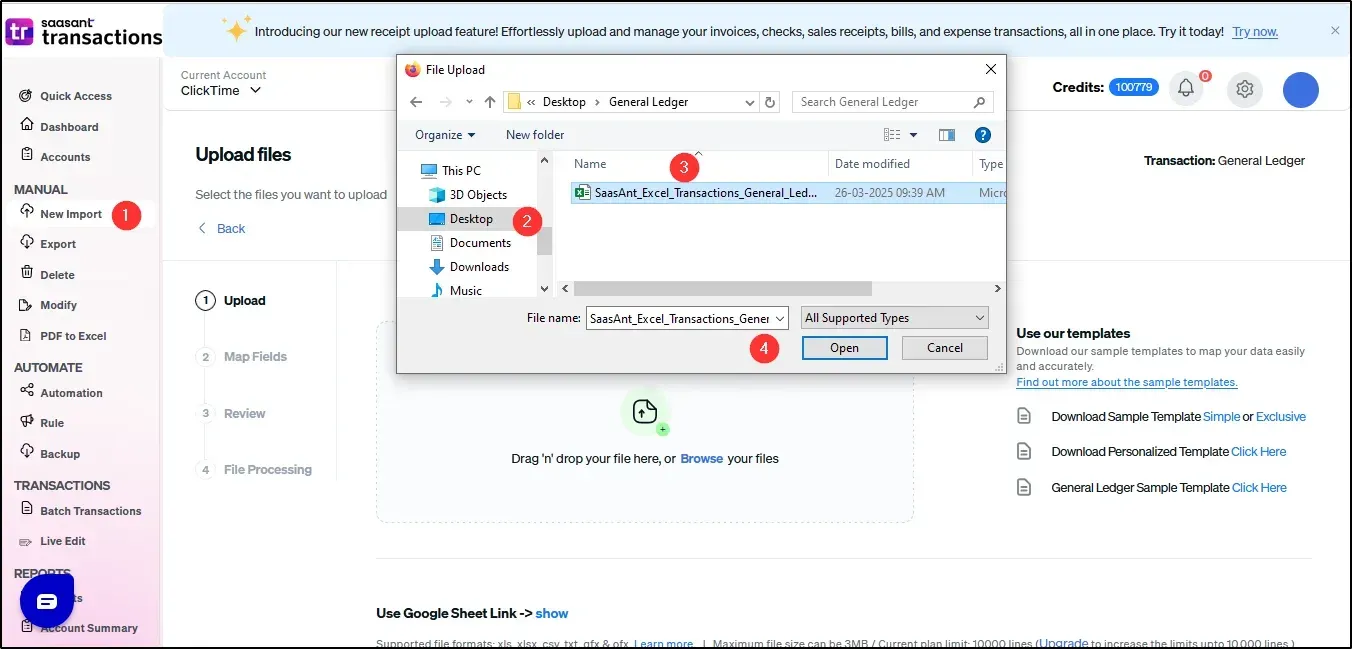
5) Set up the Mapping of the columns in your General Ledger.
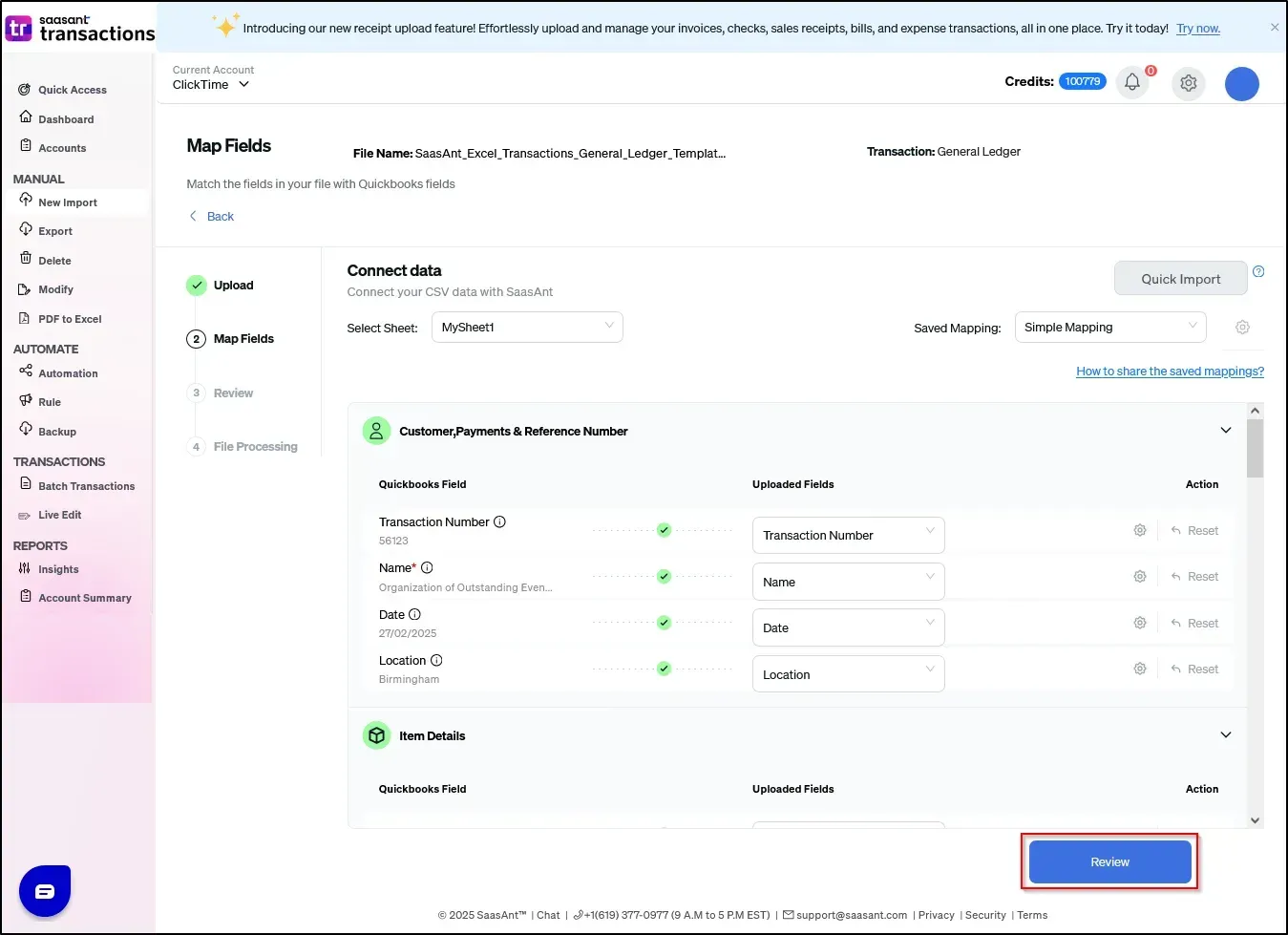
6) Select the Upload Tab
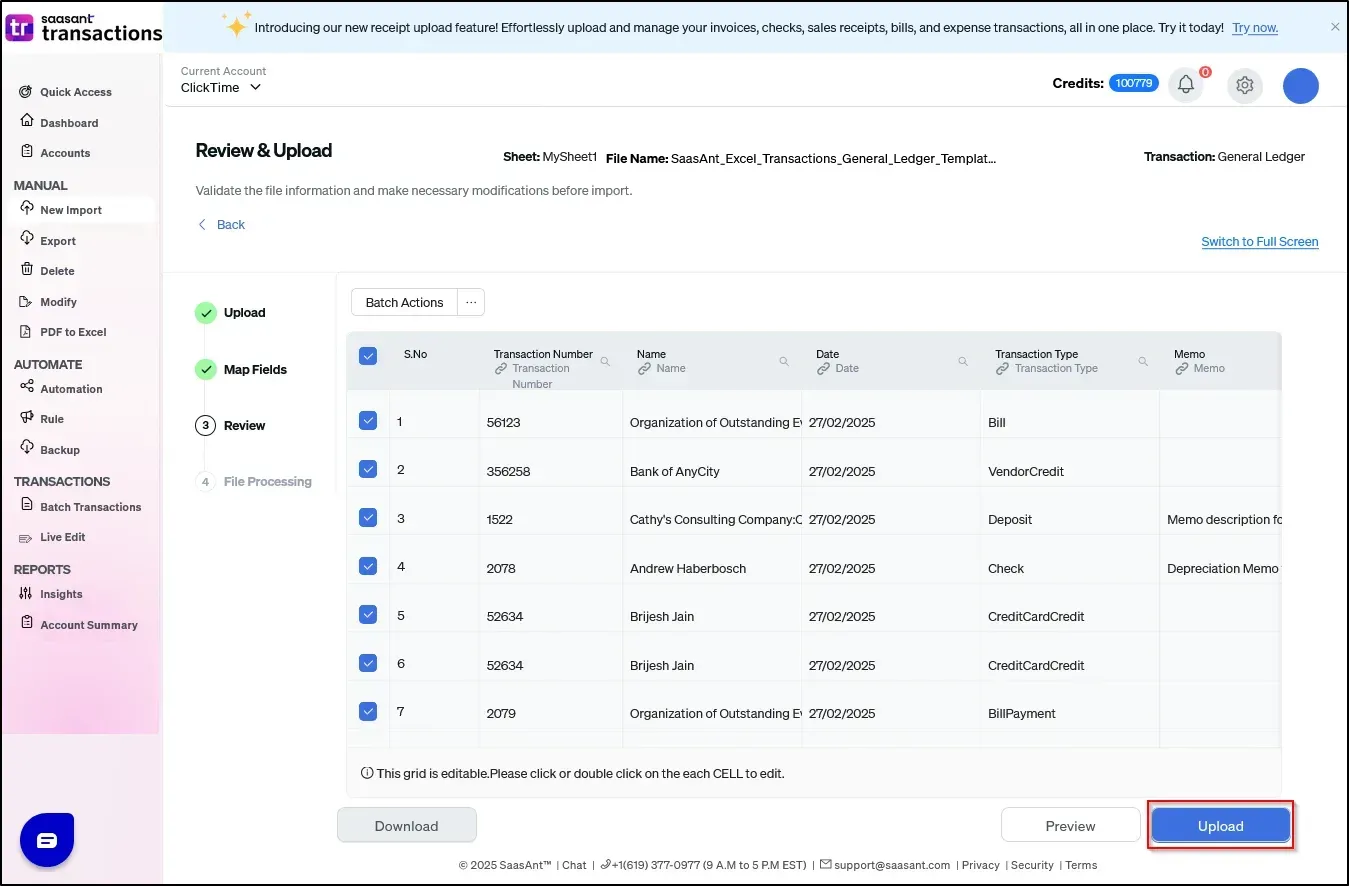
The General Ledger was imported successfully into Quickbooks.
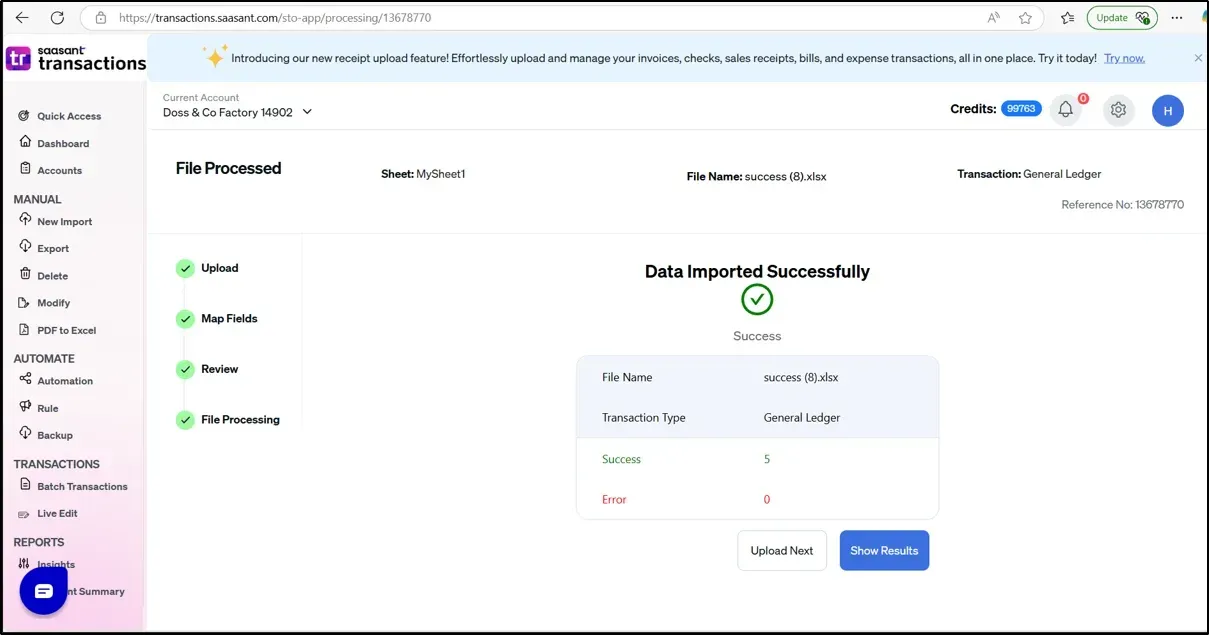
Frequently Asked Questions (FAQs)
Is this feature available for both Single Company and Multi-Company Plans?
Ans: This feature is available only for the Scale and Automation plan
What file formats are supported for General Ledger imports?
Ans: SaasAnt Transactions Online supports:
Excel files (.xlsx, .xls)
CSV files (.csv)
Can I import historical GL data into QBO using STO?
Ans: Yes, you can import historical data by ensuring that the date fields in your GL are correctly mapped before uploading.
How can I review errors during the import process?
Ans: If there are any errors during import, STO provides a detailed error report identifying which rows failed and the reasons for failure. You can download this report and fix the mistakes before re-uploading.
If you have any questions or need assistance, please contact us at support@saasant.com.