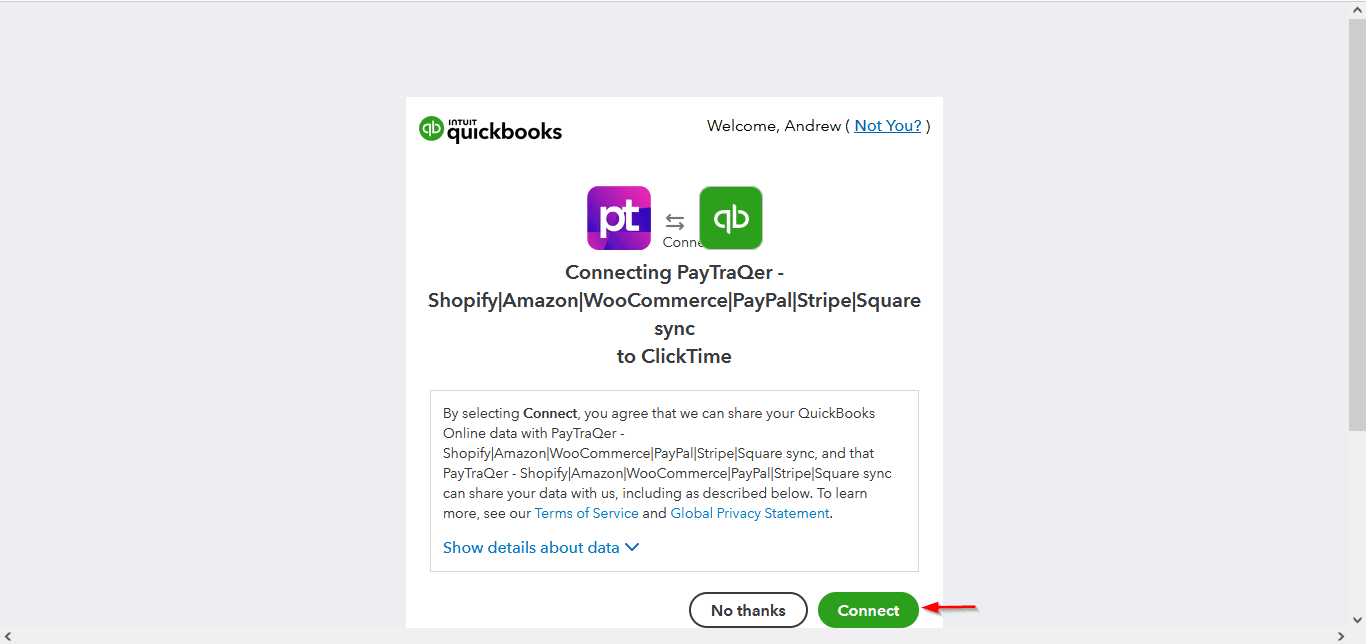How to Add New QuickBooks Online Company to PayTraQer?
December 1, 2024
Adding QuickBooks Online Company from Intuit App Store
Step 1: Navigate to Intuit App Store and click on the "Get App" button [or search for PayTraQer in search bar from Intuit App Store]
Step 2: Authorize "PayTraQer" to connect with your QuickBooks Online Account.
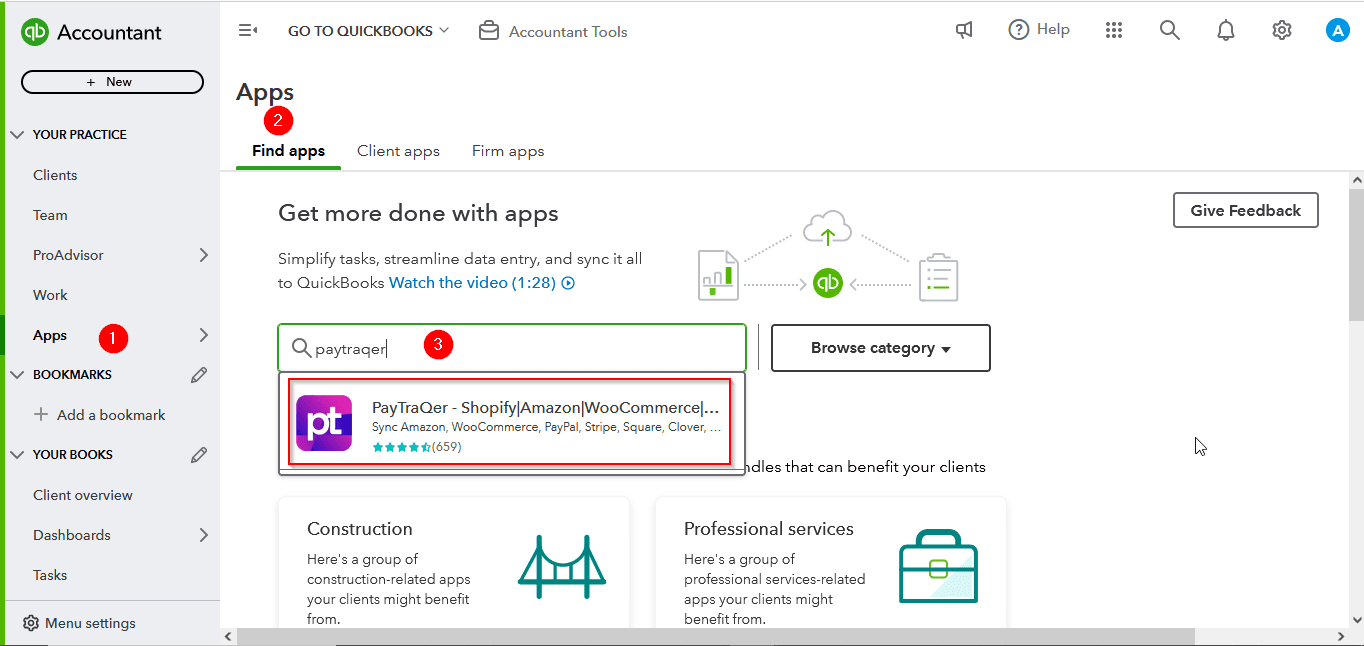
Automated data Import / Export to QuickBooks Online
Say goodbye to the hassle of managing transactions manually
Grow exponential with Clear Financial Visibility