How to Delete Transactions in Xero using SaasAnt Transactions?
August 21, 2025
Do you need to clean up duplicate entries or incorrect imports? SaasAnt Transactions Xero Online helps you search and remove transactions or lists from Xero quickly and safely.
If you would like to delete the transactions created manually or by other sources in Xero, then you can follow the instructions below to delete those transactions.
Steps to Delete Transactions in Xero using SaasAnt Transactions Xero Online
Step 1: Login to SaasAnt Transactions Xero Online
Step 2: Select the Delete Tab
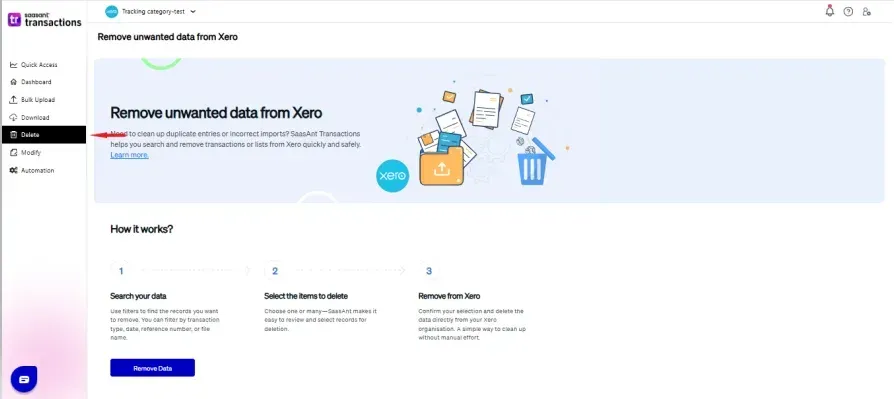
Step 3: Select the Xero Transaction Entity Type (Entity): E.g., Invoice, Bill, Payment.
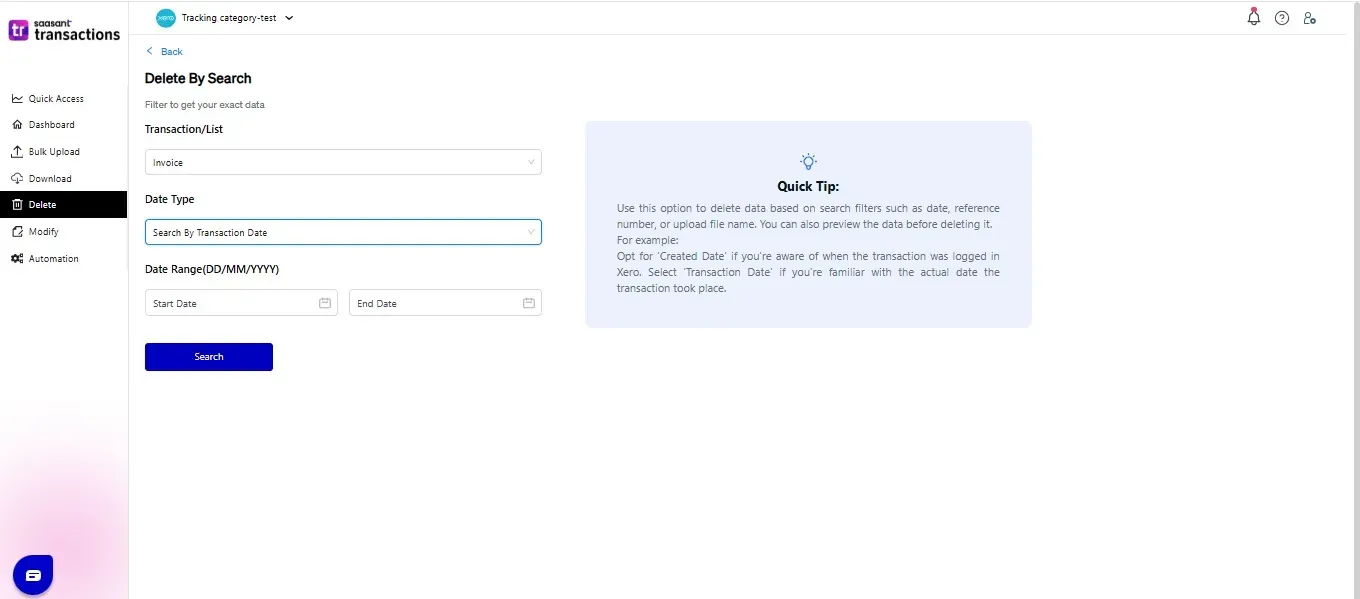
Step 4: Select one of the following Date Types and select the appropriate Date Range.
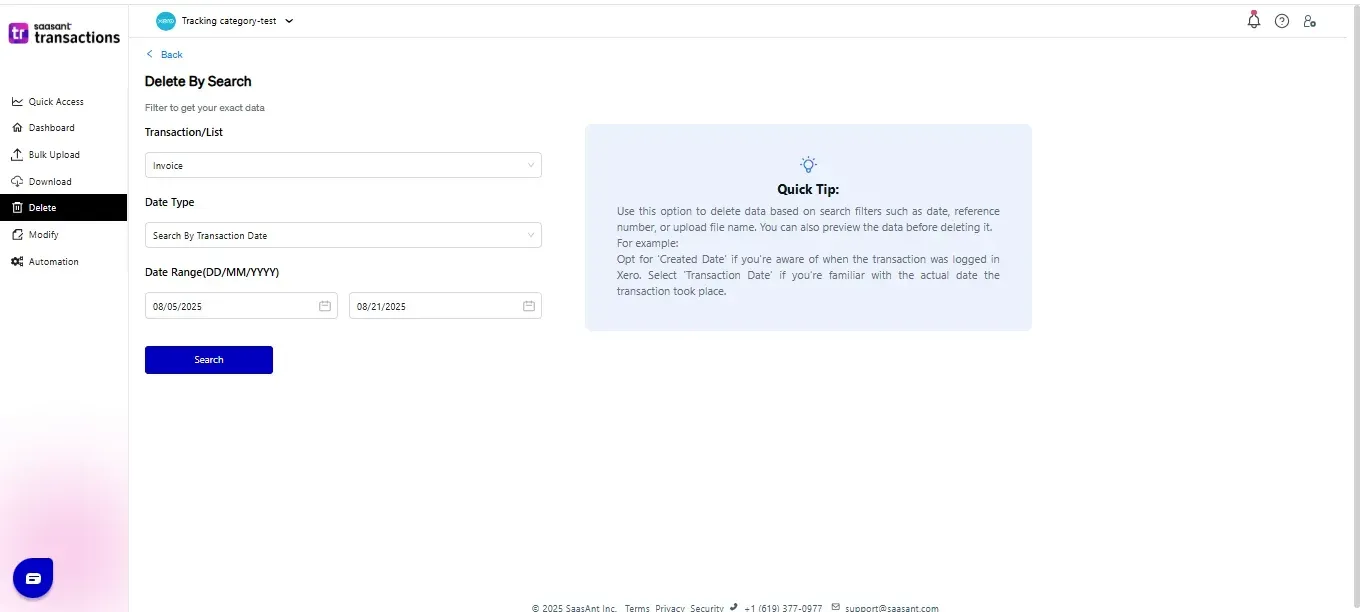
Search By Transaction Date: Date at which the transaction happened. Ex: Invoice Date, Bill Date
Search By Last Updated Date: Date at which the Transaction or List Entity has been modified or updated in Xero.
Step 5: Click the Search Button.
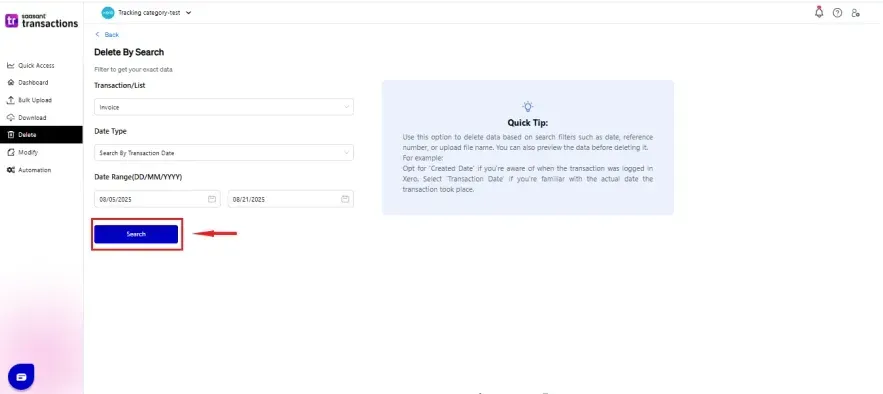
Step 6: You will get the search results based on the given date range.
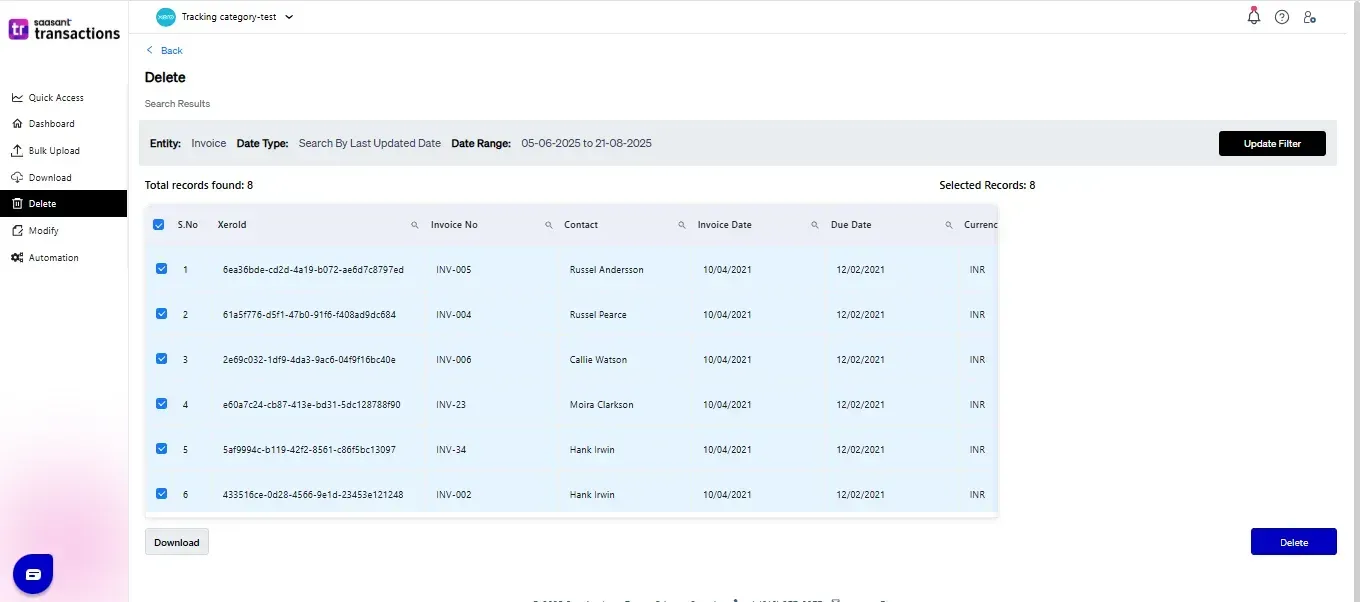
Step 7: Select the transactions you wish to delete.
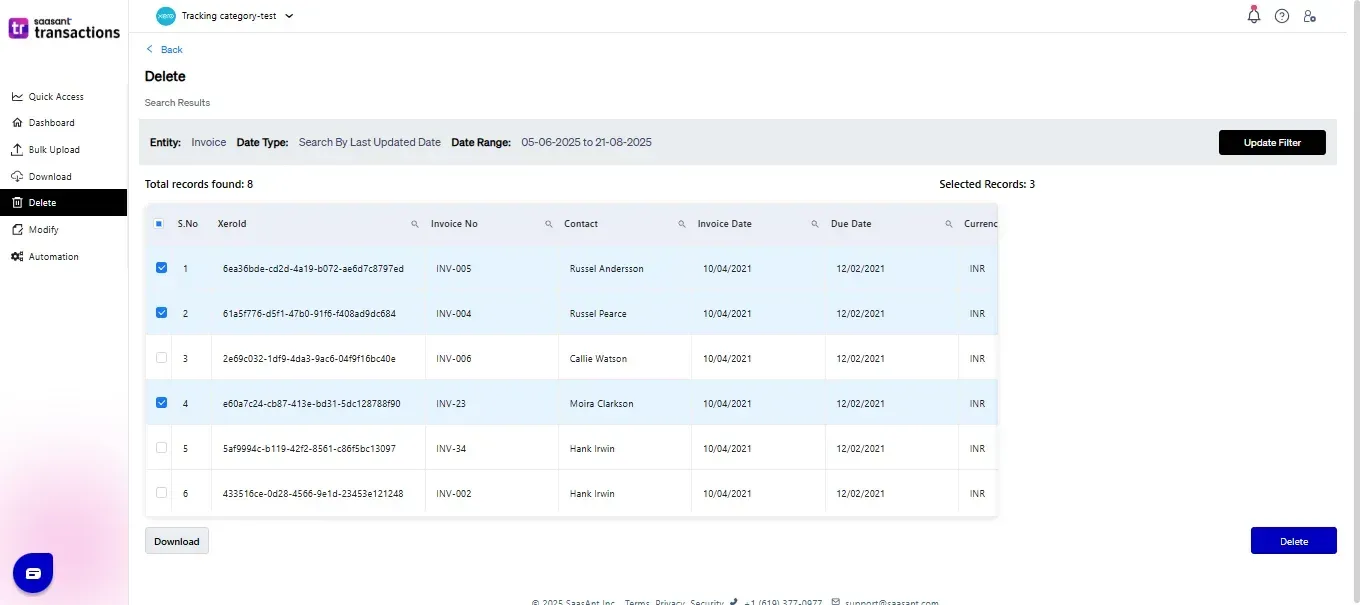
Step 8: Click the Delete Button to delete the selected transactions. Selected transactions will be deleted from Xero.
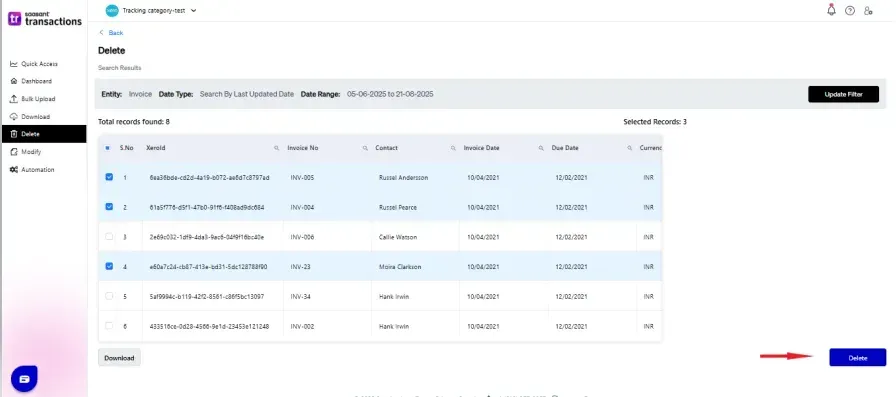
Step 9: The deleted transactions will be displayed after the successful deletion. The deleted transactions will be deleted from your Xero Account.
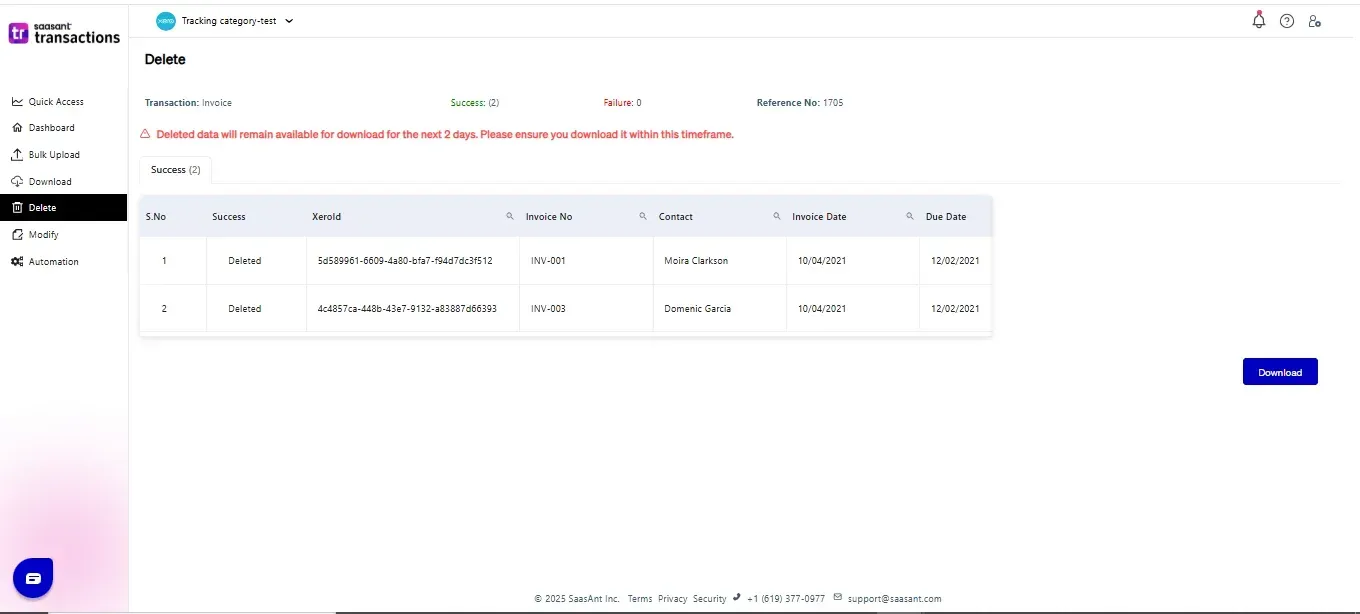
Need Help?
If you face any issues or have questions while deleting transactions in SaasAnt Transactions for Xero, don't hesitate to get in touch with our support team at:
📧 support@saasant.com
FAQ
What file types does SaasAnt Transactions Online support for Xero Online imports?
For almost all entities in Xero, SaasAnt Transactions Online supports XLS, XLSX, XLSM, CSV, and TXT. You can also schedule imports by sending CSV or Excel files via Email, Zapier, or FTP.