Steps to add PayPal, Stripe & Square accounts in PayTraQer
October 28, 2025
SaasAnt PayTraQer - #1 user-rated and Intuit-trusted automation tool built exclusively for QuickBooks Online to synchronize PayPal, Stripe & Square data with your QuickBooks Online account.
How to add PayPal, Stripe & Square accounts in PayTraQer?
Step 1: Navigate to the Payment Processor Screen (Main Menu > Payment Processors).
Step 2: Click the "+Add" button to add new accounts.
Step 3: Select the PayPal, Stripe, or Square tile to add the account.
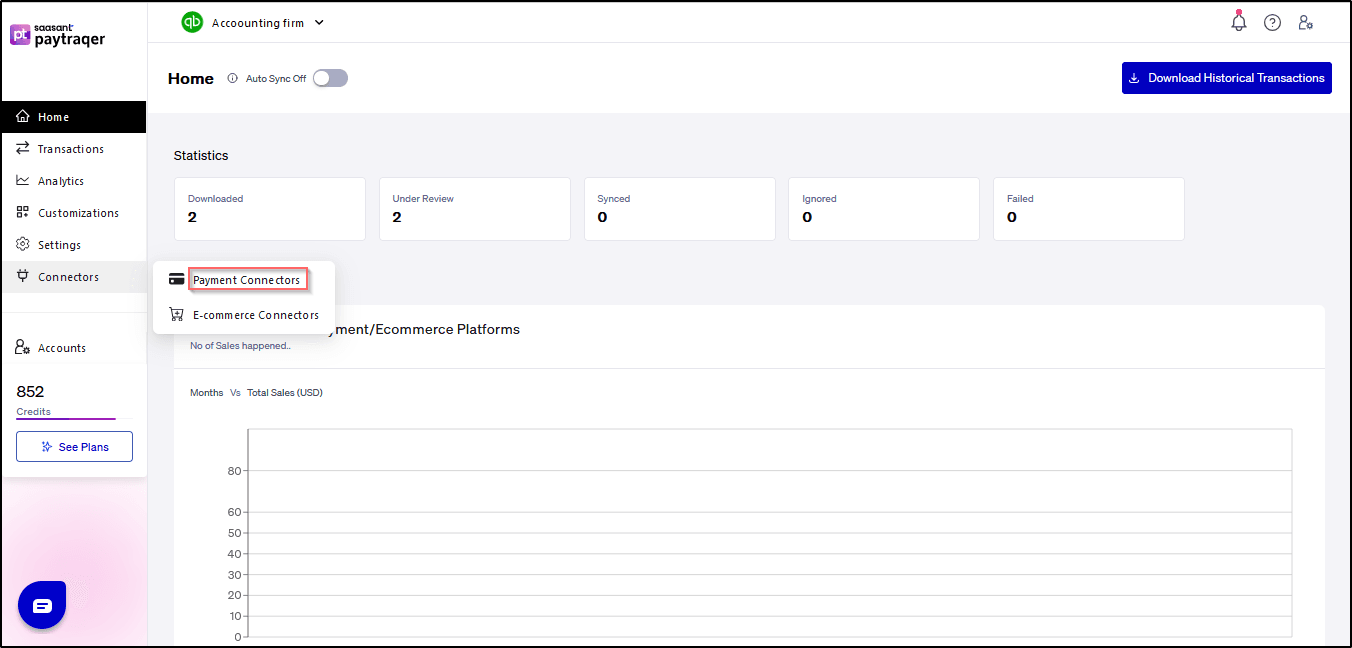
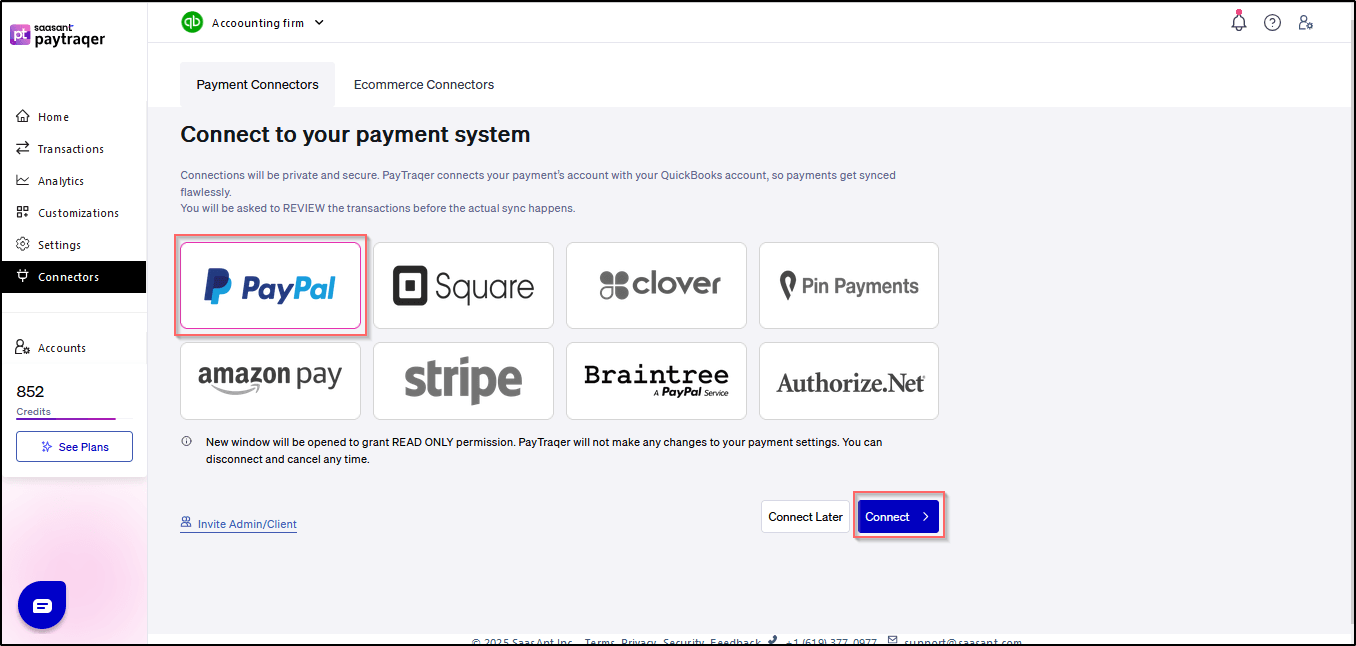
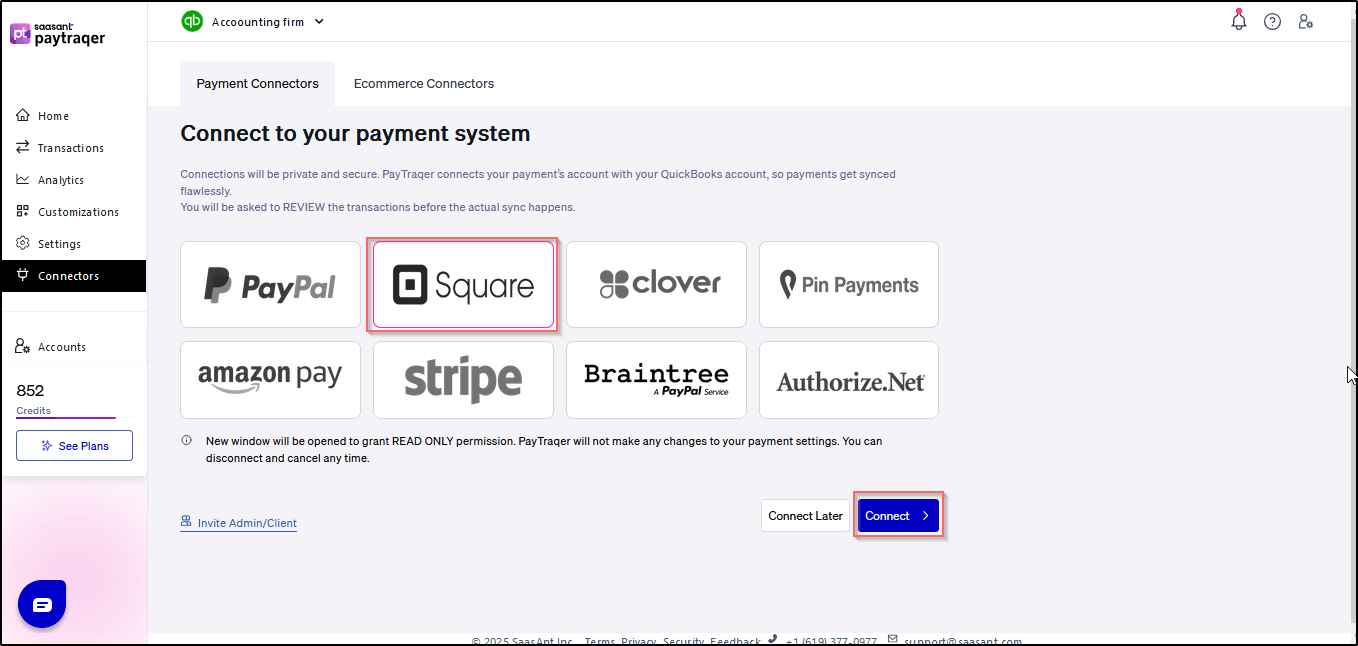
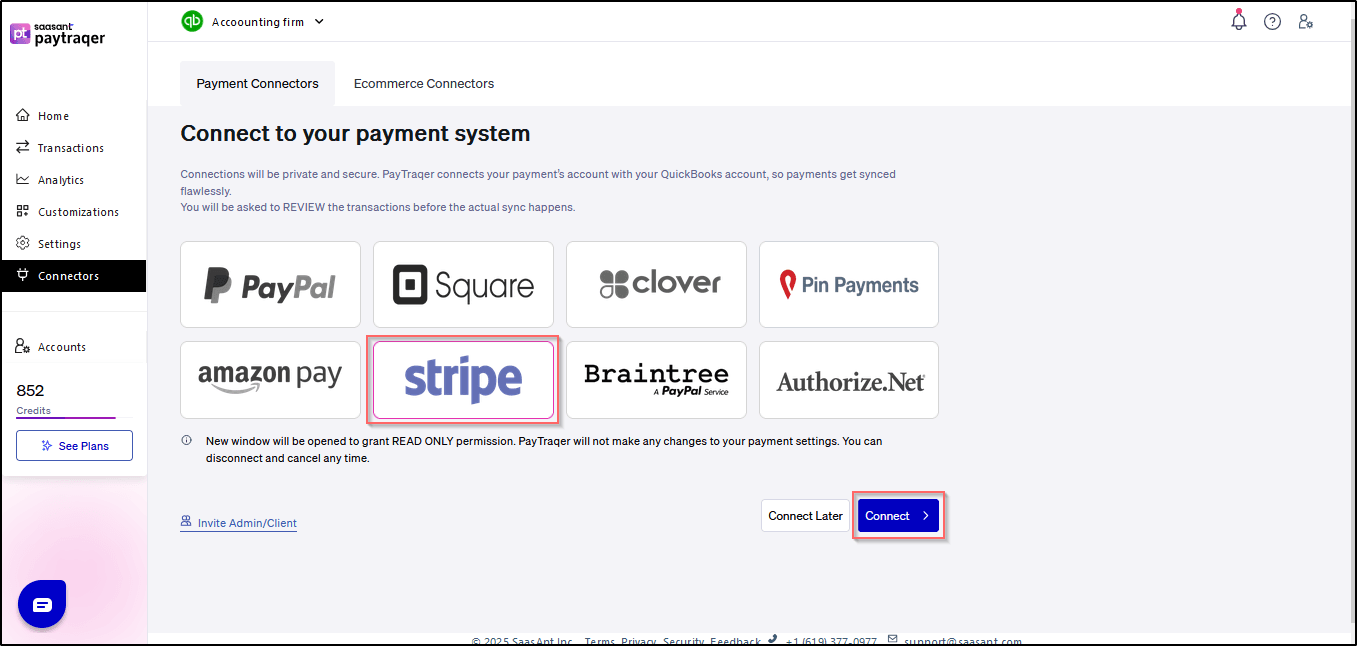
FAQ's
Most of us have questions when moving data to QuickBooks Online. Some of them for your reference below:
I want to import Bank Statements with Check Numbers from a File. Is it supported?
Yes. It is supported.
Will your application support Multi-Line Transactions?
Yes. It will.
I made some mistakes in the Import, and my QuickBooks reports got corrupted. Can I undo or revert my Import?
It is possible to undo the import completely/ partially with the Delete feature.
Does your app support taxes?
Yes. It does.
My file has a specific date format. I don't want to change the file. Will your product support all date formats?
Yes. You can select the specific date format you require in the import settings.
Do you have any sample templates?
Yes. We do have. Sample Template
What are the file types supported by your application?
TXT, CSV, XLS, XLSX, etc. Supported File Formats
How do I report the issues if I am stuck?
Feel free to drop an email to support@saasant.com