How to Import Google Sheets into QuickBooks Online using SaasAnt Transactions (Online)
August 21, 2025
SaasAnt Transactions (Online) provides an efficient way to upload Google Sheets and import transactions into your QuickBooks Online account.
Follow the steps below to import your Google Sheets into QuickBooks Online seamlessly:
Steps to Import Google Sheets into QuickBooks Online
1) Log in to the SaasAnt Transaction Online
2) Go to the Bulk Upload section in SaasAnt Transactions (Online)
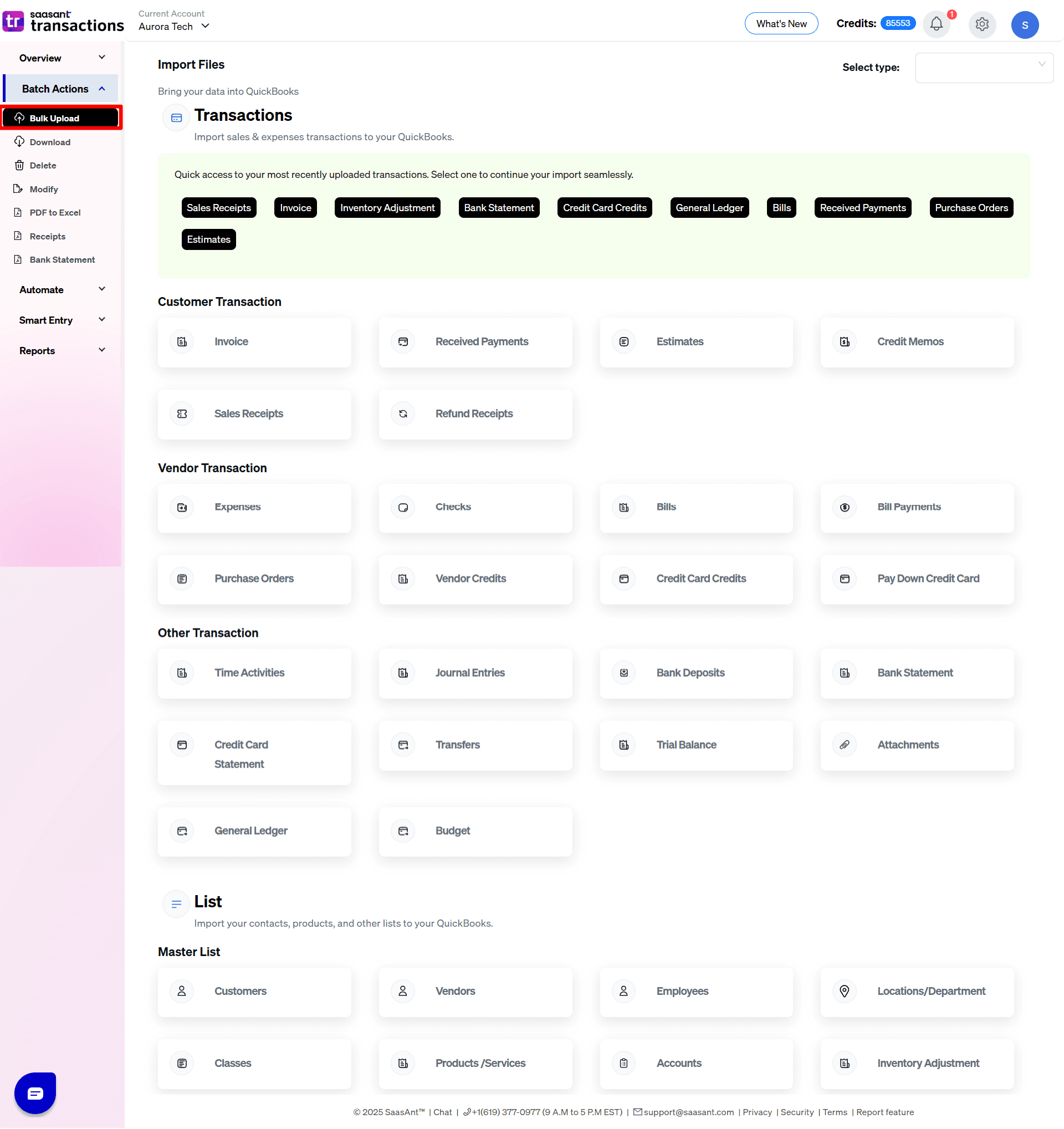
3) Select the QuickBooks entity (e.g., Invoices, Expenses, Sales Receipts) into which you want to import the data.
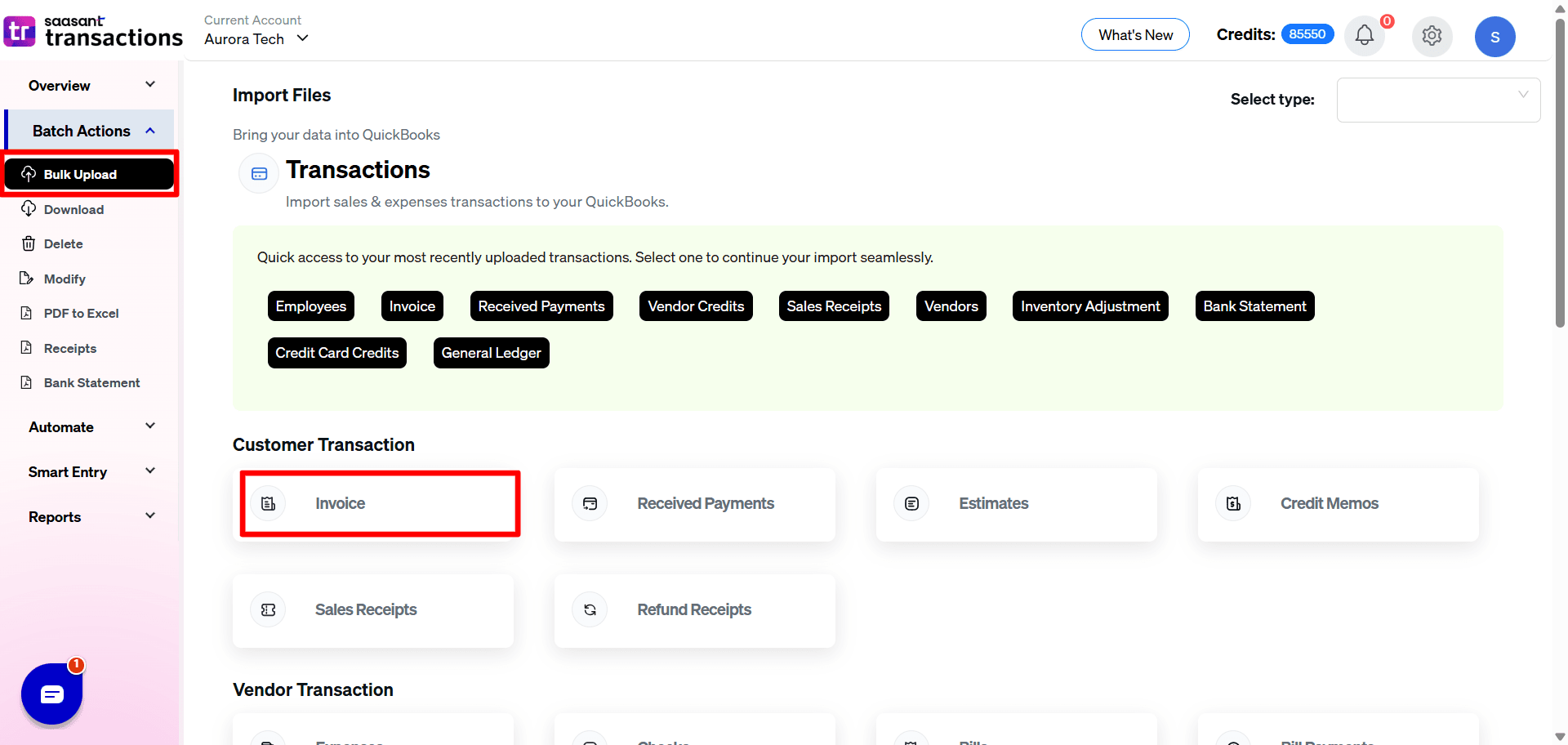
4) Copy and paste the Google Sheet link into the dialog box, then click 'Next.'
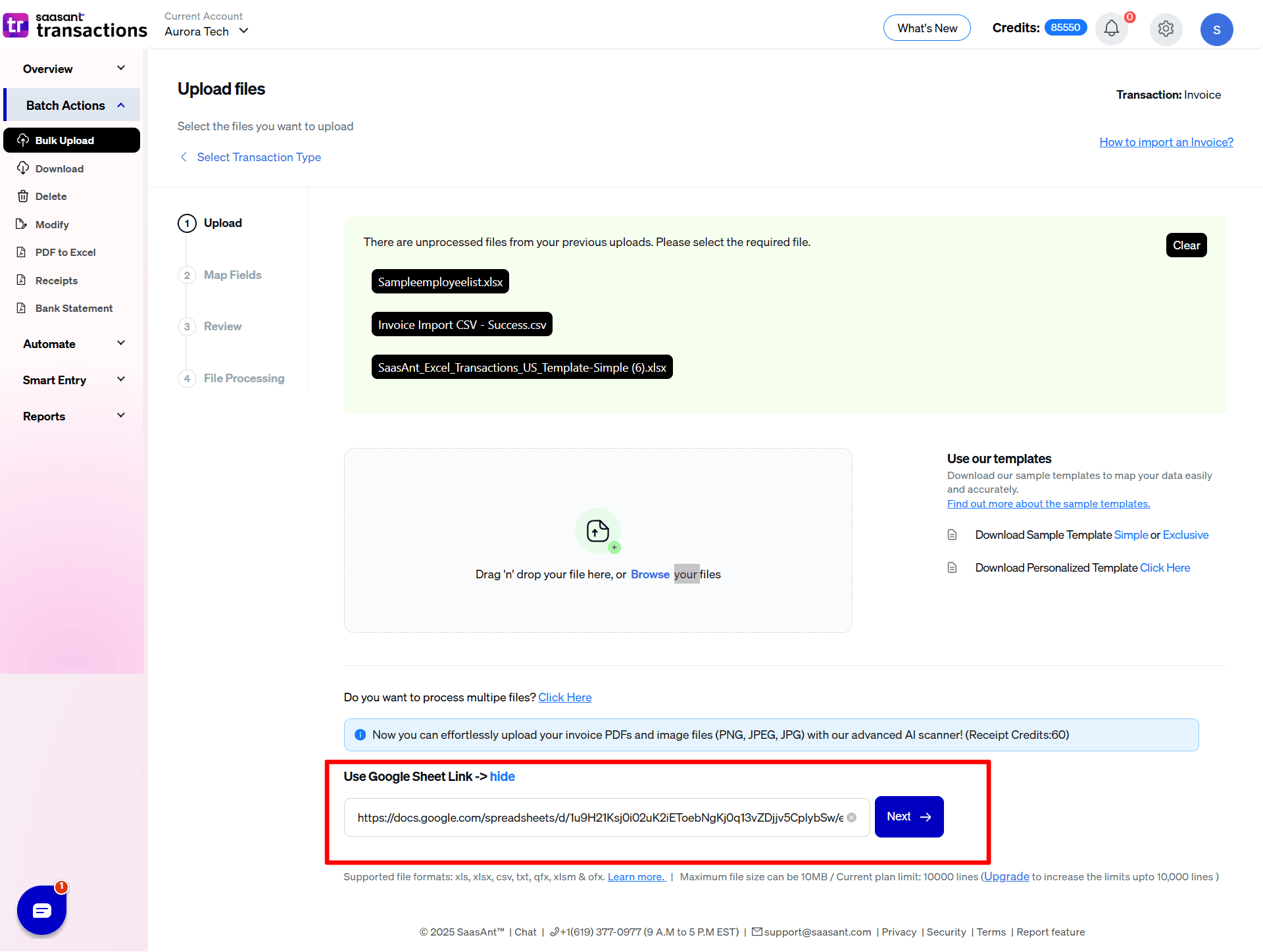
5) Map the columns in your Google sheet to the corresponding fields in QuickBooks to ensure data is correctly aligned during the import
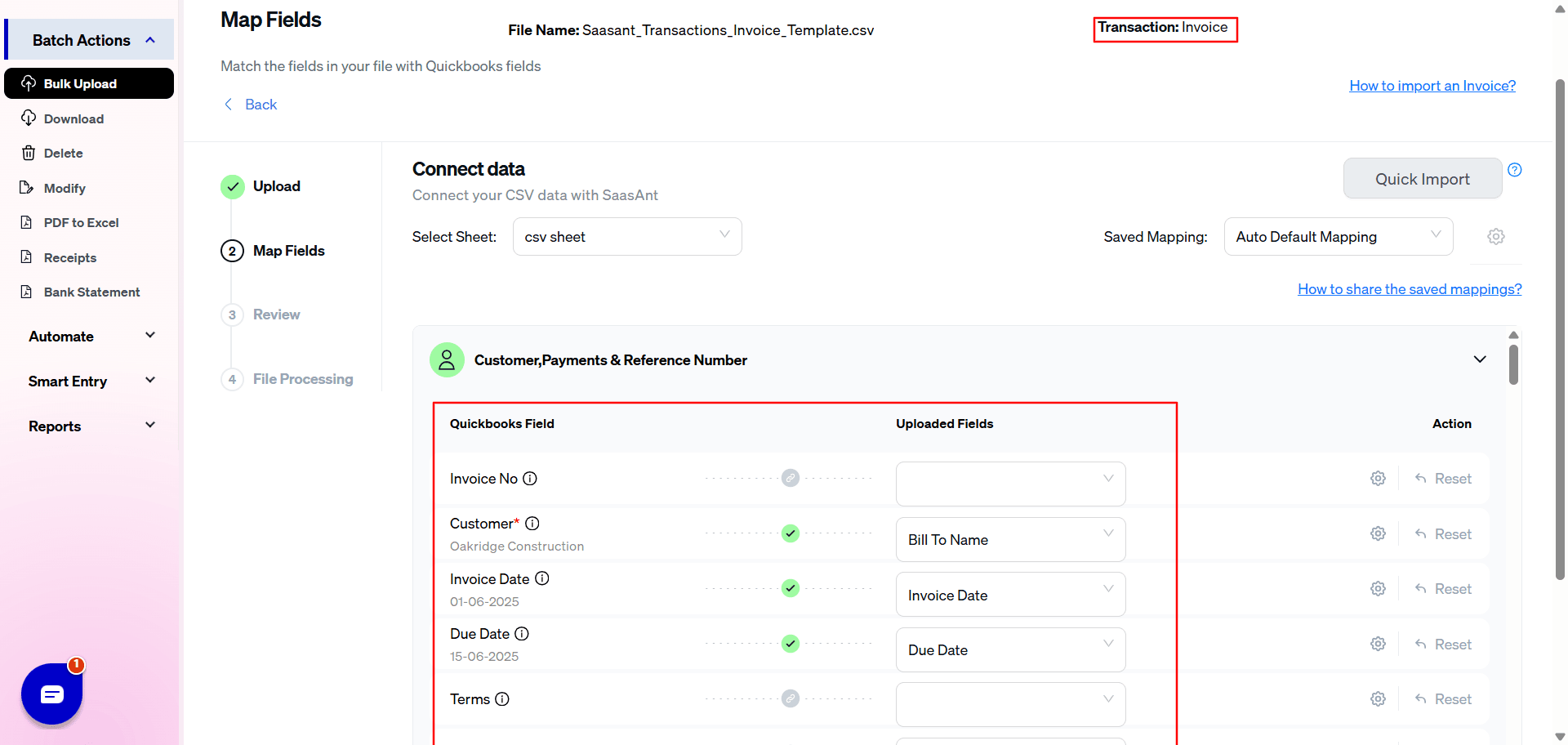
6) Once you’ve reviewed the mapping, click the 'Upload' button to import the Google Sheet file into QuickBooks Online.
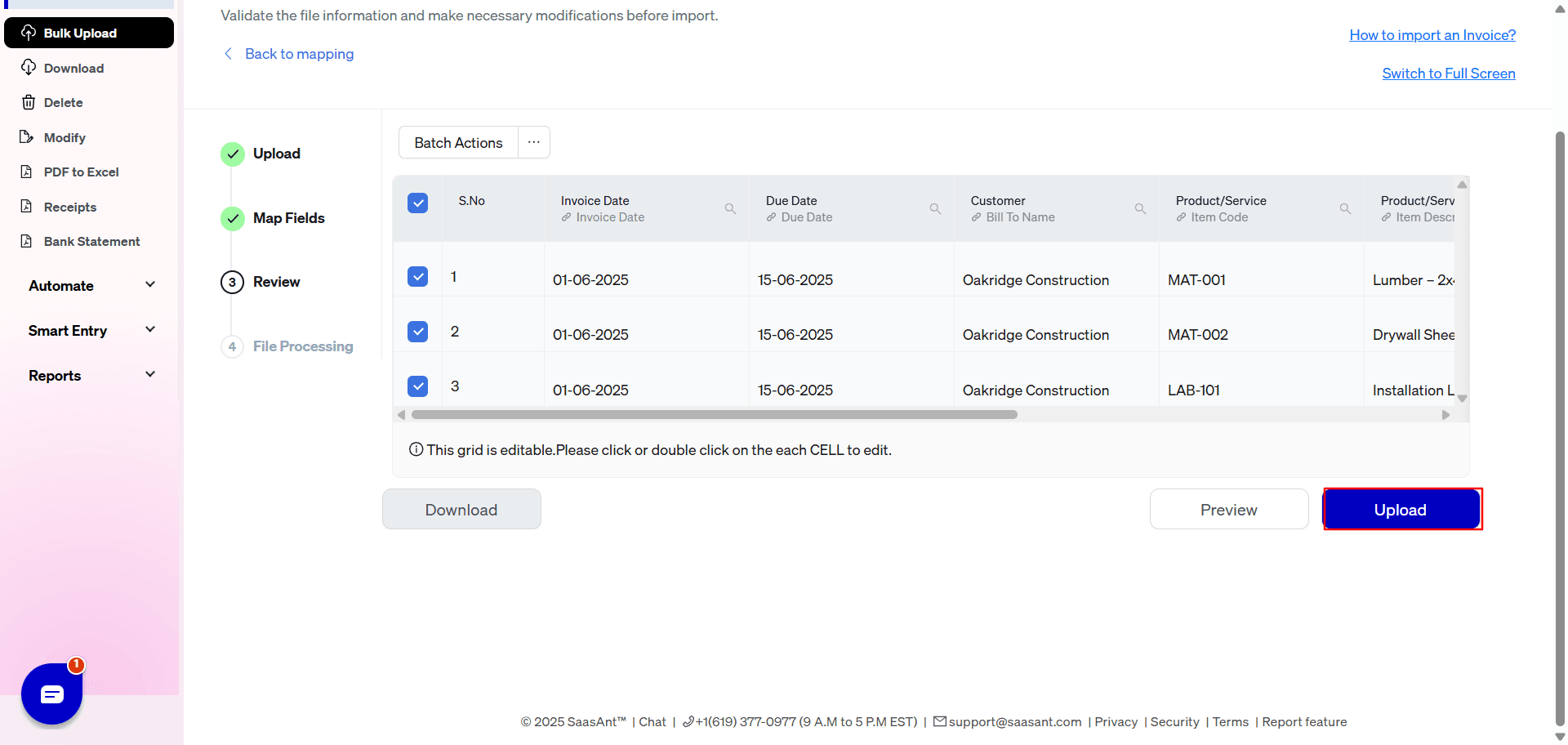
7) The data was successfully imported into QuickBooks
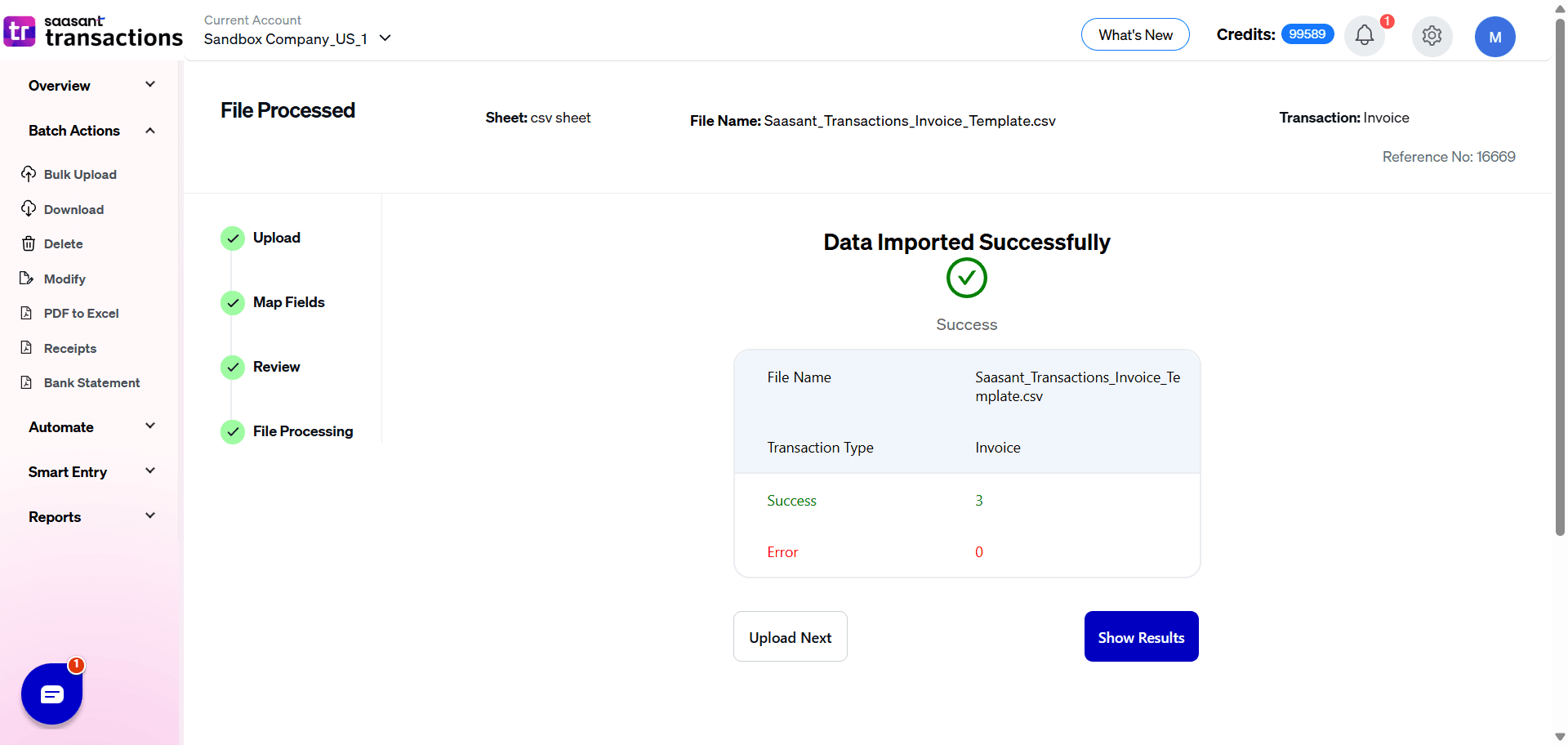
Note: Click here to get the SaasAnt Sample Template
For any further inquiries regarding Google sheet, please reach out to support@saasant.com.
FAQ
What file types does SaasAnt Transactions Online support for QuickBooks Online imports?
For almost all entities in QuickBooks Online, SaasAnt Transactions Online supports XLS, XLSX, XLSM, CSV, TXT, Google Sheets, and IIF. Additionally, PDF, PNG, and JPEG are supported only for Receipts, Invoices, Bank Statements, Checks, and Expenses.