How to Add/Remove company from Multi-Company Plan using SaasAnt Transcation Online
September 4, 2025
How to Add/Remove company from Multi-Company Plan using SaasAnt Transcation Online
SaasAnt Transactions Online allows you to manage multiple companies effortlessly. Whether you need to add a new company or remove an existing one, the process is straightforward.
Here's a step-by-step guide on how to manage your multi-company setup effectively.
Adding a Company to Multi-Company Plan
1) Please log in to SaasAnt transaction online
2) Click the Gear icon in the top right corner
3) Select Add/New Company Client.
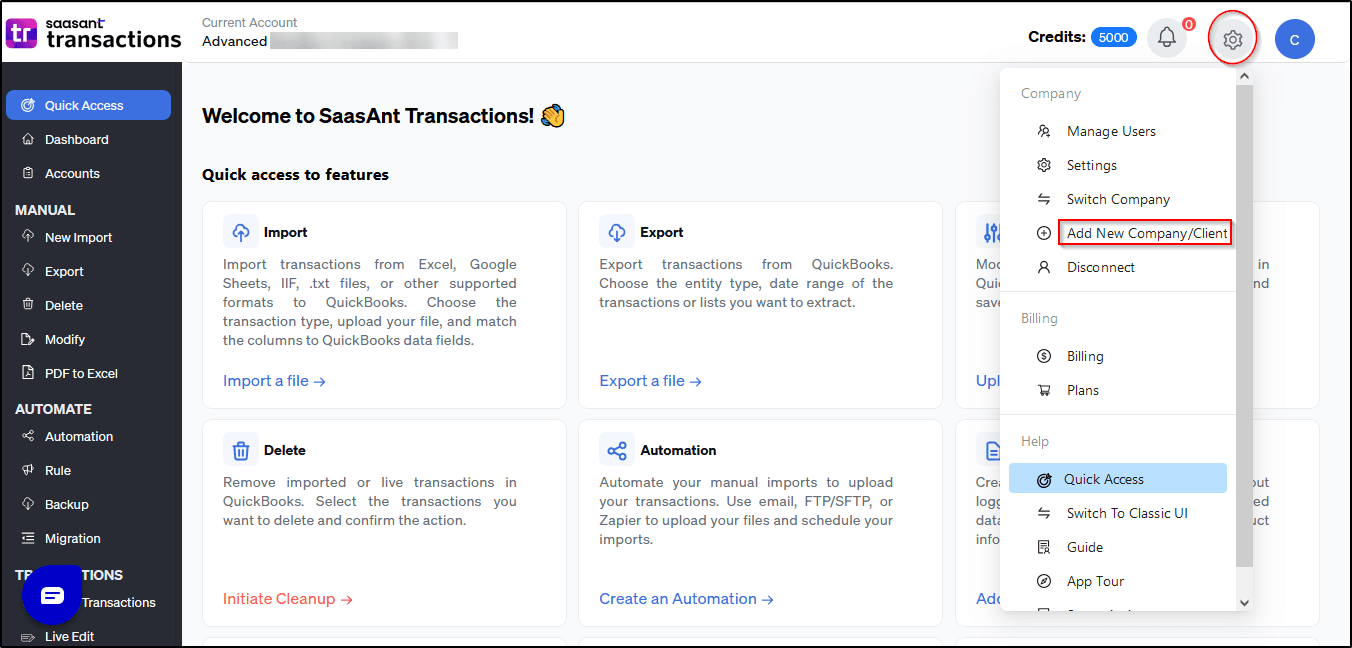
4) Click on Add New Company.
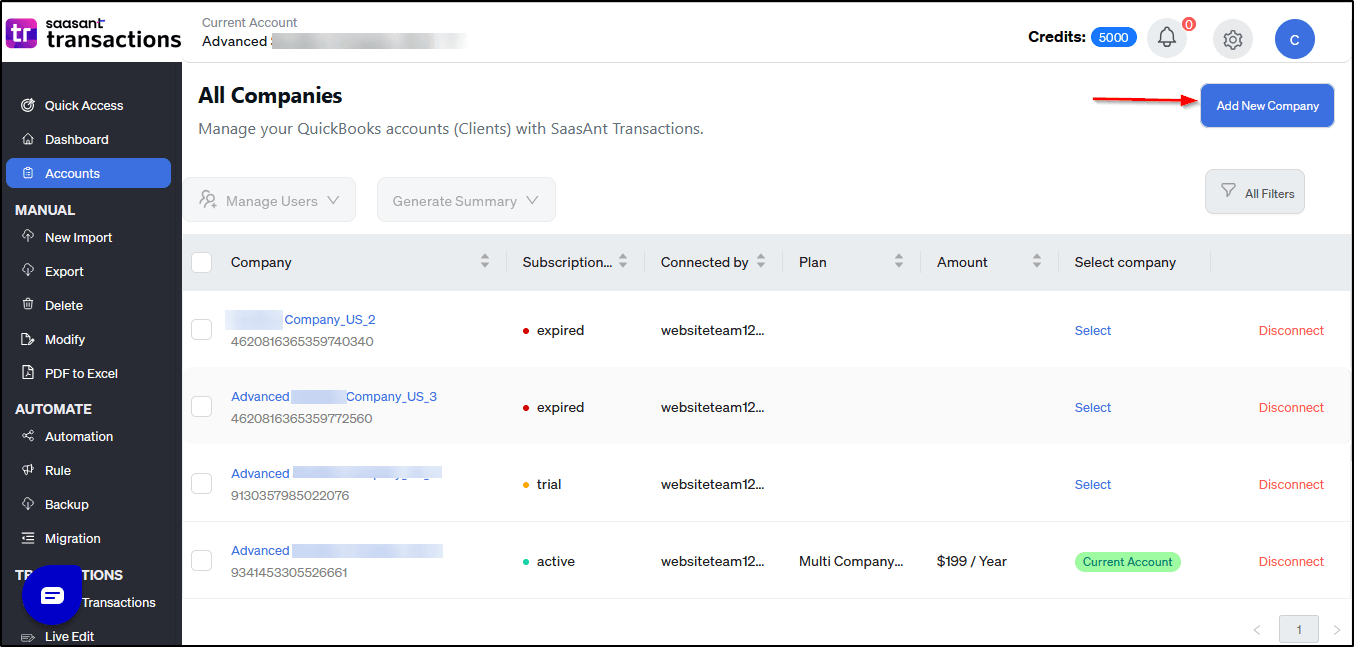
5) Connect with your QuickBooks account.
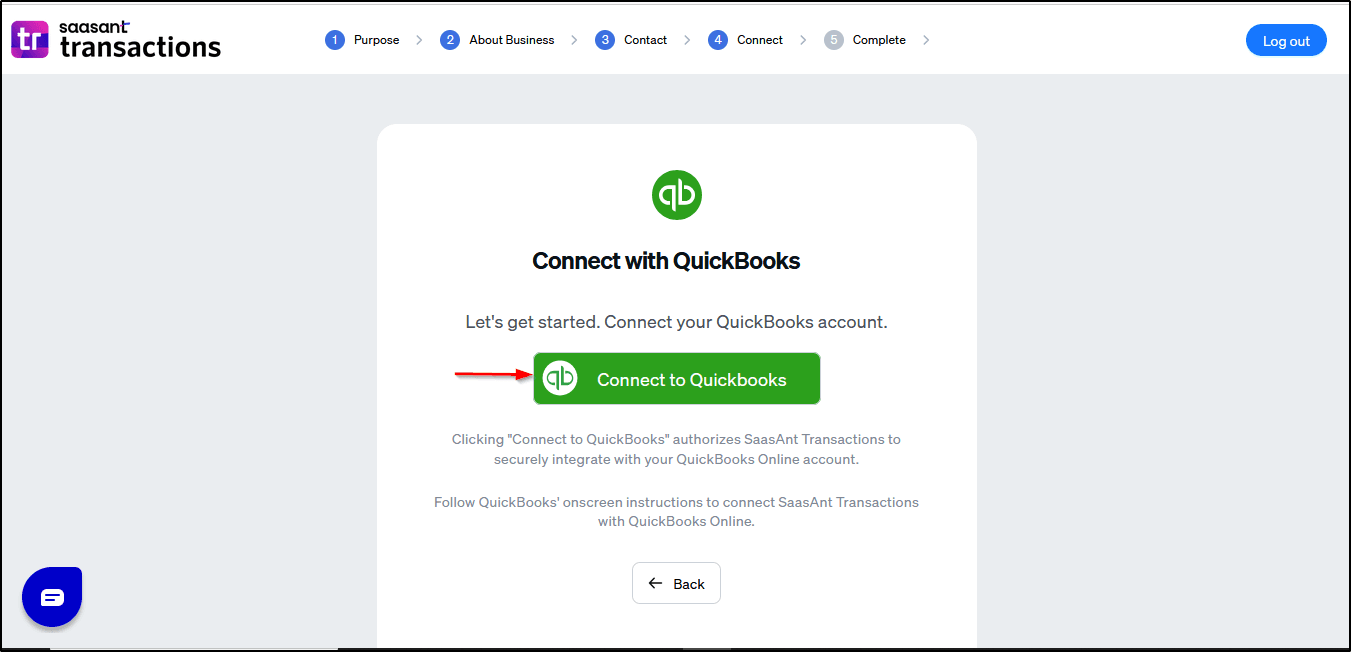
6) Click the Connect button.
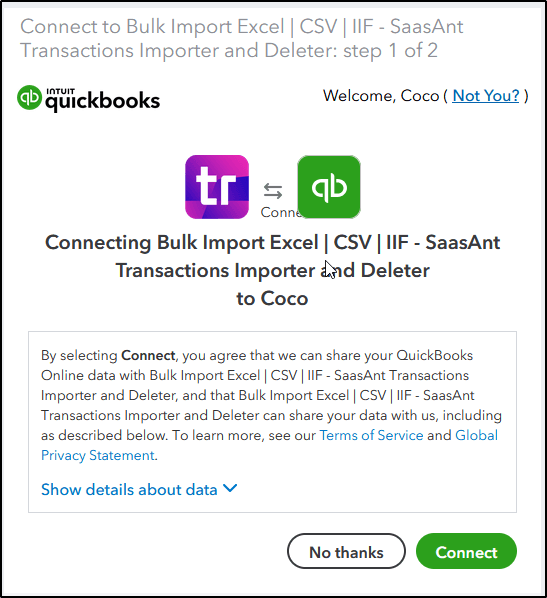
7) The company is now successfully connected to the multi-company plan.
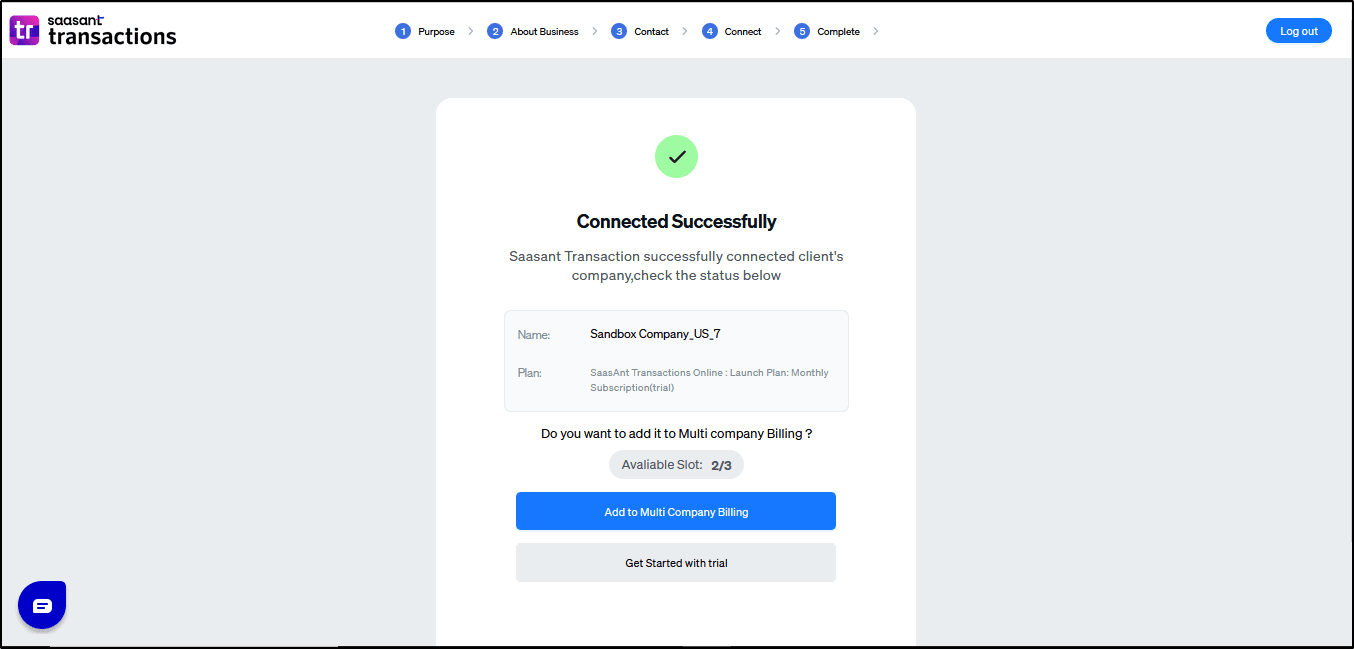
Removing a Company from a Multi-Company Plan
1) Please log in to SaasAnt transaction online
2) Click the Gear icon in the top right corner and select Billing.
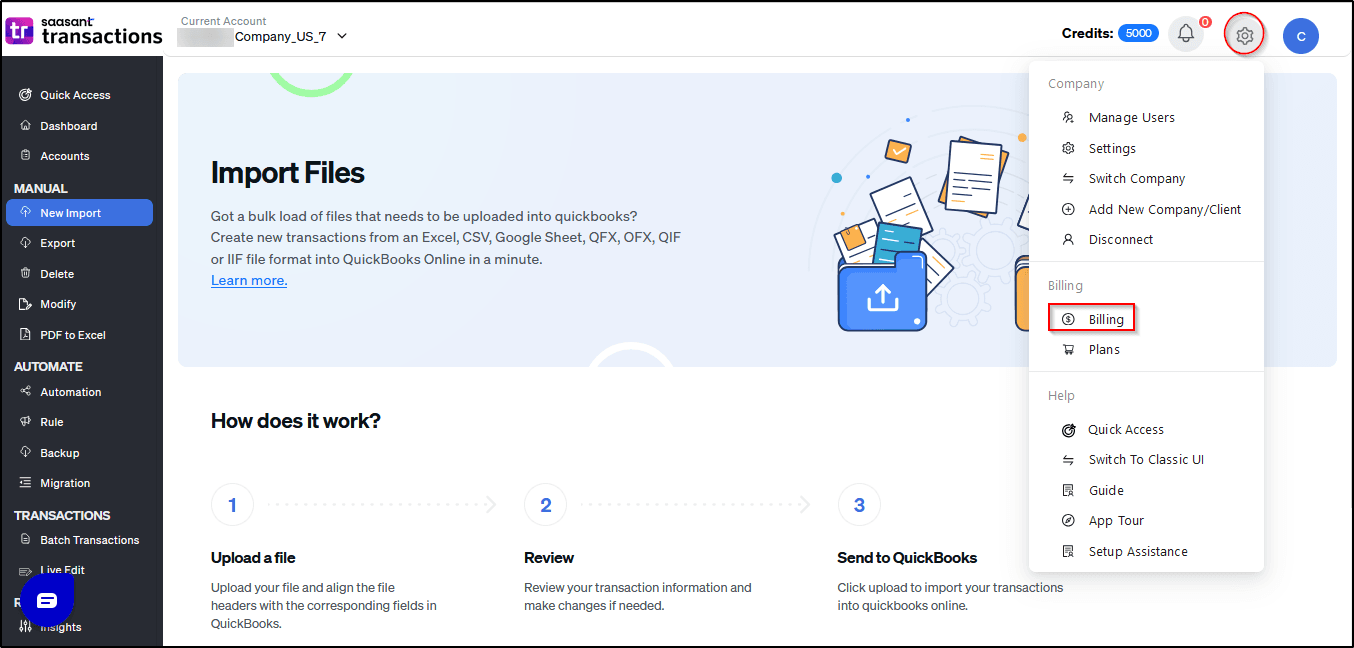
3) Click on Remove Premium Billing from the multi-company plan for the company you want to remove.
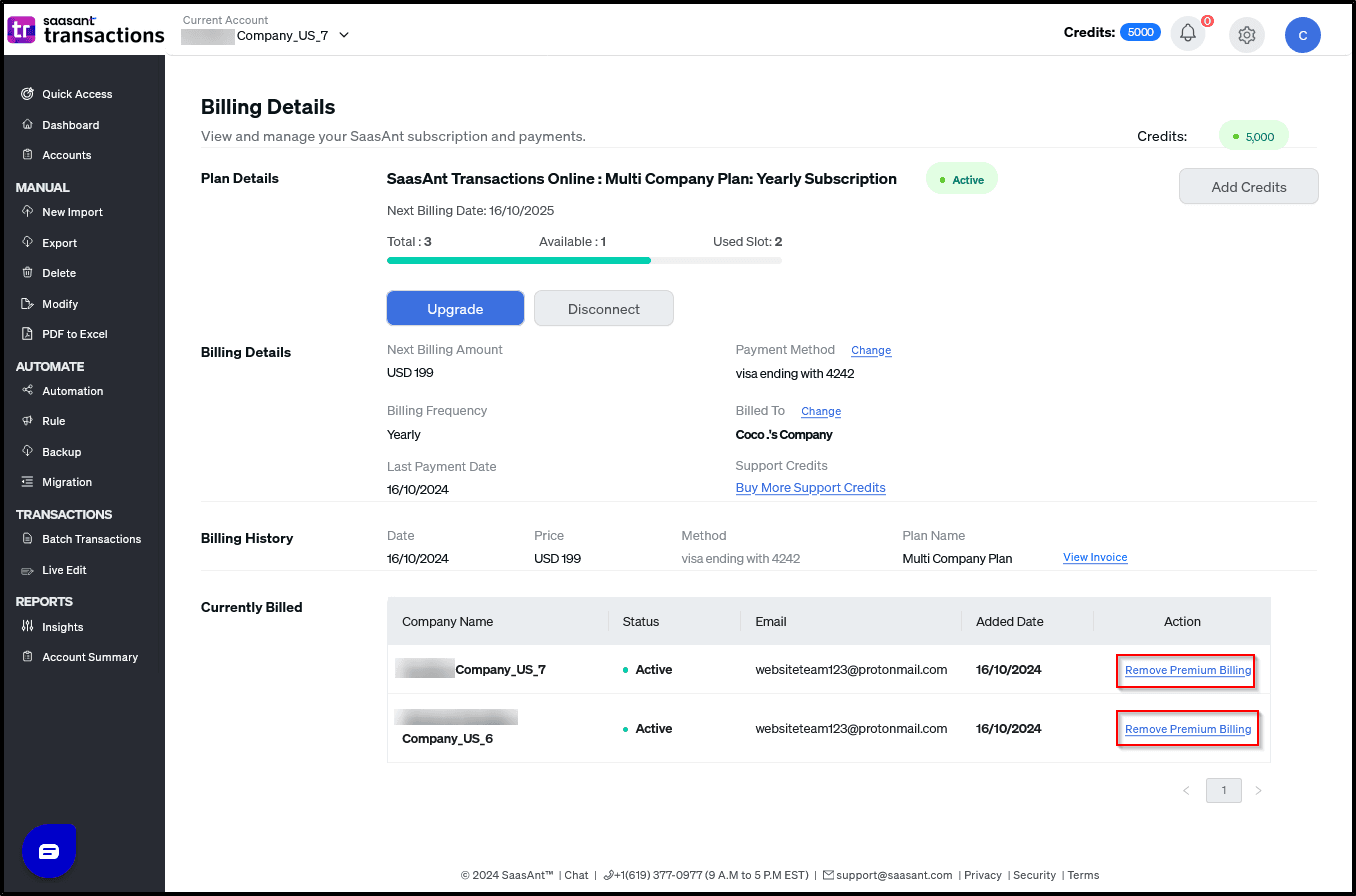
4) Confirm by clicking "OK" to remove the company
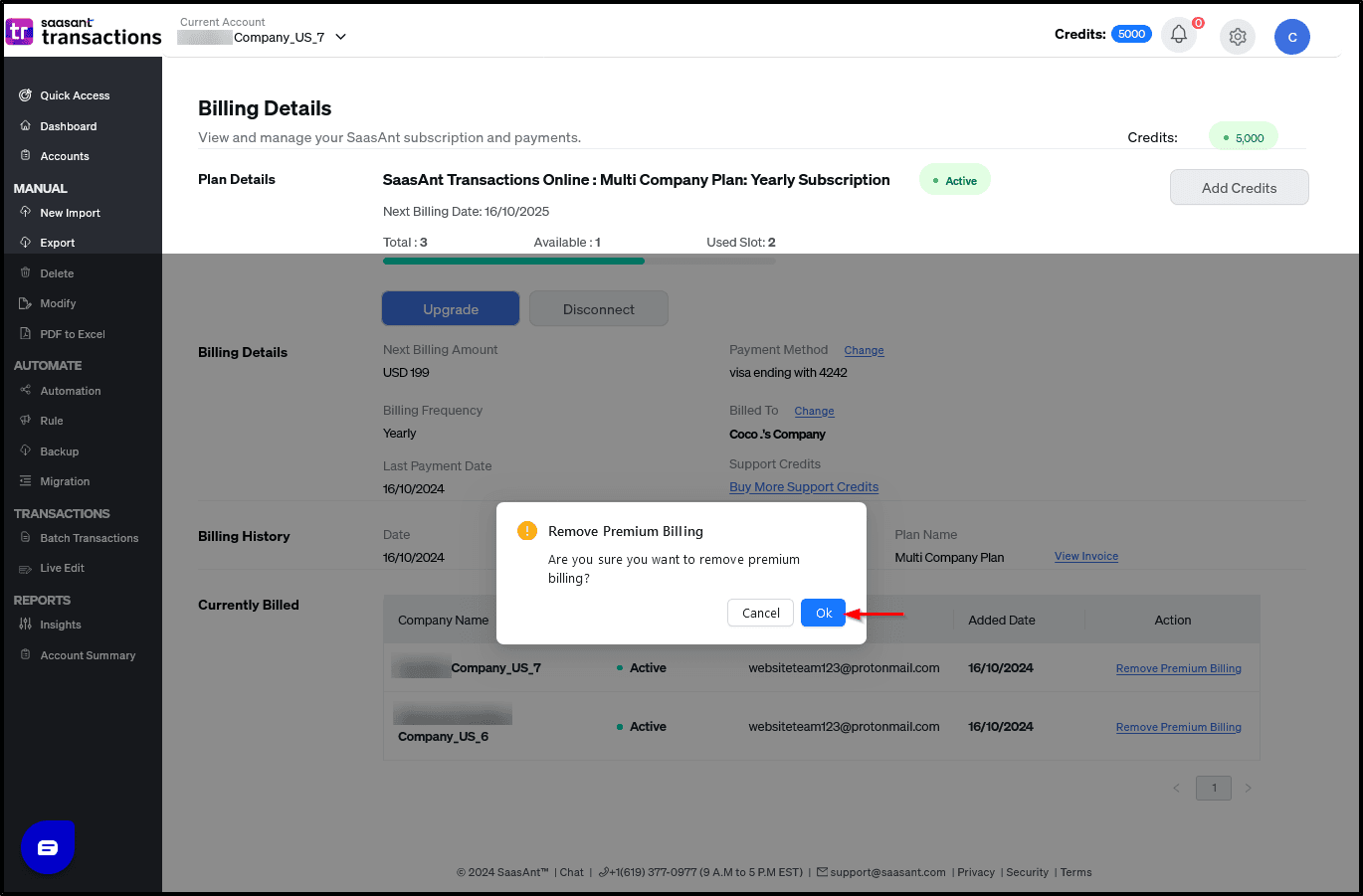
By following these steps, you can easily manage the addition or removal of companies in SaasAnt Transactions Online, ensuring your multi-company plan stays up to date with your business needs.
You can reach out to us at support@saasant.com if you are stuck somewhere.