How to Modify Existing Transactions Using SaasAnt for Xero
August 21, 2025
In certain situations, you may need to update existing transactions such as Invoices, Quotes, Customer Credit Notes, or Payments in Xero. With SaasAnt Transactions (Xero), you can modify these transactions in two efficient ways.
Let's learn how to export and modify the existing invoice transcation
1) Please log into SaasAnt Transcation Xero
Start by logging into your SaasAnt Transactions (Xero) account to begin the process of exporting and modifying your transactions
Export Your Transactions:
● Once logged in, click on the Download menu. You can search for specific transactions by using filters such as date, transaction type, or other criteria.
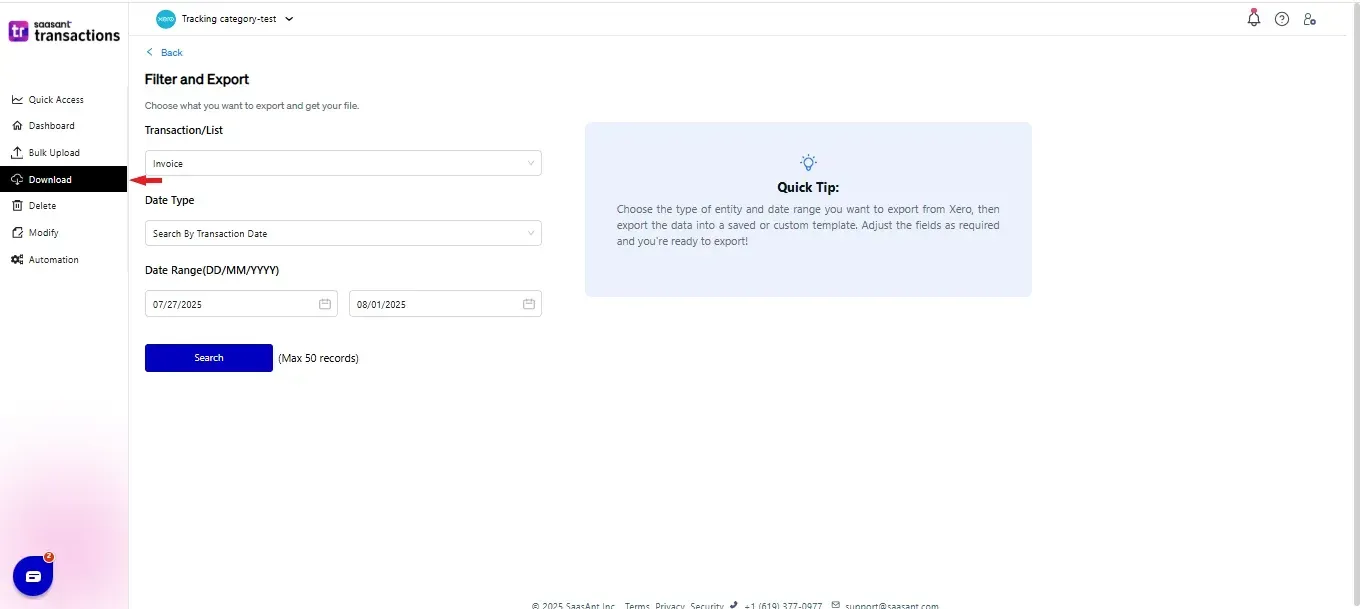
2) Select the Modify Option
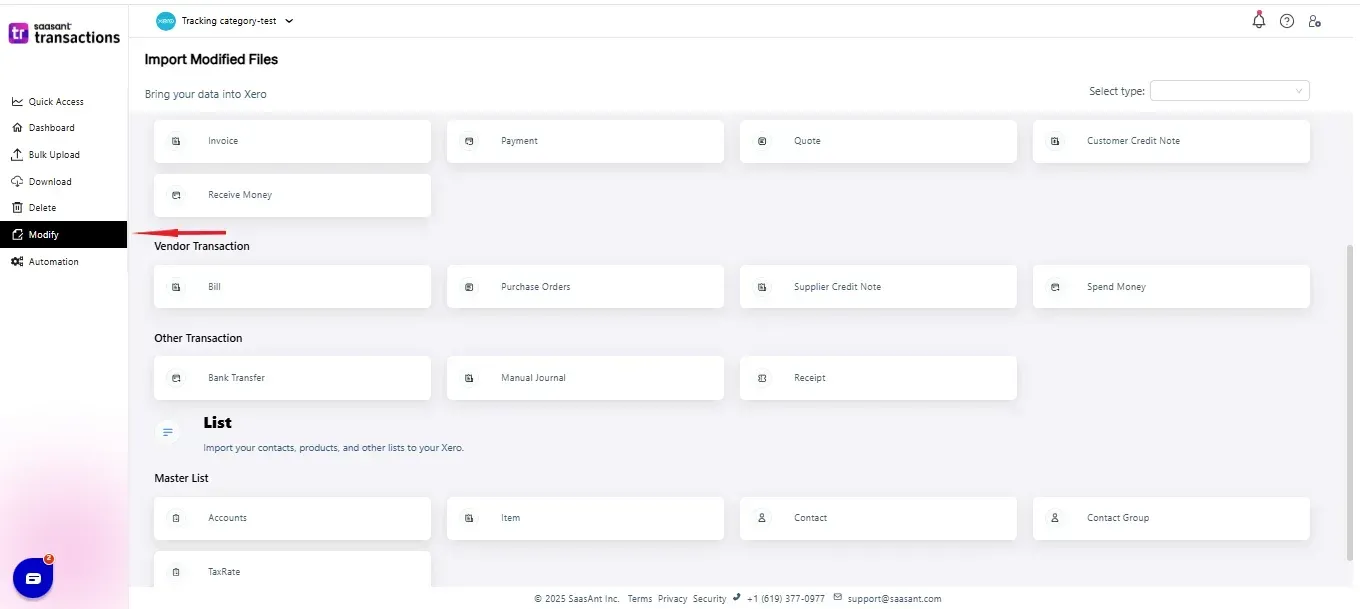 3) Select the entity you wish to modify.
3) Select the entity you wish to modify.
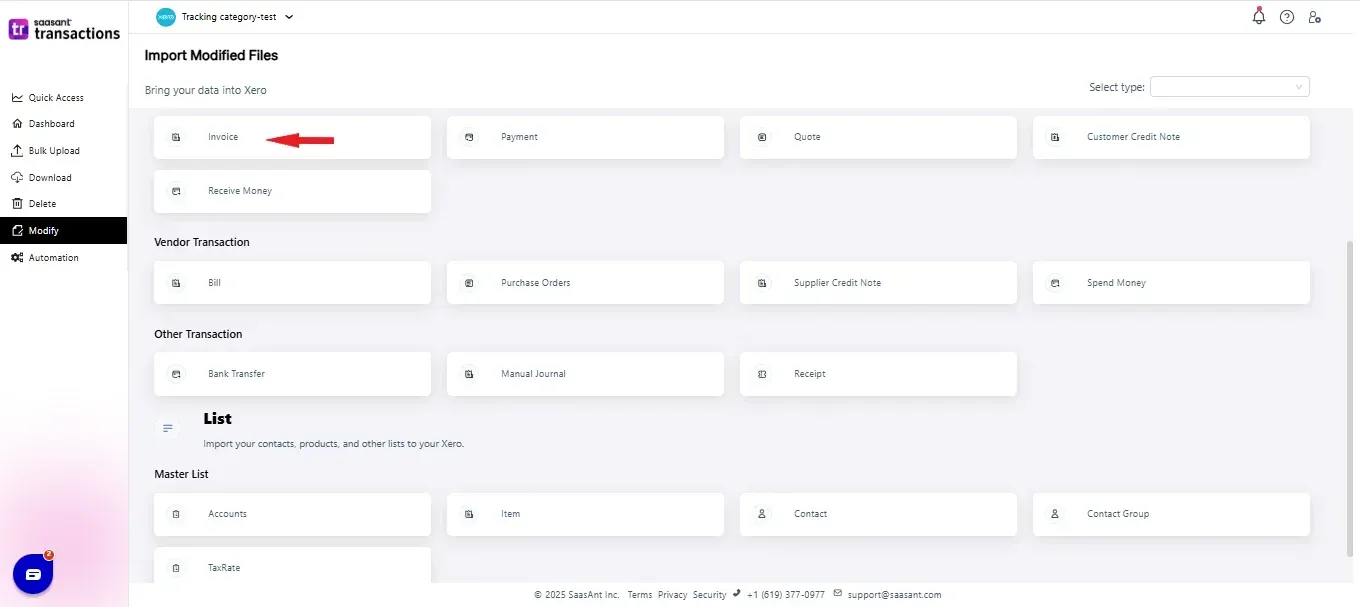
4) Browse for the File
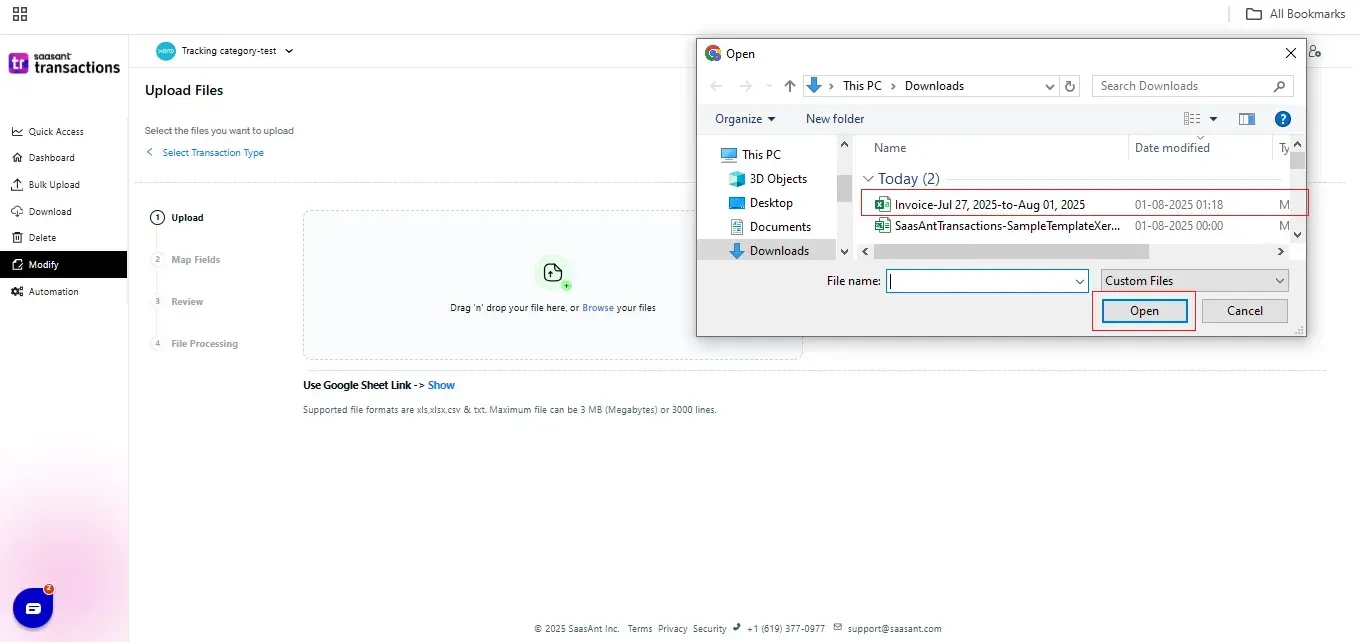
Modify the Transactions:
Note: Make the necessary changes in the downloaded file, such as date or amount adjustments.
5) Select the Xero entity
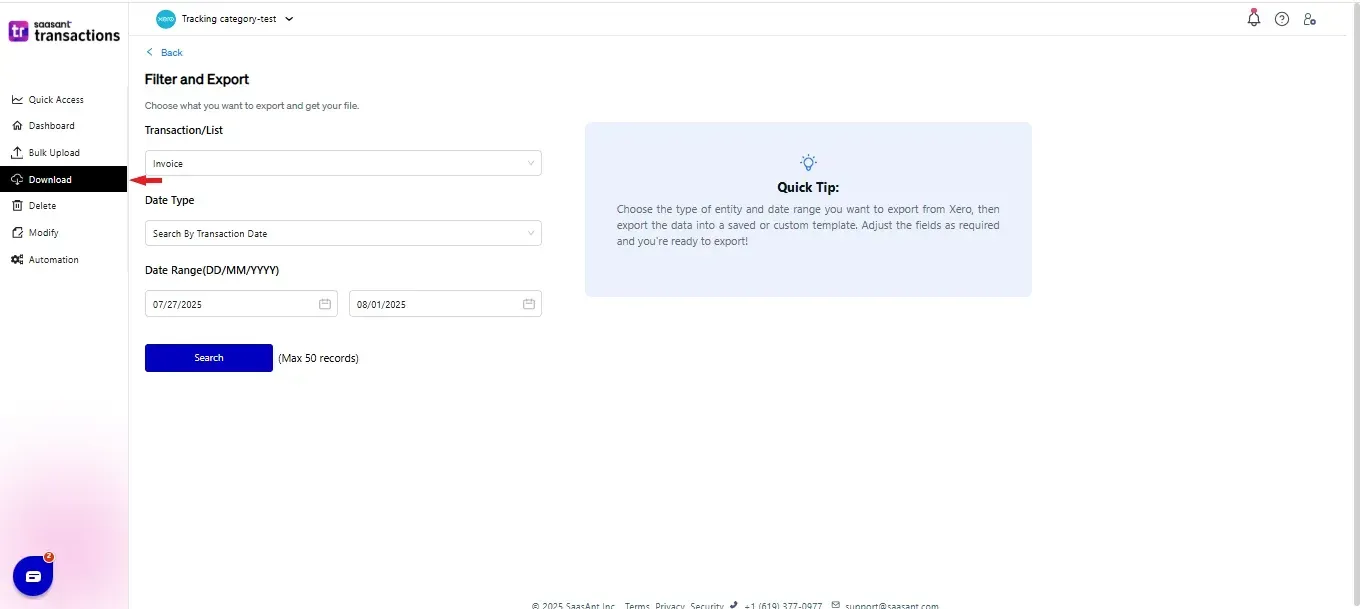
6) Review and Upload Xero
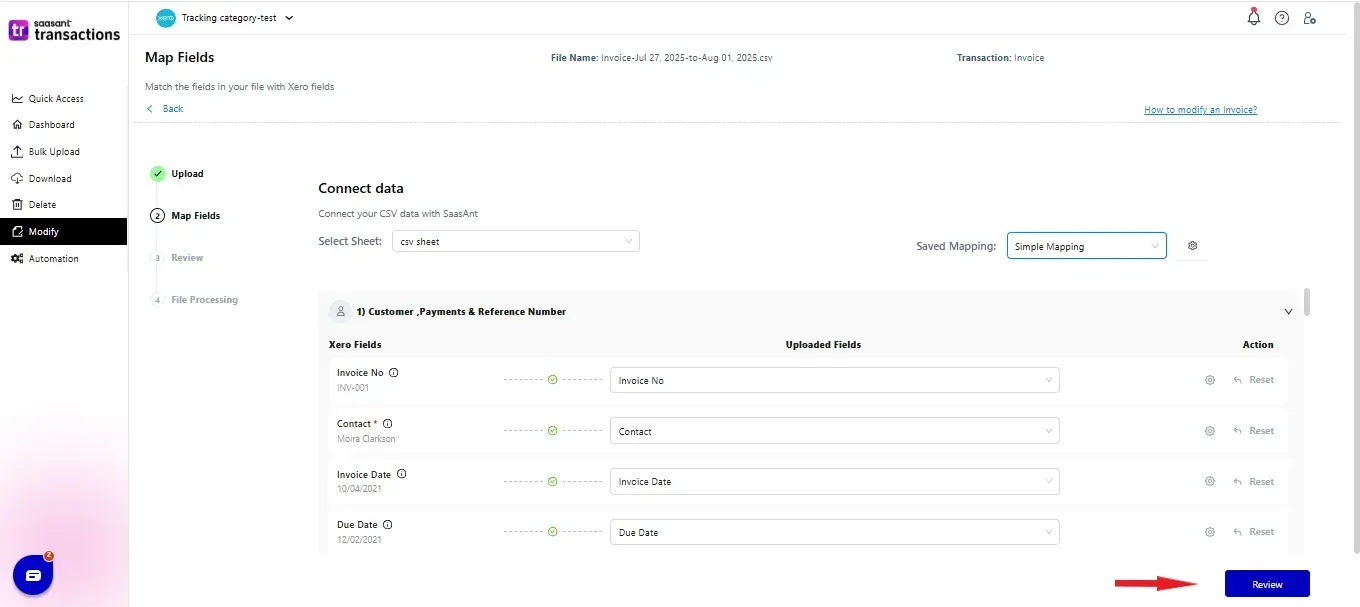
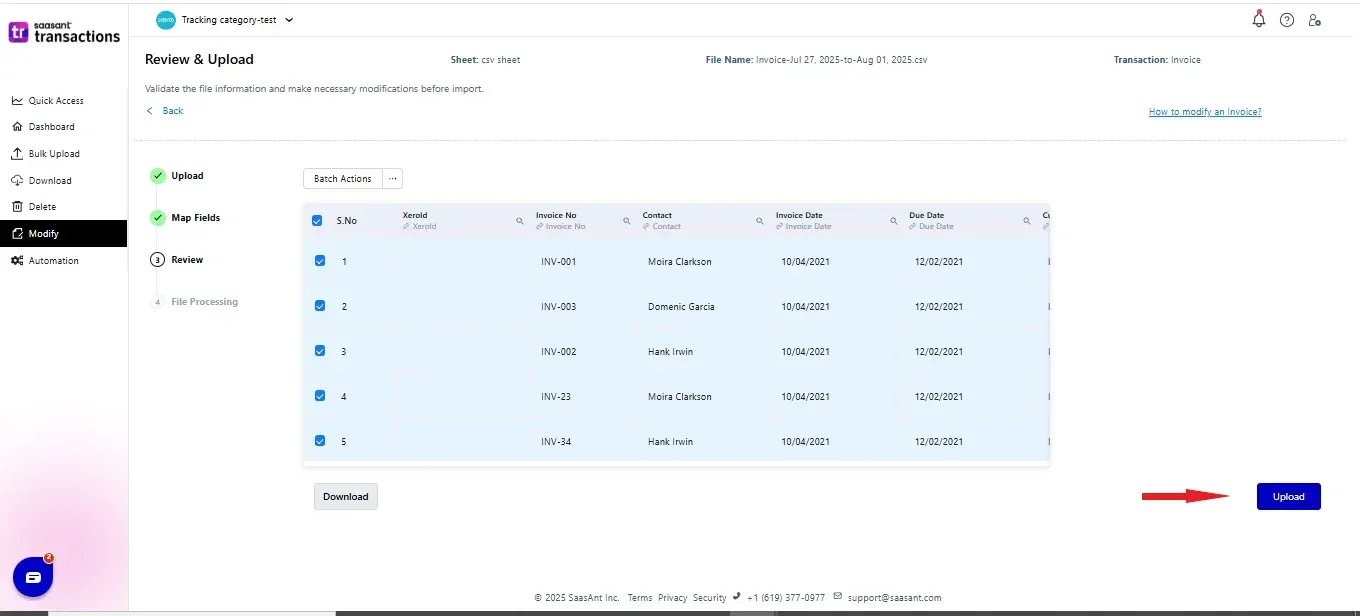
7) Upon successful import, you will receive a confirmation that the modified transactions have been updated in the Xero app.
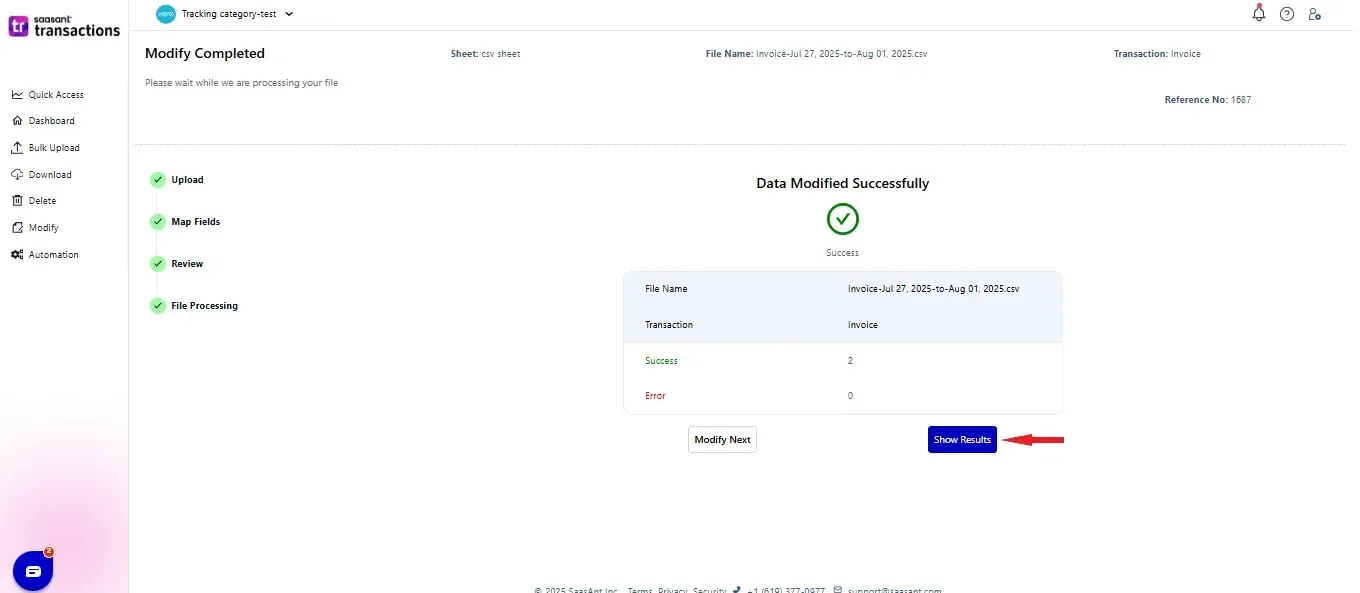
8) Transaction that got modified into Xero app
You can reach out to us at support@saasant.com if you are stuck somewhere.
FAQ
What file types does SaasAnt Transactions Online support for Xero Online imports?
For almost all entities in Xero, SaasAnt Transactions Online supports XLS, XLSX, XLSM, CSV, and TXT. You can also schedule imports by sending CSV or Excel files via Email, Zapier, or FTP.