How to Export Transactions from Xero using SaasAnt Transactions Xero Online
August 21, 2025
SaasAnt Transactions Xero Online provides a quick and easy way to export transactions from Xero. With the "EXPORT" feature, you can download transactions (ranging from invoices to journal entries) and lists (such as customers and vendors) directly from Xero.
This guide will walk you through the steps to export transactions from Xero using SaasAnt Transactions Xero Online
Table of Contents
How to Export Transactions from Xero?
How to Search by Dates?
How to Export Transactions from Xero?
1) Select the "Download" Menu:
Start by selecting the "Export" option from the SaasAnt Transactions dashboard.
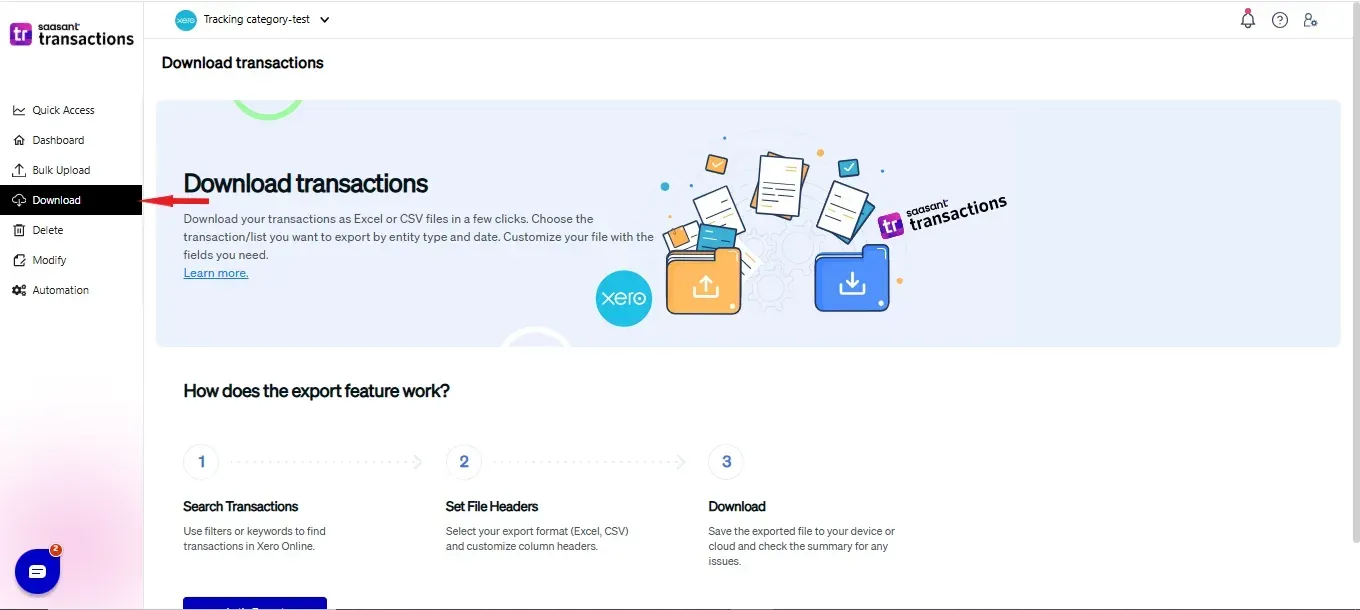
2) Select the Entity:
Choose the entity you wish to export, such as Invoices, Manual Journal, Contacts, etc.
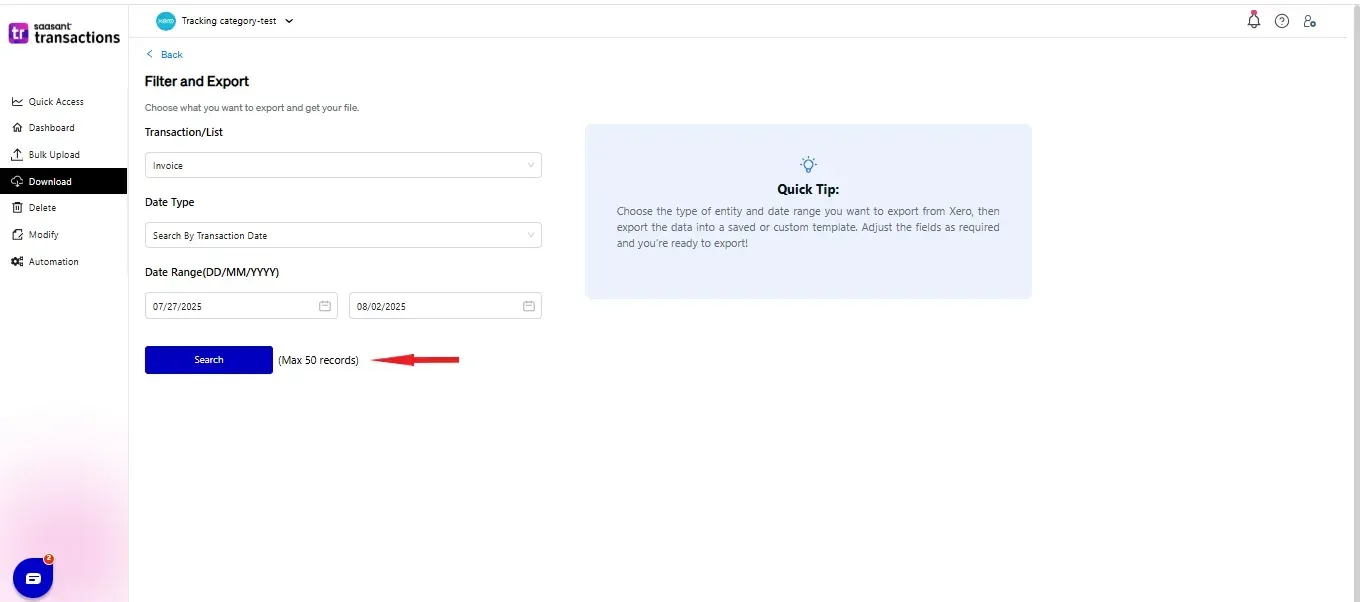
3) Select the Date Type:
Search by Transaction date
The given date range is used to filter the transactions with a transacted date in the period, such as Invoice Date, Bill Date, and Payment Date.
Search by Last updated date
The given date range will help you to filter the transactions in which you have modified the transactions recently.
4) Select the Date Range.
Choose the date range that suits your needs.
5) Use the Search Option:
Utilize the search function to narrow down your results.
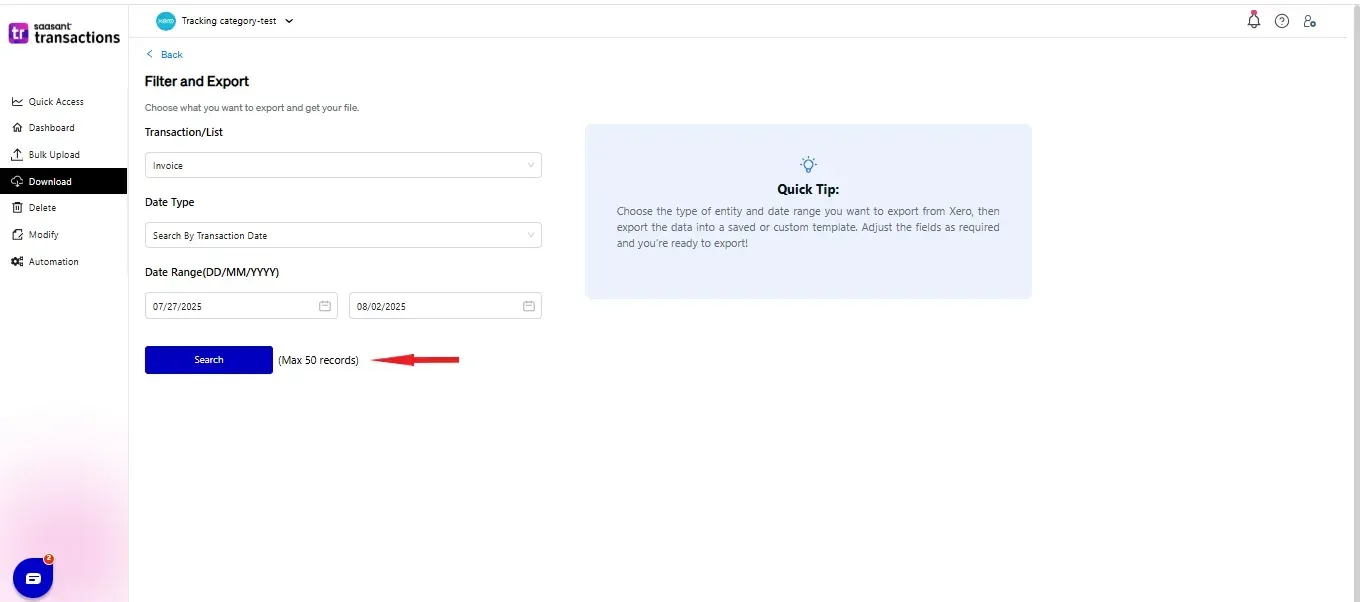
6) Download the CSV File:
After filtering your data, you can download the transactions in a CSV file format.
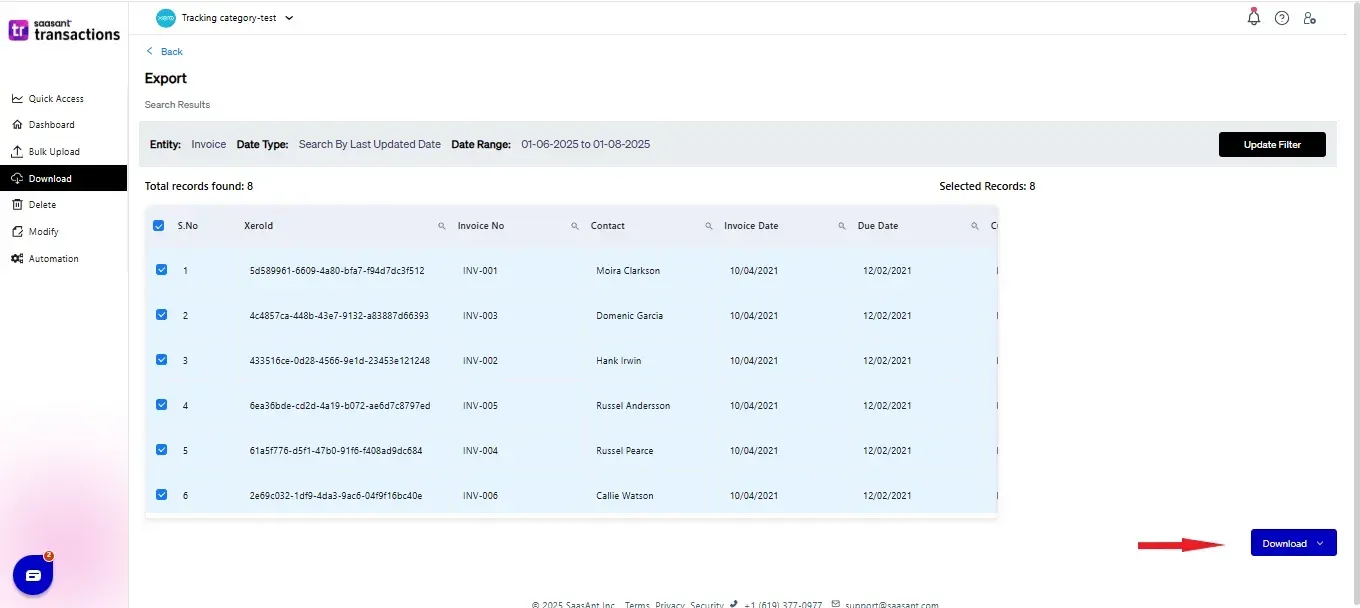
You can reach out to us at support@saasant.com if you are stuck somewhere.
FAQ
What file types does SaasAnt Transactions Online support for Xero Online imports?
For almost all entities in Xero, SaasAnt Transactions Online supports XLS, XLSX, XLSM, CSV, and TXT. You can also schedule imports by sending CSV or Excel files via Email, Zapier, or FTP.