How to Add or Change an Admin in SaasAnt Transaction Online using QuickBooks
September 4, 2025
How to Add or Change an Admin in SaasAnt Transaction Online using QuickBooks
Managing your accounting and financial data through QuickBooks is essential for many businesses, and using SaasAnt Transaction Online can enhance your data management capabilities. However, there may be times when you need to change the master admin in SaasAnt Transaction Online. This guide will walk you through changing the master admin using your QuickBooks account.
Why Change the Master Admin?
The master admin has the highest level of access within your SaasAnt Transaction Online account. They are responsible for managing users, setting permissions, and overseeing all transactions and integrations with QuickBooks. Changing the master admin may be necessary when there is a change in personnel or when responsibilities shift within your organization.
How to Add or Change the Admin: Step-by-Step Instructions
Step 1: Log In to QuickBooks Online
Begin by logging into your QuickBooks Online account.
Step 2: Add a New User as Admin
Navigate to the user management section and add the new user as an admin for the client or company.
Step 3: New User Logs In
Have the newly added admin log in to QuickBooks for the specific client or company.
Step 4: Install SaasAnt App
Go to the Apps section in QuickBooks, search for "SaasAnt," and select "Get App." The user will be prompted to change the admin during the installation process.
Step 5: Change the Admin
Follow the prompt to transfer the admin role from the previous admin to the new admin.
Note: If the new admin is already set up in SaasAnt, they can simply go to the Apps section in QuickBooks, select the SaasAnt app, and switch the admin access directly.
Step 1: How to get the SaasAnt app through QuickBooks Online.
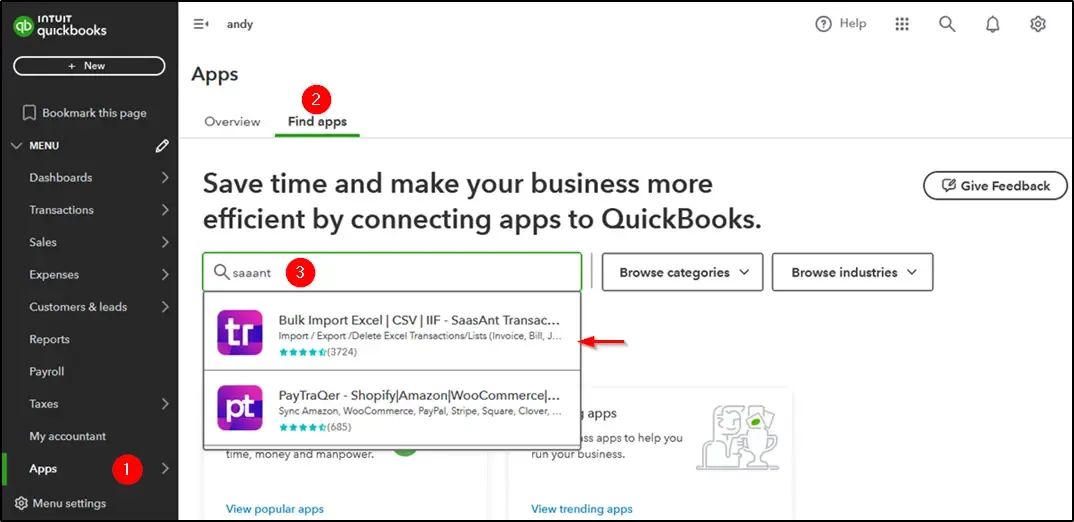
Step 2: Click get app now.
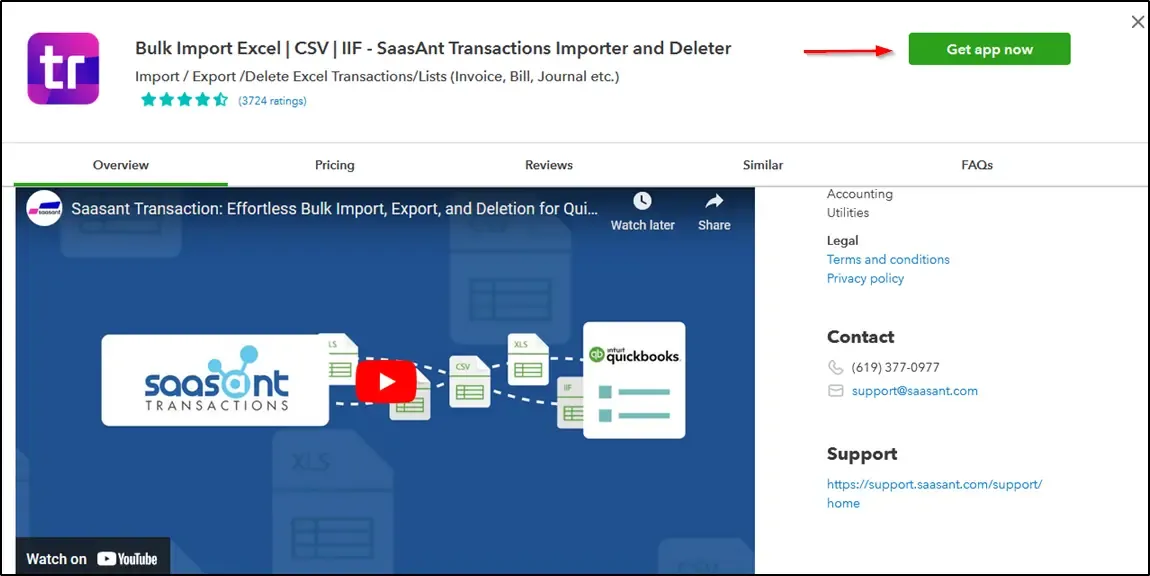
Step 3: Switch the admin
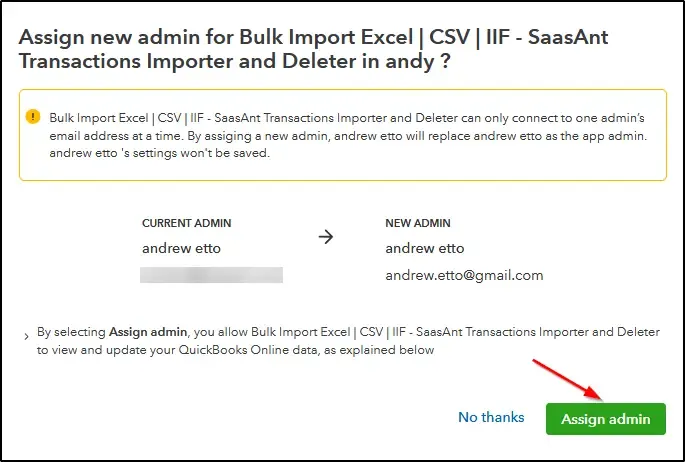
Step 4: Confirm to switch the admin

The new admin will be successfully connected to the SaasAnt application.
Note: Only the Master admin can launch the SaasAnt application through QuickBooks, and newly added users can log in directly using this link: https://transactions.saasant.com/auth/login.html