Configuration of COGS Matching for PayTraqer Summary Sync
November 19, 2025
When you use summary sync in PayTraQer, sales are posted as combined entries instead of one entry for every single transaction. To keep cost of goods sold (COGS) accurate for these summaries, you need two pieces:
COGS settings – where you set accounts and product costs.
COGS matching – where you tell PayTraQer which products from your payment or e commerce system should use which COGS product and cost.
This article explains how to set up COGS matching so that summarized sales use the right cost data.
1. What COGS matching does
COGS matching lets you:
Take a Product Name from your payment or e commerce platform (Stripe, PayPal, Shopify, etc).
Link it to a COGS Product that you have already defined in your product cost data.
Optionally match by COGS SKU.
Use a Condition such as “equals” or “contains” when names are not an exact match.
When a summarized sale is processed, PayTraQer uses these rules to find the correct product cost and then calculates COGS for that summary.
2. When to use COGS matching
Use COGS matching when:
Product names are different between your payment system and your QuickBooks / cost data.
You want multiple similar items (for example color or size variations) to use one shared COGS product.
You rely on naming patterns and need “contains” matching instead of exact name matching.
If all product names already match exactly between systems and you do not group items, you may only need basic COGS settings, not complex matching rules.
For account and cost setup, see the separate article “Configuring COGS Settings for PayTraQer Summary Sync.”
3. How to open COGS Matching in PayTraQer
Sign in to PayTraQer.
Click the Gear icon at the top right.
Click Settings.
Choose your Payment Processor (for example Stripe).
Look for and select COGS Matching.
You will see a table with columns similar to:
Product
COGS Product
COGS SKU
Condition
Action
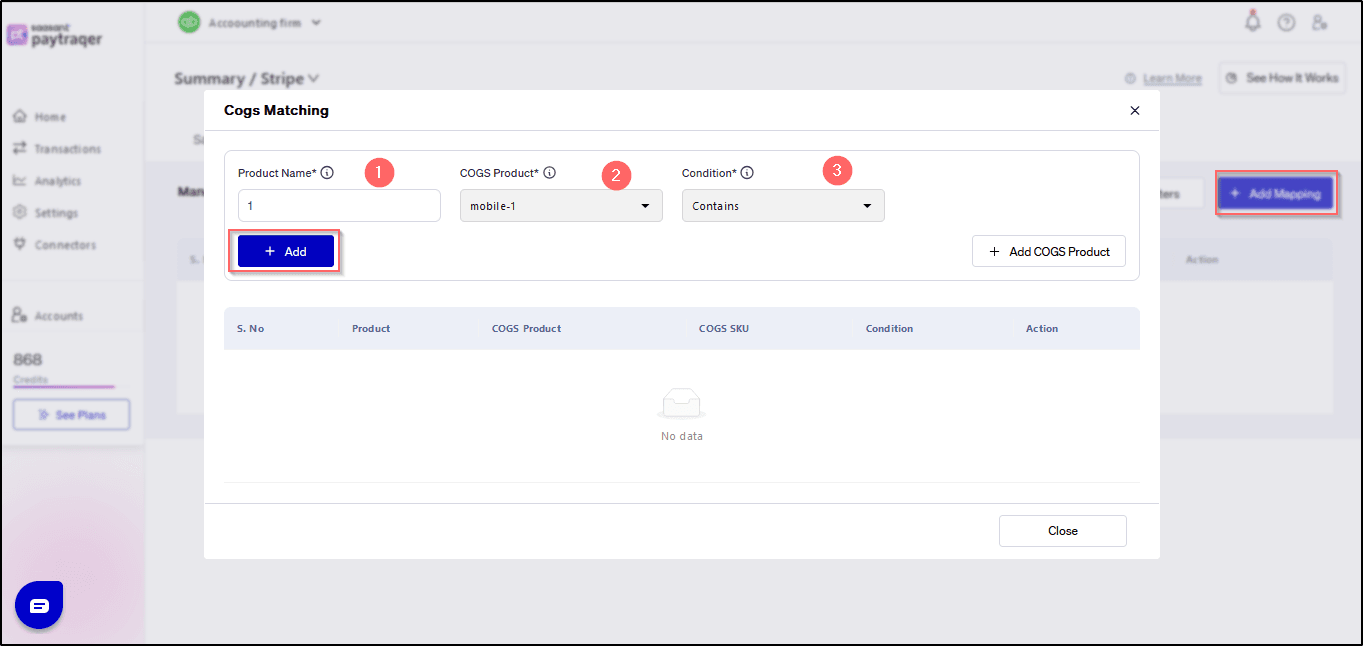
4. Fields in the COGS Matching table
Each row in the COGS matching table defines one rule.
Product / Product Name
The product name as it appears in your payment or e commerce platform.
This is the value PayTraQer reads from the incoming transactions.
Example entries:
mobile-1Basic PlanTshirt Red L
COGS Product
The product that holds the cost information in your PayTraQer cost data.
This is linked to the COGS and inventory asset accounts defined in your COGS settings.
You select this from the list of COGS products you have already set up.
COGS SKU
Optional field to store or reference the SKU used for the cost product.
Useful when your cost data is driven more by SKU than by name.
Condition
Controls how PayTraQer matches the Product to the COGS rule.
Common options:
Equals
Use when the Product name from your payment system is an exact match.
Example: Product
mobile-1equals COGS Productmobile-1.
Contains
Use when the Product name only partially matches the term you enter.
Example: Product name contains
mobileand should map to COGS Productmobile-1.
Choose “equals” for precise mapping and “contains” when you use common prefixes, suffixes, or shared keywords across related products.
Action
Shows controls to edit or delete each rule.
Use this to update or remove mappings as your catalog changes.
5. Adding a new COGS matching rule
To add a new mapping:
Go to COGS Matching for the correct payment processor.
Click Add or Add COGS Product (based on your UI).
Enter the following:
Product / Product Name
The product name as it appears in your payment or e commerce platform.COGS Product
The cost product you want to use for this item.COGS SKU (optional)
If you maintain SKUs for your cost products, enter or select the matching SKU.Condition
ChooseEqualsfor exact name matching orContainsfor partial name matching.
Save the rule.
Repeat this for each group of products where you need explicit COGS mapping.
6. Example mapping patterns
Here are some common ways teams use COGS matching:
Exact product mapping
Product:
mobile-1Condition:
EqualsCOGS Product:
mobile-1
Grouping similar products
Product:
mobile-Condition:
ContainsCOGS Product:
mobile-base-cost
In the second case, any product whose name contains mobile- will share the same COGS Product and cost, which is useful when variations differ in price but have the same cost structure.
7. Behavior and tips
COGS matching works together with the COGS Settings you already configured for summary sync.
If a product in a summary does not match any COGS rule, PayTraQer falls back to your general COGS configuration and product cost data, if available.
Keep your rules specific enough to avoid confusion. For example, avoid generic terms like
PlanorItemif they appear in many product names.Review your mapping if you rename products in your payment or e commerce system.