Sync Amazon Sales and Transactions into Xero
January 1, 2025
Syncing Modes:
You can sync your Amazon sales and Payment transactions into Xero in a couple of ways.
A) Manual sync.
B) Automatic sync.
Manual Sync
All the downloaded Amazon transactions will appear on the screen in a grid view.
All you have to do is read each transaction and choose the ones that you want to sync into Xero
Once you have made the selection, click the Sync to Xero button.
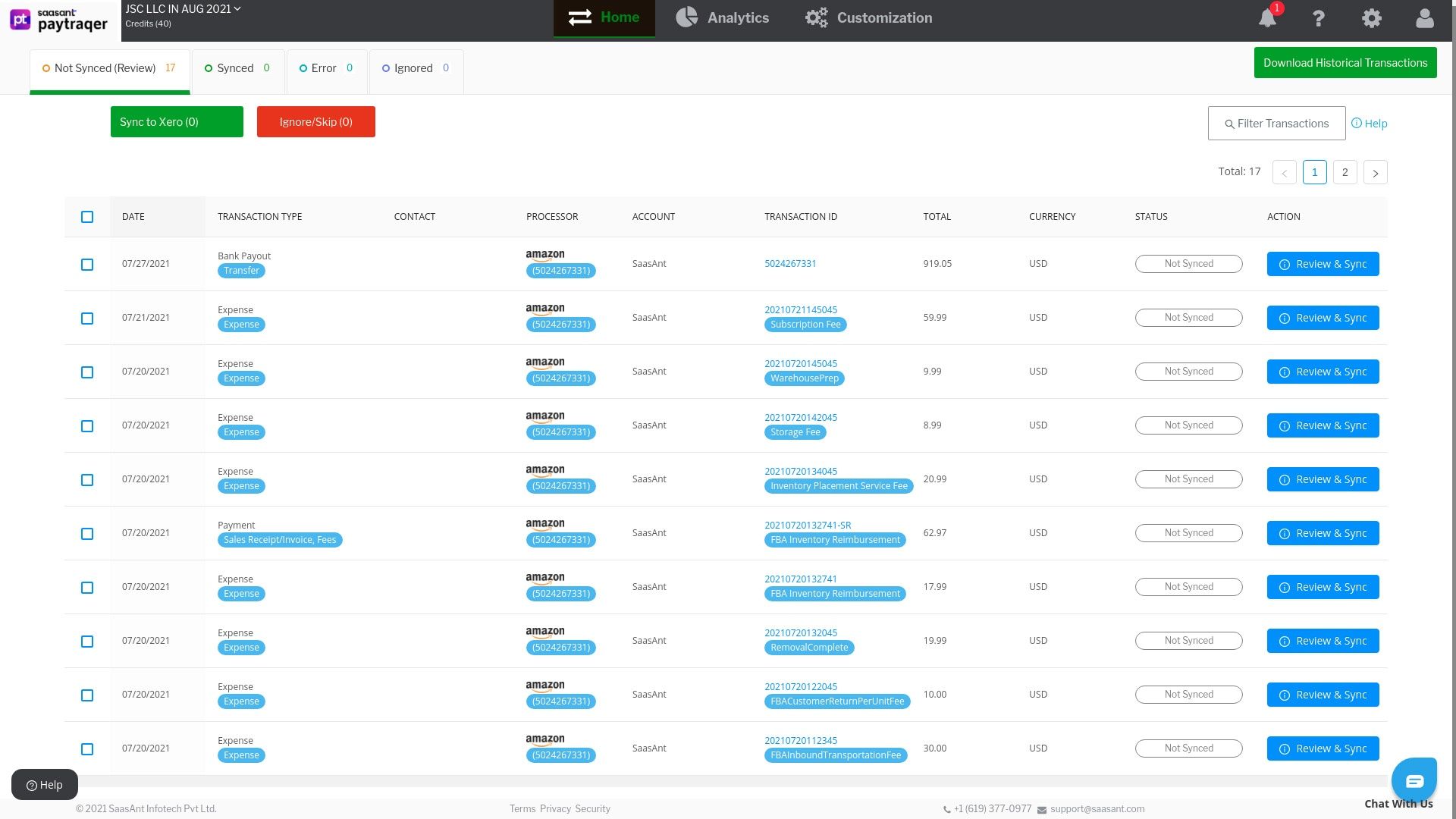
PayTraQer will sync all the selected transactions into Xero
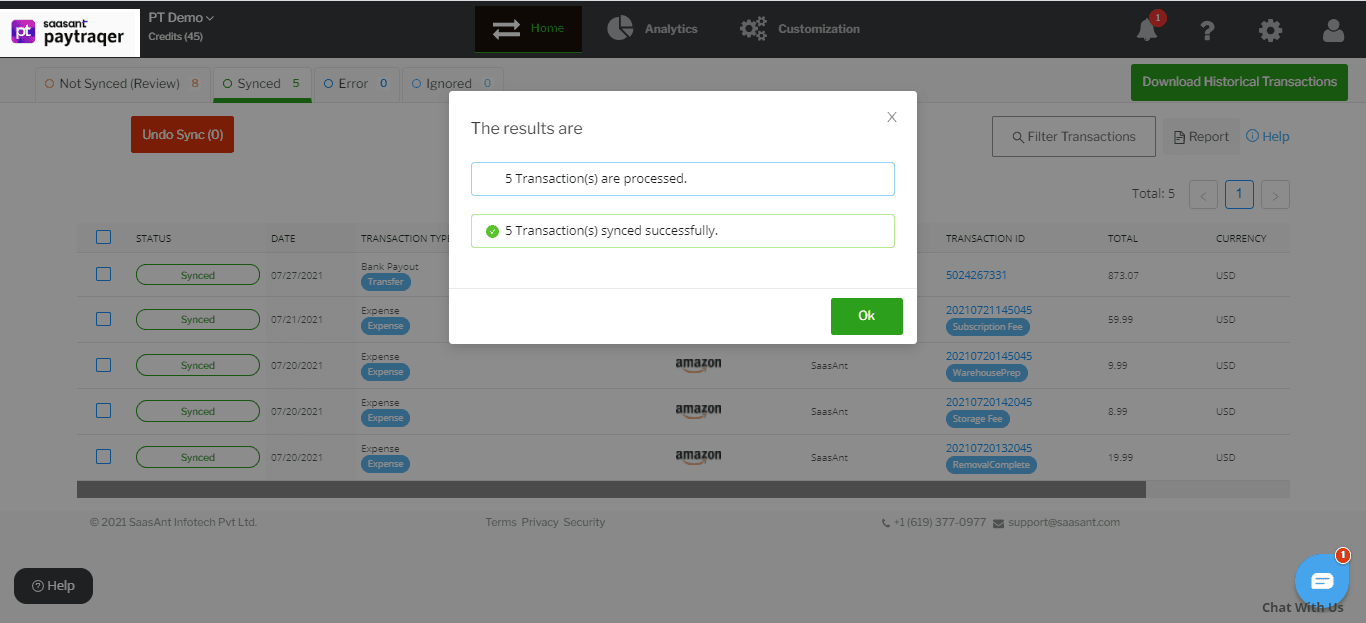
Ignore Transactions
If you don’t want to sync some transactions into Xero, you can select them and click the Ignore/Skip button.
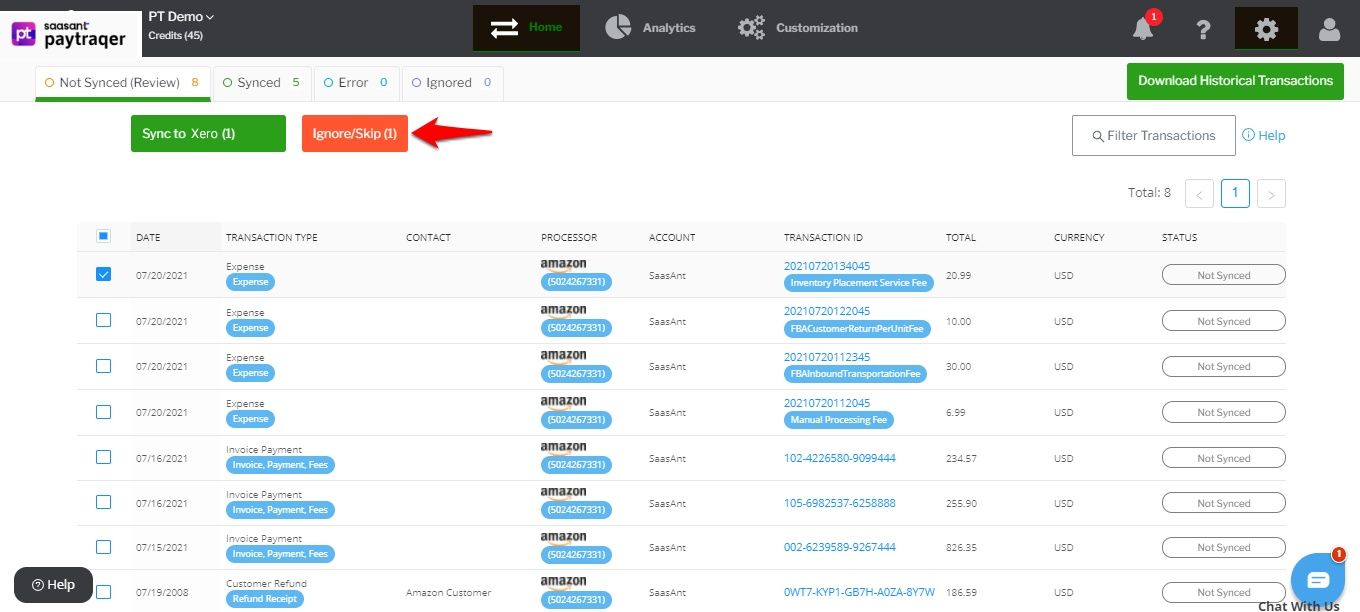
All the ignored transactions will be listed under the Ignored tab. You can sync them later, by clicking the Resume Selection button.
Automatic Sync
With the automatic sync feature, you can automatically sync all your Amazon sales and transactions into Xero as they happen, even when you are away.
For that to happen, you should turn ON the auto-sync feature. Here is how to do it.
Navigate to the Settings icon <
 > Settings.
> Settings.

Switch ON the automatic sync toggle. When turned ON, all the real-time Amazon sales and transactions will be automatically synced into Xero
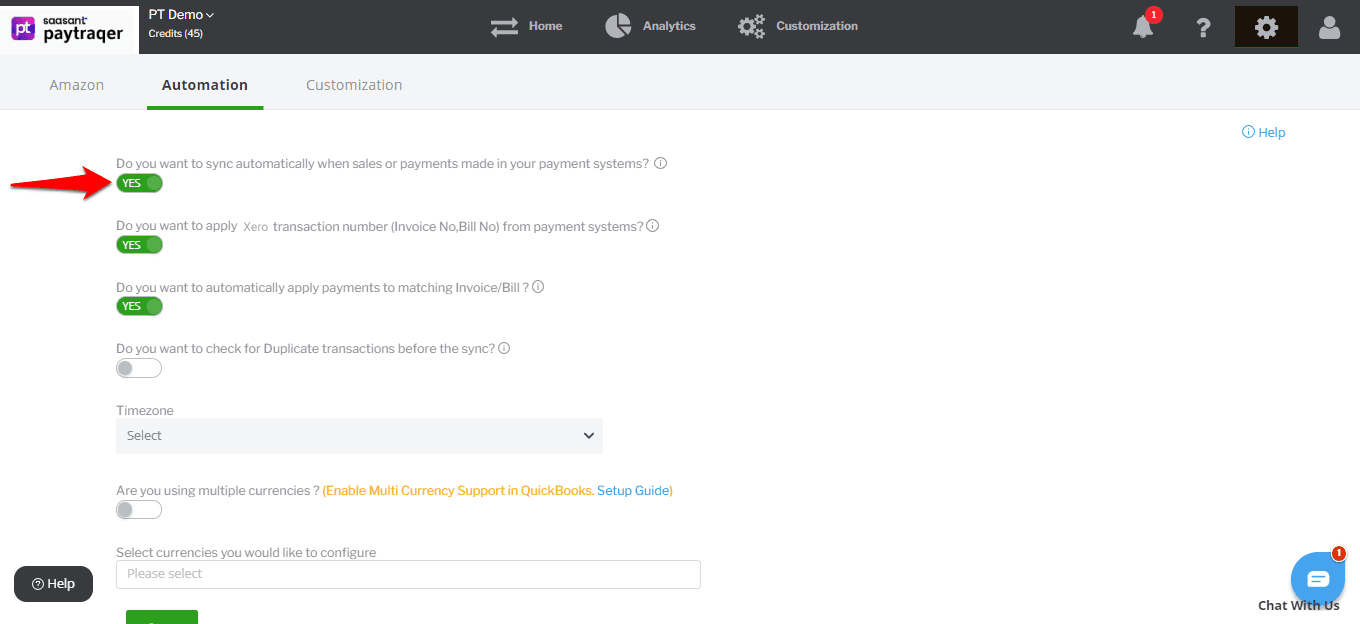
Review Sync
You can check the status of the sync by clicking on the Home button and one of the tabs in the horizontal navigation bar.
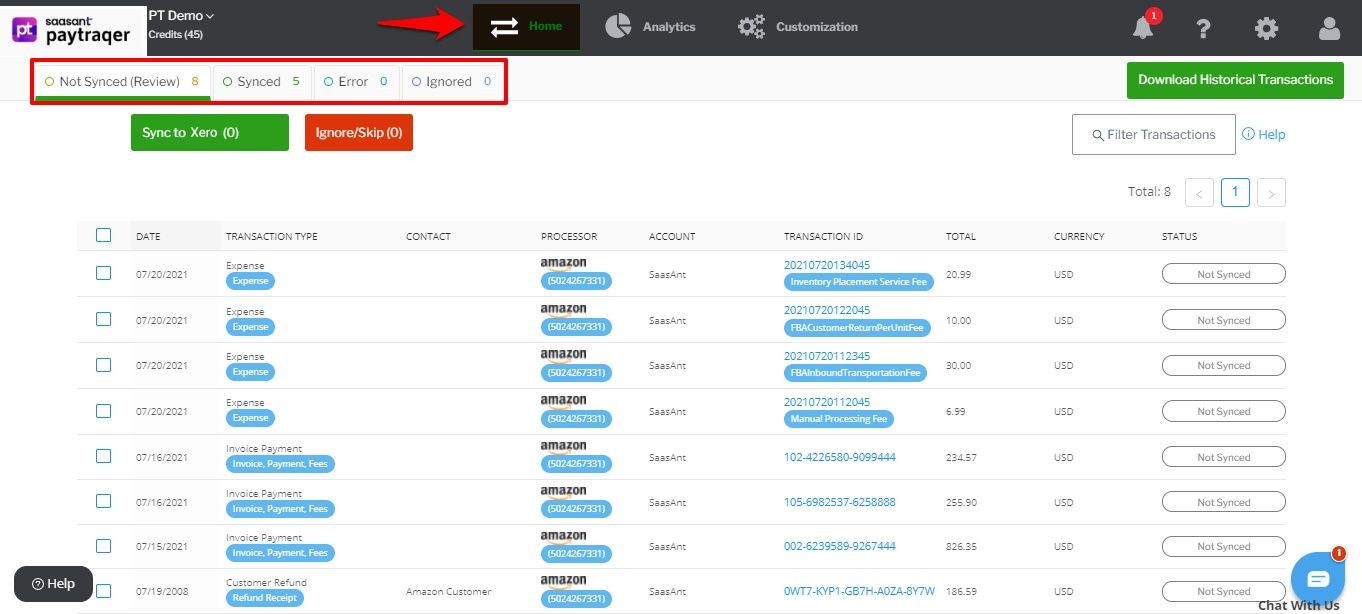
All the downloaded transactions will be listed under the Not Synced tab.
All the synced transactions will be listed under the Synced tab.
Note: You can click on a transaction to review its details.
Transactions that were not synced due to some error will be listed under the Error tab.
Ignored transactions will be listed under the Ignored tab.
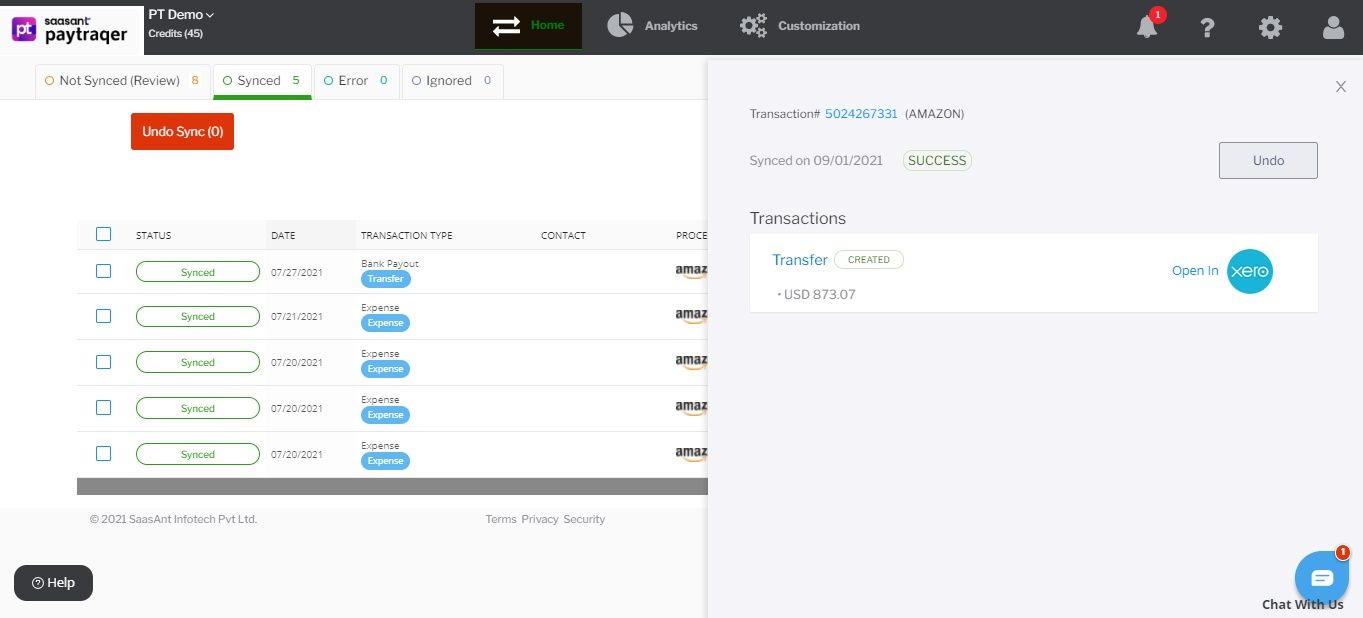
Related articles - Amazon Pay Xero Integration
For more information about How to Sync Historical Amazon Transactions into Xero, refer to this article.
For more information about How to Undo Amazon Sync In PayTraQer, refer to this article.
You can reach out to us at support@saasant.com if you are stuck somewhere. You can also schedule a personalized free demo with us if you need better clarity to connect with us by clicking Demo