How to Connect eBay with Xero using PayTraQer?
January 1, 2025
Connect your Xero Company
To connect your eBay Store to Xero, you need to set up PayTraQer and connect your Xero account
Login to your Xero account.
Search for PayTraQer in the Xero App Store.
Click the Get this app button. You will be navigated to our application.
Alternatively, you can use this direct link to get started - https://paytracker.saasant.com/paytracker-login/index.html
Sign up with your Xero credentials.
A Xero pop-up screen will appear. You need to grant access by clicking the Connect button. Once the connection is established, you will receive a success message on your screen.
You can use PayTraQer free for the first 15 days with our free trial
Connect your Ecommerce Website
Once your Xero company is connected, you can link your eBay store.
Once your Xero company is connected, you will be asked to link either your payment gateway or e-commerce channel. Click on the Add E-Commerce Accounts button.

If you skipped this step, you can navigate to the Settings icon ![]() > E-commerce Accounts to get here
> E-commerce Accounts to get here
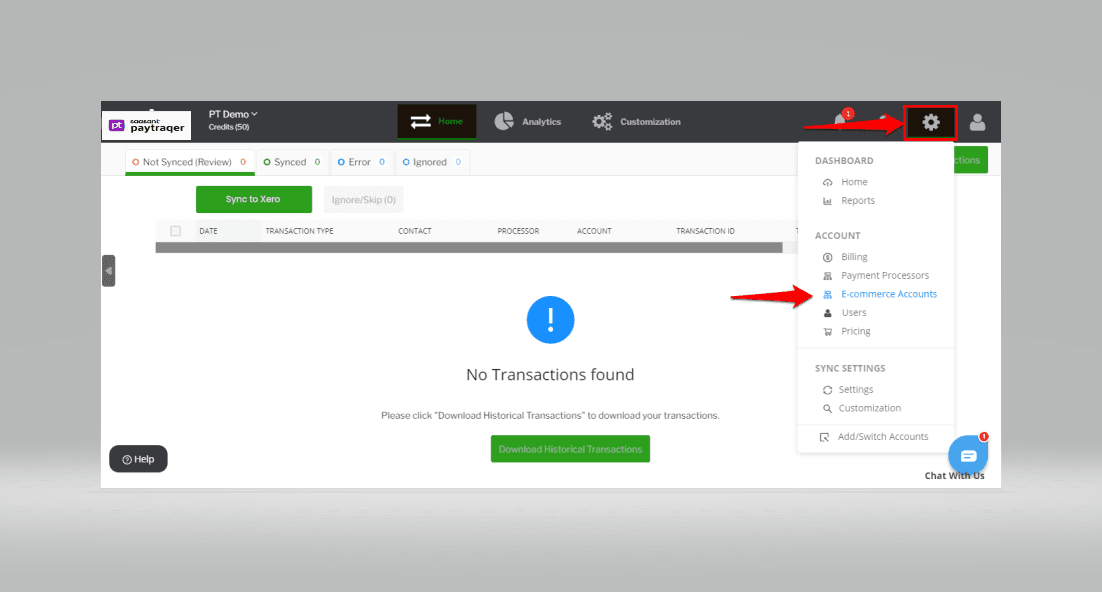
. In the Connect to E-Commerce screen, choose the eBay tile.
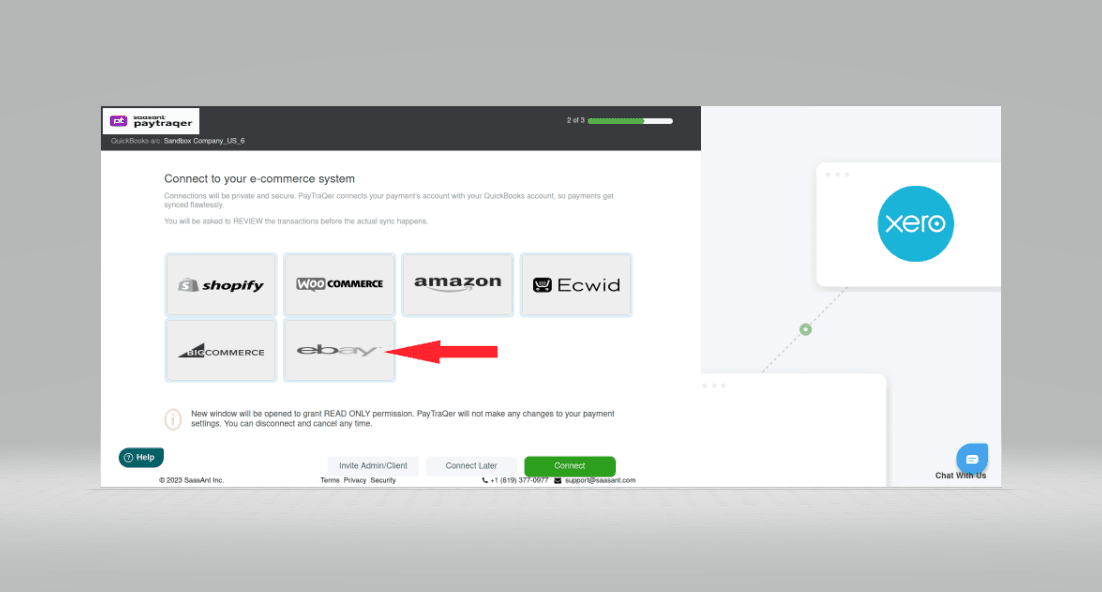
. Please login to eBay with your credentials.
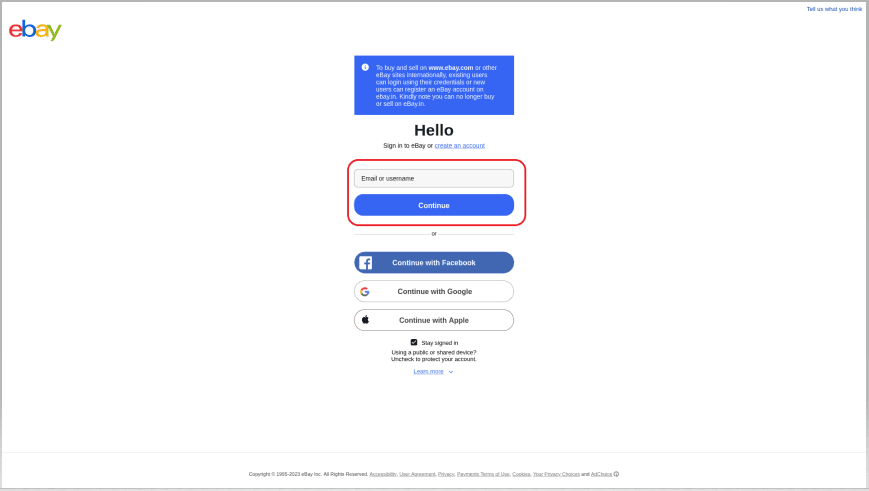
. eBay connected successfully with PayTraqer.
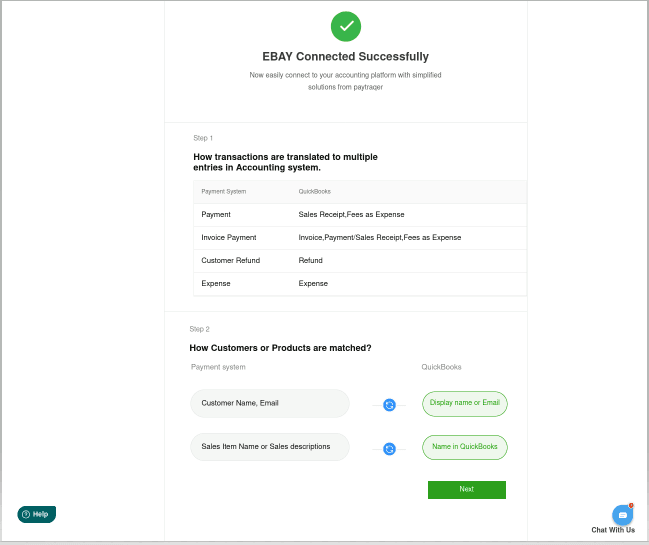
Align the Quickstart Settings
After you connect your eBay website to PayTraQer, you need to keep your hands on the simple quickstart settings to keep the integration plain sailing.
You can either go with the default Express Settings or customize the settings according to your preference with the Detailed Settings.
Express Settings
This is a customized default setting recommended by the pro-advisors. This works perfectly fine and is seamless for your eBay integration.
Select OK, Let’s Start to Go with the Express Setting.
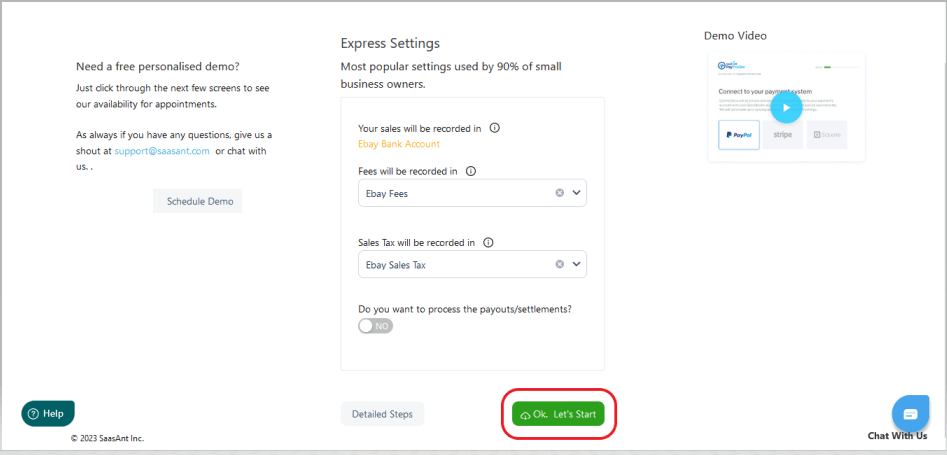
Detailed Setting
1) You can fine-tune the settings prior and have things your way with the Detailed Settings. You can manage your Sales, Product, Fees, and Payout preferences here.
2) Select the Detailed Steps to manage your preferences.
3) These are just minimalistic quickstart settings, you can change these anytime after setting up. There are more advanced customizations available inside the application.
4) You will be navigated to the dashboard once you’re done configuring your quickstart settings.
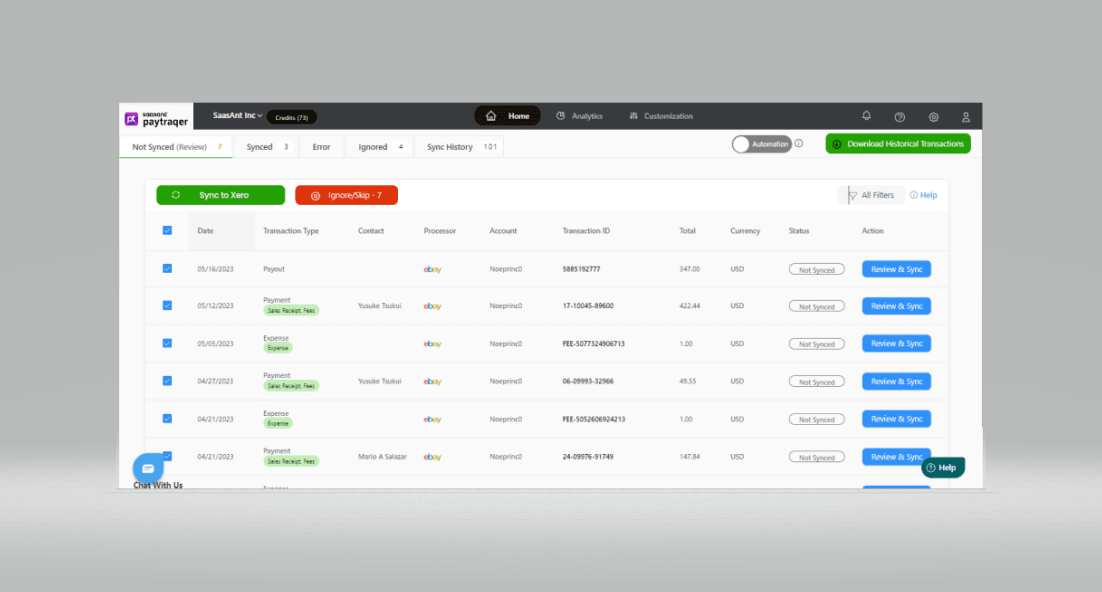
You can also link the payment gateway connected to your eBay store to PayTraQer like Stripe, PayPal, Square, and Authorize.net to PayTraQer
You can reach out to us at support@saasant.com if you are stuck somewhere. You can also schedule a personalized free demo with us if you need better clarity to connect with us by clicking Demo