How to Sync Pin Payments Sales and Expenses into Xero?
January 1, 2025
Syncing Modes:
You can sync your Pin Payments sales and Payment transactions into Xero in a couple of ways
A) Manual sync.
B) Automatic sync.
Manual Sync
All the downloaded Pin Payments transactions will appear on the screen in a grid view.
All you have to do is read each transaction and choose the ones that you want to sync into Xero.
Once you have made the selection, select the Sync to Xero button. PayTraQer will sync all the selected transactions into Xero.
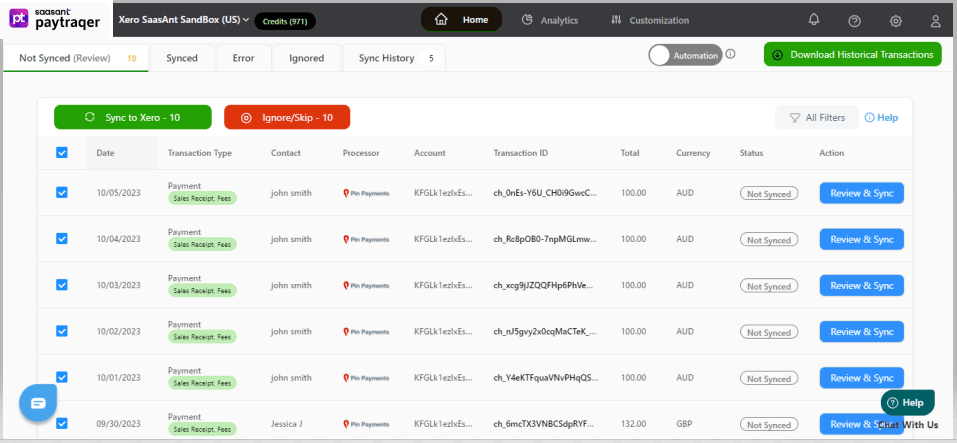
Ignore Transactions
It explains that in case there are specific transactions that you do not wish to synchronize with Xero, you have the option to select them and use the Ignore/Skip button.
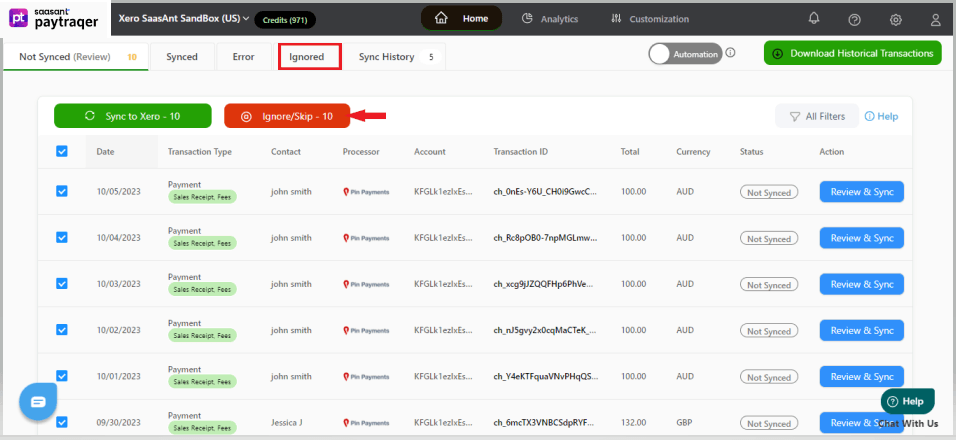
All the ignored transactions will be listed under the Ignored tab. You can choose to synchronize them at a later time by selecting the Resume Selection button.
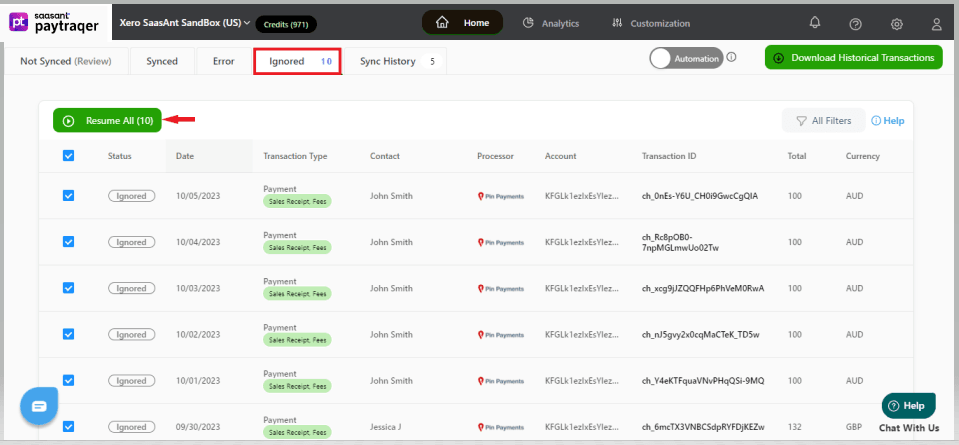
It describes the capability of the automatic sync feature to synchronize Pin Payments sales and transactions with Xero in real time, even if the user is not actively present or available. For that to happen, you should turn ON the automation-sync feature. Here is how to do it.
1) Navigate to the Settings icon ![]() > Settings
> Settings
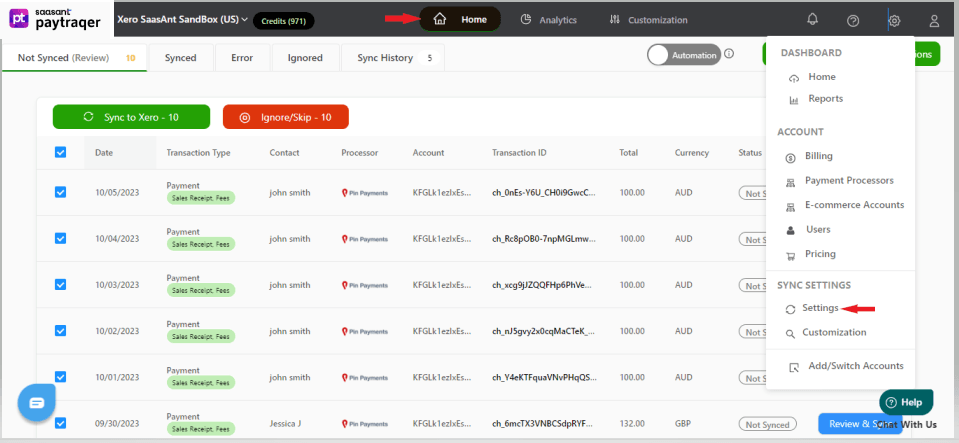
2) Switch ON the automatic sync toggle.
3) When turned ON, all the real-time Pin Payments sales and transactions will be automatically synced into Xero.
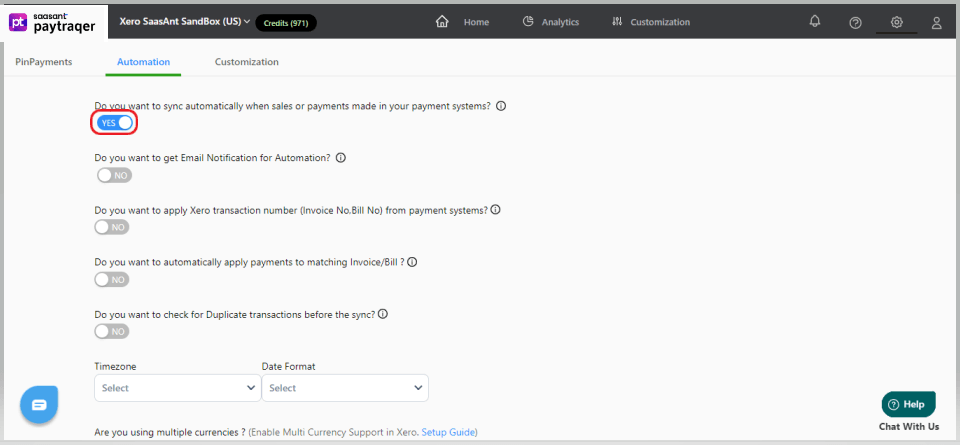
Review Sync
Note: You can check the status of the sync by selecting the Home button and one of the tabs in the horizontal navigation bar.
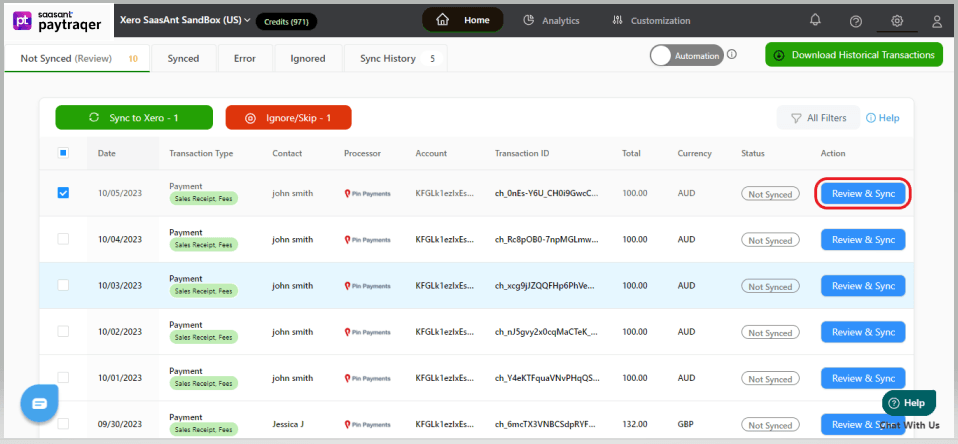
All the downloaded transactions will be listed under the Not Synced tab.
All the synced transactions will be listed under the Synced tab.
Note: You can select a transaction to review its details.
Transactions that were not synced due to some error will be listed under the Error tab.
Ignored transactions will be listed under the Ignored tab.
Related Articles - Pin Payments Xero Integration
For more information about How to Sync Historical Transcation into Xero, refer to this article.
For more information about How to Undo Xero Sync in PayTraQer, refer to this article.
You can reach out to us at support@saasant.com if you are stuck somewhere. You can also schedule a personalized free demo with us if you need better clarity to connect with us by clicking Demo