How to Sync Historical Square Sales into Xero?
January 1, 2025
Historic Transactions for the Past 30 Days
When you sign up for PayTraQer and connect your Square store, your previous Square sales and transactions for the past 30 days will be automatically downloaded to PayTraQer.
All the downloaded transactions will appear on the dashboard.
You can read each transaction and choose the ones that you want to sync into Xero.
Note: Once you have made the selection, click the Sync to Xero button. All the chosen transactions will be synced into Xero.
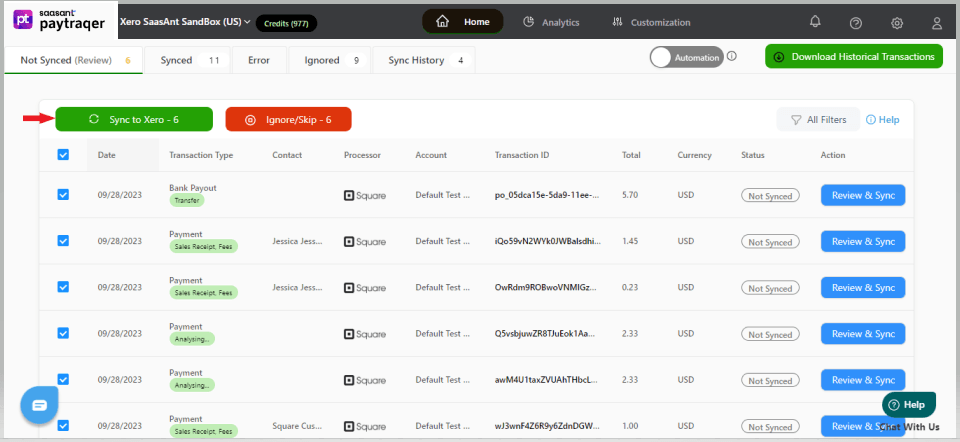
Download and Sync Older Transactions
You can download and sync countless historical transactions into Xero with PayTraQer, no matter how old they are.
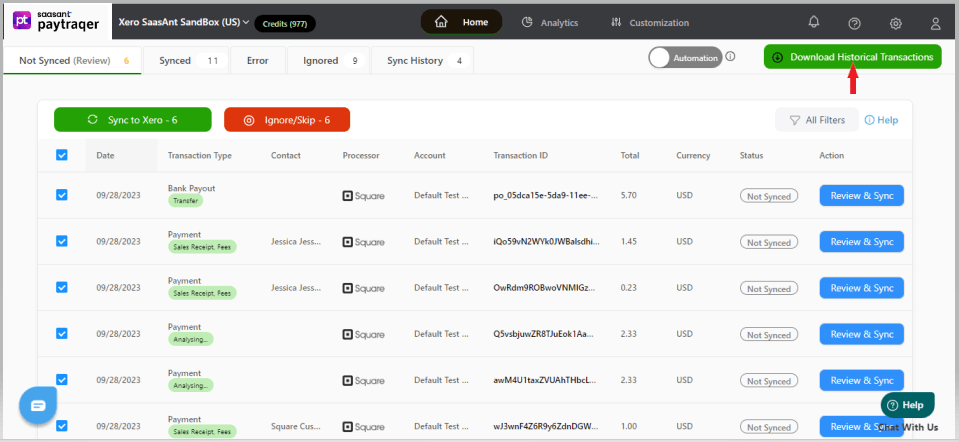
Specify the Date Range and hit Search.
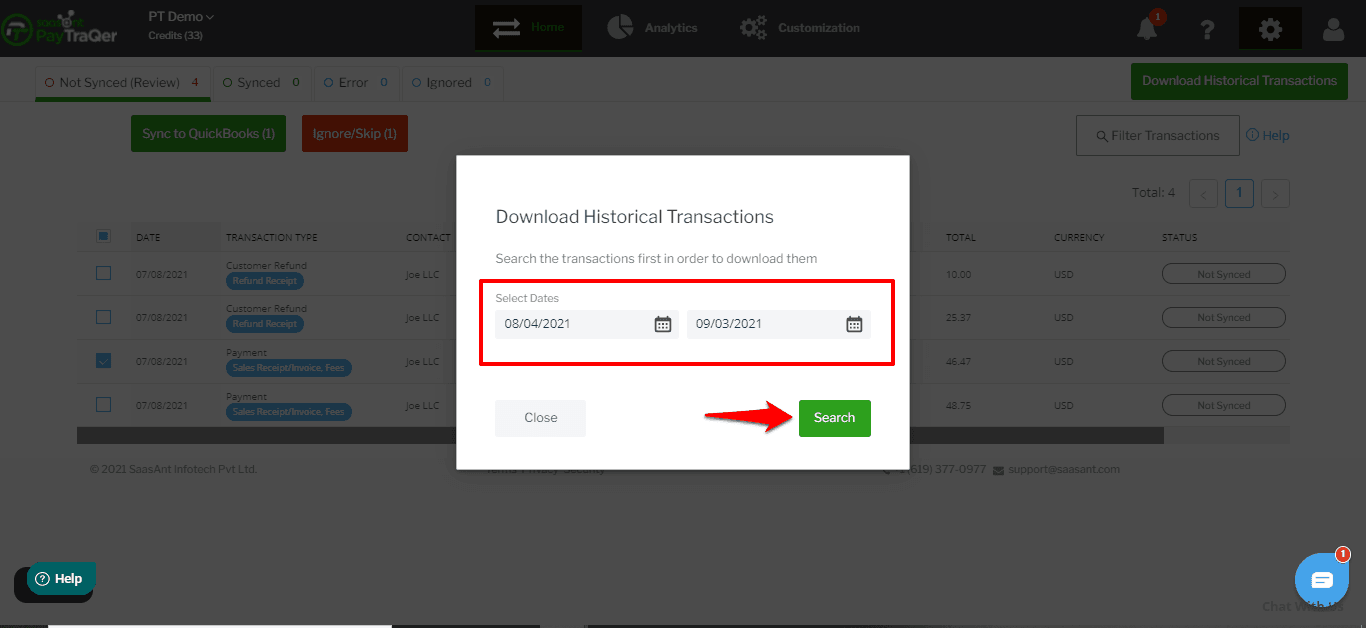
All the transactions that happened within the specified date range will appear on the screen in a grid view.
You can choose the transactions that you want to sync into Xero or choose all and click the Sync to Xero button. All the selected transactions will be synced into Xero.
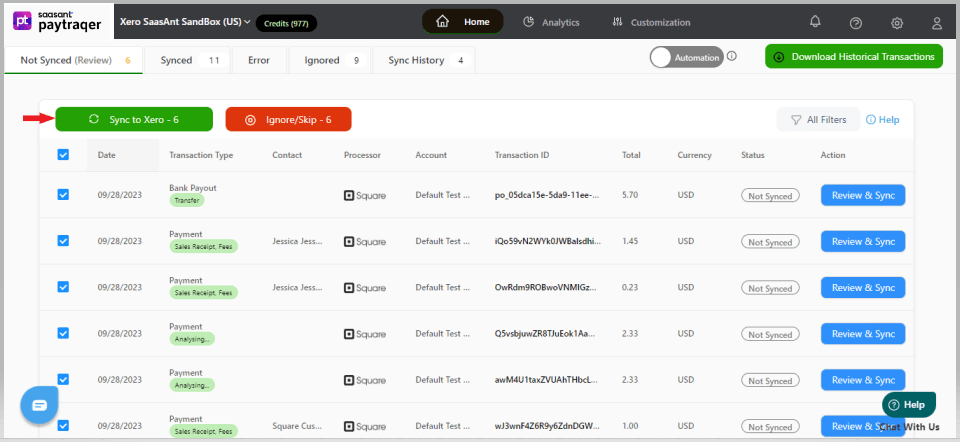
If you want to remove synced transactions from Xero, here is how to do it.
For more information about How to Undo Square Sync in PayTraQer, refer to this Article
You can reach out to us at support@saasant.com if you are stuck somewhere. You can also schedule a personalized free demo with us if you need better clarity to connect with us by clicking Demo.