How to import Credit Card Statements into QuickBooks Online?
August 28, 2025
QuickBooks Online accounting software offers multiple options for recording credit card transactions, enabling you to effectively track expenses and maintain accurate financial reports. Importing transactions with SaasAnt Transaction Online is a seamless process, thanks to our simplified and powerful Import wizard. We have introduced a new feature to import your credit card statements
How does it work?
Let's assume that we have a credit card statement file that contains the following transaction information.
Date | Description | Amount |
23/06/2023 | Purchase #ABC REF1203 | 200 |
23/06/2023 | Purchase #Mech REF1204 | 200 |
23/06/2023 | Payments | -400 |
28/06/2023 | Refund | -200 |
Let's modify the file to add the above details.
Date | Description | Amount | Bank Account | Category Account | Payee | Credit Card Account |
23/06/2023 | Purchase #ABC REF1203 | 200 | Uncategorized Expense Account | Elvis | Credit card account | |
23/06/2023 | Purchase #Mech REF1204 | 200 | Telephone Expense Account | Telephone Company | ||
23/06/2023 | Payments | -400 | Checking Account | Credit card company | Credit card account | |
28/06/2023 | Refund | -200 | Purchase expense | John | Credit card account |
Key Points:
If a transaction has a positive amount, it will be considered as a credit card credit or a refund transaction.
If a transaction has a negative amount, it will be considered an expense transaction.
If a payment is made against the credit card company from your bank account, it will be considered a transfer transaction.
Note: If you want the freedom to record transactions based on their respective transaction types, you can choose to add a column named "Transaction Type" to the statement. In this column, you can specify the transaction type as "Expense," "Credit Card Credit," or "Transfer" for each row.
How to import the Credit card statement?
Step 1) Log in to the SaasAnt Transaction Online
Step 2) Select on the Bulk Upload Menu.
Step 3) Click on 'Transactions' and then select the entity as Credit Card Statement.
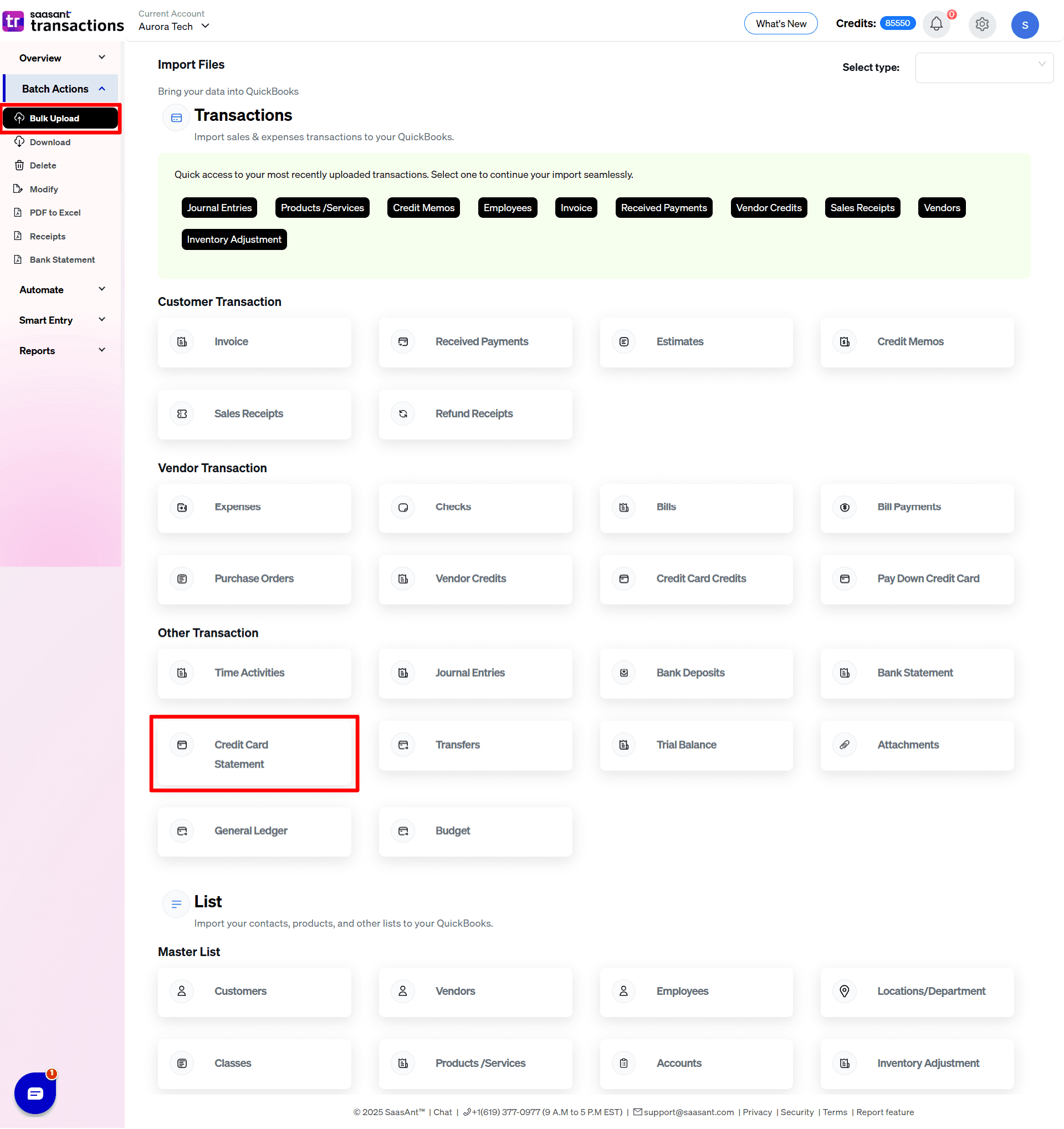
Step 4) Select the files you want to upload
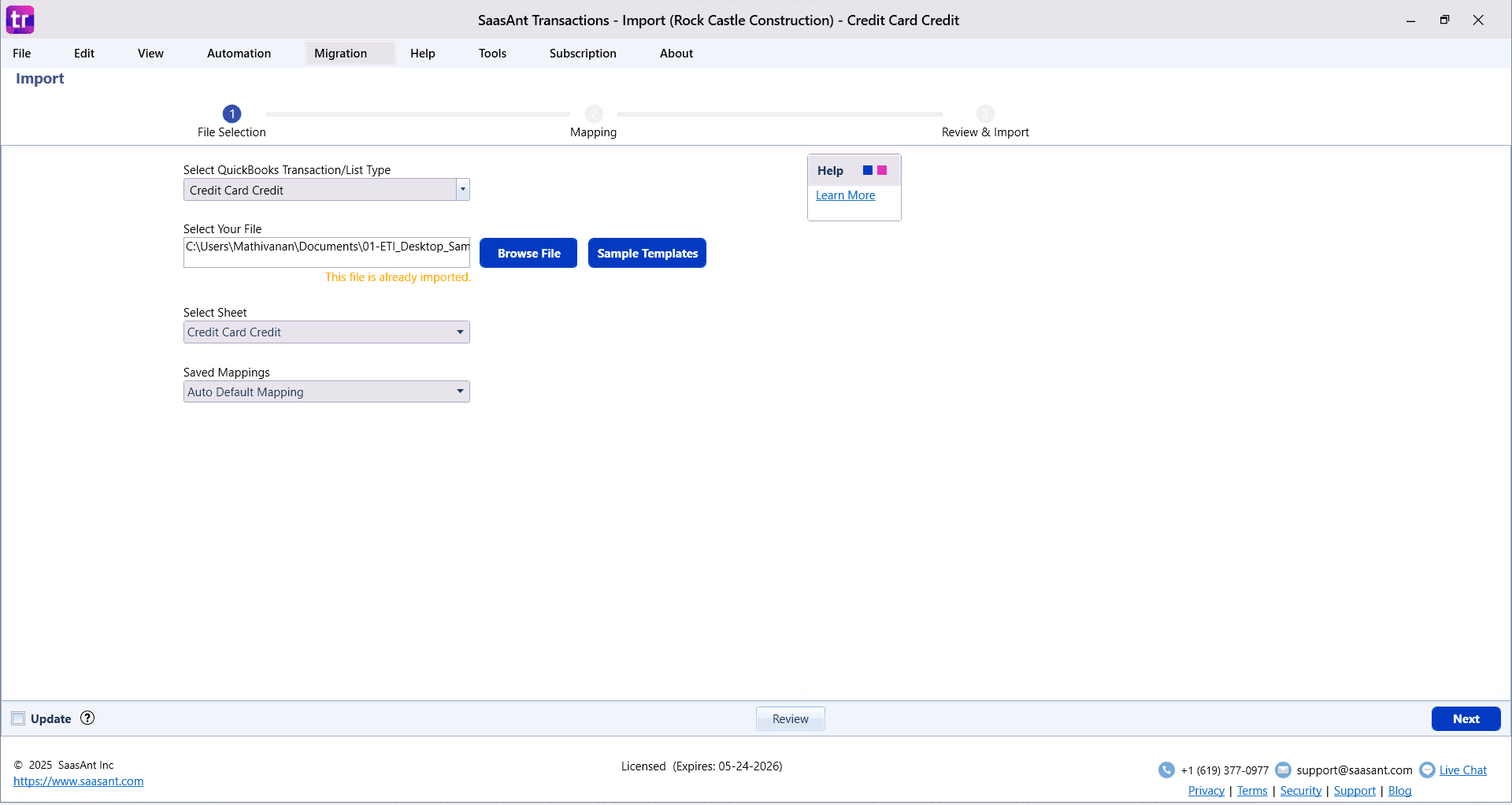
Step 5) Set up the Mapping of the columns in your Credit card statement.
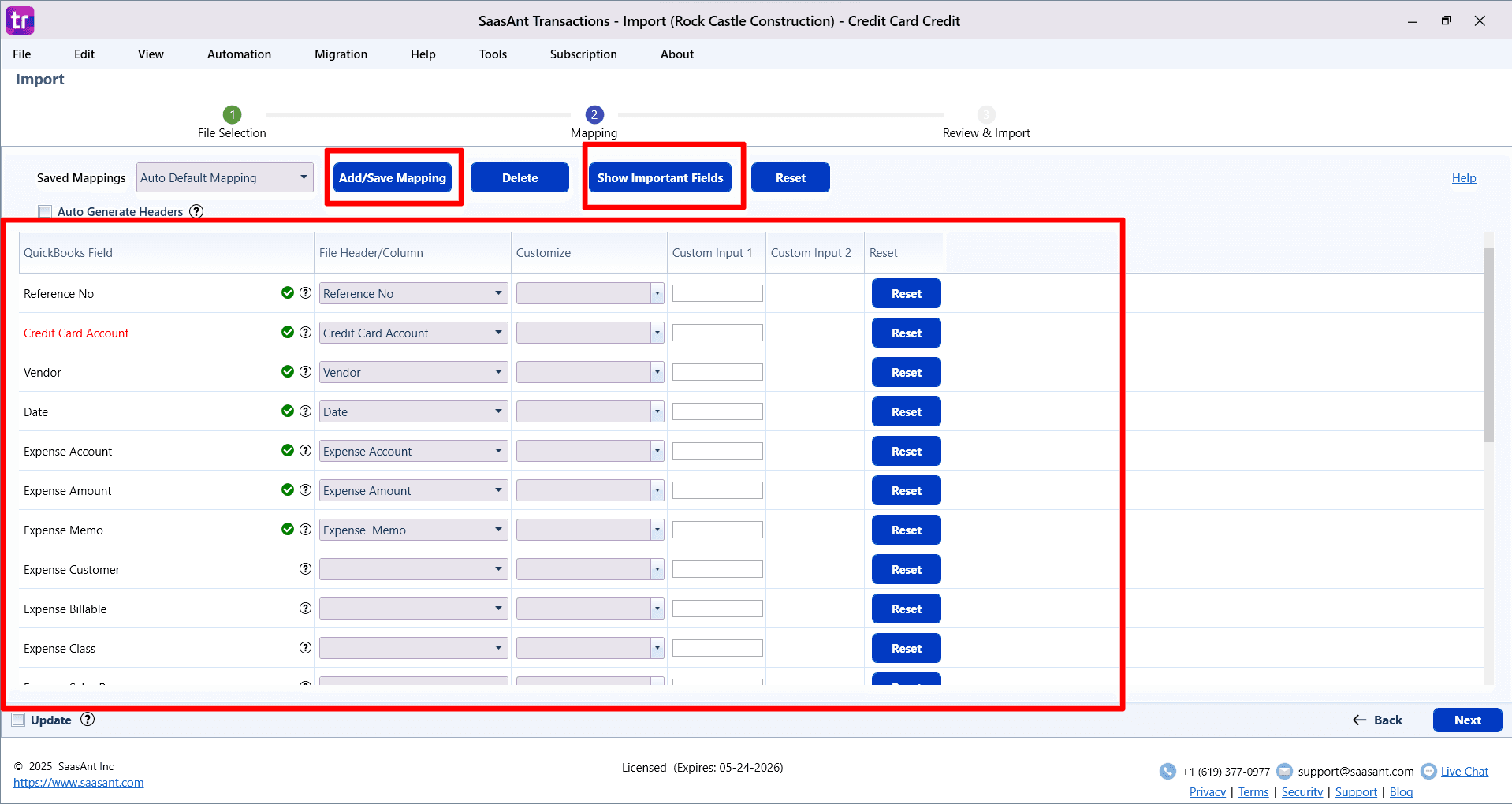
Step 6) Select the Upload tab.
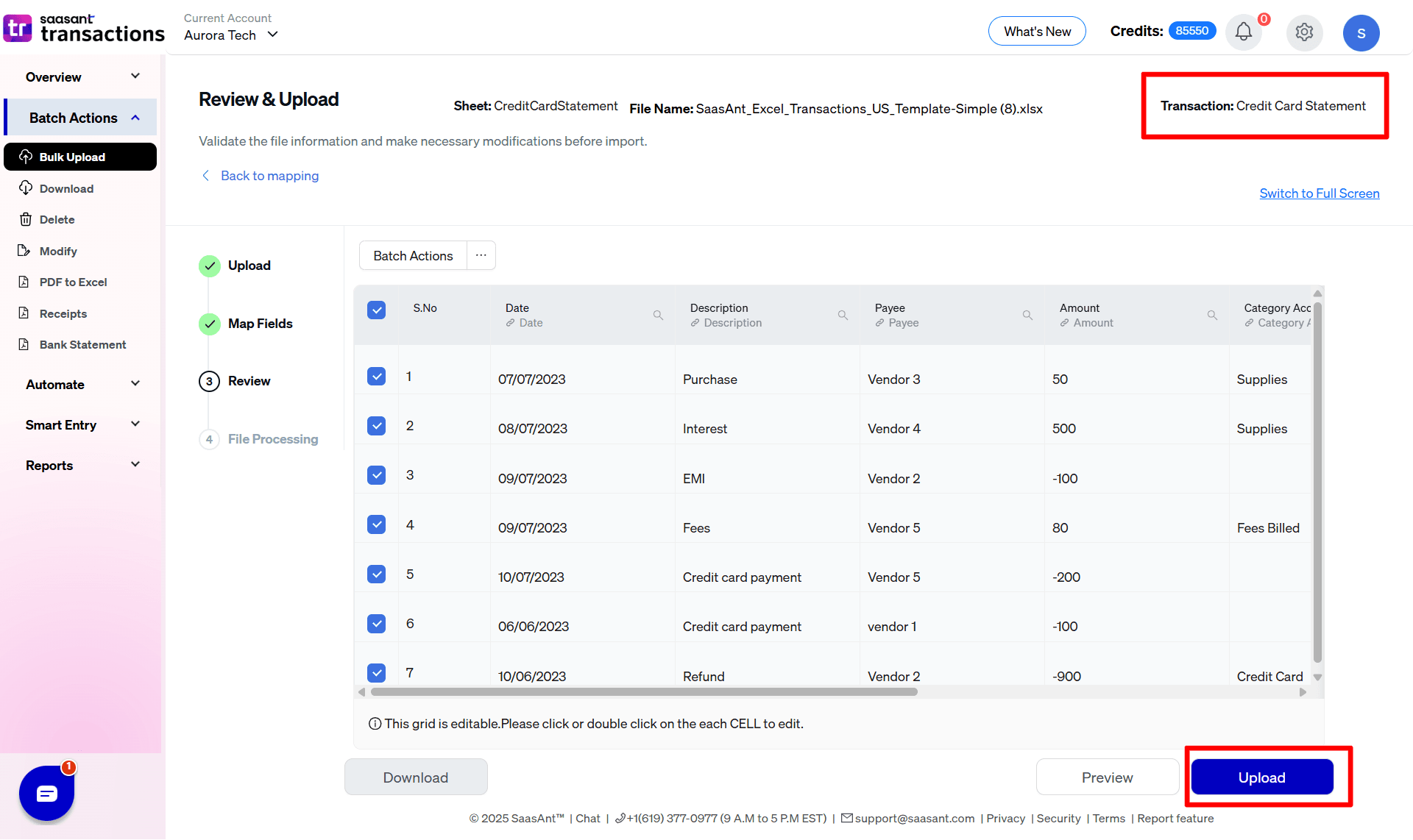
Step 7) The data was imported successfully into QuickBooks.
For any further inquiries regarding credit card Statements, please reach out to support@saasant.com.
FAQs
What file types does SaasAnt Transactions Online support for QuickBooks Online imports?
For almost all entities in QuickBooks Online, SaasAnt Transactions Online supports XLS, XLSX, XLSM, CSV, TXT, Google Sheets, and IIF. Additionally, PDF, PNG, and JPEG are supported only for Receipts, Invoices, Bank Statements, Checks, and Expenses.