How to Obtain your Clover API Token?
January 1, 2025
Step 1: Log in to your Clover account.
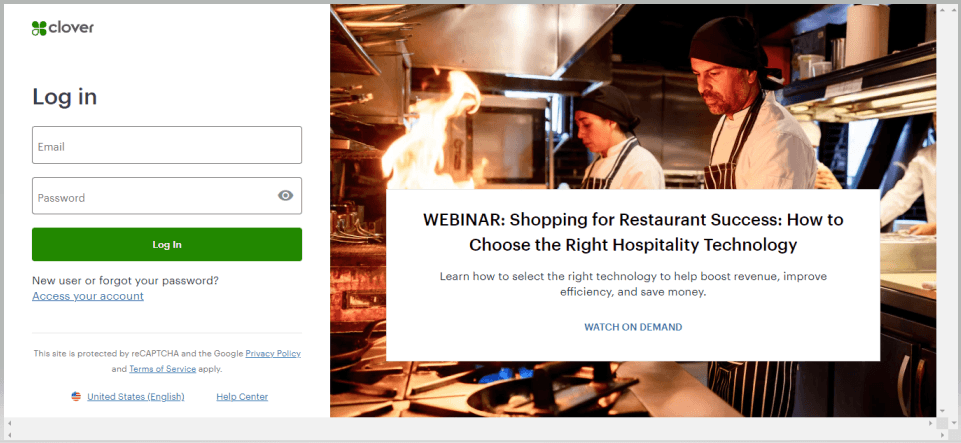
Step 2: Navigate to Setup. Your merchant ID can then be found in the URL address, after '/m/'

Step 3: Select ‘API Token’ under the Setup Settings.
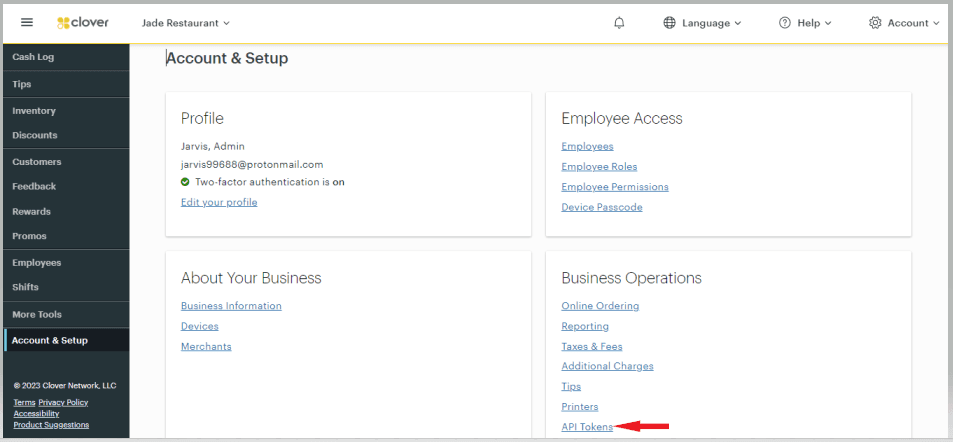
Step 4: Click the 'Create New Token' button & select all READ Permissions.
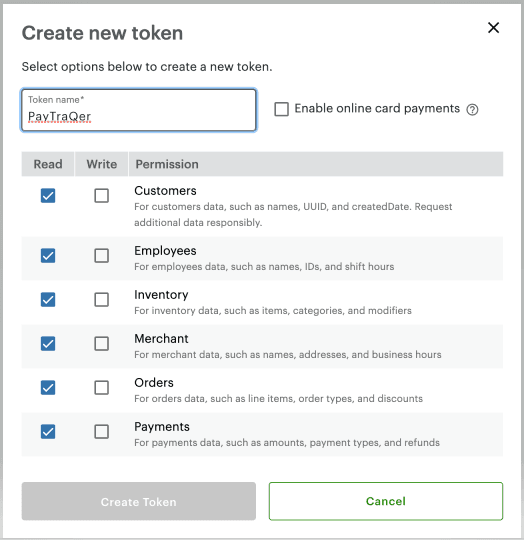
Step 5: Copy the generated API Token and merchant ID to the PayTraQer screen
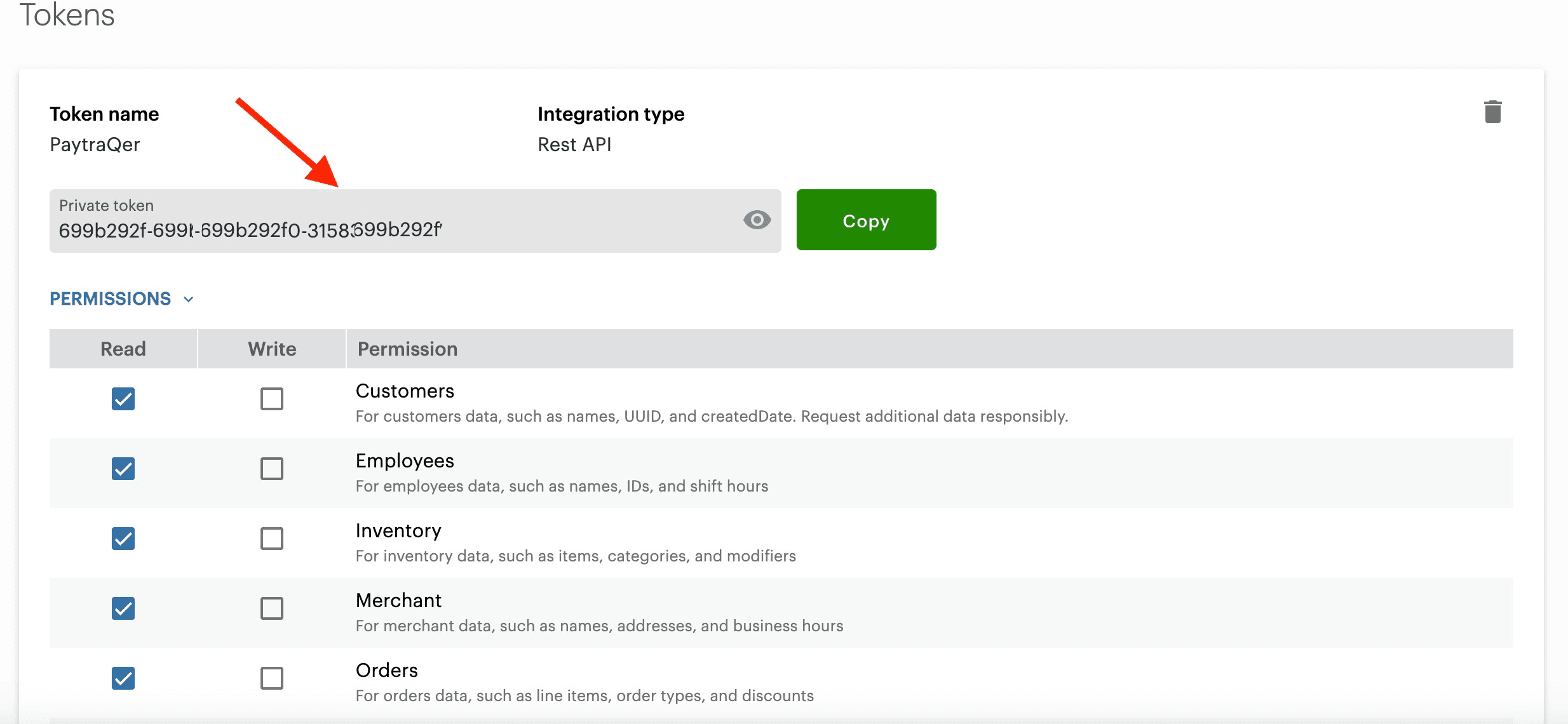
You can reach out to us at support@saasant.com if you are stuck somewhere. You can also schedule a personalized free demo with us if you need better clarity to connect with us by clicking Demo
Automated data Import / Export to QuickBooks Online
Say goodbye to the hassle of managing transactions manually
Grow exponential with Clear Financial Visibility