How to request a demo for SaasAnt products?
September 1, 2025
SaasAnt offers a suite of powerful data import/export, modification, deletion, automation, Migration and payment connector solutions for QuickBooks Online, QuickBooks Desktop, and Xero users. If you're interested in exploring what SaasAnt products can do for your business, setting up a demo is a fantastic way to get a firsthand experience.
In this step-by-step guide, we will show you how to set up a demo for SaasAnt products, complete with helpful screenshots for each stage of the process.
Step 1: Visit the SaasAnt Website
Start by opening your preferred web browser and navigating to the official SaasAnt website. You can do this by typing "SaasAnt" into your browser's search bar or by entering the following URL directly: www.saasant.com
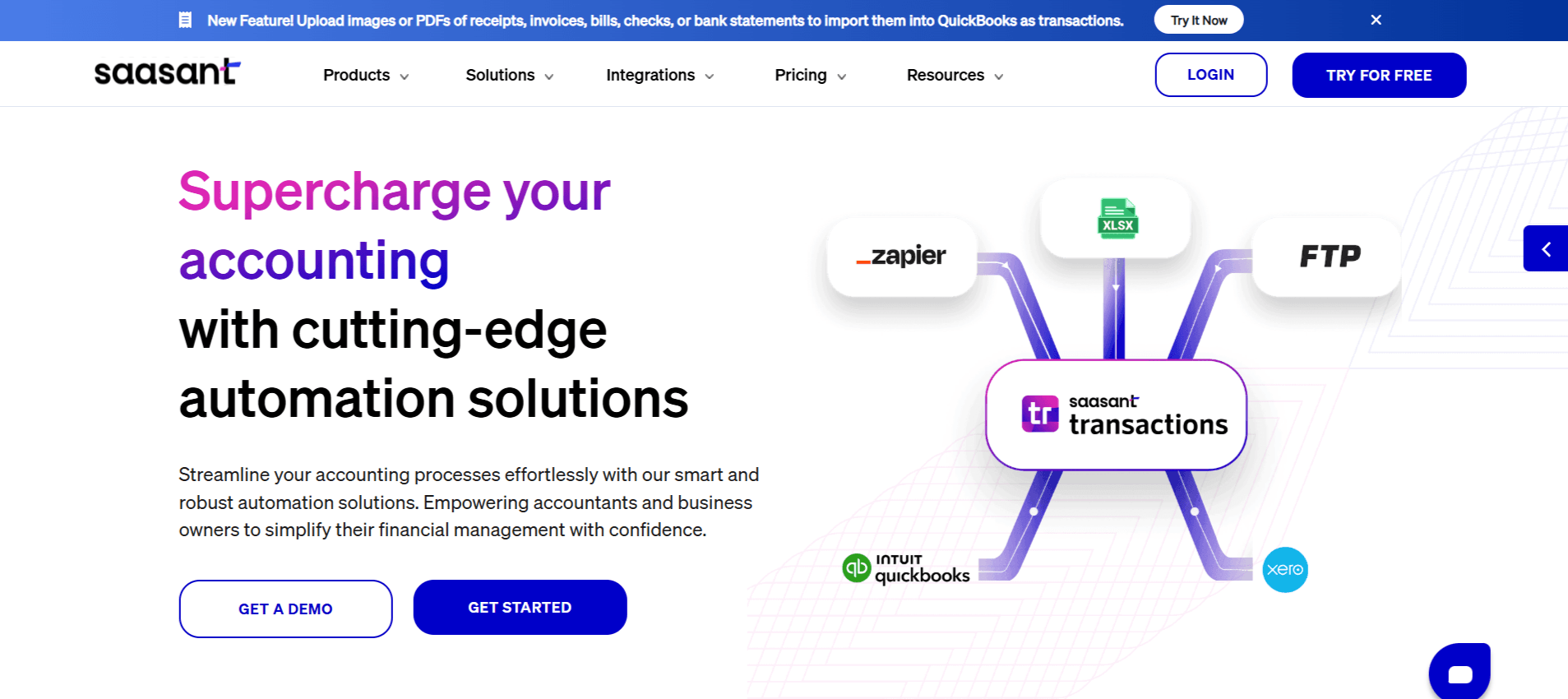
Step 2: Explore SaasAnt Products
We strongly recommend that you take some time to explore our range of products. Our solutions include SaasAnt Transactions Online and PayTraQer for QuickBooks and Xero, as well as SaasAnt Transactions Desktop for QuickBooks Desktop.
Step 3: Select a Product
Click on 'Get a Demo' and you will find the products listed below. You can choose the SaasAnt product that aligns with your business needs.
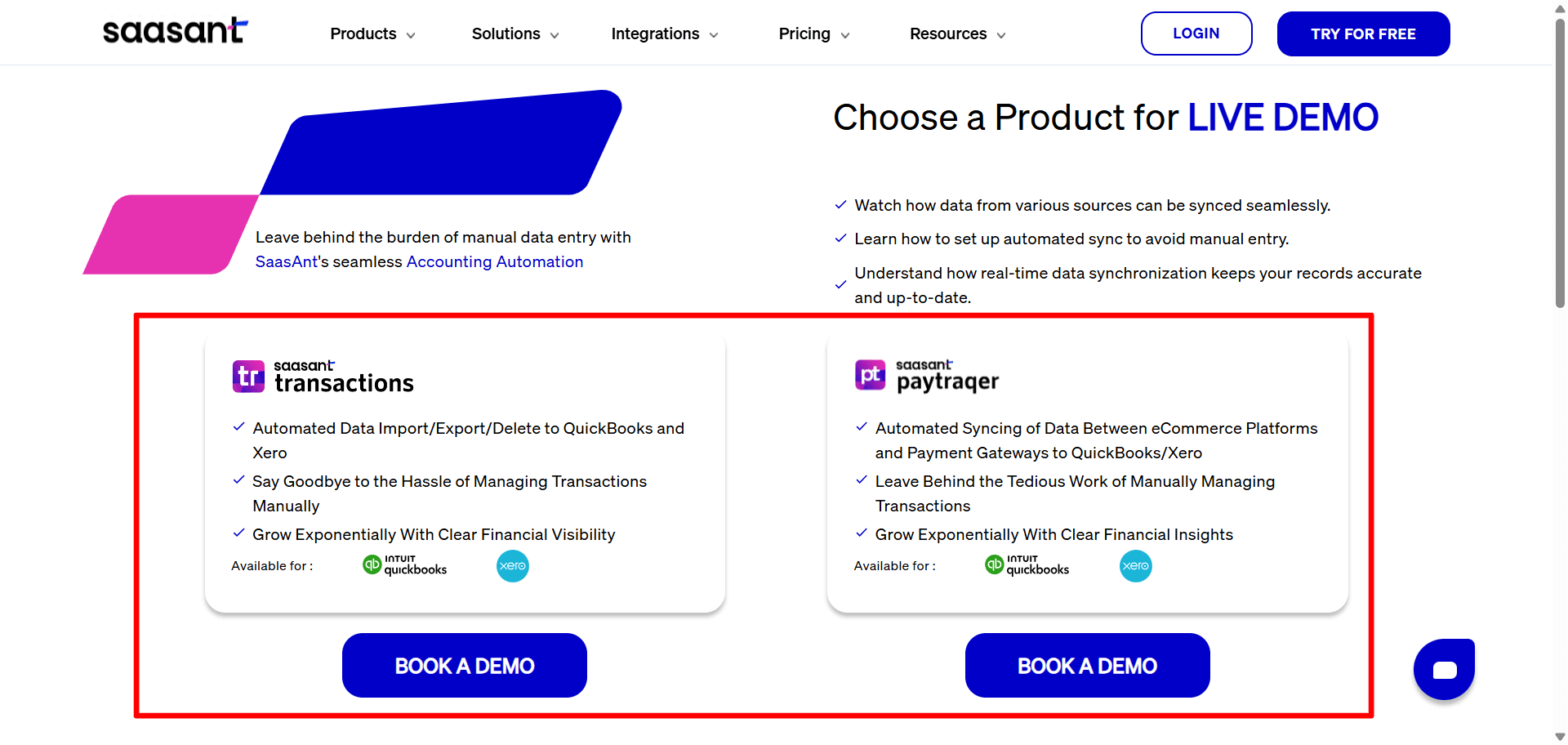
SaasAnt Transactions
PayTraQer
Step 4: Book A Demo
Click on Book A Demo of your preferred solution to schedule a Demo of your chosen solution. Click Confirm Booking.
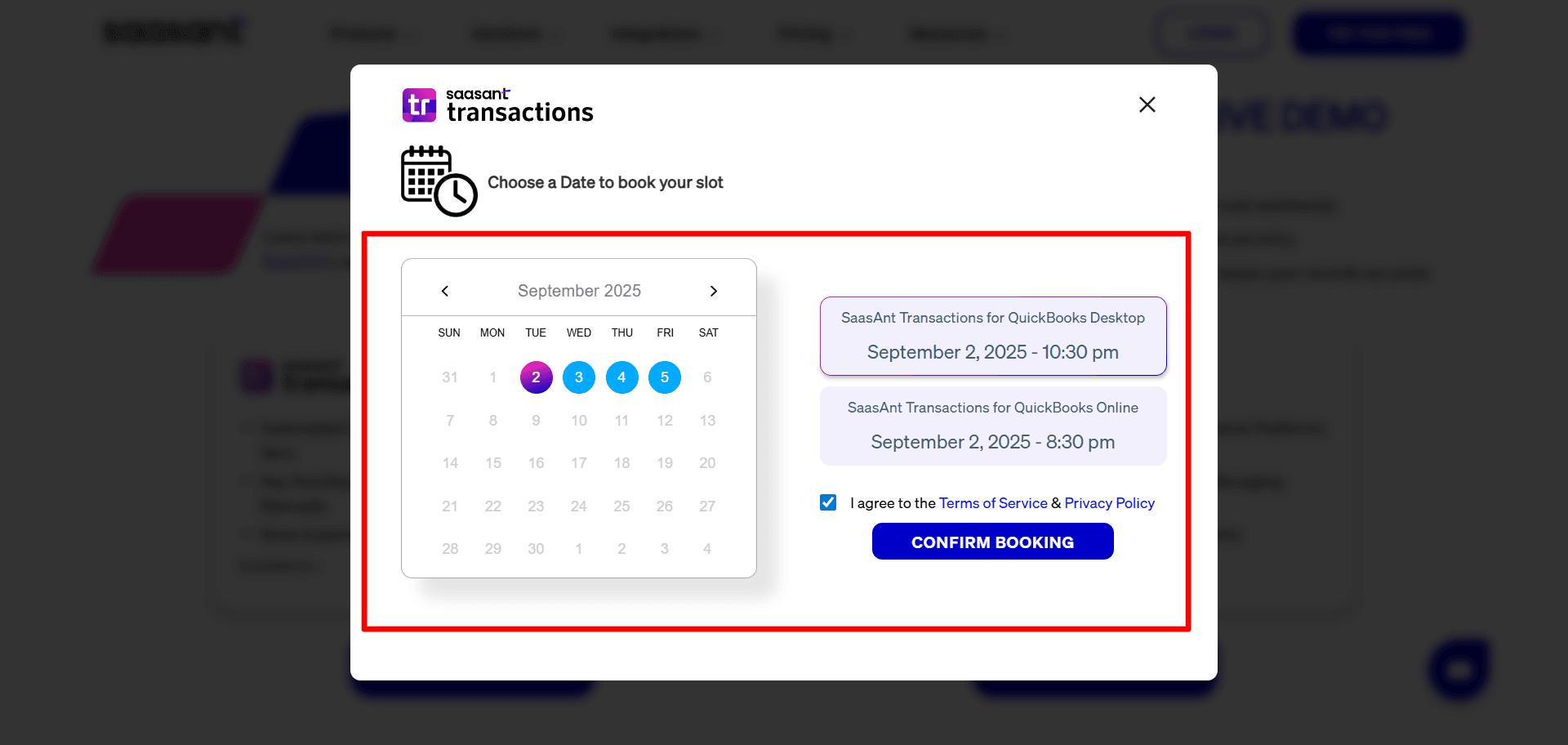
Step 5: Register Your Email
Please provide your email address and Register. You will receive an email confirming your registration for a Demo.
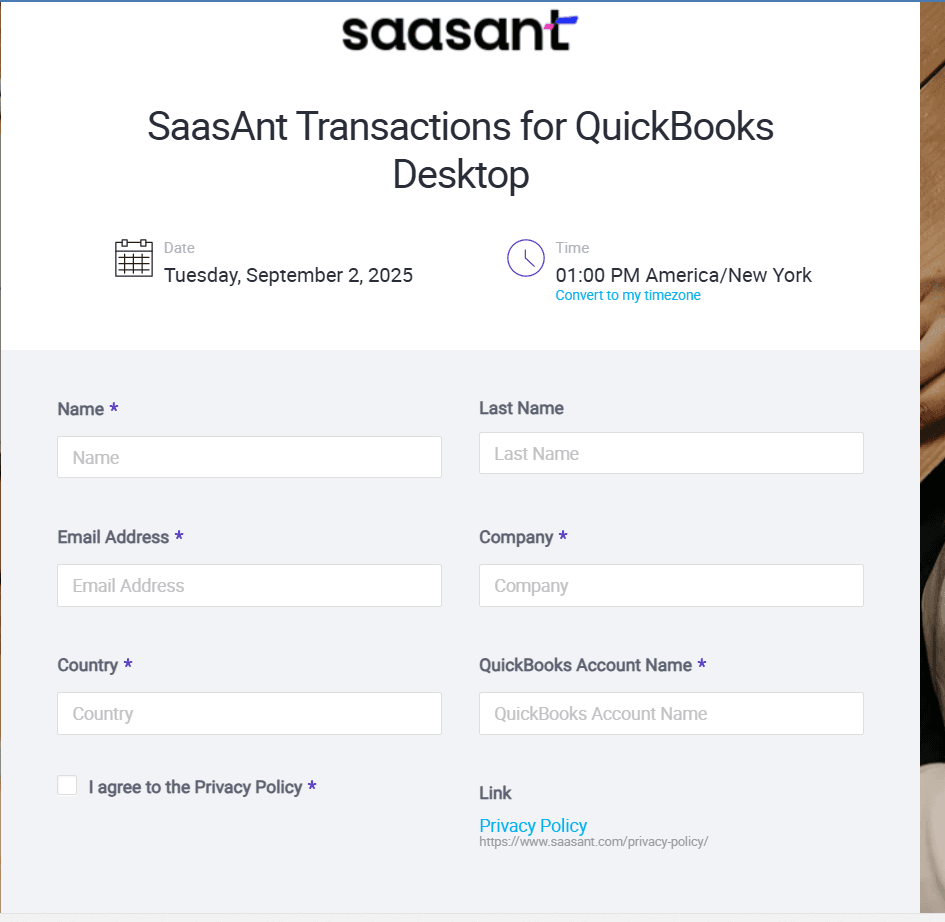
Note: Before your scheduled demo, make sure you have a list of questions or specific scenarios you'd like to explore during the session. This will help you get the most out of your demo experience and ensure all your concerns are addressed.
Step 6: Attend the Demo
Be prepared to learn and ask questions during the demo session with SaasAnt's representatives, who will guide you through the product's features and benefits for your business.
If you have any follow-up questions or need further clarification, don't hesitate to reach out to the SaasAnt team by replying to support@saasant.com
FAQs
What file types does SaasAnt Transactions Online support for QuickBooks Online imports?
For almost all entities in QuickBooks Online, SaasAnt Transactions Online supports XLS, XLSX, XLSM, CSV, TXT, Google Sheets, and IIF. Additionally, PDF, PNG, and JPEG are supported only for Receipts, Invoices, Bank Statements, Checks, and Expenses.
What file types does SaasAnt Transactions Desktop support for importing into QuickBooks Desktop?
SaasAnt Transactions Desktop supports XLS, XLSX, XLSM, CSV, TXT, and IIF.
What file types does SaasAnt Transactions Online support for Xero Online imports?
For almost all entities in Xero, SaasAnt Transactions Online supports XLS, XLSX, XLSM, CSV, and TXT. You can also schedule imports by sending CSV or Excel files via Email, Zapier, or FTP.