How to Undo Ecwid Sync in PayTraQer
October 21, 2025
Rollback Synced Transactions in QuickBooks Online
Select the Home button and choose the Synced tab from the horizontal menu.
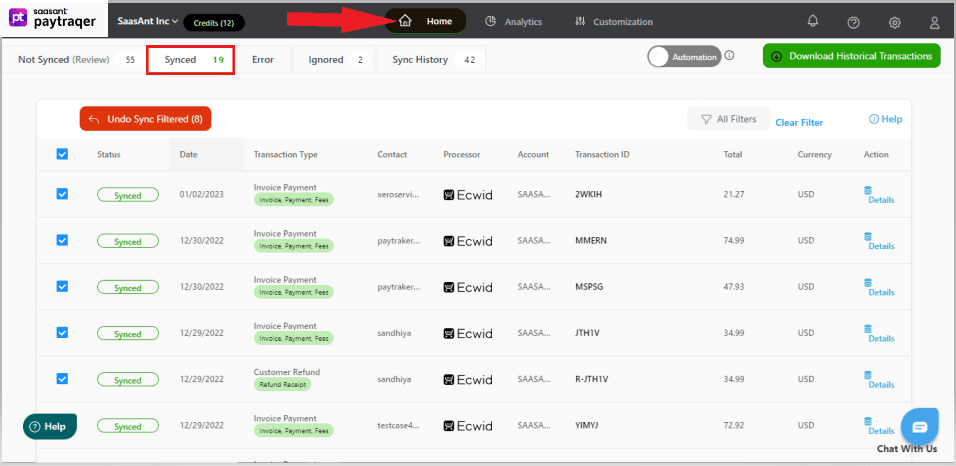
All the synced transactions will appear on the screen. You can review the details, by selecting each transaction.
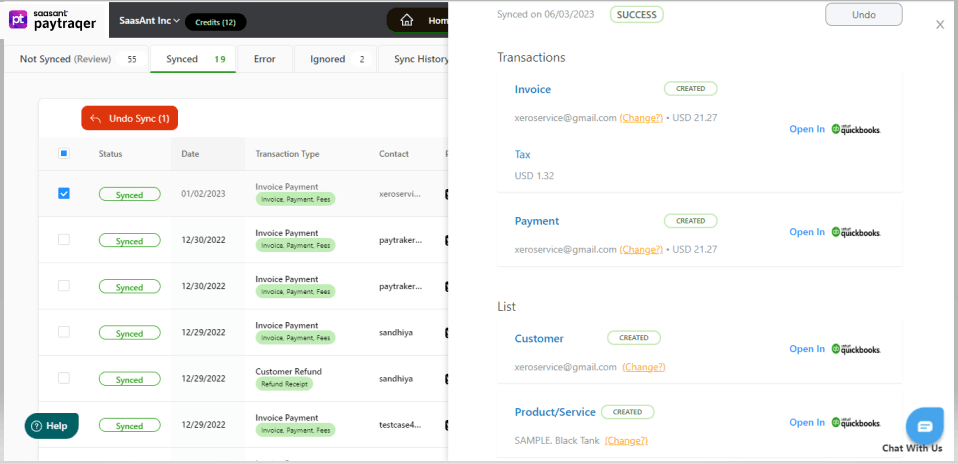
Review the details and choose the transactions that you want to remove from QuickBooks Online.
Click on the Undo Sync button.
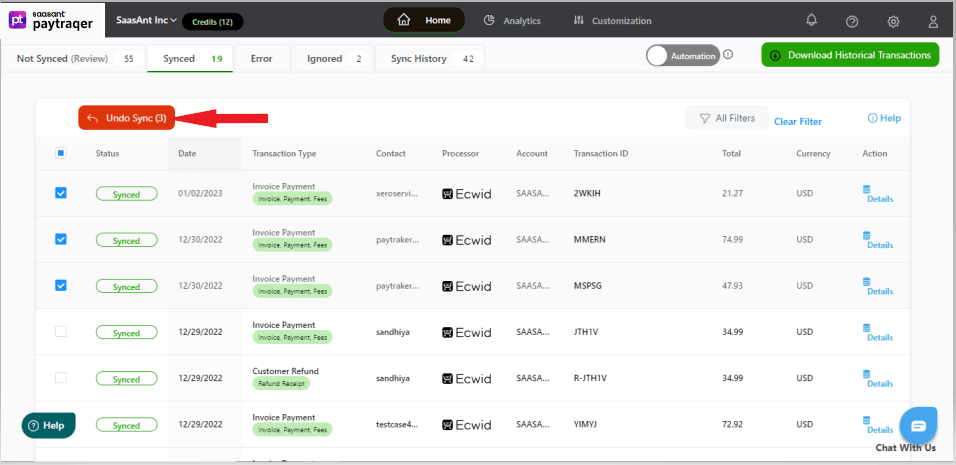
There are two ways of undoing/reversing the transaction.
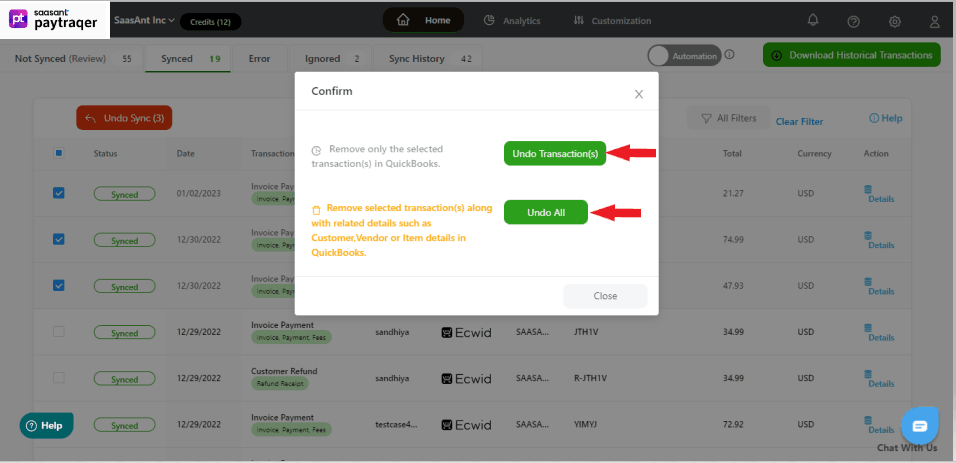
Undo Transactions:
When you choose Undo Transactions, all the selected transactions will be removed from QuickBooks Online, but the attached customer, item, and other details will be retained in QuickBooks Online.
Undo All:
When you choose Undo All, all the selected transactions will be removed from QuickBooks Online along with the attached customer and item details.
You can reach out to us at support@saasant.com if you are stuck somewhere. You can also schedule a personalized free demo with us if you need better clarity to connect with us by clicking Demo.