How to Connect eBay with QuickBooks Online using PayTraQer?
November 12, 2025
Before you get started
How to integrate eBay with QuickBooks Online using SaasAnt PayTraQer
This guide shows how to install PayTraQer, connect eBay, choose how data posts, set your rules, pull history, and turn on auto sync. It is written for QuickBooks Online.
Who this is for
Bookkeepers, accountants, and sellers who take orders on eBay and want clean, matched records in QuickBooks Online.
Before you start
You need access to install apps in your QuickBooks Online company.
You need an eBay account you can authorize.
If you are not the QuickBooks admin, use Invite admin/client during setup.
If you use more than one currency, decide the clearing bank for each currency.
Quick setup: 5-minute success path
In QuickBooks Online, open Apps or Integrations, search PayTraQer, click Get app now, and authorize.
Choose Sync Mode: Consolidated or Itemized. Click Get Started.
In PayTraQer, go to Connectors → eCommerce connectors → eBay → Connect, then approve in eBay.
Pick your eBay Bank Account as the clearing bank for sales. Save.
Pull the last 60 days automatically.
In QuickBooks, verify one sale, one fee, and your chosen posting form.
Step by step
1) Install PayTraQer from QuickBooks
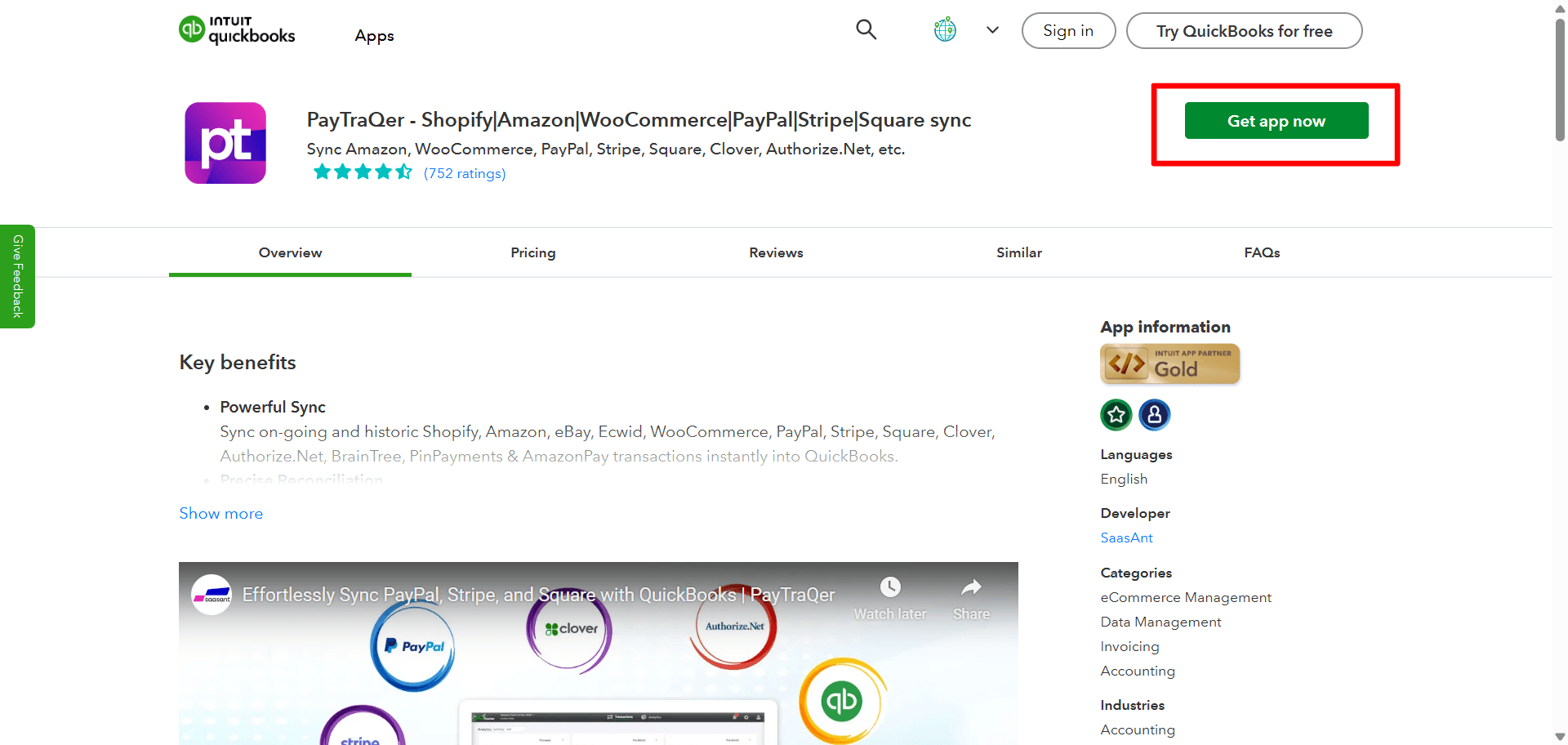
Open Apps or Integrations in QuickBooks Online.
Search PayTraQer. Click Get app now and follow the prompts.
Allow PayTraQer to access your QuickBooks company.
2) Choose your Sync Mode
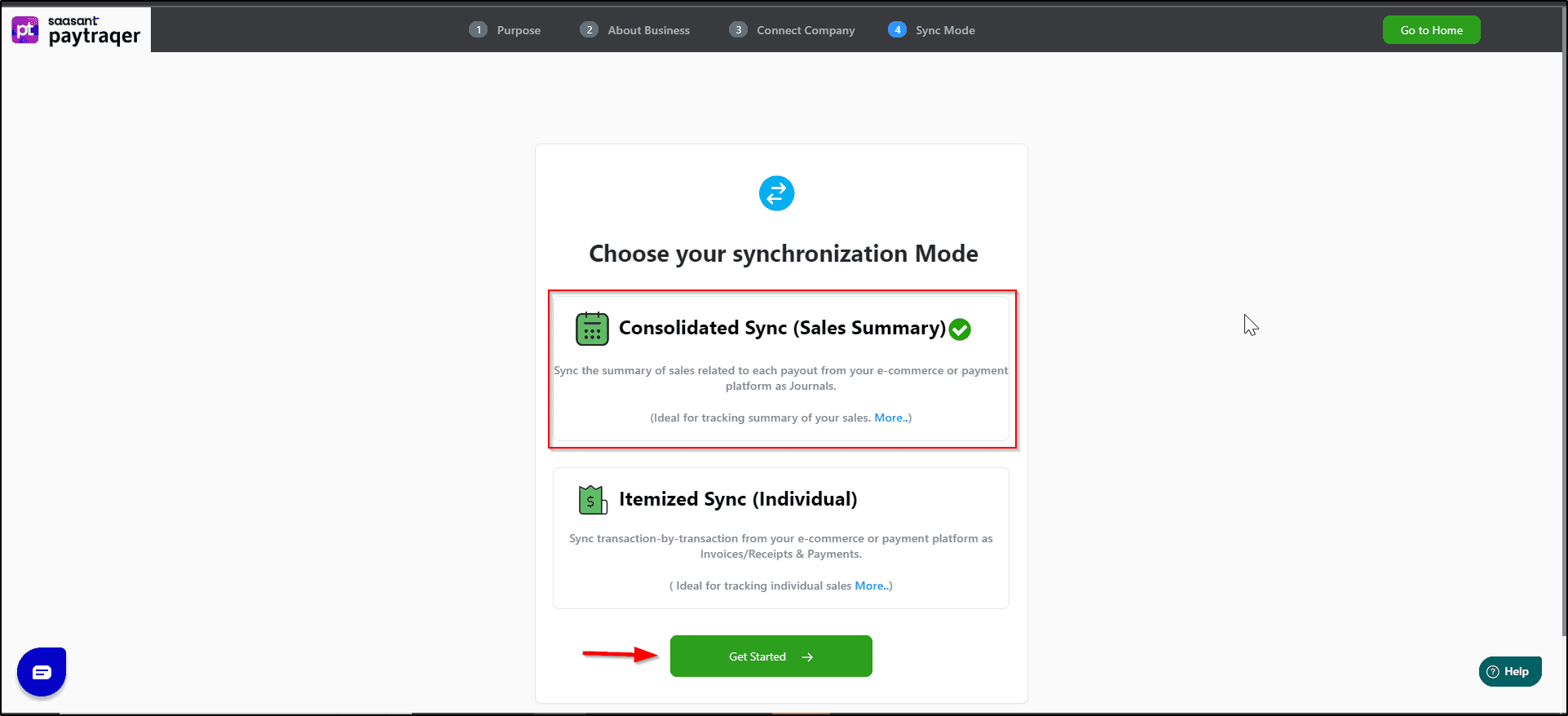
Choice | When to use | What you get |
Consolidated Sync (Sales Summary) | You want fast reconciliation and fewer entries | Summary entries by day or payout. Limited customer and item detail. |
Itemized Sync (Individual) | You need customer and item level reporting | One entry per sale with full detail. More entries to reconcile. |
You can change this later in settings.
3) Connect eBay
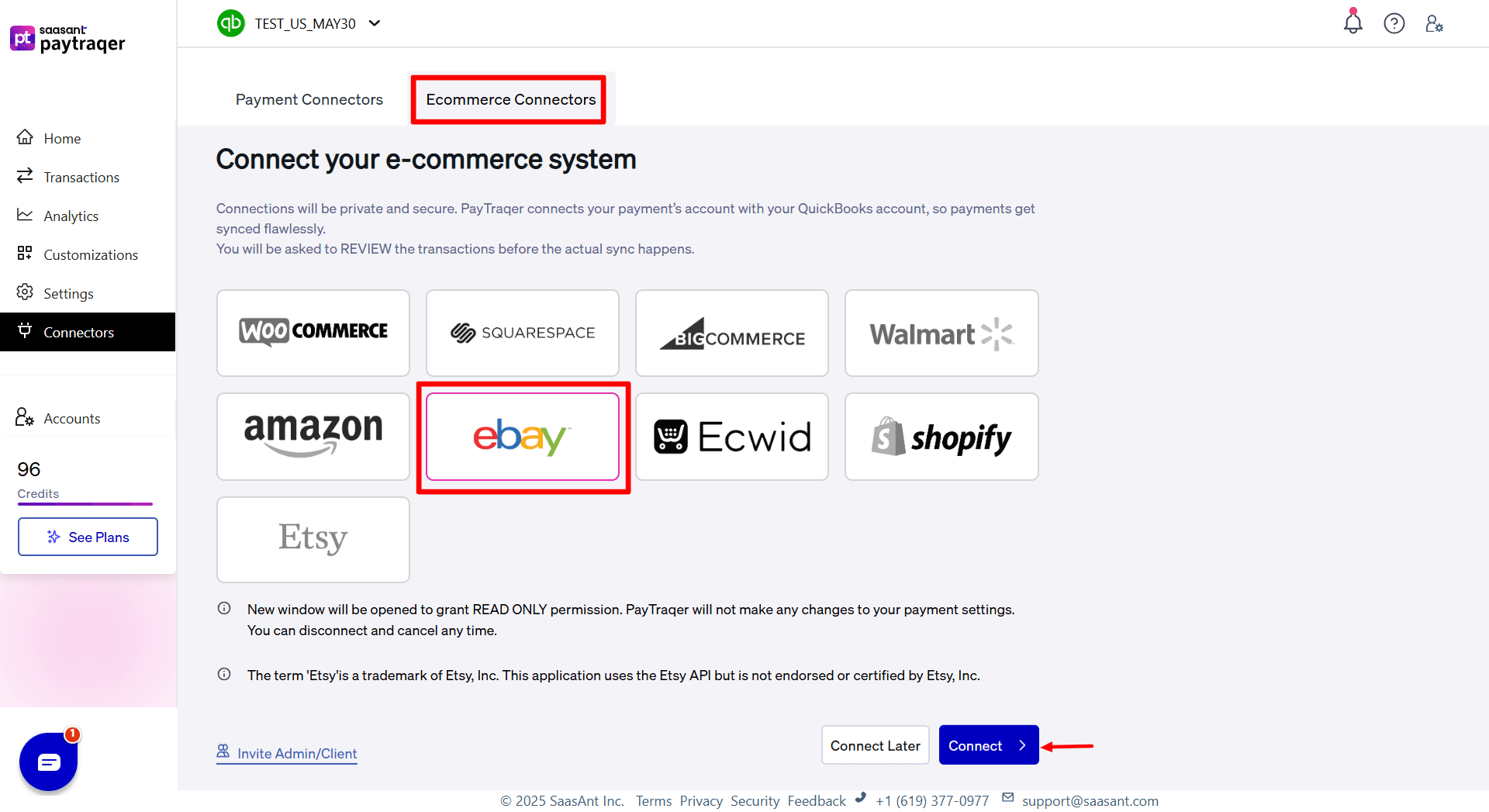
In PayTraQer, open Connectors → eCommerce connectors → eBay → Connect.
Sign in to eBay and approve access.
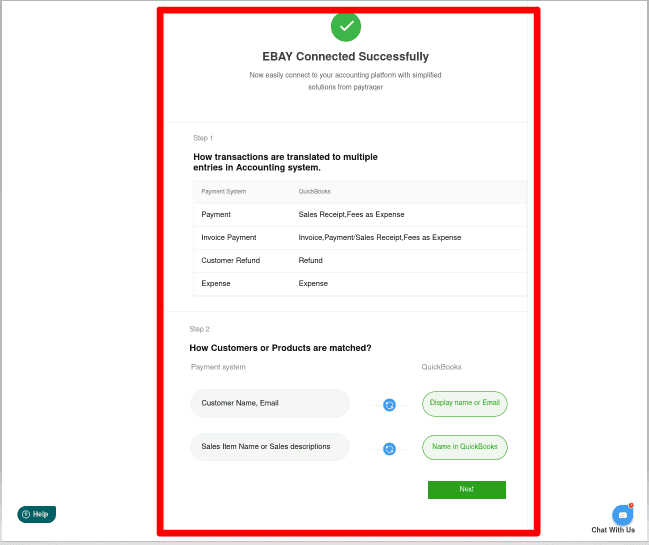
Not an admin. Use Invite admin/client to send an authorization link.
4) First-time settings after redirect
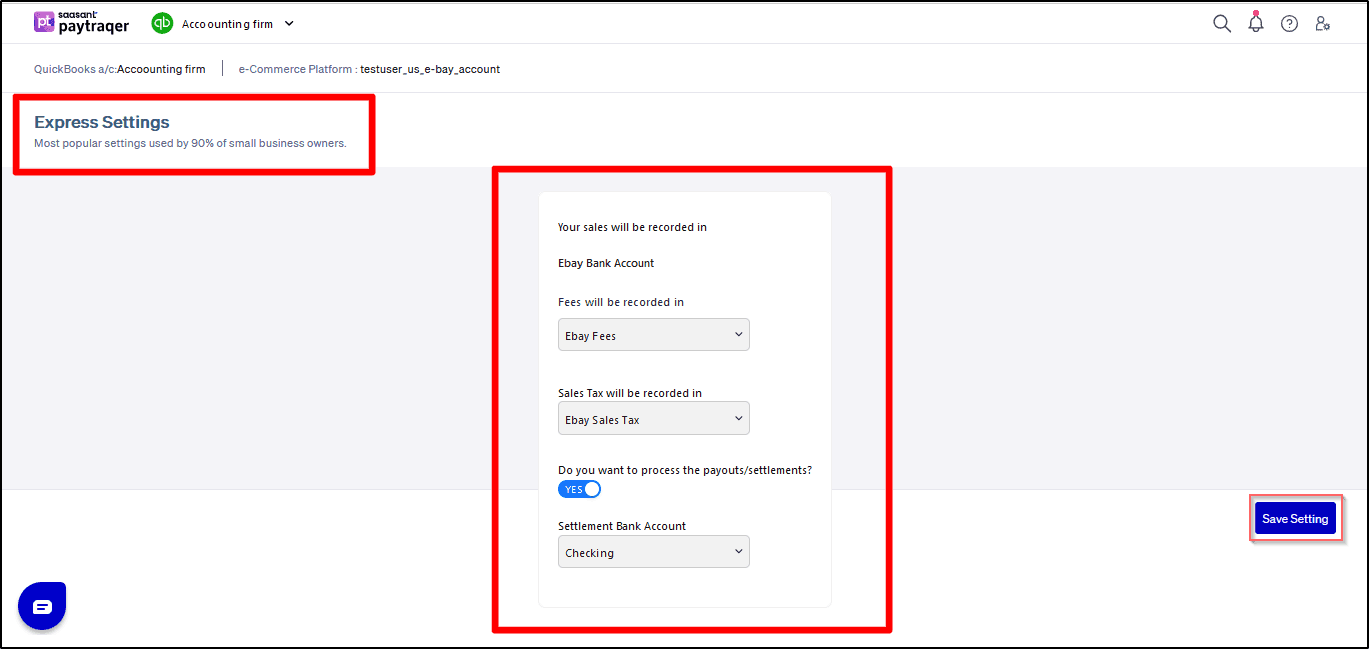
Clearing account. Set Bank Account to deposit your sales/income to your eBay Bank Account per currency.
Save. PayTraQer automatically downloads the last 60 days of eBay data.
Need other dates. Use Download historical transactions with date filters.
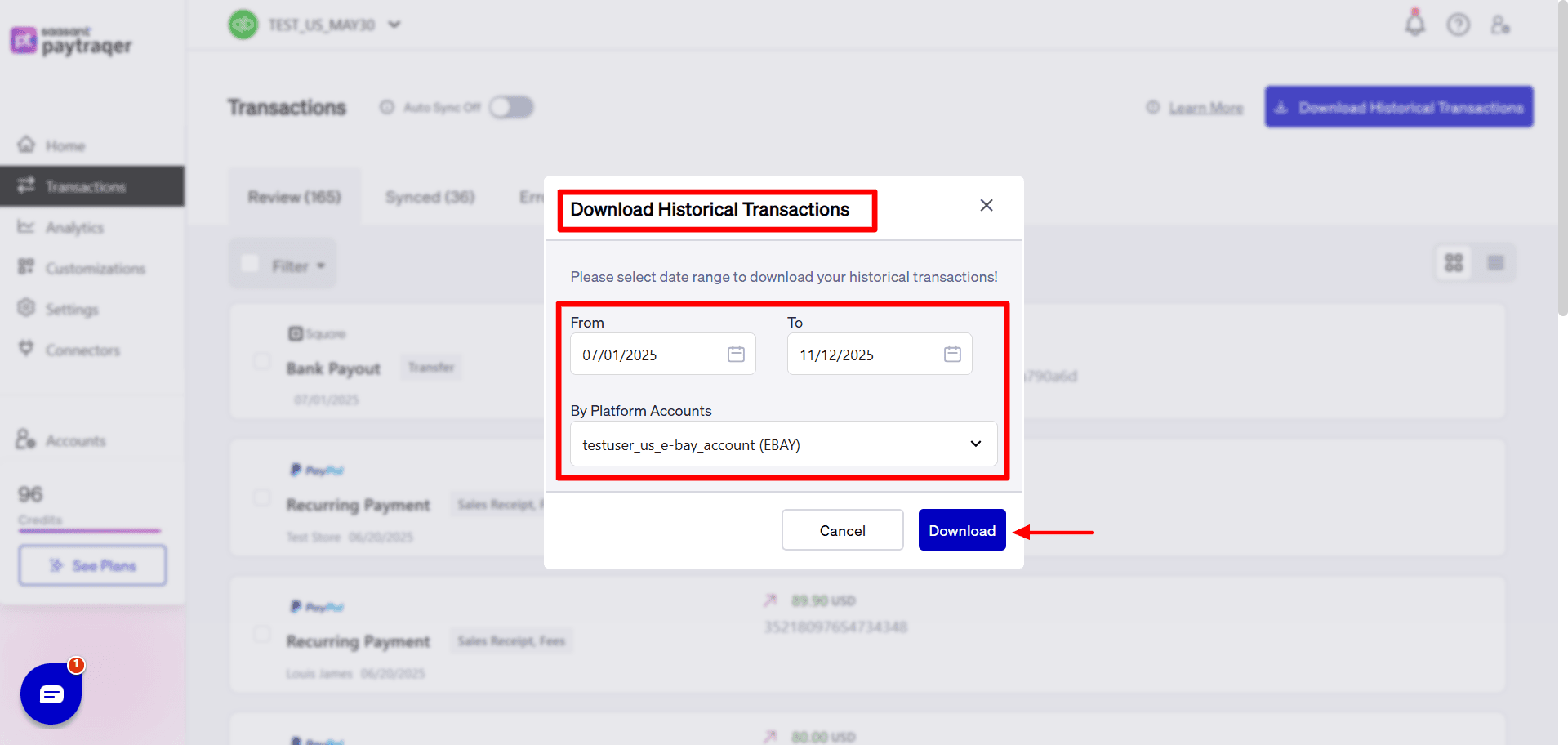
Turn on Auto Sync to pull and post new activity at the interval you set.
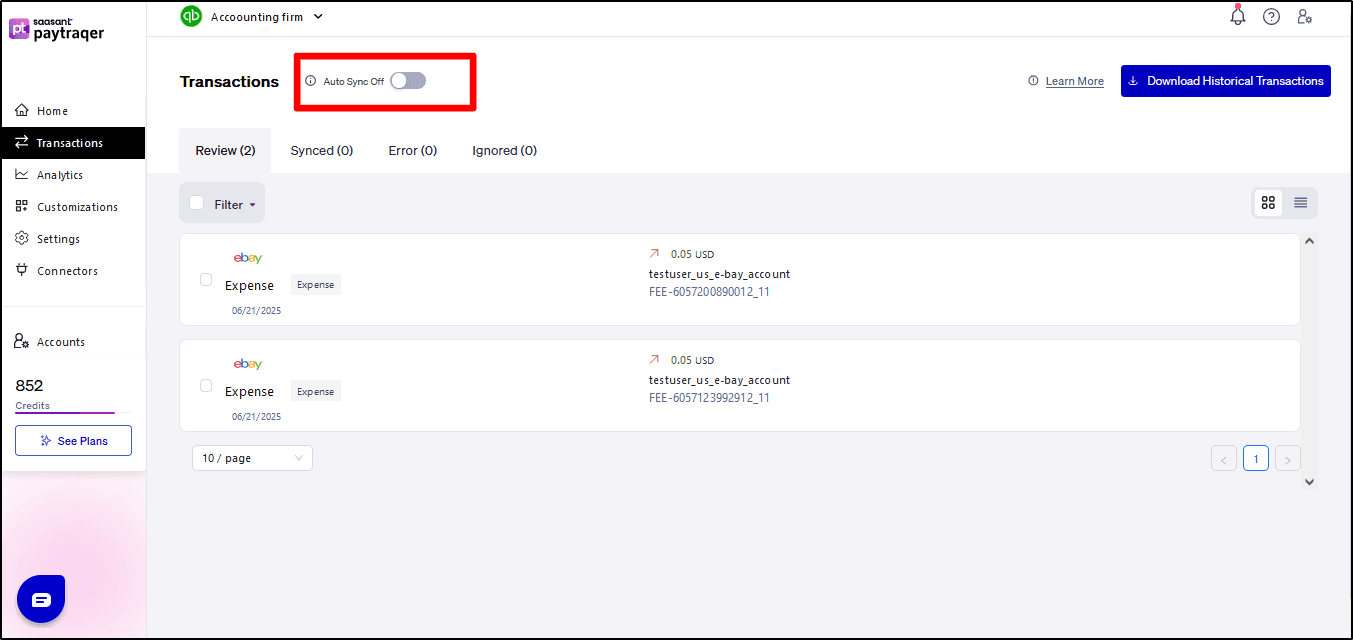
Configure posting rules
Each section shows what the setting controls, a safe default, when to change it, and a quick check.
Sales settings
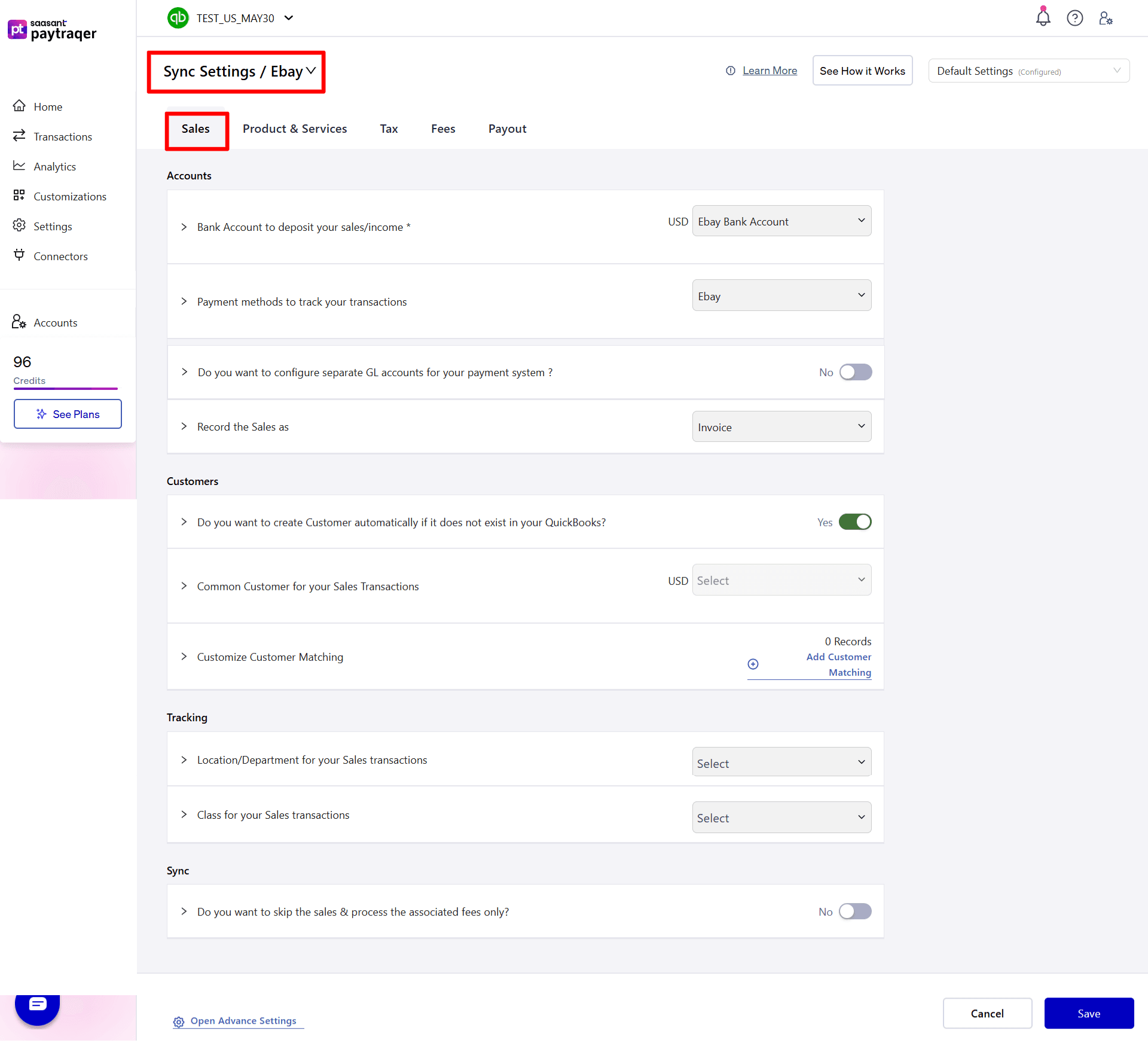
Accounts
Bank Account to deposit your sales/income
Default: eBay Bank Account per currency.
Change when: You keep separate clearing banks by currency or brand.
Check: Sales and fees land in the same clearing bank.
Payment method
Payment methods to track your transactions
Default: eBay.
Check: Payment Method shows eBay on created sales.
Separate GL by payment system
Do you want to configure separate GL accounts for your payment system
Default: No.
Use when: You linked payment connectors and want accounts by payment type.
Check: Posting accounts change based on the payment source.
Record the Sales as
Default: Invoice.
Use when: Switch to Sales Receipt if you close payment at the point of sale.
Check: New eBay sales use the selected form.
Customers
Create Customer automatically if it does not exist
Default: Yes.
Check: No import errors for missing customers.
Common Customer for your Sales Transactions
Default: Off.
Use when: You run summaries or do not need per-customer detail.
Customize Customer Matching
Use when: Buyer names differ from your QuickBooks customers.
Check: Repeat buyers map to a single customer record.
Tracking
Location/Department and Class
Default: Not set.
Use when: You track by location or class.
Check: New sales carry the selected values.
Sync scope
Skip the sales and process the associated fees only
Default: No.
Use when: Sales come from another system and you only want fee expenses.
Products and services
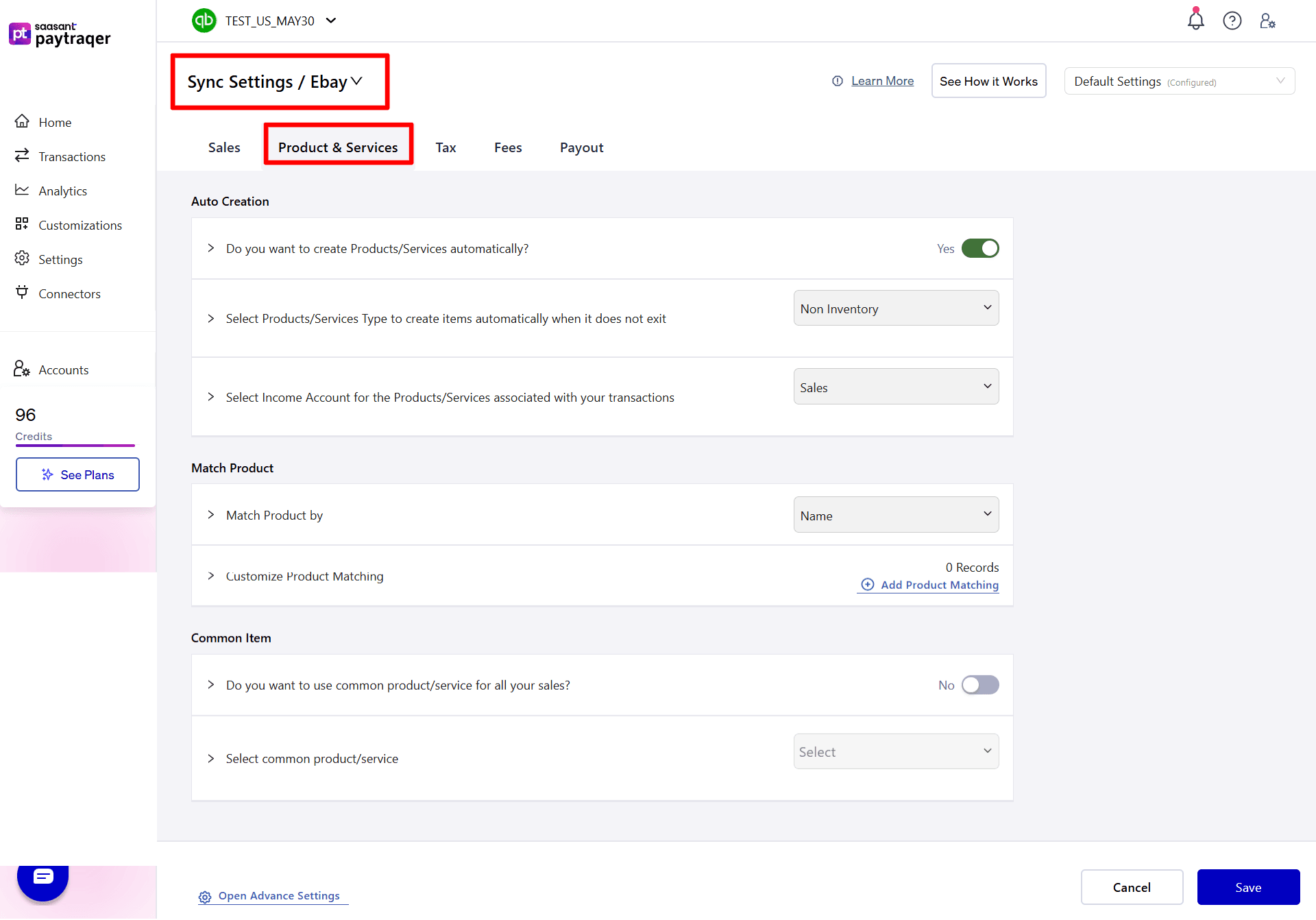
Auto Creation
Do you want to create Products/Services automatically
Default: Yes to avoid missing item errors.
Type for auto-created items
Default: Non-Inventory or Service.
Income Account for auto-created items
Default: Sales.
Check: New items point to the chosen income account.
Match Product
Match Product by
Default: Name. Use SKU if both catalogs use stable SKUs.
Customize Product Matching
Use when: Names differ between eBay and QuickBooks.
Check: No duplicate items appear.
Common Item
Use common product/service for all your sales
Default: No.
Use when: You post summaries or do not need item detail.
Then: Select common product/service to pick the default item.
Tax settings
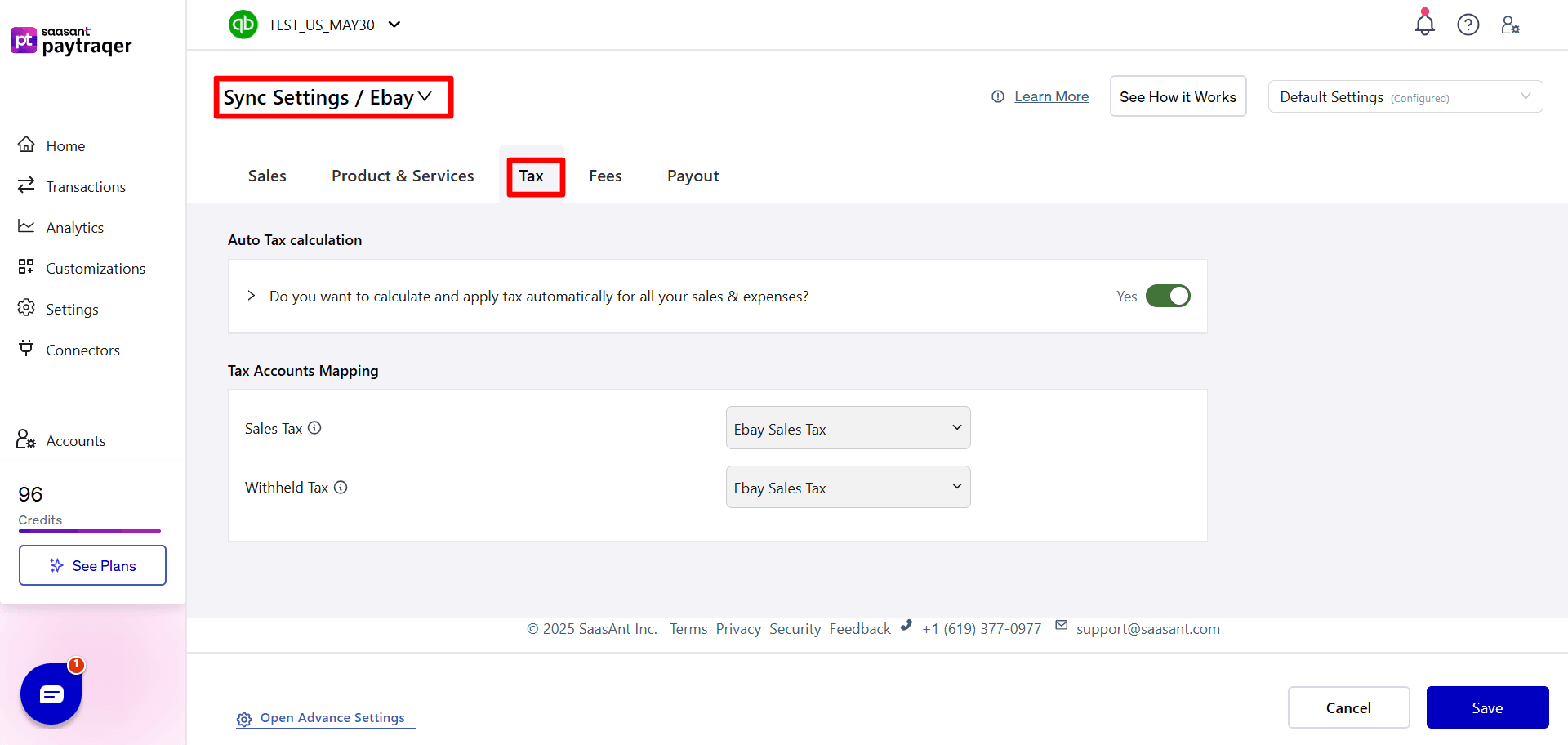
Auto Tax calculation
Default: Yes to detect and apply tax on synced sales and expenses.
Tax Accounts Mapping
Sales Tax: map to your eBay Sales Tax code in QuickBooks.
Withheld Tax: map to eBay Sales Tax or the code you use for withheld tax.
Check: Open a synced sale and confirm the tax code and amount.
Fees settings
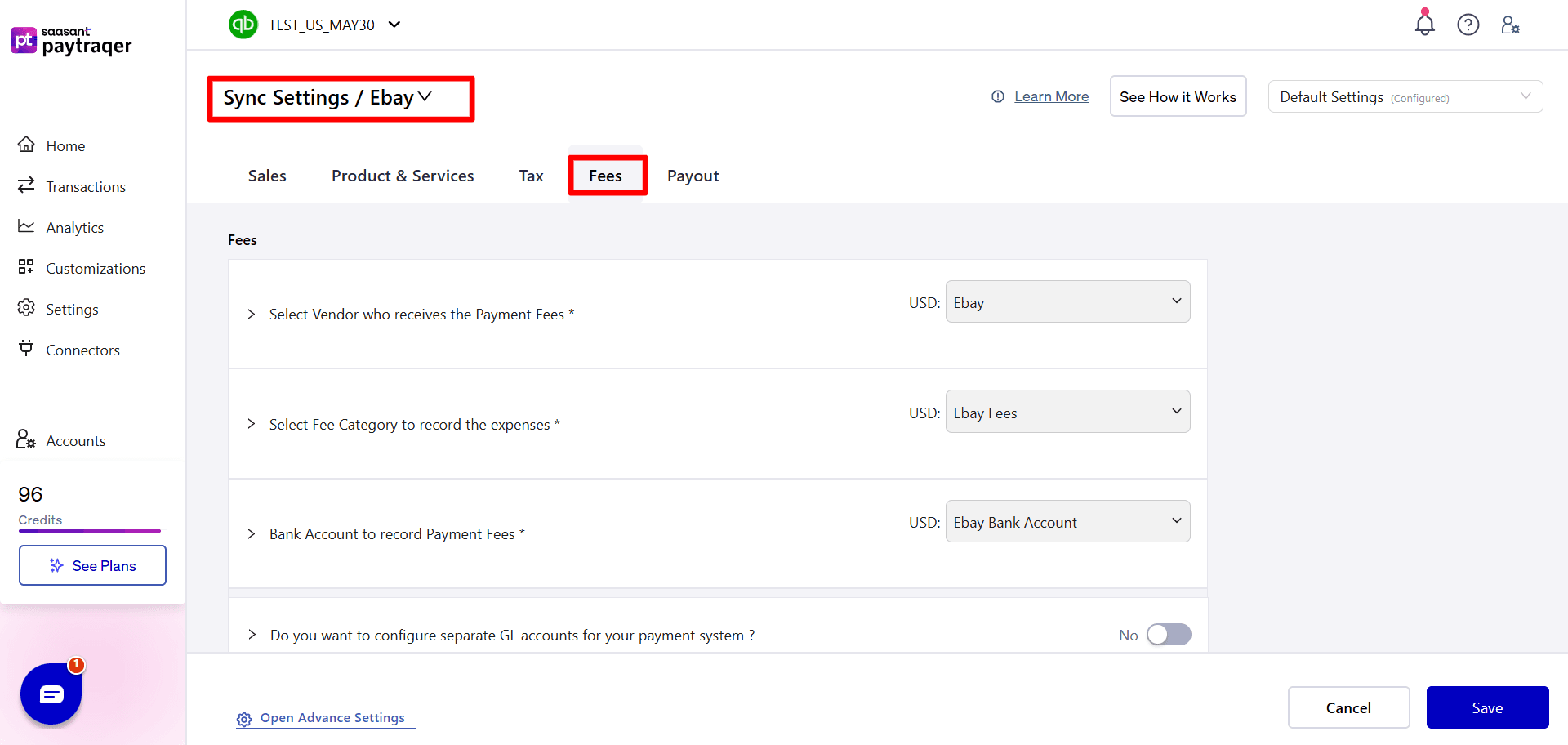
Core fee setup
Select Vendor who receives the Payment Fees: eBay per currency.
Select Fee Category to record the expenses: choose eBay Fees or your fee expense account.
Bank Account to record Payment Fees: the eBay Bank Account per currency.
Configure separate GL by payment system: keep No unless you want GL by payment type.
Class and Location/Department for your Fees: set defaults if you report by these fields.
Skip the fee details from syncing: keep No to capture fee lines.
Fee category mapping
Map each eBay fee type to an expense account you use in QuickBooks.
eBay fee type | QuickBooks expense account |
Advertisement Fee | Select |
Early Auction End Fee | Select |
Below Standard Sellers Fee | Select |
Below Standard Sellers Shipping Fee | Select |
Listing Upgrade Fee | Select |
Buy It Now Fee | Select |
Co-funding Charge Fee | Select |
Deposit Processing Fee | Select |
eBay Motors Pro Fee | Select |
eBay Plus Annual Subscription Fee | Select |
eBay Store Monthly Subscription Fee | Select |
Payout Through Debit Card Fee | Select |
Featured Listing Fee | Select |
Above Standard And Top Rated Seller Fee | Select |
Per Order Fixed Fee | Select |
Above Standard And Top Rated Seller Shipping Fee | Select |
Financing Fee | Select |
Picture Gallery Listing Fee | Select |
Picture Gallery Plus Listing Fee | Select |
High Item Fee | Select |
Listing Insertion Fee | Select |
International Sale Fee | Select |
International Listing Fee | Select |
Super Sized Picture Listing Fee | Select |
Terapeak Research Pro Subscription Fee | Select |
Insufficient Funds Fee | Select |
Dispute Fee | Select |
Premium Advertisement Fee | Select |
Private Listing Fee | Select |
Pro Pack Bundle Feature Fee | Select |
Pro Pack Plus Bundle Feature Fee | Select |
Promotional Fee | Select |
Reserve Price Fee | Select |
Store Subscription Early Termination Fee | Select |
Subtitle Listing Fee | Select |
Value Pack Bundle Feature Pack Fee | Select |
Motors Local Listing Fee | Select |
Vehicle Subscription Fee | Select |
National Vehicle Subscription Fee | Select |
Vehicles Listing Basic Package Fee | Select |
Vehicles Listing Plus Package Fee | Select |
Vehicles Listing Premium Package Fee | Select |
Other Fee | Select |
Shipping Label Fee | Select |
Loan Repayment | Select |
Tip: Use a parent account eBay Fees with subaccounts if you want detailed reporting by fee type.
Payouts and settlements
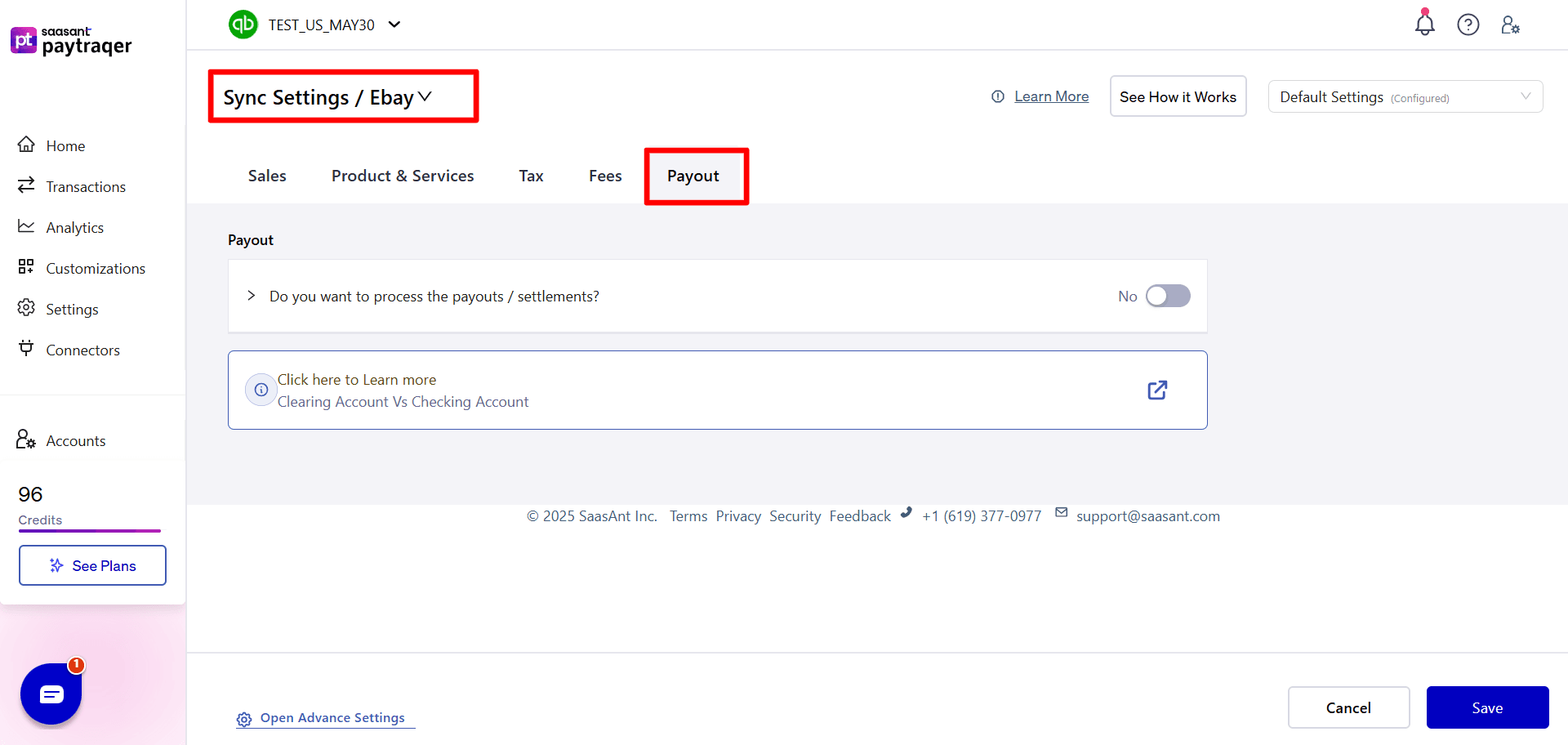
Do you want to process the payouts/settlements
Default: No. Turn On to create Bank Transfer transactions from the eBay clearing bank to your real checking account.
Check: Transfers match deposits in your bank feed when enabled.
Clearing account vs checking account
The clearing account holds sales and fees from eBay inside QuickBooks.
The checking account is your real bank that receives the payout.
When payouts are on, transfers move money from clearing to checking so the clearing account nets to zero.
Verify your first sync
Use a short date range, then check these in QuickBooks:
A sale posts to the eBay Bank Account with Payment Method eBay and the correct form.
Buyer names follow your Customer Matching rules or your common customer.
Items exist, map correctly, or were auto-created with the right income account.
One fee expense posts to the eBay Fees account with vendor eBay and the clearing bank.
The tax code and amount look right on a sample sale.
If payouts are on, a Bank Transfer moves funds to your checking account and matches your bank feed.
Troubleshooting
No data after connect
Recheck eBay authorization and connector status. Confirm date filters.Deposits do not match
Turn on payouts and select your real checking account as the settlement account.Clearing account does not zero
Post sales and fees to the same clearing bank and enable payouts.Wrong item on sales
Change Match Product by to SKU or Name. Add Product Matching. Keep auto-create on.Duplicate customers
Add Customer Matching rules or use a Common Customer for summaries.Tax looks off
Review Auto Tax and Tax Accounts Mapping, then test again.Only need fee entries
Turn on Skip sales and process the associated fees only.
FAQs
Can I sync eBay as a daily summary instead of itemized lines
Yes. Choose Consolidated Sync during setup or change it later in Sync Mode.
How do I record eBay fees to one expense account
In Fees settings, set Vendor to eBay and choose your fee expense account. Map fee categories if you want detail.
What form should I use for eBay sales
Use Invoices if you bill later. Use Sales Receipts if payment is completed at order time.
What if a product does not exist in QuickBooks
Enable auto-create items or map names or SKUs in Product Matching. You can also use a common item for summaries.
Can I configure different GL accounts by payment method
Yes. Turn on “configure separate GL accounts for your payment system” after linking payment connectors.
Can I post only eBay fees and skip sales
Yes. Turn on “Skip the sales and process the associated fees only” in Sales settings.
Security and permissions
From eBay: PayTraQer uses read-only access to orders, fees, refunds, payouts, customers, and items.
In QuickBooks Online: With your approval, PayTraQer creates or updates sales, payments, refunds, expenses, and transfers.
Known limits and notes
PayTraQer auto downloads the last 60 days after first connect. Use date filters to pull other ranges.
For multi-currency, set a clearing bank per currency.
If SKUs differ, match by Name or add Product Matching rules.