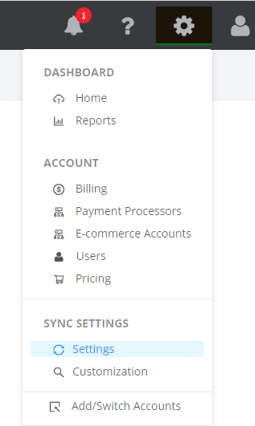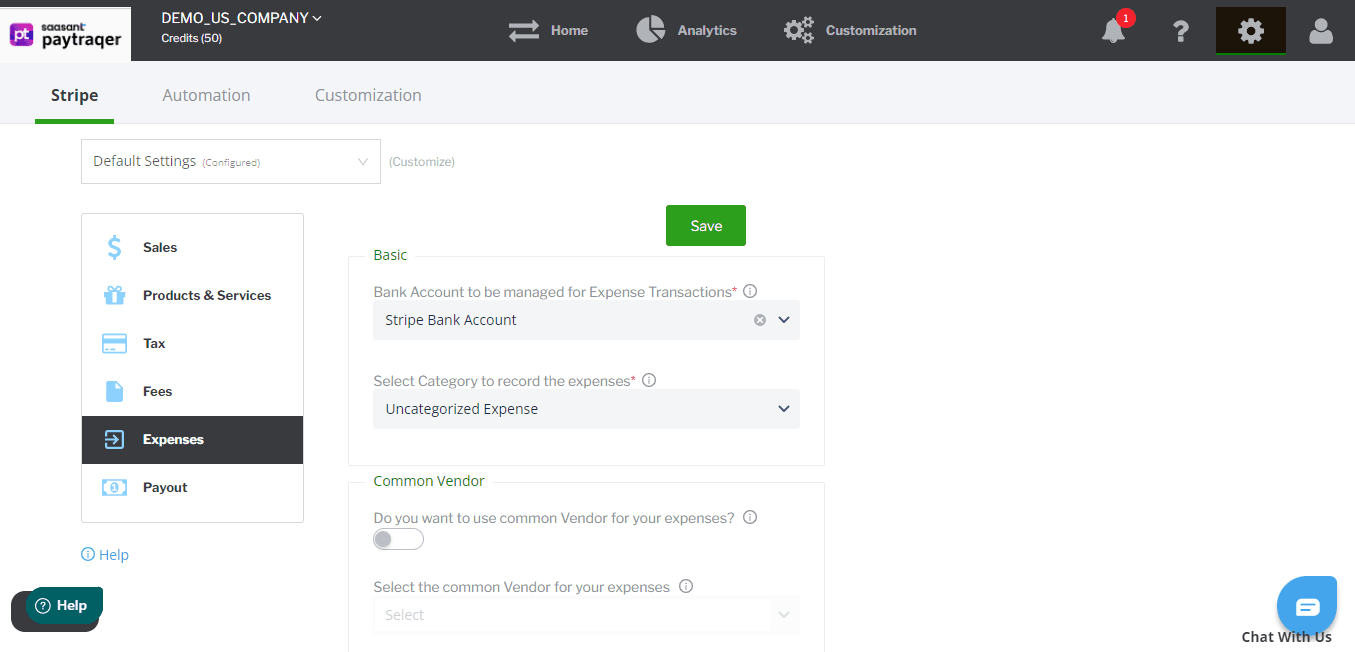PayTraQer - Expenses Settings Configuration for Xero
January 1, 2025
PayTraQer - Expenses Settings
To access the expenses settings, click the settings icon located on the top right corner of the PayTraQer Screen.
Configuration for Expenses Settings is common across all the payment channels. For illustration purposes, Stripe settings are shown here. However, the same configurations will be available for Paypal & Square.
PayTraQer syncs your expense (Money out) transactions made via the payment systems (PayPal, Stripe & Square) and records them as EXPENSE Transactions in Xero.
1. Bank Account
Select the required Bank Account account to apply the expenses.
Recommendation: It is recommended to use the same Bank account mentioned in Sales Settings.
2. Category Account
Set the required category account to track the expenses paid via Payment Systems & eCommerce Platforms.
3. Enable Common Vendor
If you don't want to create vendors in QuickBooks Online as exactly as Payment Systems, you can enable this option to record all your expenses to have a common Vendor.
4. Common Payee/Vendor
Set the default vendor to record the expenses properly in QuickBooks Online.
Recommendation: Try to use the name of the Payment Systems & eCommerce Platforms for better reporting. Ex: PayPal, Stripe or Amazon
5. Class
Record your expenses with a selected CLASS, if you want to track classes for your transactions.