How to Sync Historical Shopify Transactions into QuickBooks Online?
October 17, 2025
Before you get started
You should have set up PayTraQer and connected your QuickBooks Online company and Shopify store.
Historic Transactions for the Past 60 Days
When you sign up for PayTraQer and connect your Shopify store, your previous Shopify sales and transactions for the past 60 days will be automatically downloaded to PayTraQer.
All the downloaded transactions will appear on the dashboard.
You can read each transaction and choose the ones that you want to sync into QuickBooks Online.
Once you have made the selection, click the Sync to QuickBooks Online button. All the chosen transactions will be synced into QuickBooks Online
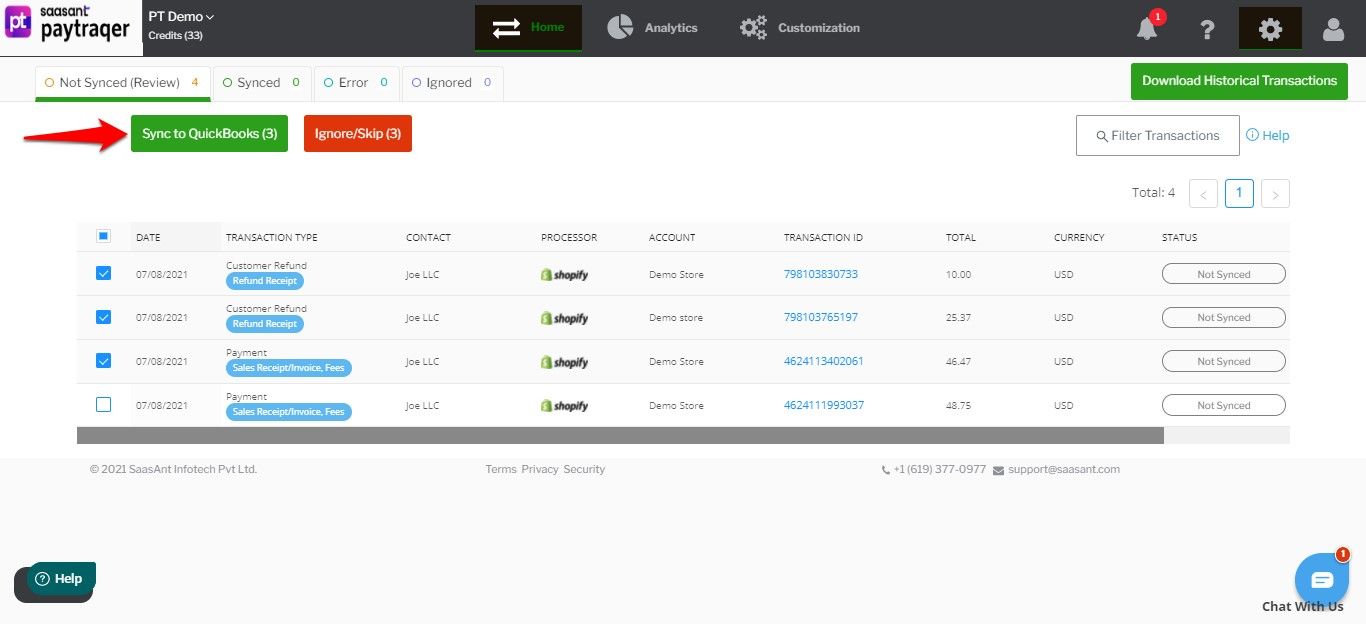 Download and Sync Older Transactions
Download and Sync Older Transactions
You can download and sync countless historical transactions into QuickBooks Online with PayTraQer, no matter how old they are.
Click the Download Historical Transactions button.
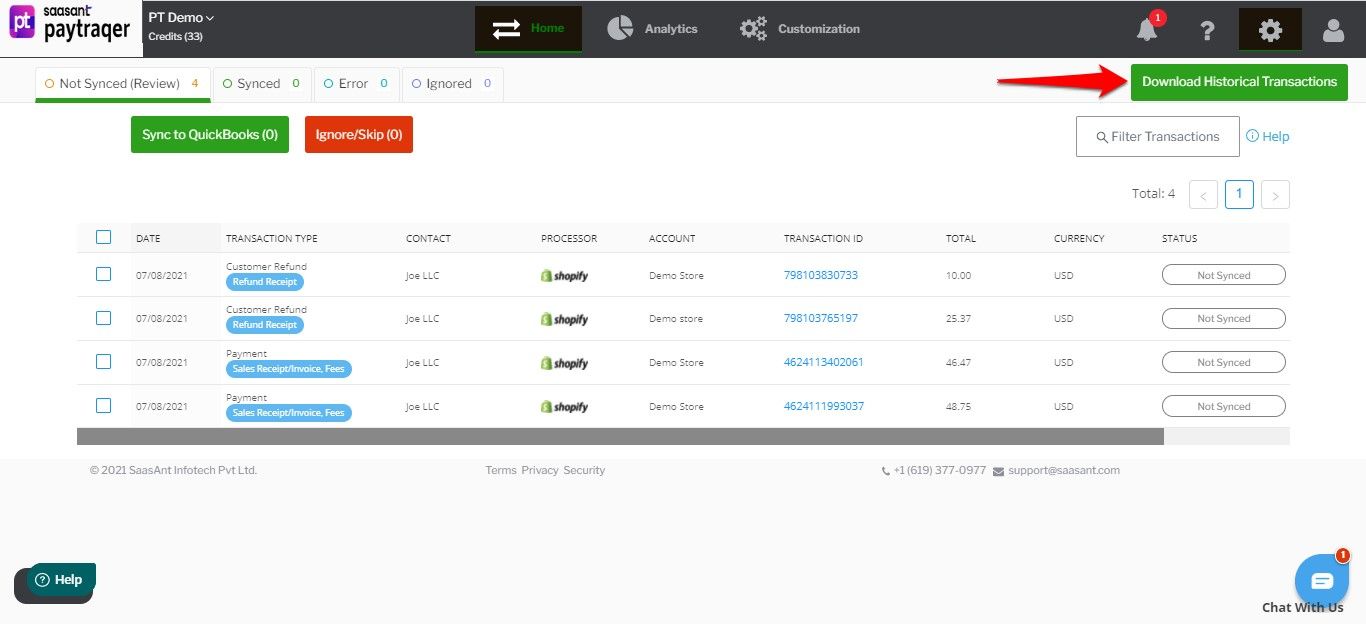
Specify the Date Range� and hit Search.
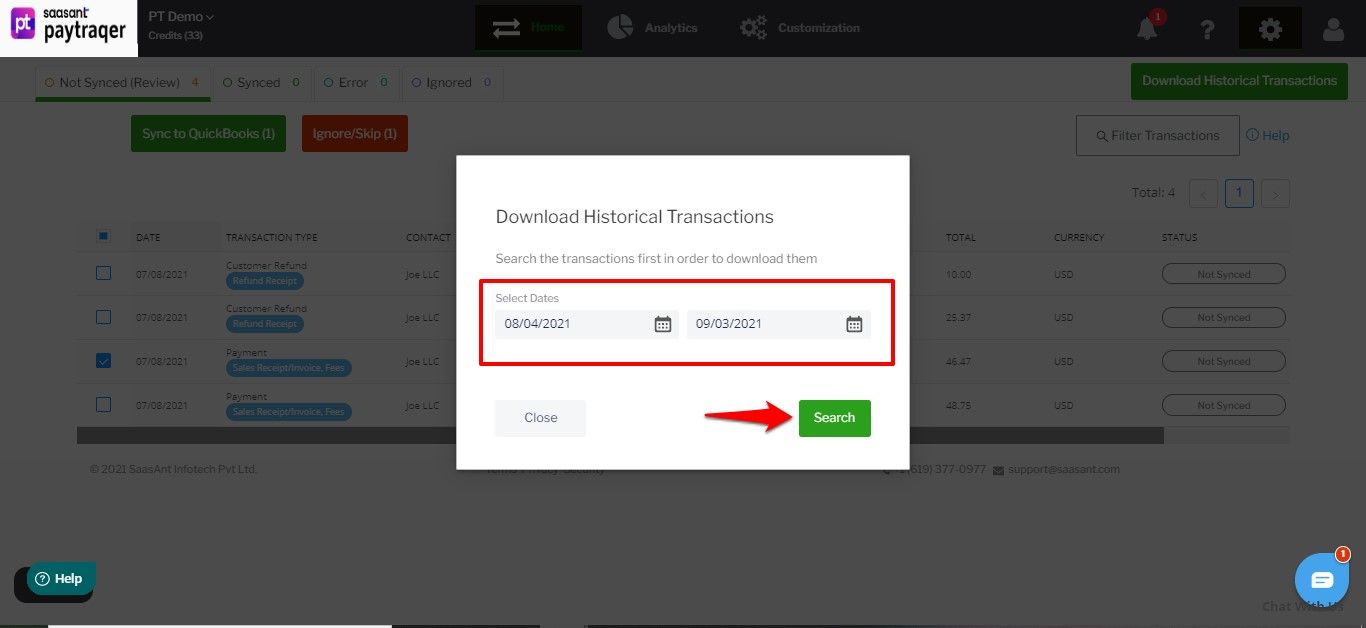
All the transactions that happened within the specified date range will appear on the screen in a grid view.
You can choose the transactions that you want to sync into QuickBooks Online or choose all and click the Sync to QuickBooks Online button. All the selected transactions will be synced into QuickBooks Online.
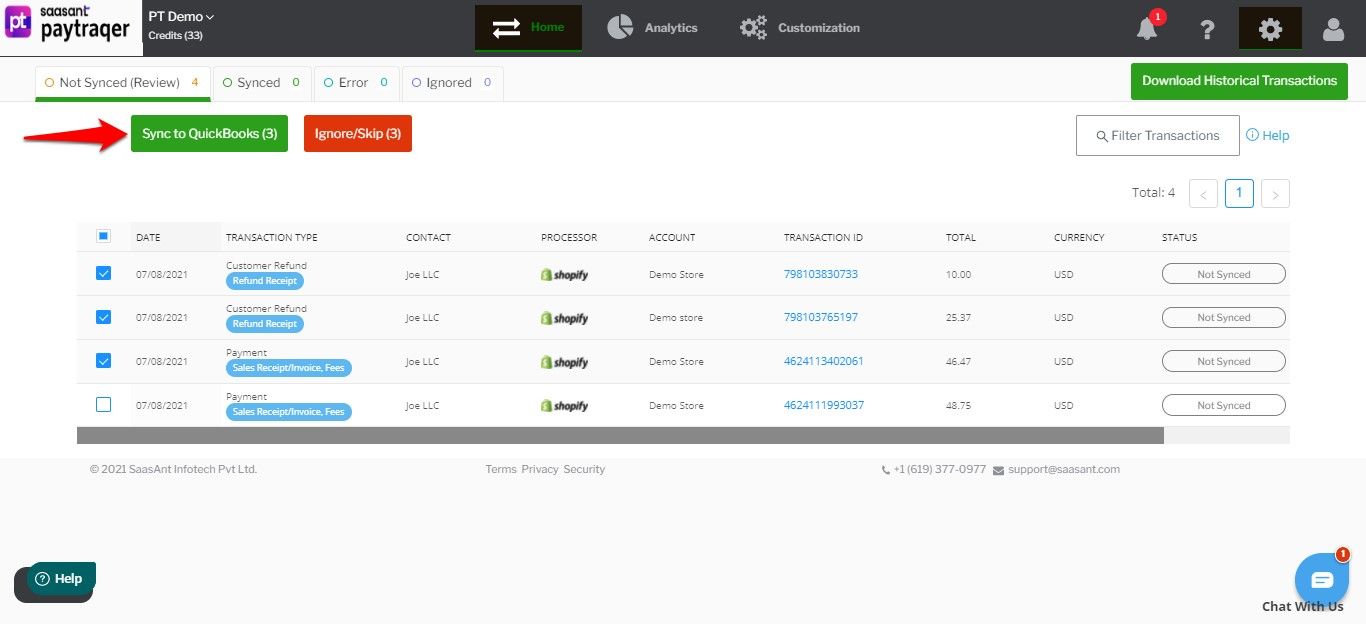 If you want to remove synced transactions from QuickBooks Online, here is how to do it.
If you want to remove synced transactions from QuickBooks Online, here is how to do it.