How to Undo WooCommerce Sync in PayTraQer
October 17, 2025
Before you get started
You should have set up PayTraQer and synced some batches of WooCommerce transactions into QuickBooks Online.
Rollback Synced Transactions in QuickBooks Online
Click the Home button and choose the Synced tab from the horizontal menu.
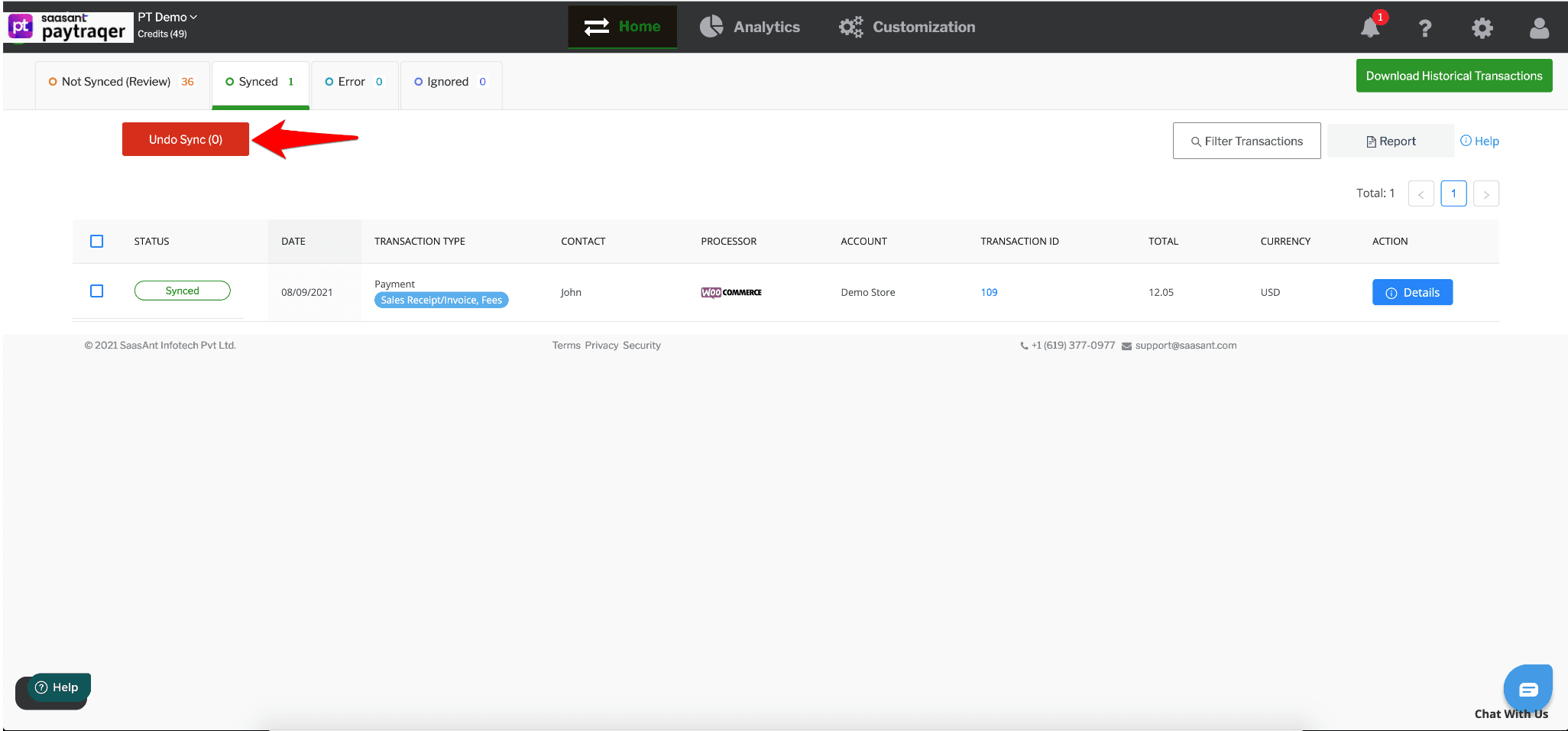
All the synced transactions will appear on the screen.
You can review the details, by clicking on each transaction.
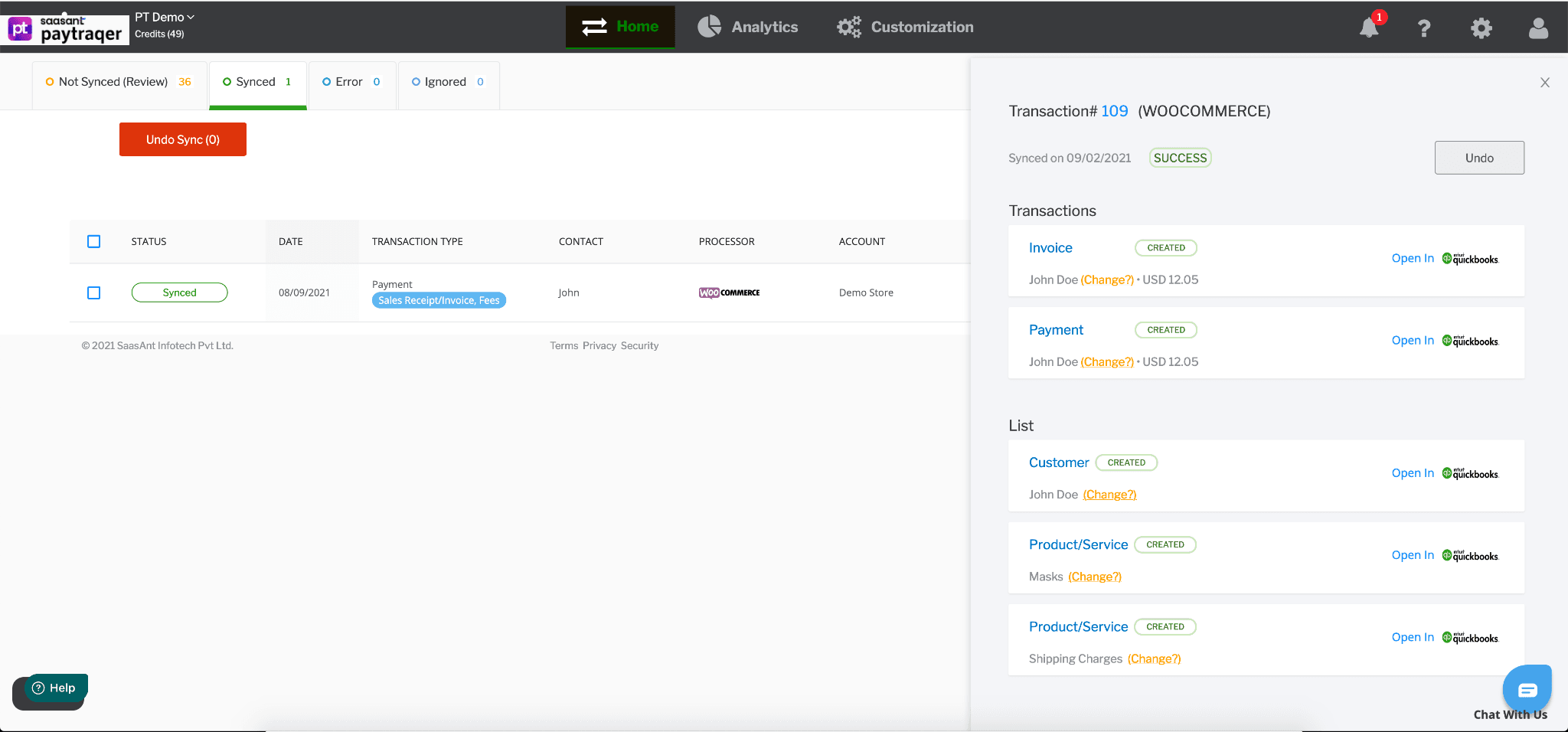
Review the details and choose the transactions that you want to remove from QuickBooks Online.
Click on the Undo Sync button.
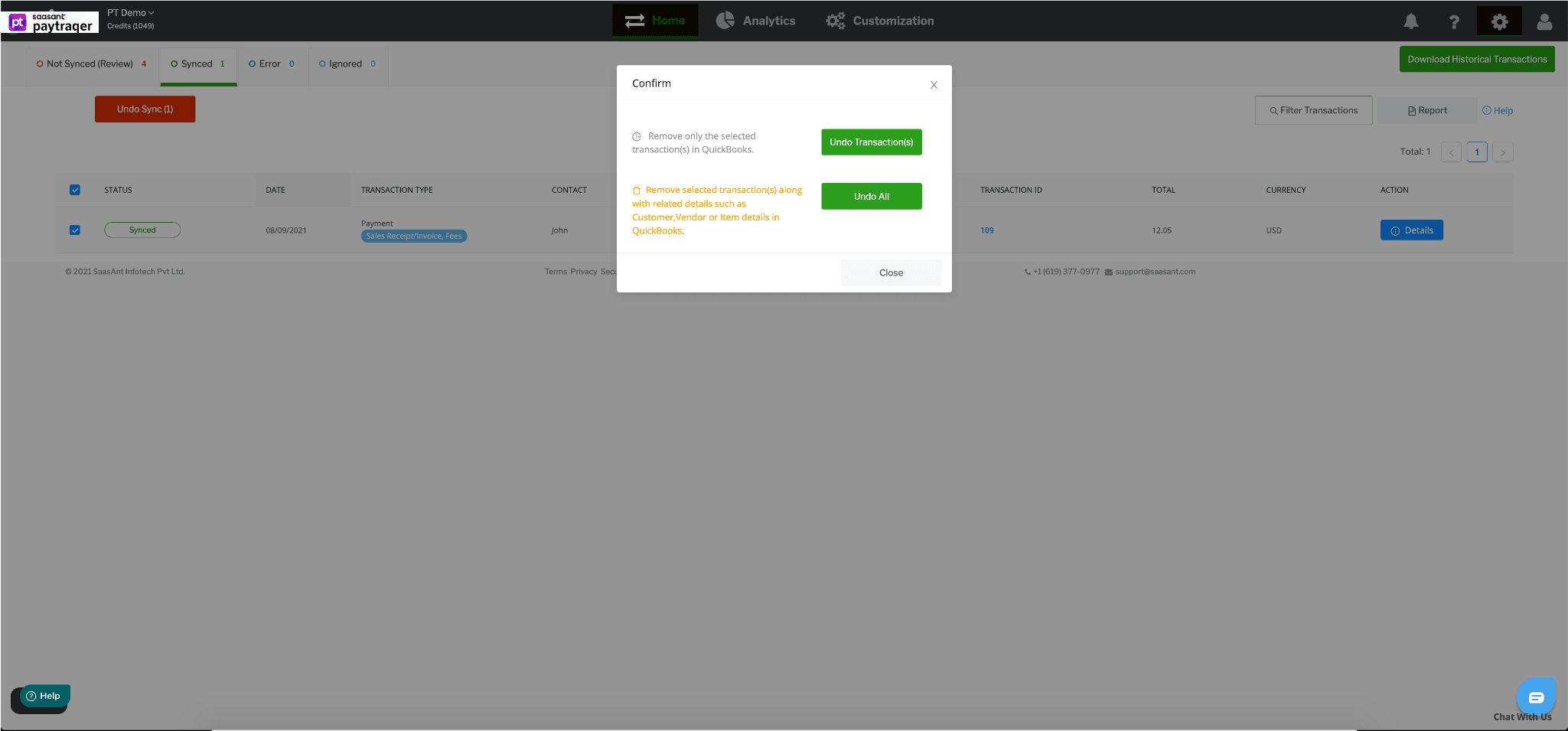
You can undo sync in a couple of ways.
Undo Transactions
When you choose Undo Transactions, all the selected transactions will be removed from QuickBooks Online, but the attached customer, item, and other details will be retained in QuickBooks Online.
Undo All
When you choose Undo All, all the selected transactions will be removed from QuickBooks Online along with the attached customer and item details.
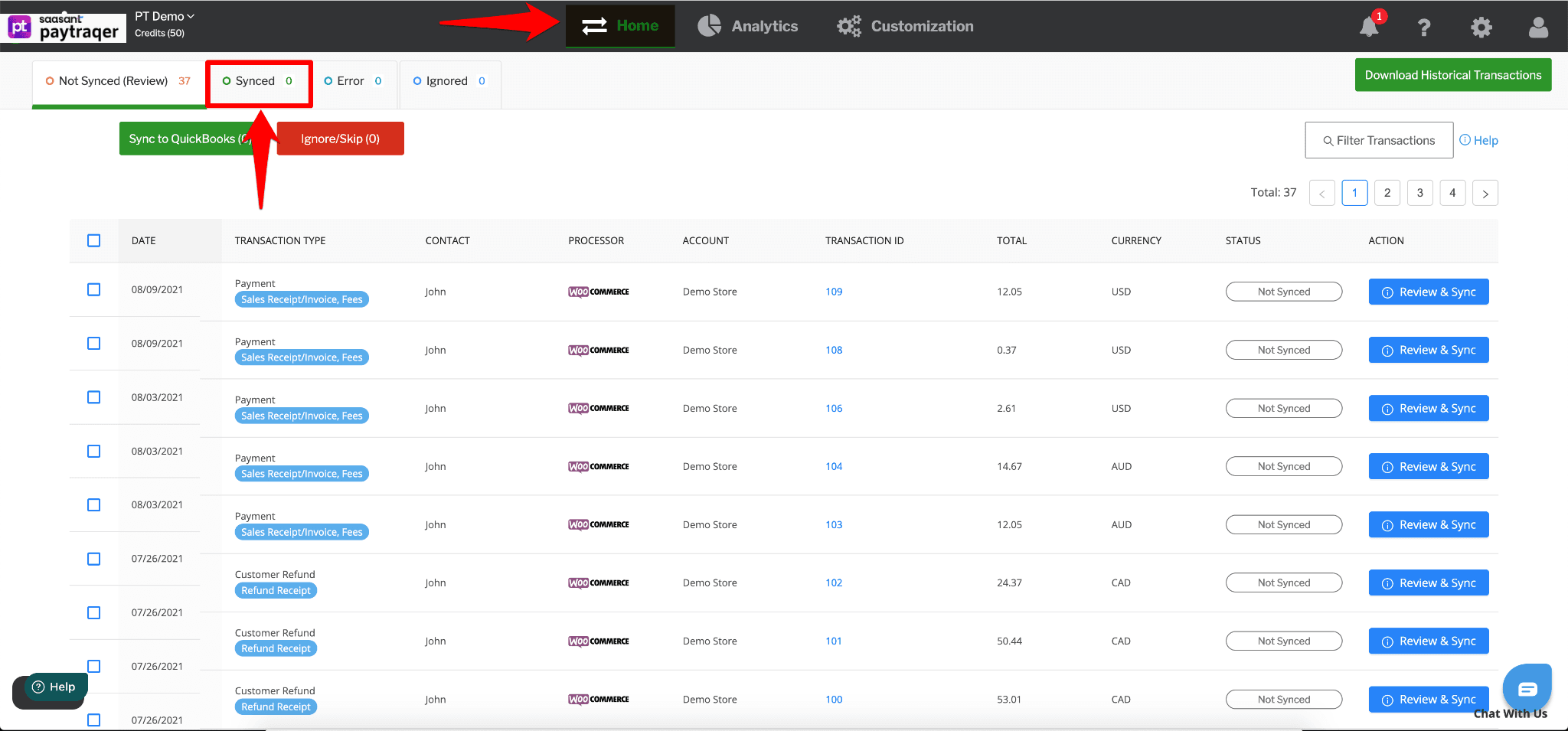
Automate Your E-commerce Accounting with PayTraQer
Sync Sales, Fees & Taxes to QuickBooks Instantly
Save Hours Every Week with Seamless Integration