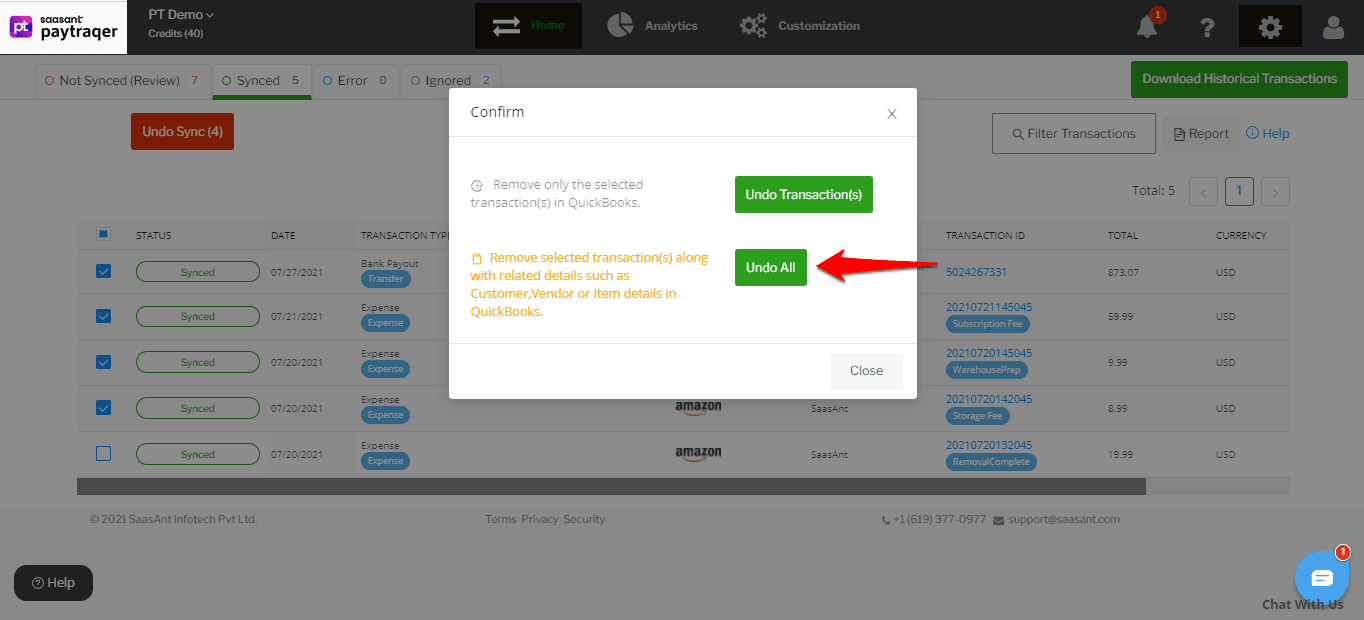How to Undo Amazon Sync in PayTraQer?
January 1, 2025
Before you get started
You should have set up PayTraQer and synced some batches of Amazon transactions into QuickBooks Online.
Rollback Synced Transactions
Click the Home button and choose the Synced tab from the horizontal menu.
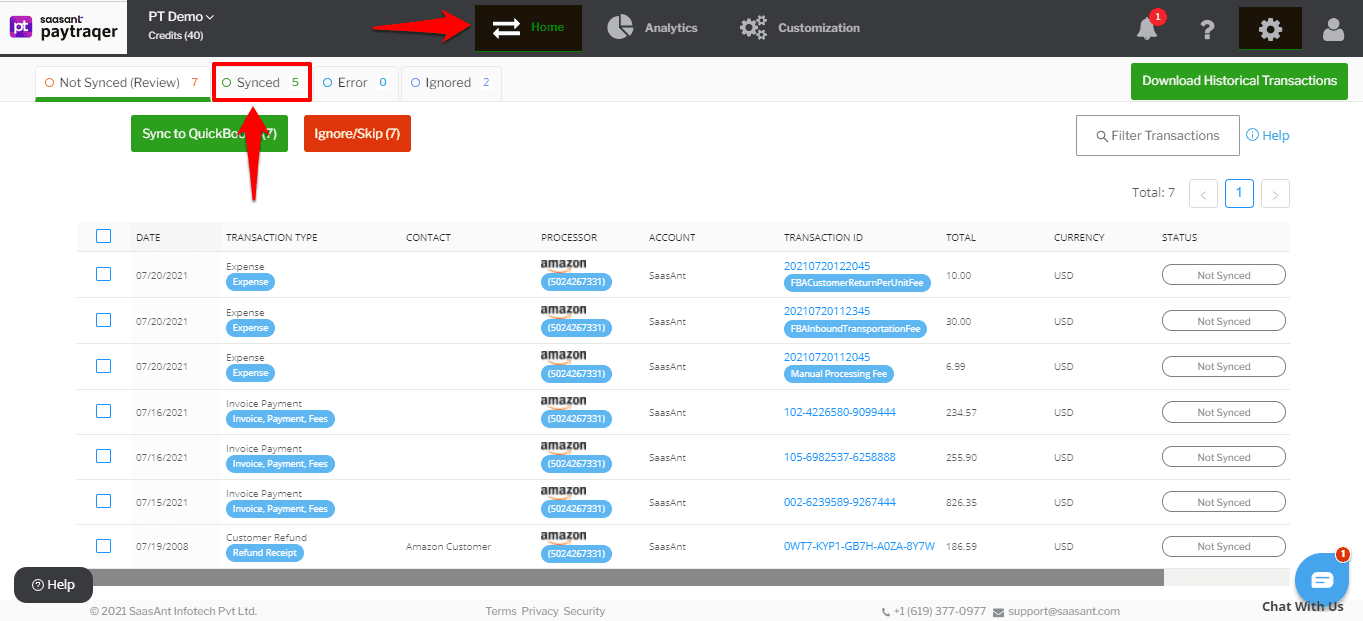
All the synced transactions will appear on the screen.
You can review the details, by clicking on each transaction.
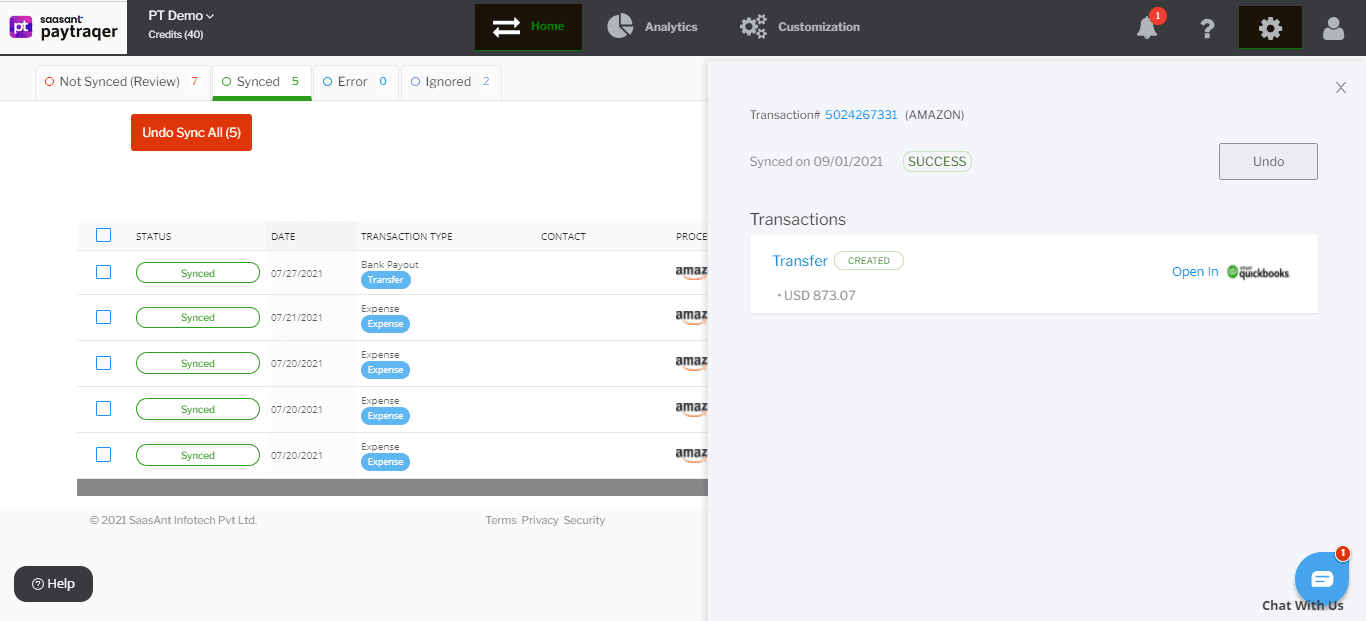
Review the details and choose the transactions that you want to remove from QuickBooks Online.
Click on the Undo Sync button.
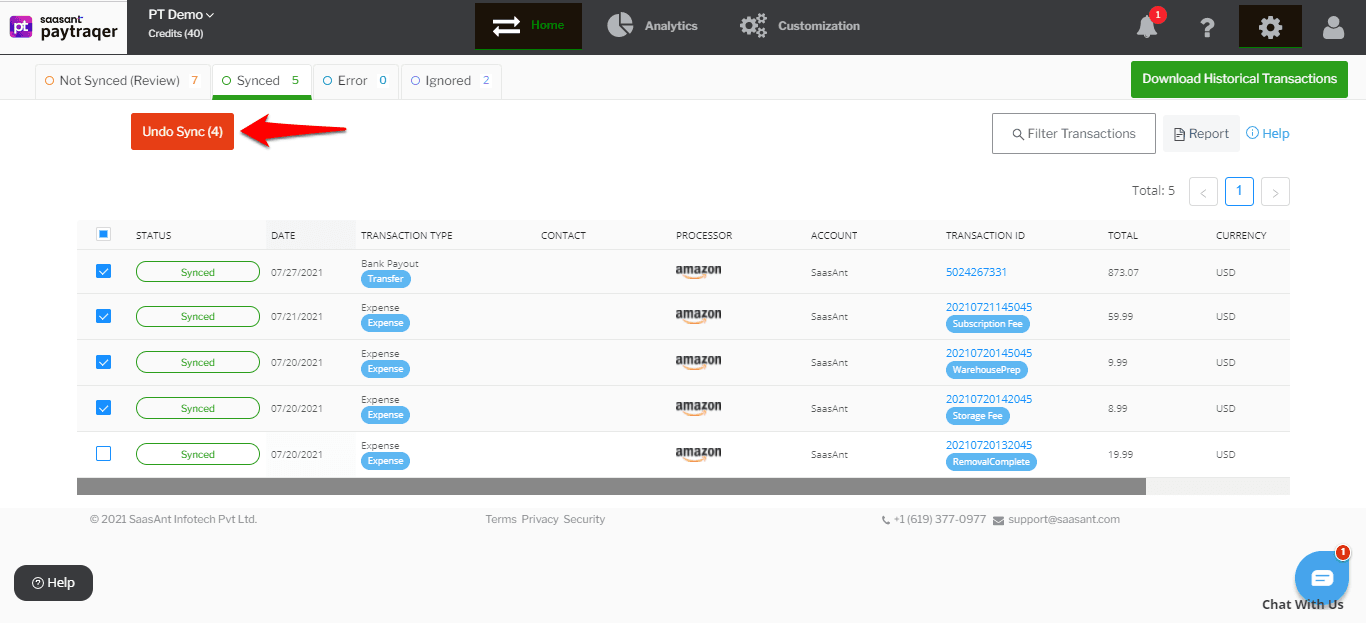
You can undo sync in a couple of ways.
Undo Transactions
When you choose Undo Transactions, all the selected transactions will be removed from QuickBooks Online, but the attached customer, item and other details will be retained in QuickBooks Online.
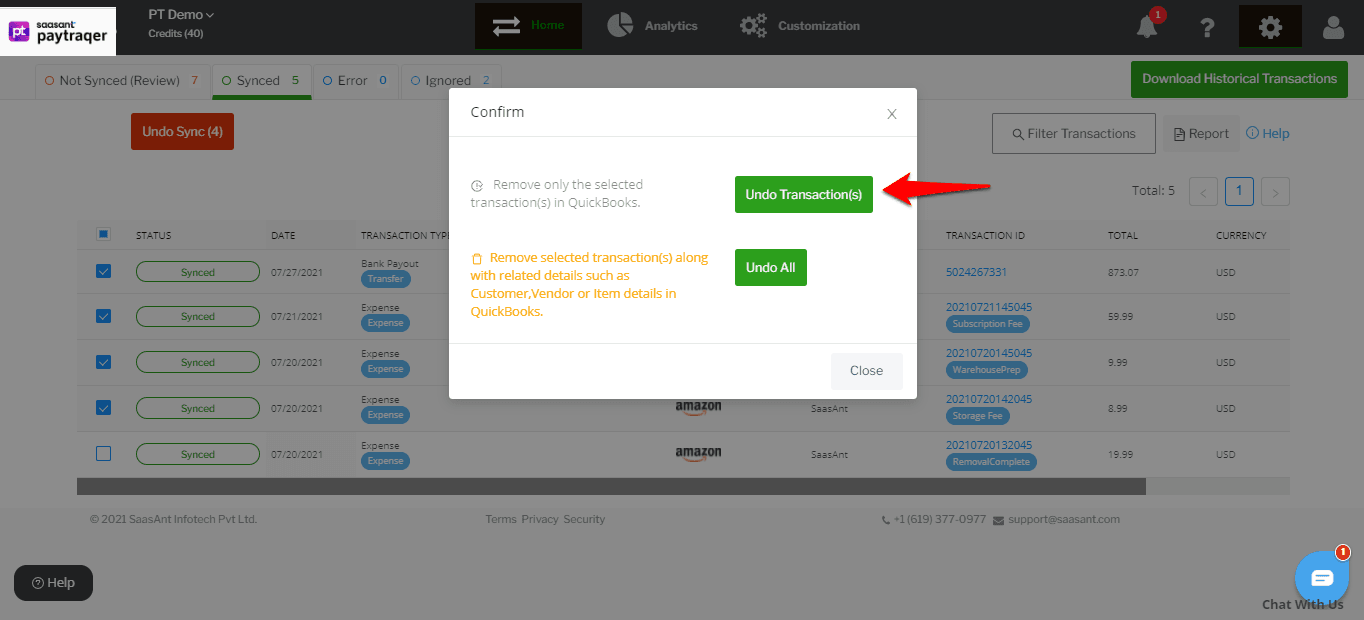
Undo All
When you choose Undo All, all the selected transactions will be removed from QuickBooks Online along with the attached customer and item details.