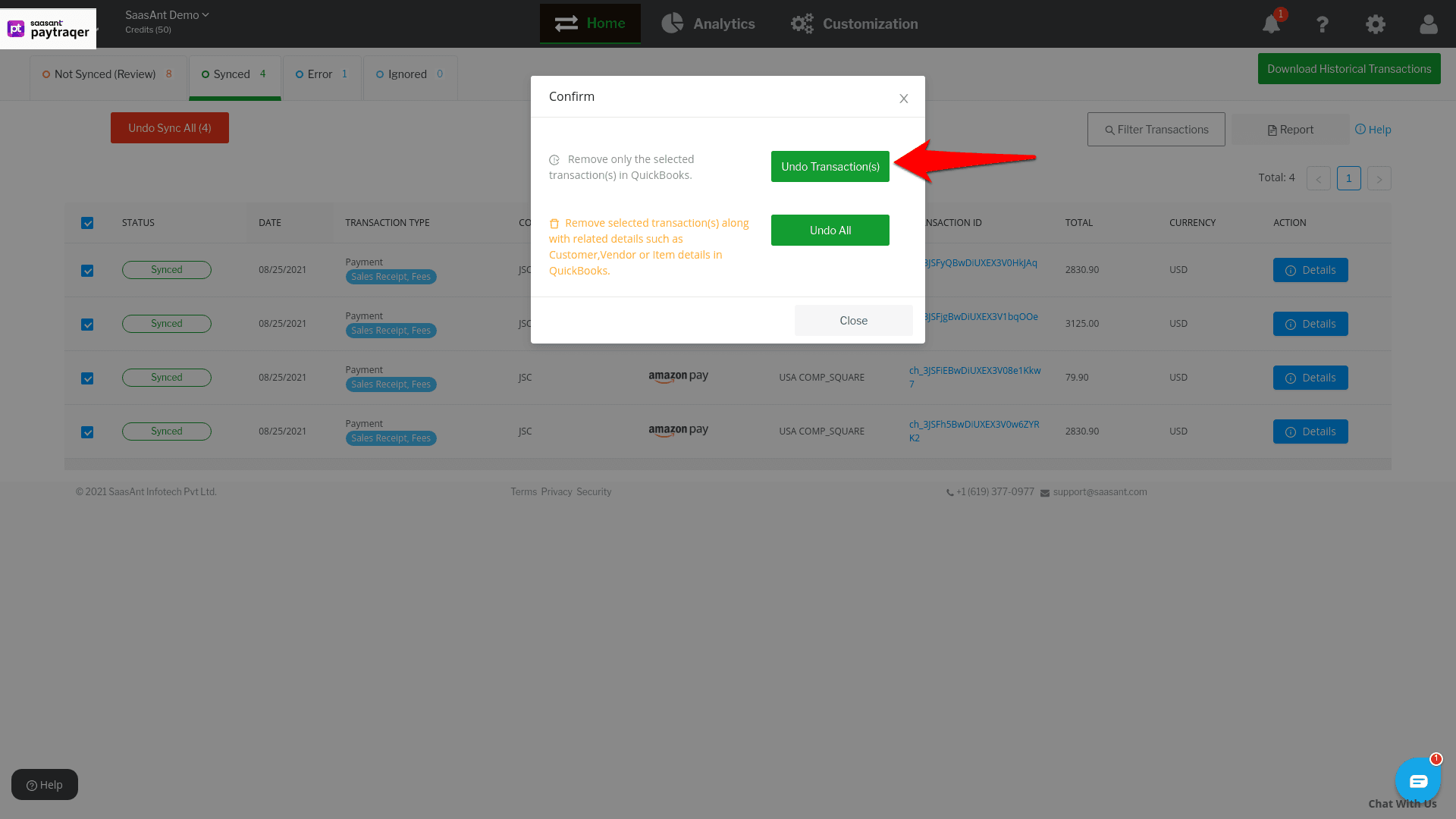How to Undo/Rollback Amazon Pay Transactions from QuickBooks Online?
October 17, 2025
Rollback Synced Transactions in QuickBooks Online
Click the Home button and click on the Synced tab. All the synced Amazon Pay transactions will appear on the screen.
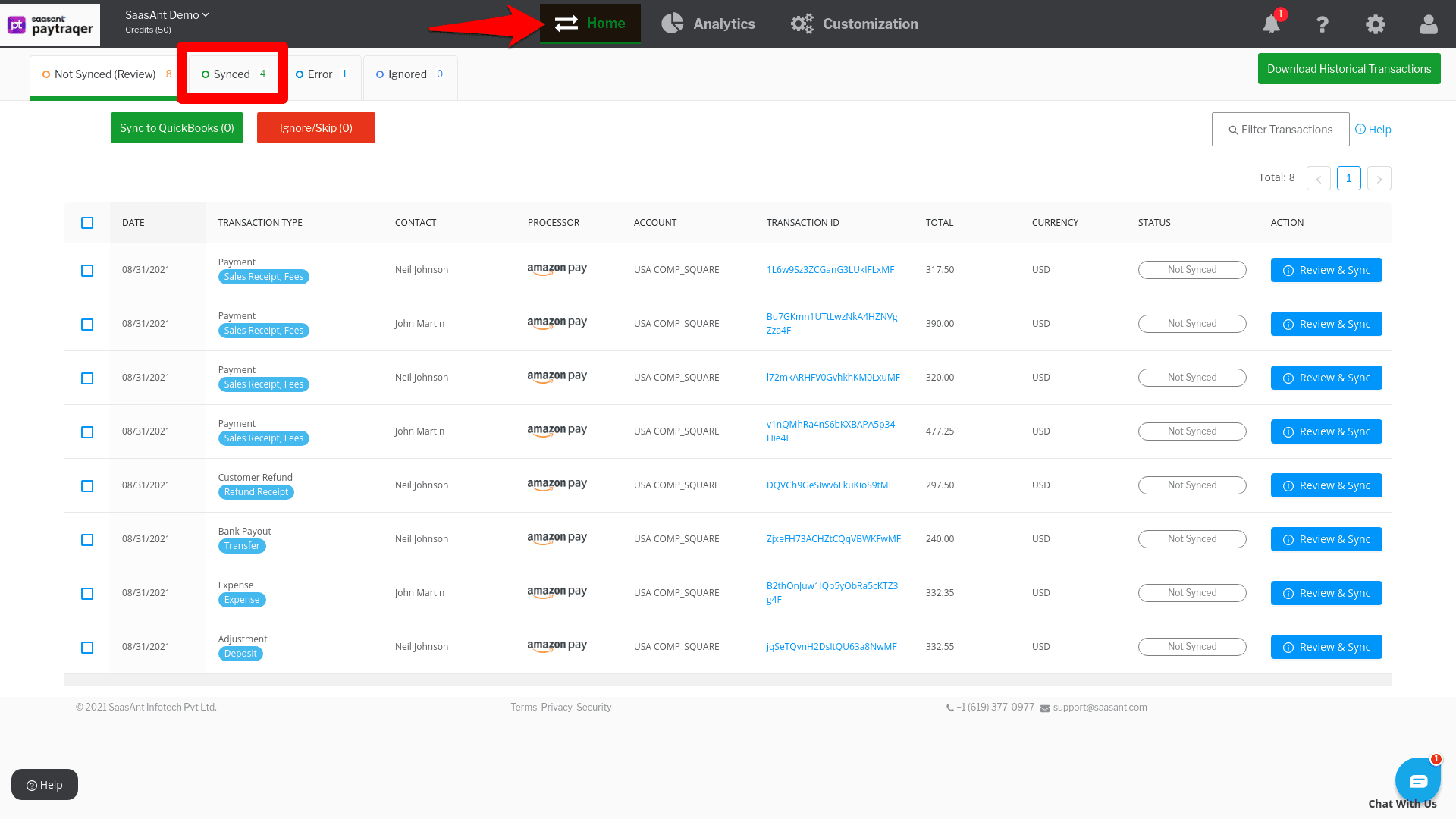
Choose the transactions that you want to roll back and hit the Undo Sync button.
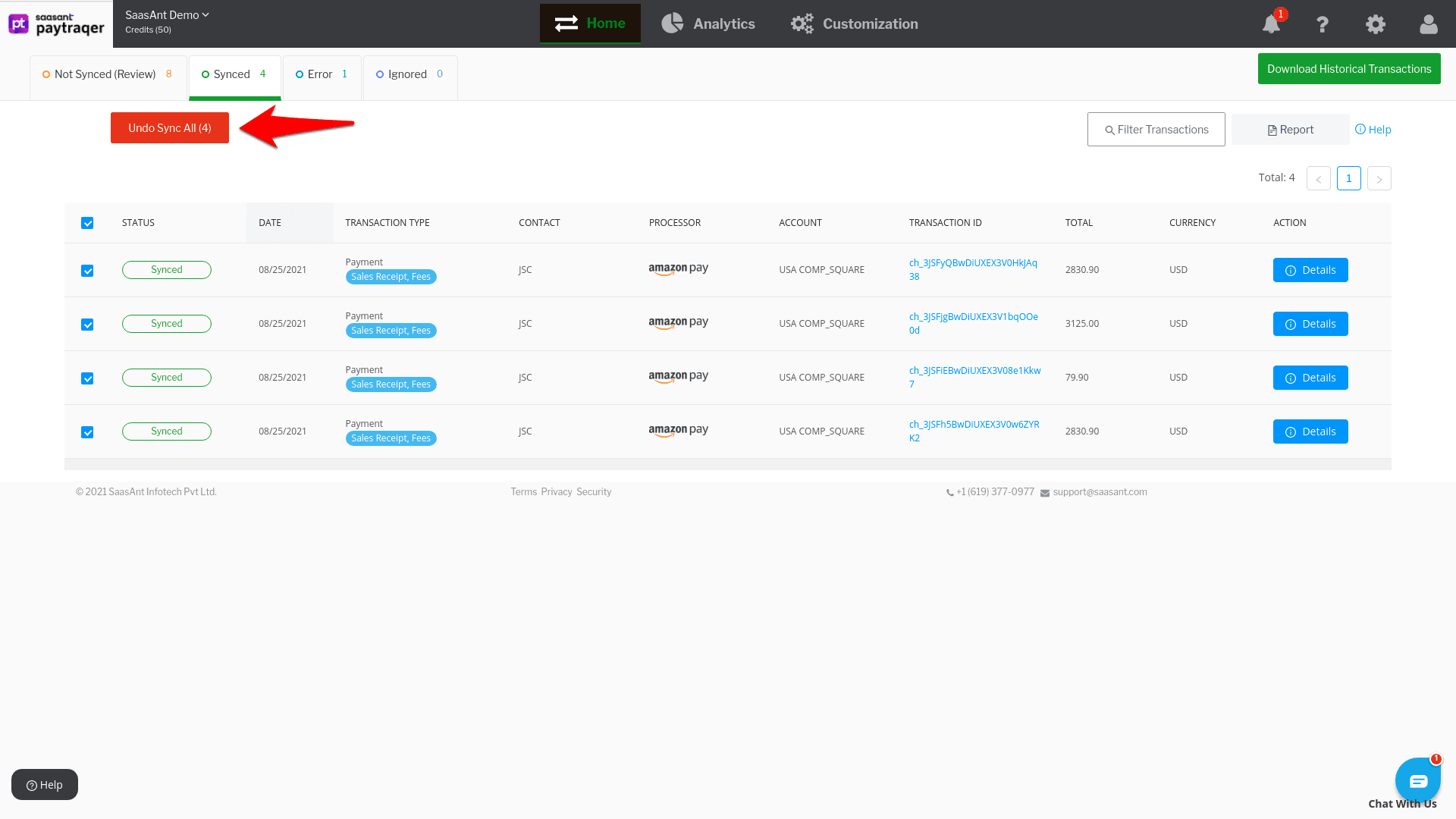
You can remove synced transactions from QuickBooks Online in a couple of ways.
Undo Transactions
When you choose Undo Transactions, all the selected transactions will be removed from your QuickBooks Online company. But the attached customer, item, vendor and other details will be retained in QuickBooks Online,
Undo All
When you choose Undo All, all the selected transactions will be removed from QuickBooks Online along with the attached customer and item details.
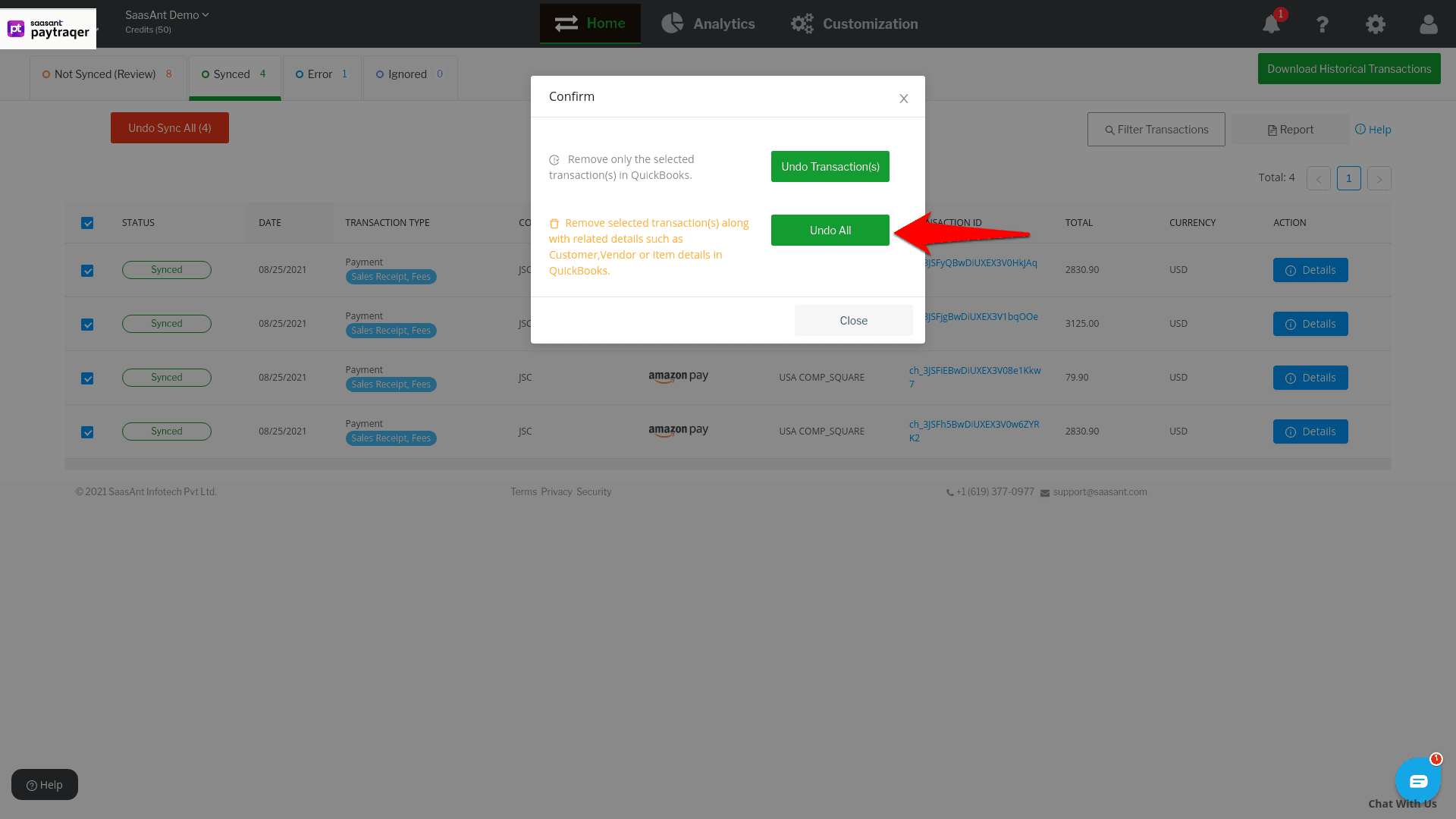
Automate Your E-commerce Accounting with PayTraQer
Sync Sales, Fees & Taxes to QuickBooks Instantly
Save Hours Every Week with Seamless Integration