How to Import Spend Money into Xero
August 21, 2025
Pre Requisites
Connect your Xero account to the SaasAnt Transactions (Online) Xero App from the Xero App Marketplace by clicking the "Get this app" button and get the 30-day free trial [No credit card required]. Alternatively, you can log in with your Xero account directly through this link - https://apps.saasant.com/eti-importer-login/index.html.
Steps to Import Spend Money into Xero
To import Spend Money into Xero using the SaasAnt Transactions (Online) application, follow the steps below.
Step 1: Click on the "Bulk Upload" Menu to upload your file.
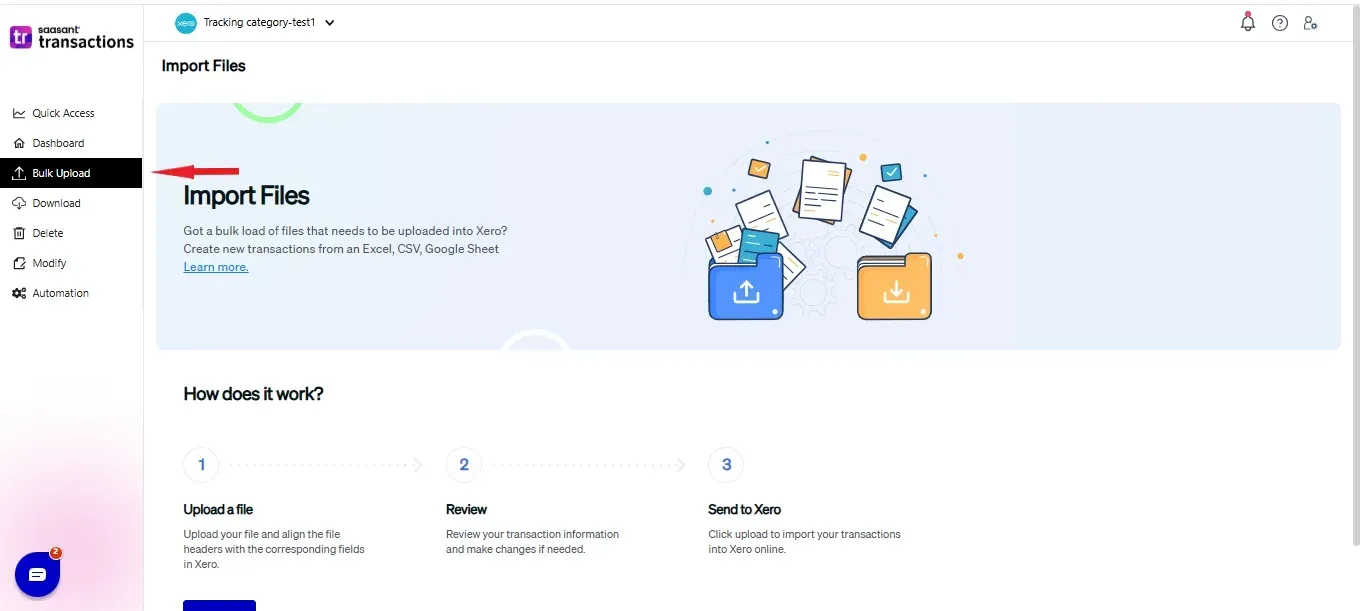
Step 2: Select Spend Money as the Xero entity.
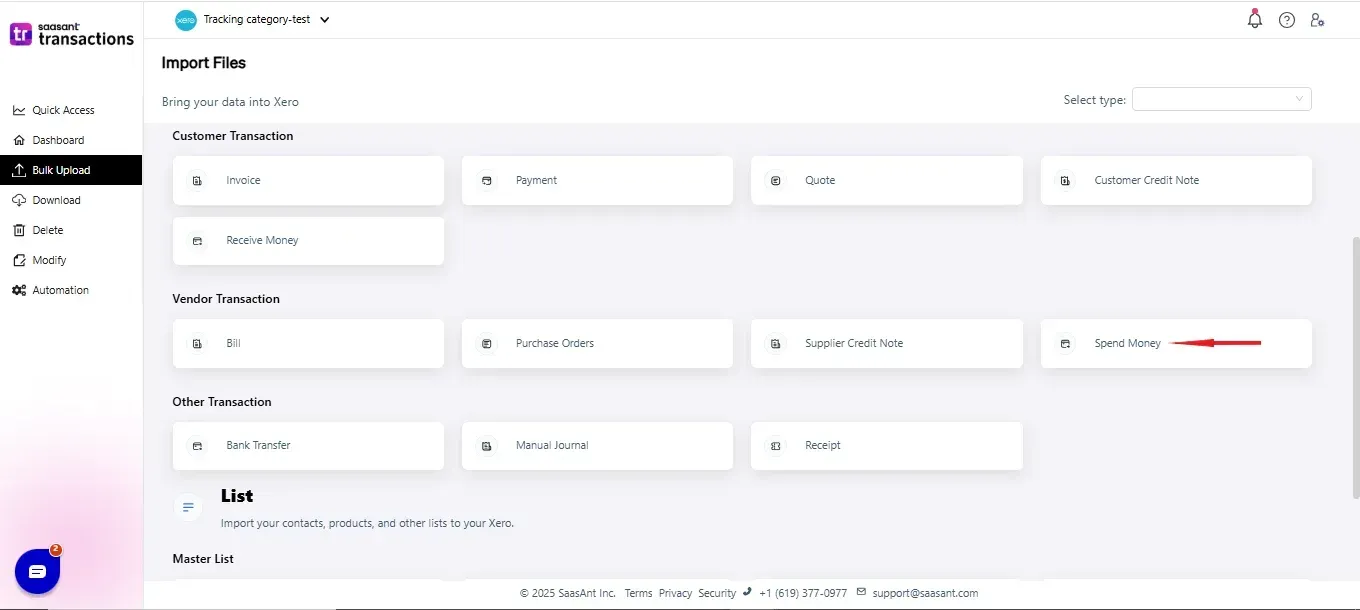
Step 3: Select your file and spreadsheet which has the Spend Money that you want to import.
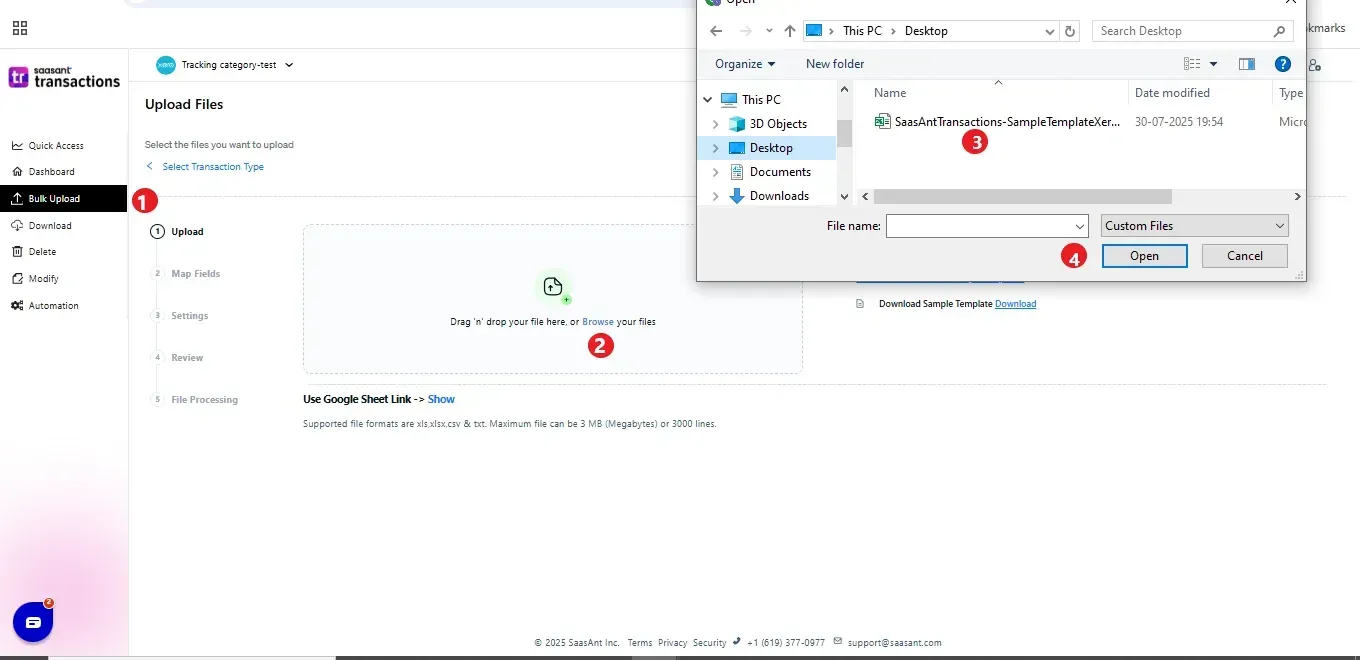
Step 4: Set up the mapping of the columns in your Spend Money import file to the corresponding fields in Xero.
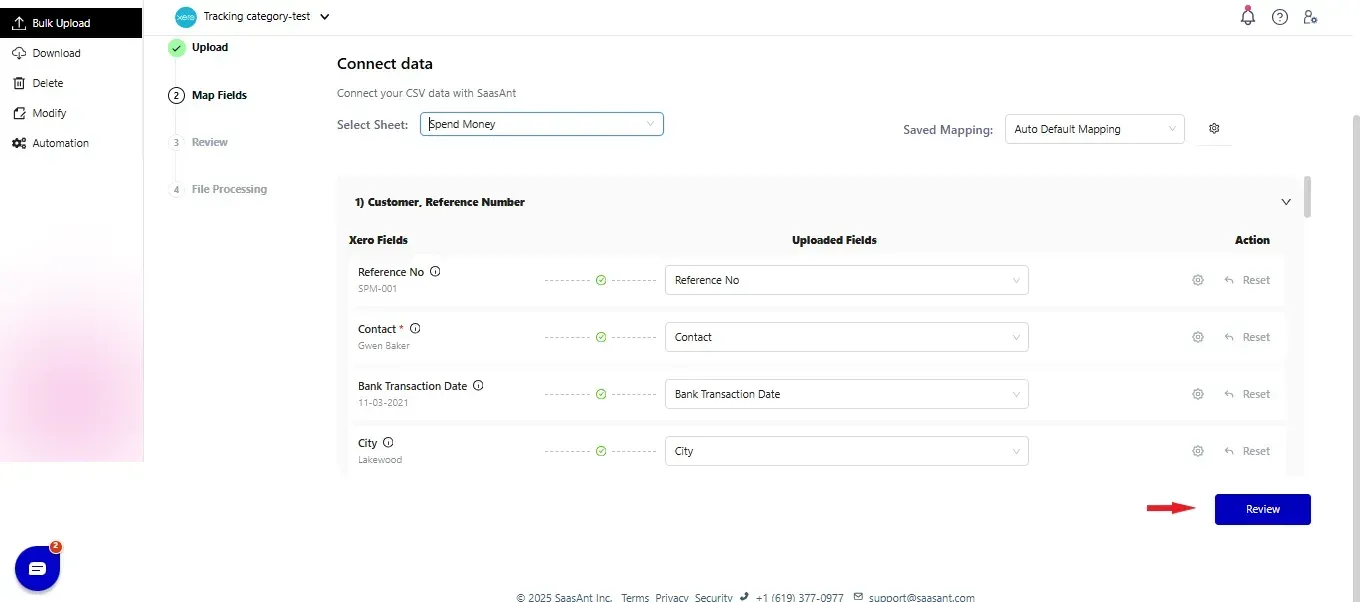
Step 5: Click Upload, and your Spend Money will be directly added to your Xero account.
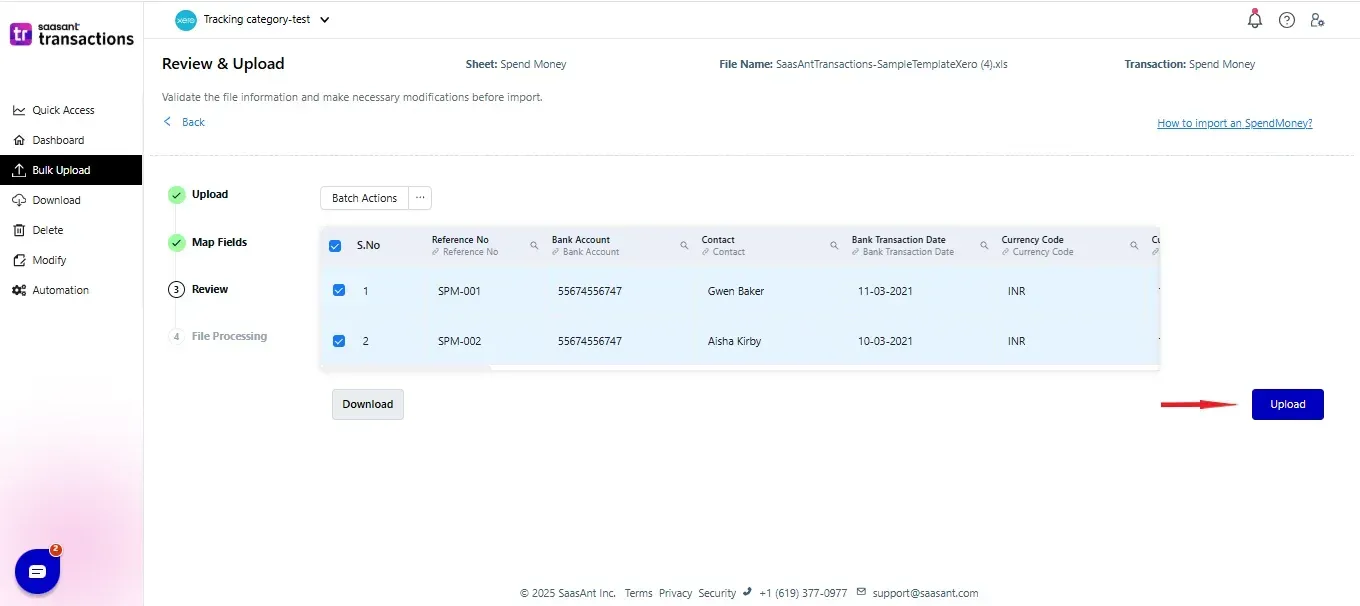 Step 6: Your data is successfully imported into Xero.
Step 6: Your data is successfully imported into Xero.
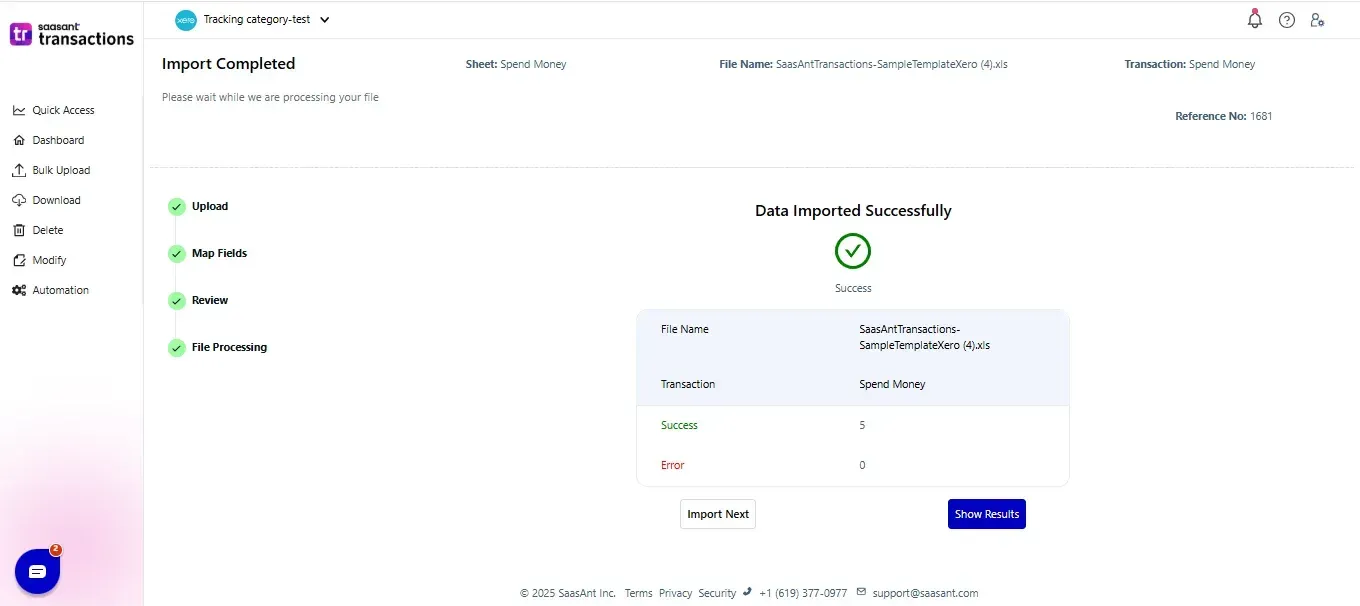
Please refer basics of field mappings for more info. If you have any confusion or doubts, feel free to email support@saasant.com.
SaasAnt Transactions (Online) Fields
Field Name | Format | Description |
Reference No | 255 Characters | Reference number for the transaction. By default, this number is used only within SaasAnt Transactions, and Xero auto-generates a new number. |
Contact | Characters | Name of the customer. |
Bank Transaction Date | Date | Date of the transaction. |
Address Line 1 | 500 Characters | First line of the Customer address |
Address Line 2 | 500 Characters | Second line of the Customer address |
Address Line 3 | 500 Characters | Third line of the Customer address |
Address Line 4 | 500 Characters | Fourth line of the Customer address |
City | 255 Characters | City of the Customer address |
Postal Code | 50 Characters | Postal Code of the Customer address |
Country | 50 Characters | Country of the Customer address |
Country Subdivision Code | Country Subdivision Code of the Customer address | |
255 Characters | Email address must be in a valid format. | |
Line Item | 50 Characters | Item Name |
Line Item Description | 4000 Characters | Item Description |
Line Item Quantity | Decimal | Number of items for the line |
Line Item Unit Price | Decimal | Unit Price of the item for the line |
Line Item Account | 150 Characters | Item Account |
Line Item Tax Rate | 255 Characters | Item Tax Rate |
Tracking Category 1 | Characters | Tracking Category name 1 |
Tracking Category Option 1 | Characters | Tracking Category Option name 1 |
Tracking Category 2 | Characters | Tracking Category name 2 |
Tracking Category Option 2 | Characters | Tracking Category Option name 2 |
URL | Characters | Should be a valid URL |
Tax Type | Characters | Possible Values: |
Bank Account | Characters | Name of the Bank to Spend Money |
Currency Code | 3 Characters | Currency Code for the Spend Money |
Currency Rate | Decimal | Currency Rate for the Spend Money |
Possible Failures & Troubleshooting Tips
Email Address is not valid.
Kindly verify the given email address format. It should be in xxxx@xx.xx format.
Date is missing in the request.
The Date is missing for the transaction.
Unit Price is missing in the request.
The Line Item unit price is missing for the particular line item.
Quantity is missing in the request.
The Line Item quantity is missing for the particular line item.
Account is missing in the request.
The Line Item account is missing for the particular line item.
Bank Account is missing in the request.
The Bank Account is missing for the transaction.
One or more transaction lines do not have a tax code. Please assign a tax code for those lines.
You have chosen either Inclusive or Exclusive in the Tax Type, but the Tax code is missing for the line item. Please change the Tax Type to "No Tax" or provide a valid Tax Code for each line item.
No matching reference found for this customer.
There is no match found for the given Customer Name.
Please enable the "Auto Creation of List Entities (Customer)" feature in import settings to create the customer automatically.
Click here to start a Free Trial.
FAQ
What file types does SaasAnt Transactions Online support for Xero Online imports?
For almost all entities in Xero, SaasAnt Transactions Online supports XLS, XLSX, XLSM, CSV, and TXT. You can also schedule imports by sending CSV or Excel files via Email, Zapier, or FTP.