How to Import Purchase Orders into Xero
August 21, 2025
Pre Requisites
Connect your Xero account to the SaasAnt Transactions (Online) Xero App from the Xero App Marketplace by clicking the "Get this app" button and get the 30-day free trial [No credit card required]. Alternatively, you can log in with your Xero account directly through this link - https://apps.saasant.com/eti-importer-login/index.html.
Steps to Import Purchase Order into Xero
To import Purchase Orders into Xero using the SaasAnt Transactions (Online) application, follow the steps below.
Step 1: To upload your file, click on the "Bulk Upload" Menu.
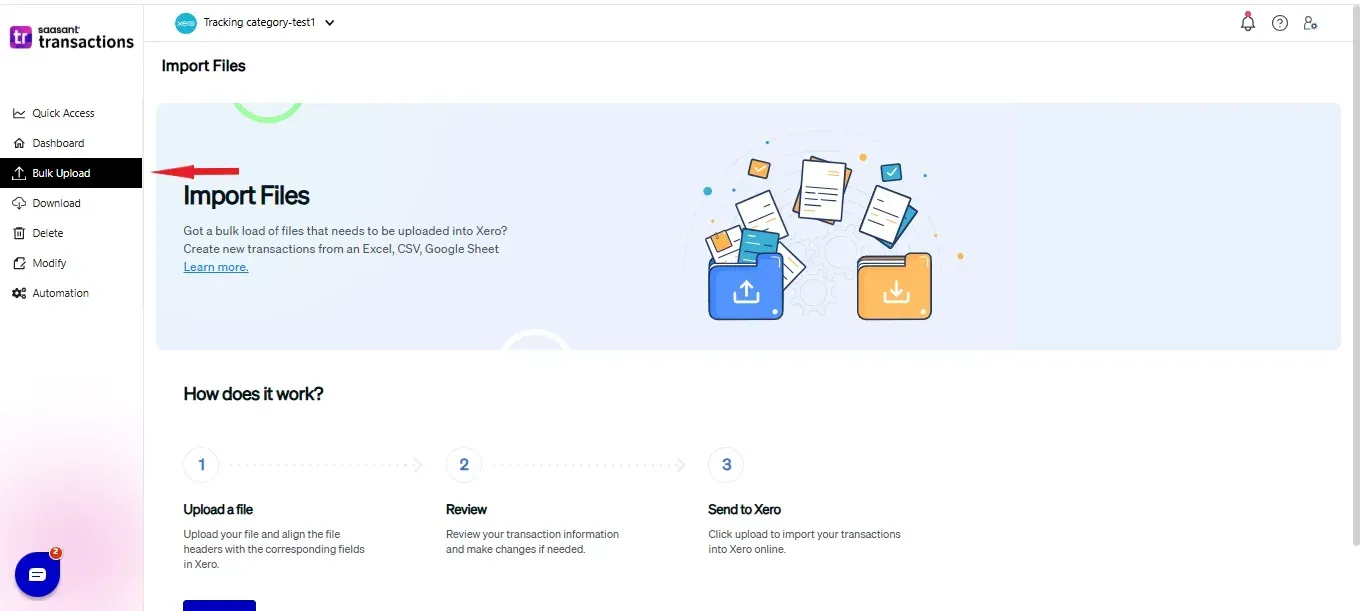
Step 2: Select Purchase Order as the Xero entity.
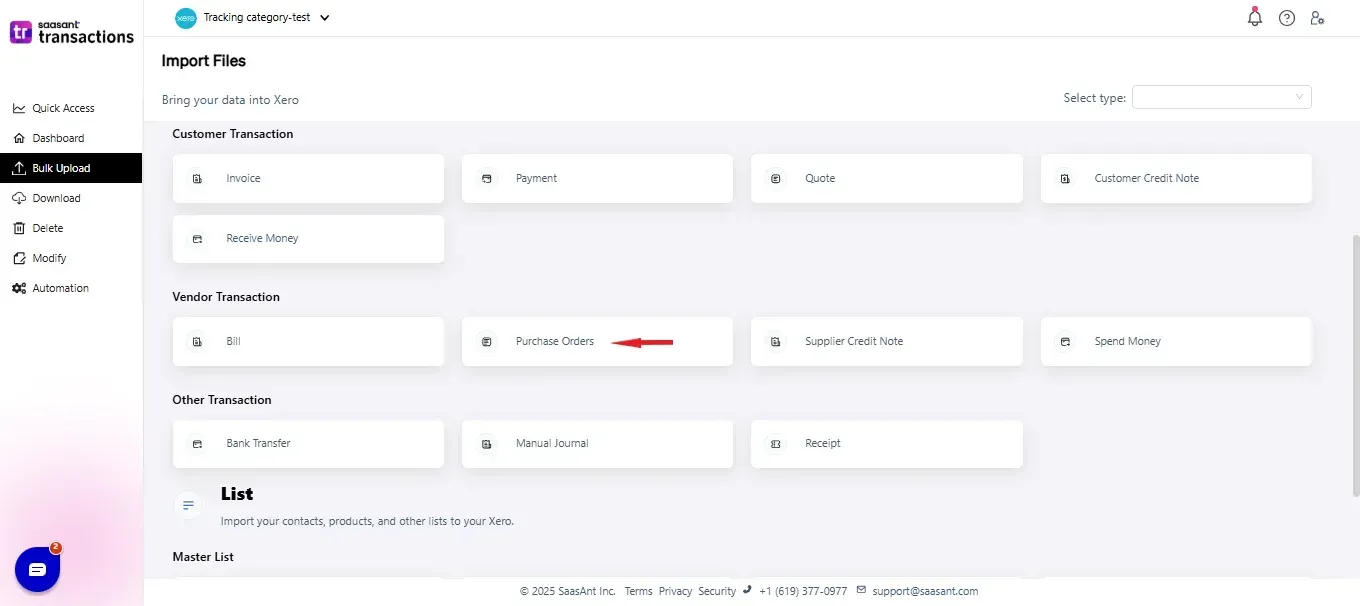
Step 3: Select your file and spreadsheet with the Purchase Order you want to import.
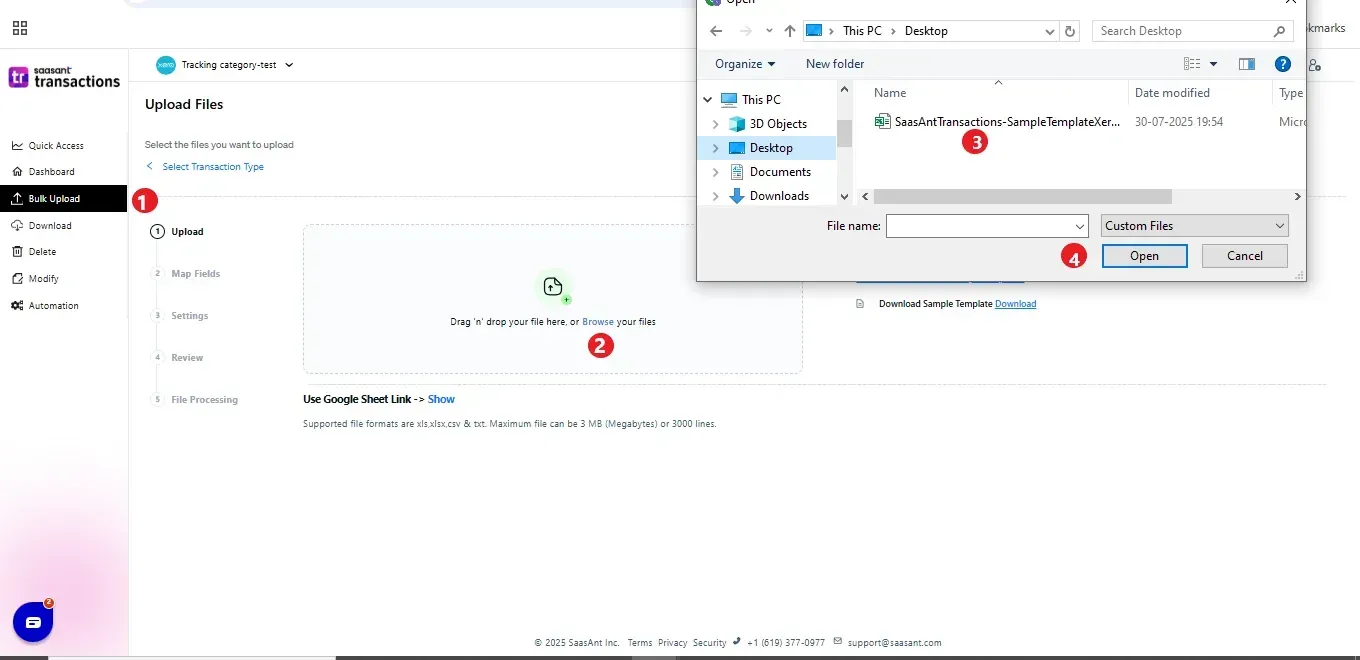
Step 4: Set up the mapping of the columns in your Purchase Order import file to the corresponding fields in Xero.
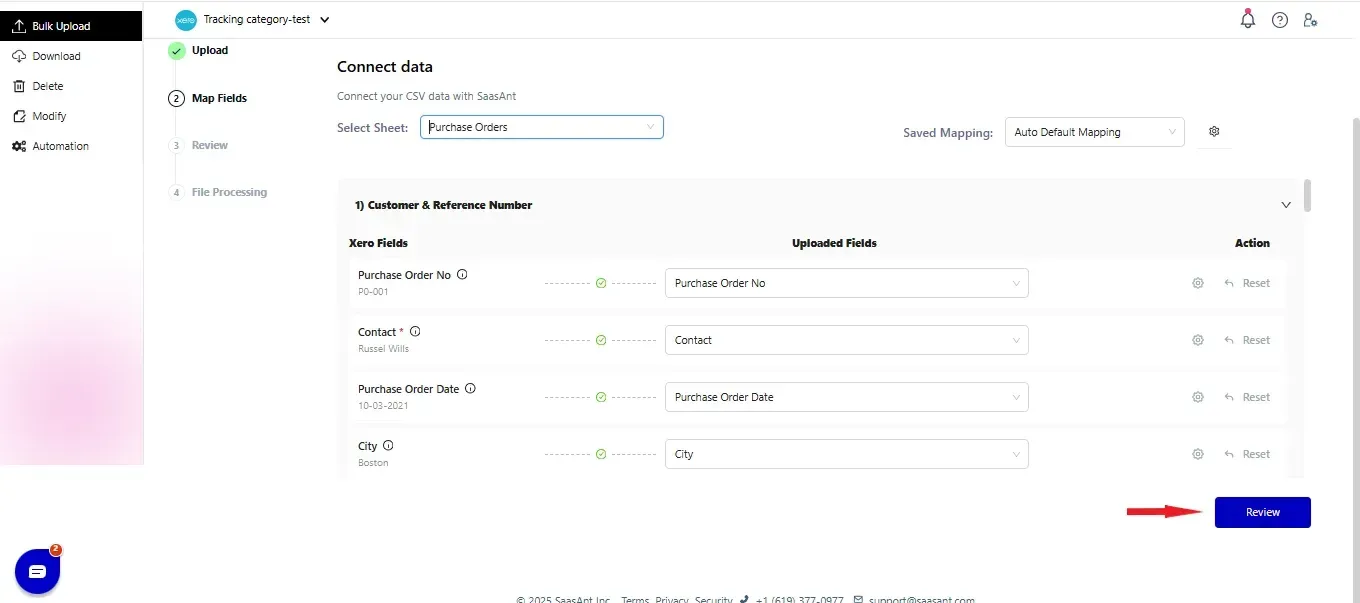
Step 5: Click Upload, and your Purchase Order will be directly added to your Xero account.
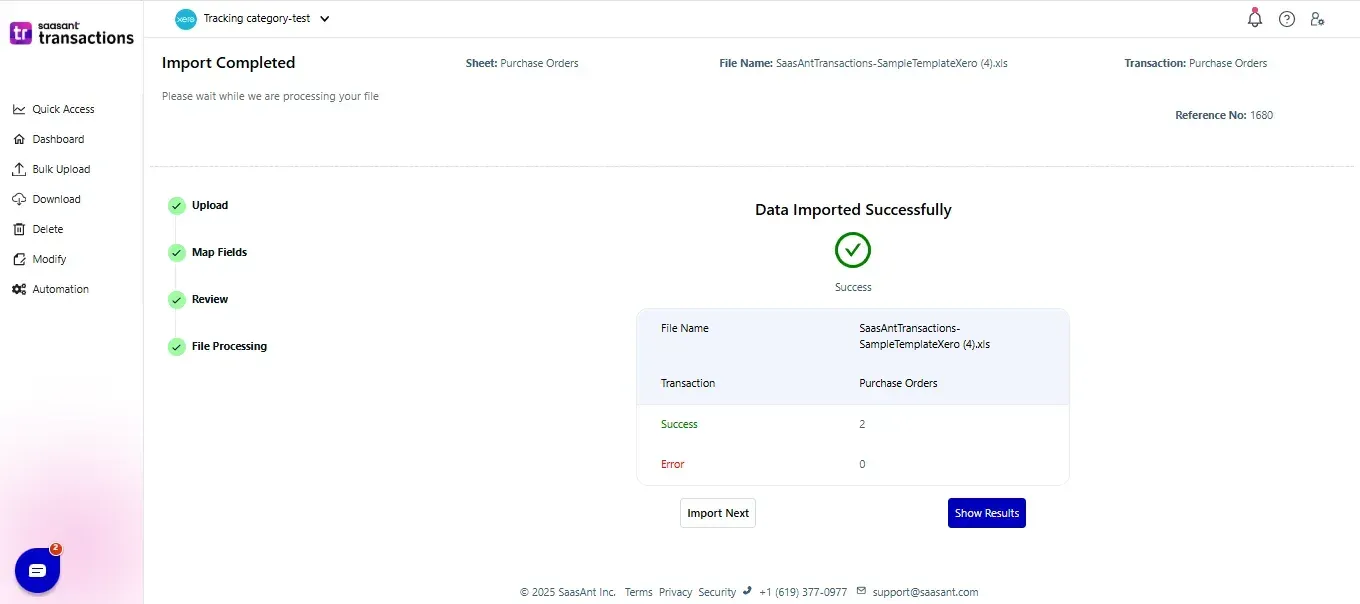 Step 6: You can Undo the import if the import data is incorrect.
Step 6: You can Undo the import if the import data is incorrect.
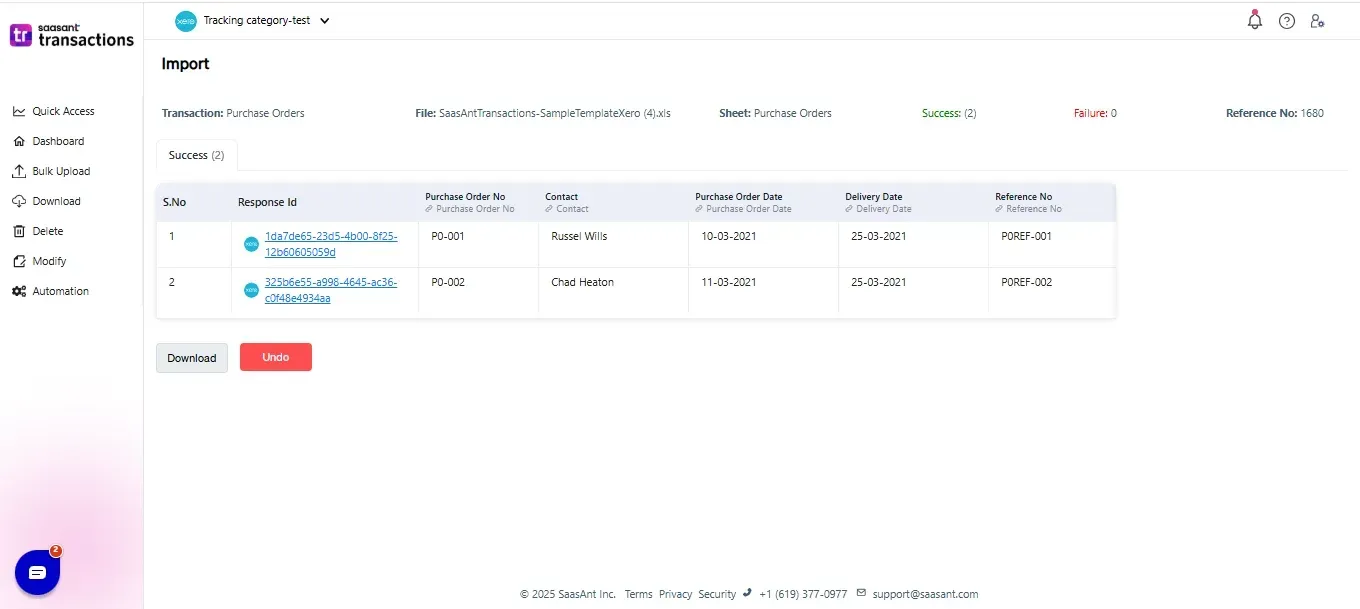
Please refer basics of field mappings for more info. If you have any confusion or doubts, feel free to email support@saasant.com.
SaasAnt Transactions (Online) Fields
Field Name | Format | Description |
Purchase Order No | 255 Characters | Reference number for the transaction. By default, this number is used only within SaasAnt Transactions, and Xero auto-generates a new number. |
Contact | Characters | Name of the customer. |
Purchase Order Date | Date | Date of the transaction. |
Delivery Date | Date | Date in which the goods are to be delivered |
Address Line 1 | 500 Characters | First line of the Customer address |
Address Line 2 | 500 Characters | Second line of the Customer address |
Address Line 3 | 500 Characters | Third line of the Customer address |
Address Line 4 | 500 Characters | Fourth line of the Customer address |
City | 255 Characters | City of the Customer address |
Postal Code | 50 Characters | Postal Code of the Customer address |
Country | 50 Characters | Country of the Customer address |
255 Characters | Email address should be in a valid format. | |
Line Item | 50 Characters | Item Name |
Line Item Description | 4000 Characters | Item Description |
Line Item Quantity | Decimal | Number of items for the line |
Line Item Unit Price | Decimal | Unit Price of the item for the line |
Line Item Discount Percent | Decimal | Item Discount Percentage |
Line Item Account | 150 Characters | Item Account |
Line Item Tax Rate | 255 Characters | Item Tax Rate |
Tracking Category 1 | Characters | Tracking Category name 1 |
Tracking Category Option 1 | Characters | Tracking Category Option name 1 |
Tracking Category 2 | Characters | Tracking Category name 2 |
Tracking Category Option 2 | Characters | Tracking Category Option name 2 |
Tax Type | Characters | Possible Values: |
Currency Code | 3 Characters | Currency Code for the Purchase Order |
Status | Characters | The status would be default if the status is not given |
Sent To Contact | Boolean | Contact to which the Purchase Order is sent |
Branding Theme | Characters | Branding Theme for the Purchase Order |
Reference No | 255 Characters | Additional reference number |
Attention To | 255 Characters | Person to which the delivery is sent |
Telephone | Characters | Telephone number of the person who will receive the delivery |
Delivery Instruction | 500 Characters | Instructions for the delivery |
Delivery Address | Characters | The address to which the goods are delivered |
FAQ
What file types does SaasAnt Transactions Online support for Xero Online imports?
For almost all entities in Xero, SaasAnt Transactions Online supports XLS, XLSX, XLSM, CSV, and TXT. You can also schedule imports by sending CSV or Excel files via Email, Zapier, or FTP.