How to Import Payments into Xero
August 21, 2025
Pre Requisites
Connect your Xero account to SaasAnt Transactions (Online) Xero App from Xero App Marketplace by clicking the "Get this app" button and get the 30-day free trial [No credit card required]. Alternatively, you can log in with your Xero account directly through this link - https://apps.saasant.com/eti-importer-login/index.html.
Steps to Import Payments into Xero
To import Payments into Xero using the SaasAnt Transactions (Online) application, follow the steps below.
Step 1: Click on the "Bulk Upload" Menu to upload your file.
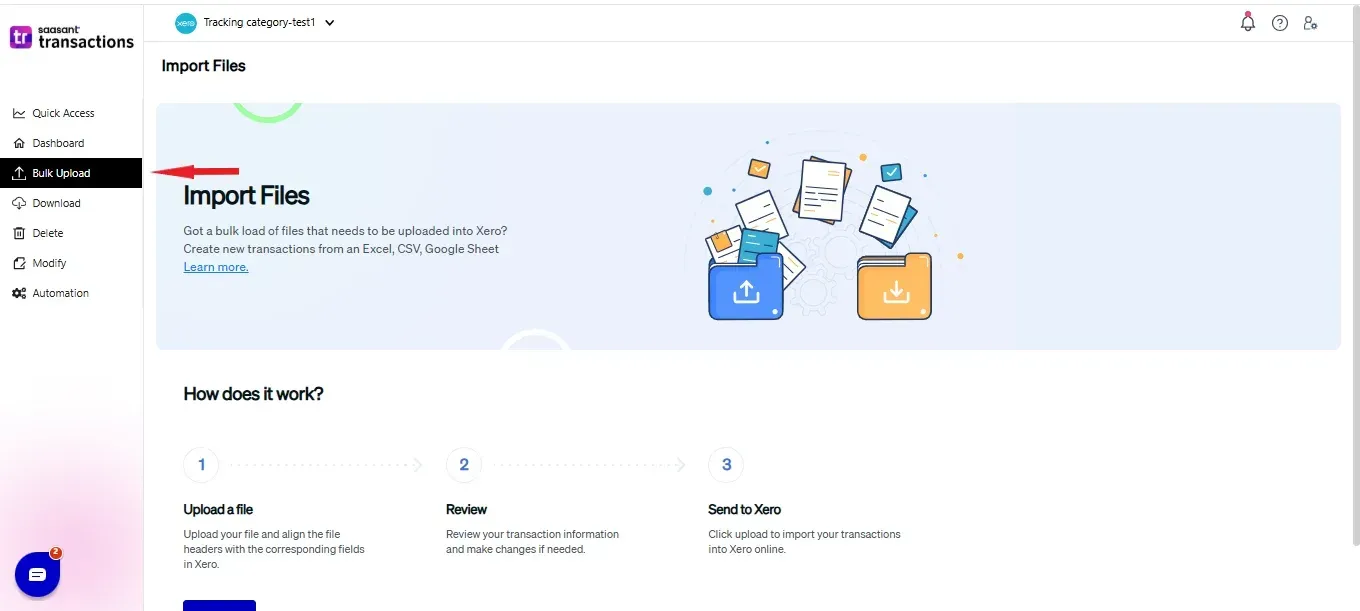
Step 2: Select Payments as the Xero entity.
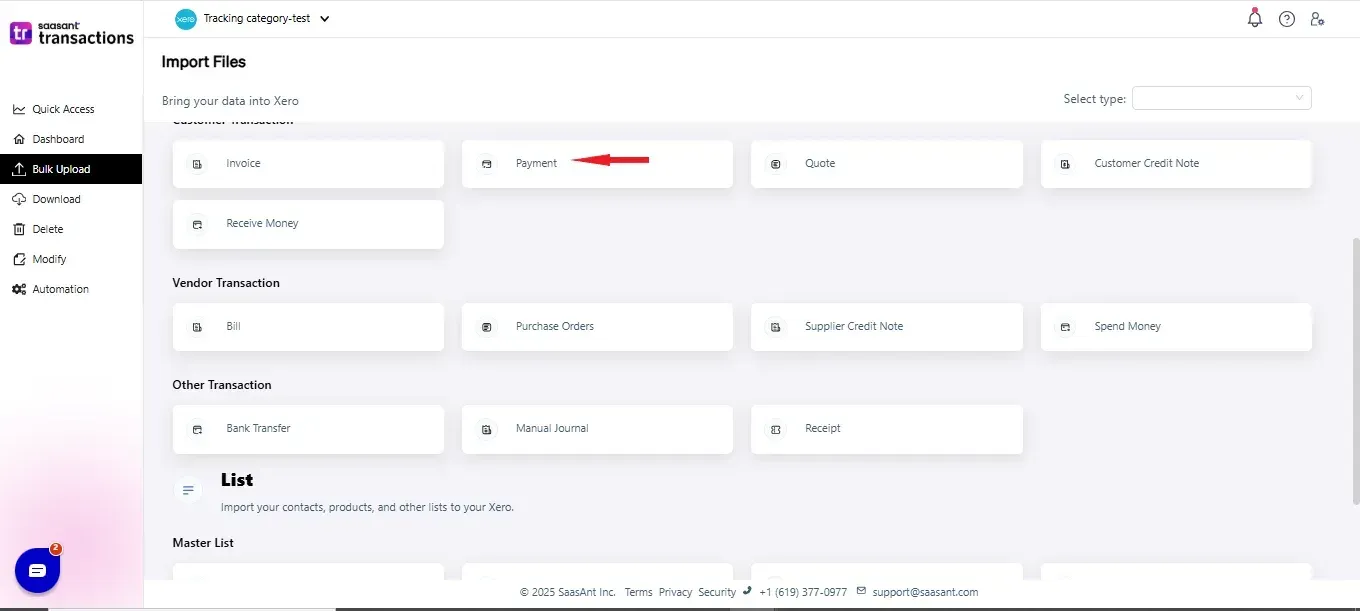
Step 3: Select your file and spreadsheet which has the Receive Payments that you want to import.
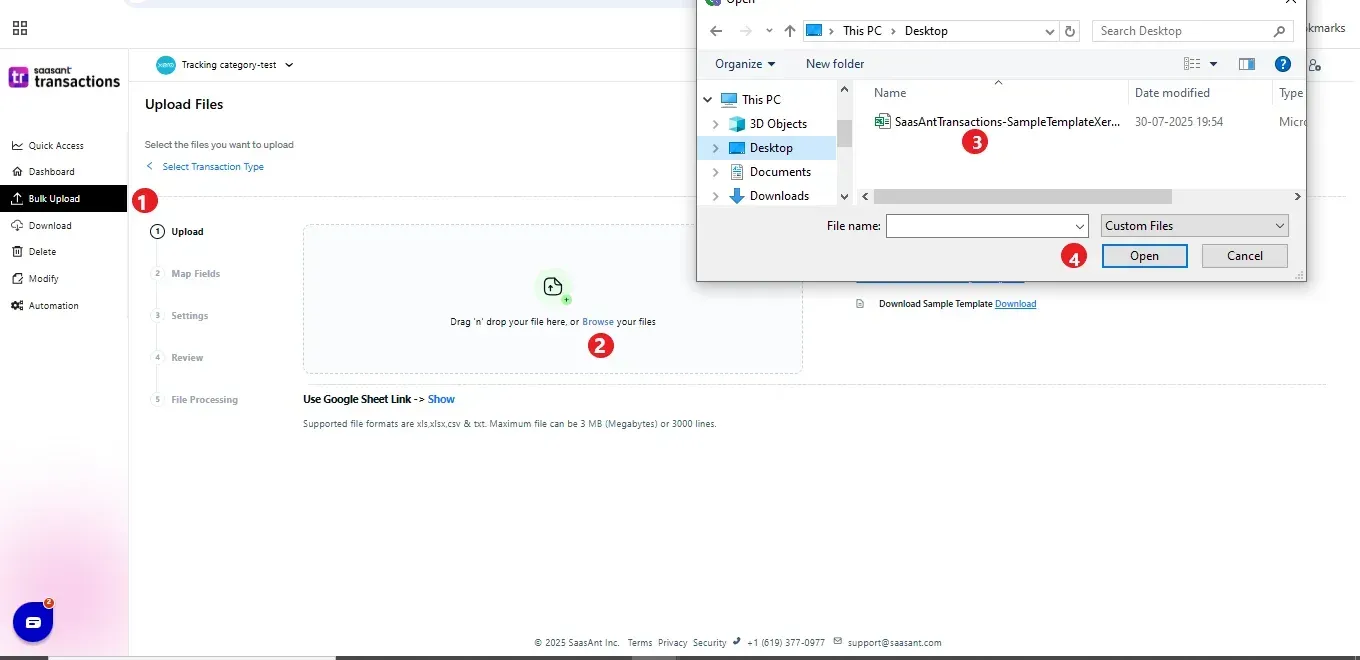
Step 4: Set up the mapping of the columns in your Receive Payments import file to the corresponding fields in Xero.
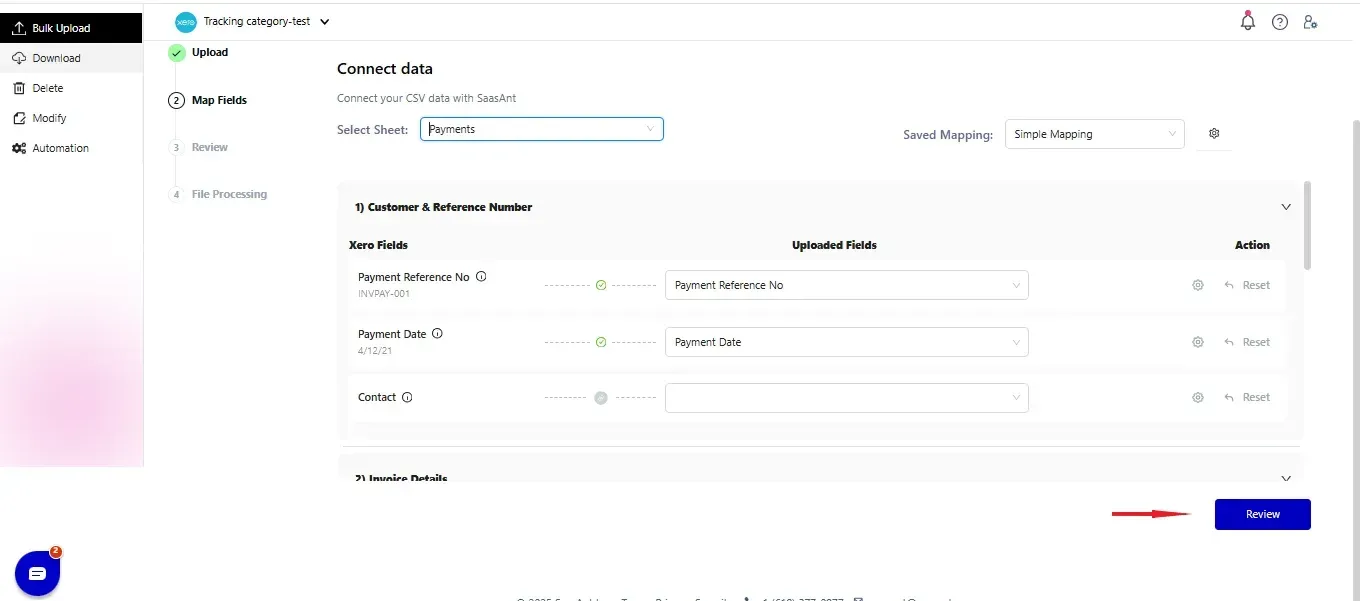
Step 5: Click Upload and your Receive Payments will be directly added to your Xero account.
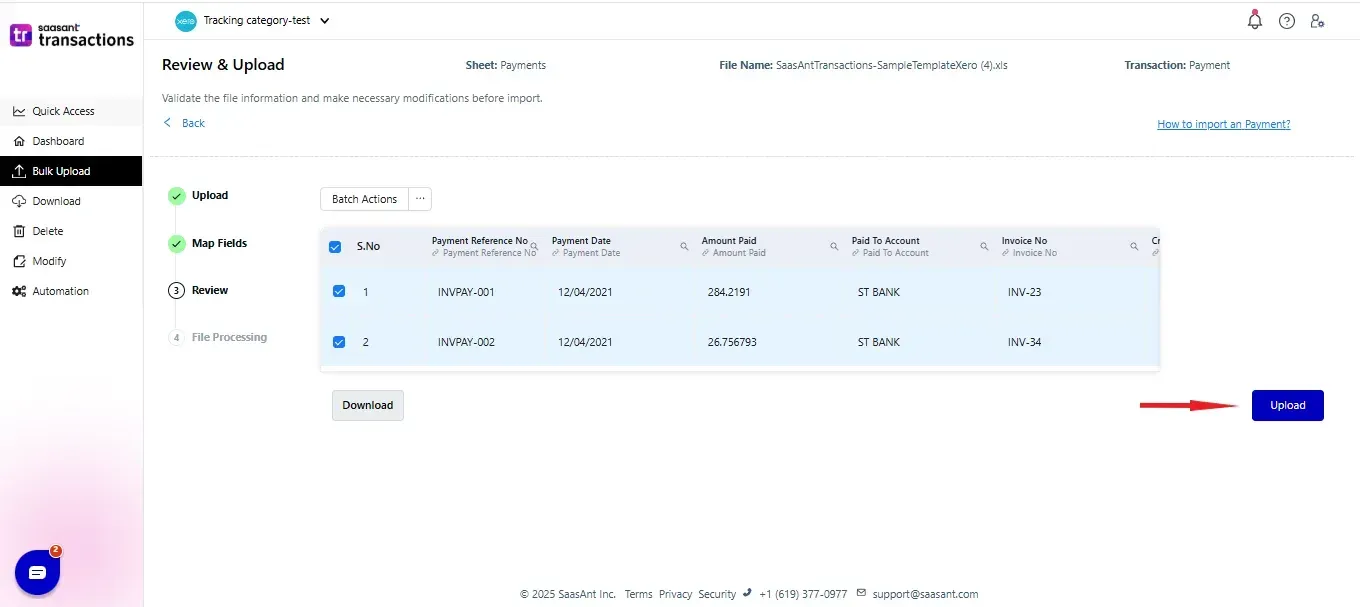
Step 6: Your Receive Payments are successfully imported to your Xero account.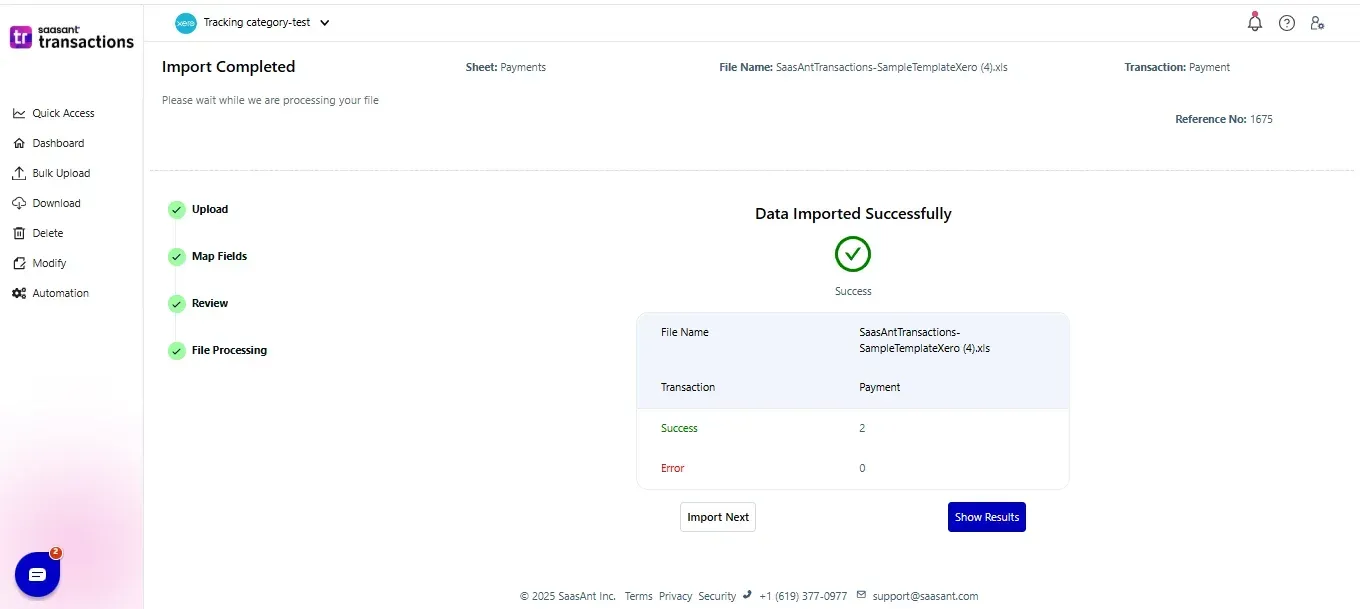 Step 6: Your Receive Payments are successfully imported to your Xero account.
Step 6: Your Receive Payments are successfully imported to your Xero account.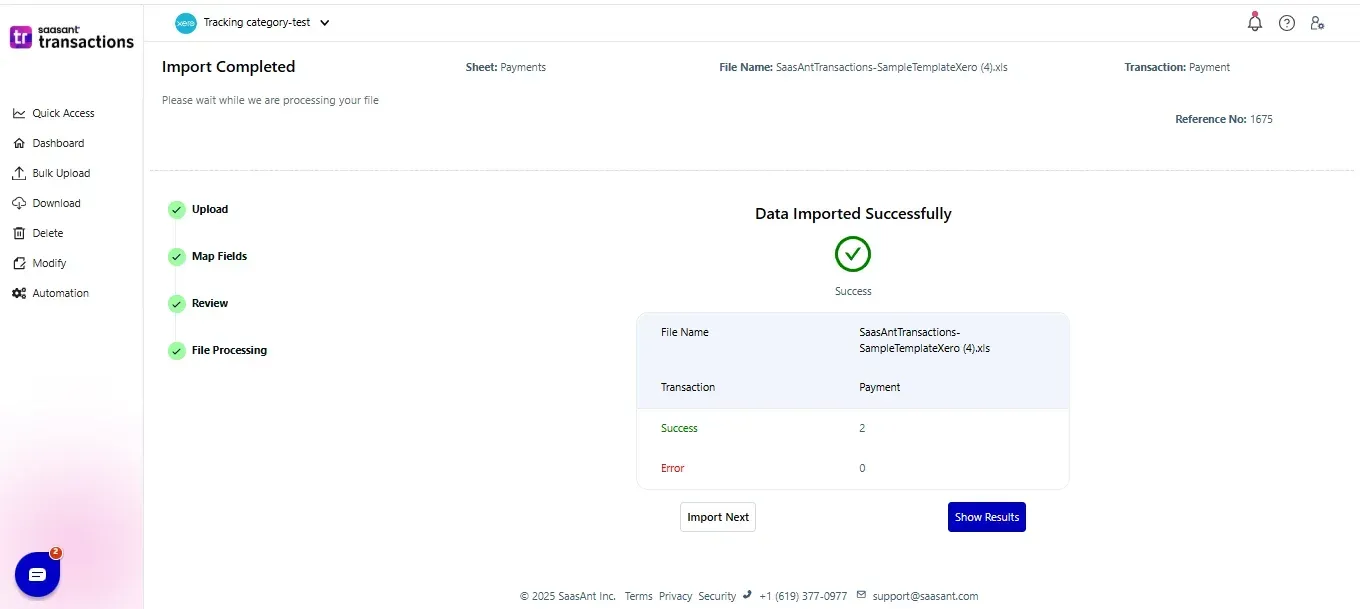
Step 7: You can Undo the import if the data is incorrectly imported.
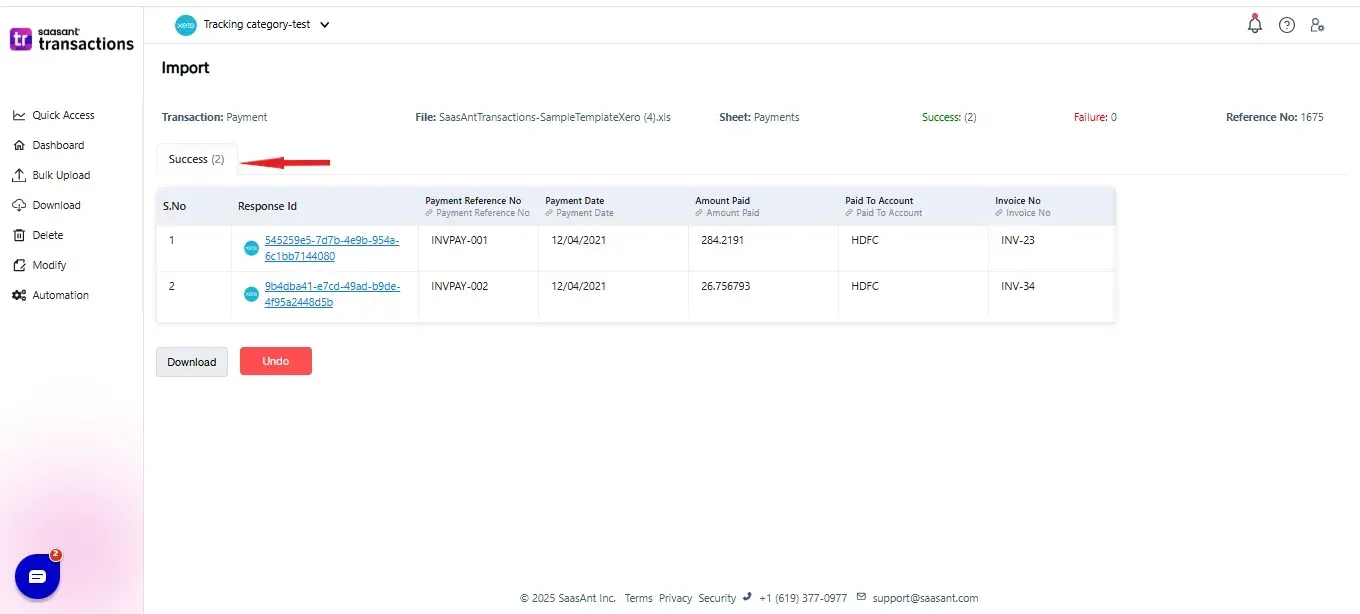
Please refer basics of field mappings for more info. If you have any confusion or doubts, feel free to drop an email to support@saasant.com.
SaasAnt Transactions (Online) Fields
Field Name | Format | Description |
Payment Reference No | Characters | The reference number of the transaction. |
Paid To Account | Characters | Name of the bank account |
Invoice No | Characters | The Invoice number for the payment |
Credit Note No | Characters | The Credit Note number for the payment |
Payment Date | Date | The date entered by the user when this transaction occurred. |
Amount Paid | Decimal | The total amount of the Bill Payment. |
Currency Rate | Decimal | The currency rate of the given payment. |
Possible Failures & Troubleshooting Tips
Invalid account type. Select a valid account type for this transaction.
Please provide a valid deposit account in the "Account" field.
Date is missing in the request.
The Date is missing for the transaction.
No matching Invoice found for given Invoice No.
Kindly provide the valid Invoice Number in the "Invoice No" field.
No matching Credit Note found for given Credit Note No.
Kindly provide the valid Credit Note Number in the "Credit Note No" field.
Payment amount must be non-negative.
Please provide a positive value in the Amount field.
Click here to start a Free Trial.
FAQ
What file types does SaasAnt Transactions Online support for Xero Online imports?
For almost all entities in Xero, SaasAnt Transactions Online supports XLS, XLSX, XLSM, CSV, and TXT. You can also schedule imports by sending CSV or Excel files via Email, Zapier, or FTP.