How to Import Products/Services into Xero
August 21, 2025
Pre Requisites
Connect your Xero account to SaasAnt Transactions (Online) Xero App from Xero App Marketplace by clicking the "Get this app" button and get the 30-day free trial [No credit card required]. Alternatively, you can log in with your Xero account directly through this link - https://apps.saasant.com/eti-importer-login/index.html.
Steps to Import Products/Services into Xero
To import Items into Xero using the SaasAnt Transactions (Online) application, follow the steps below.
Step 1: Click on the "Bulk Upload" Menu to upload your file.

Step 2: Select Item as the Xero entity.
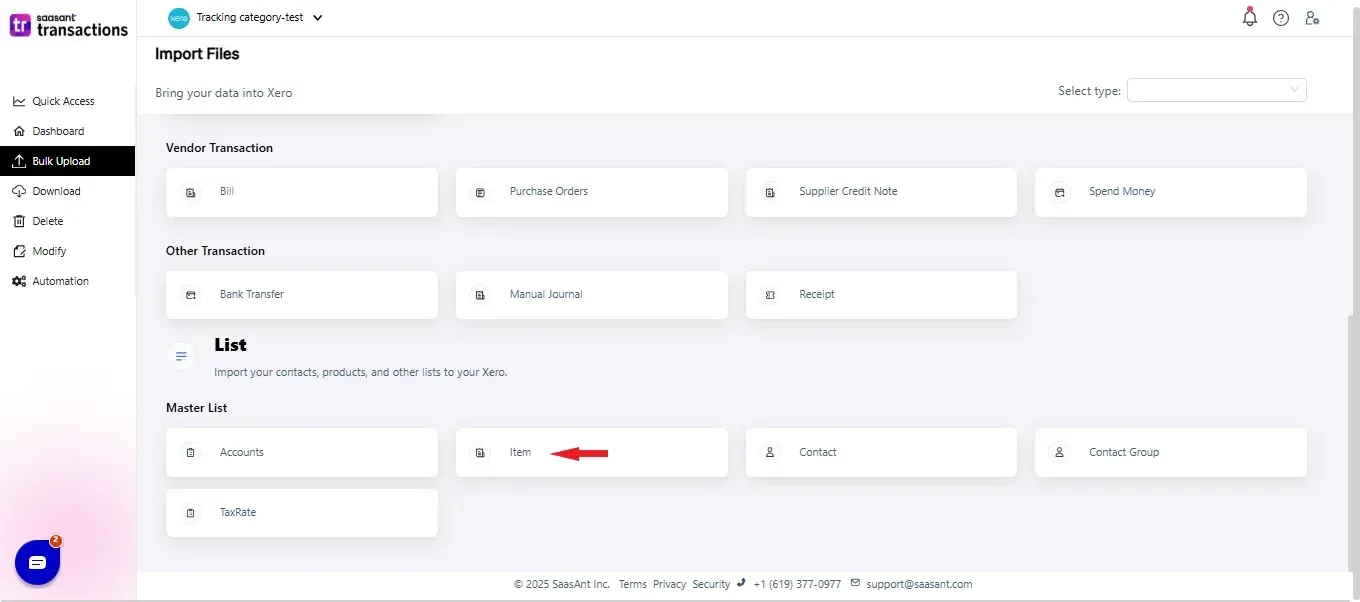
Step 3: Select your file and spreadsheet which has the Item that you want to import.
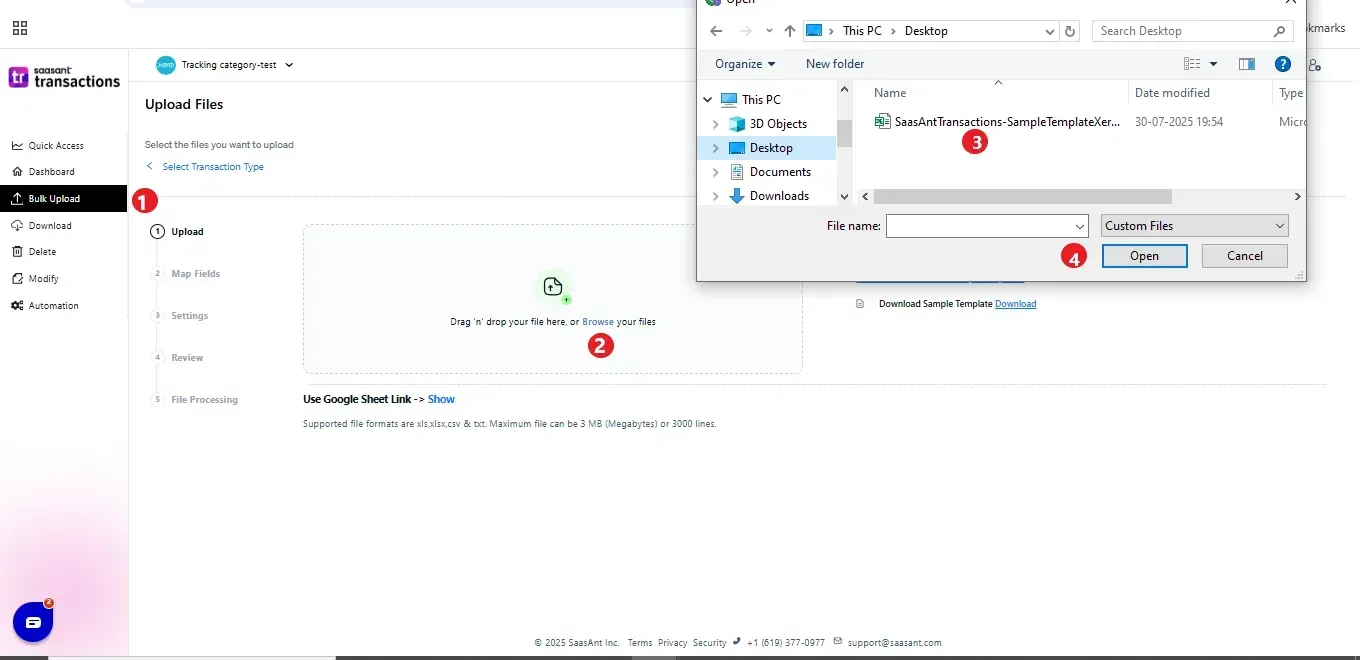
Step 4: Set up the mapping of the columns in your Item import file to the corresponding fields in Xero.
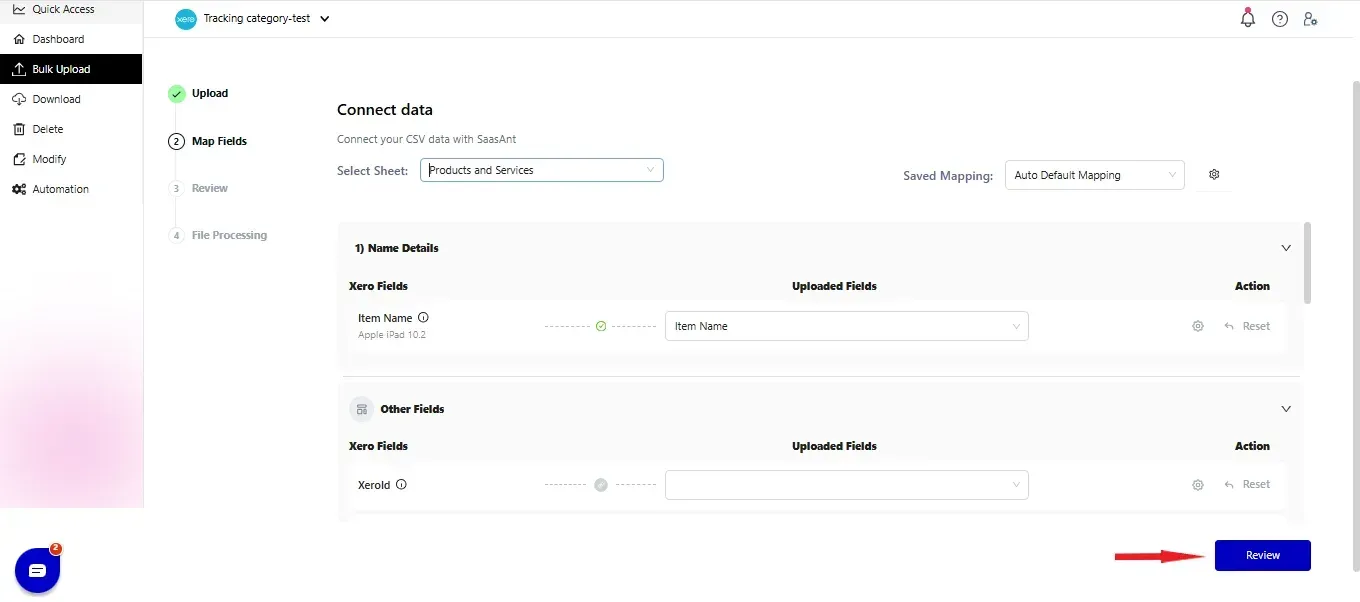
Step 5: Click Upload and your Item will be directly added to your Xero account.
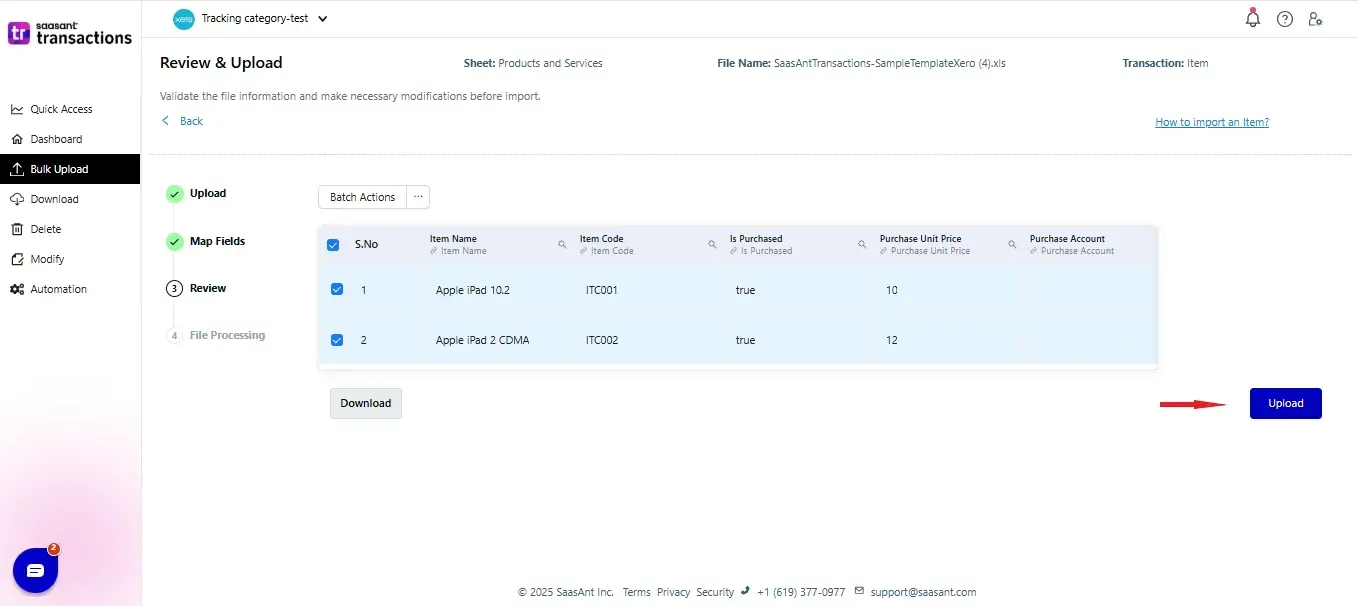 Step 6: Your data is successfully imported into Xero.
Step 6: Your data is successfully imported into Xero.
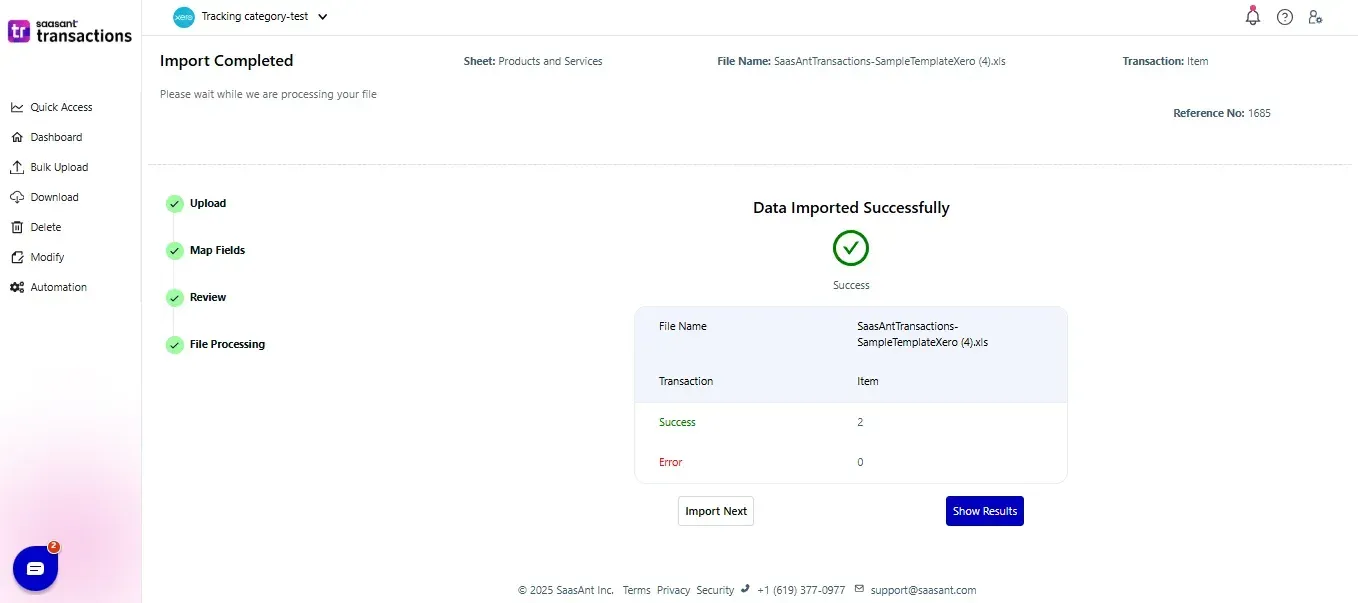
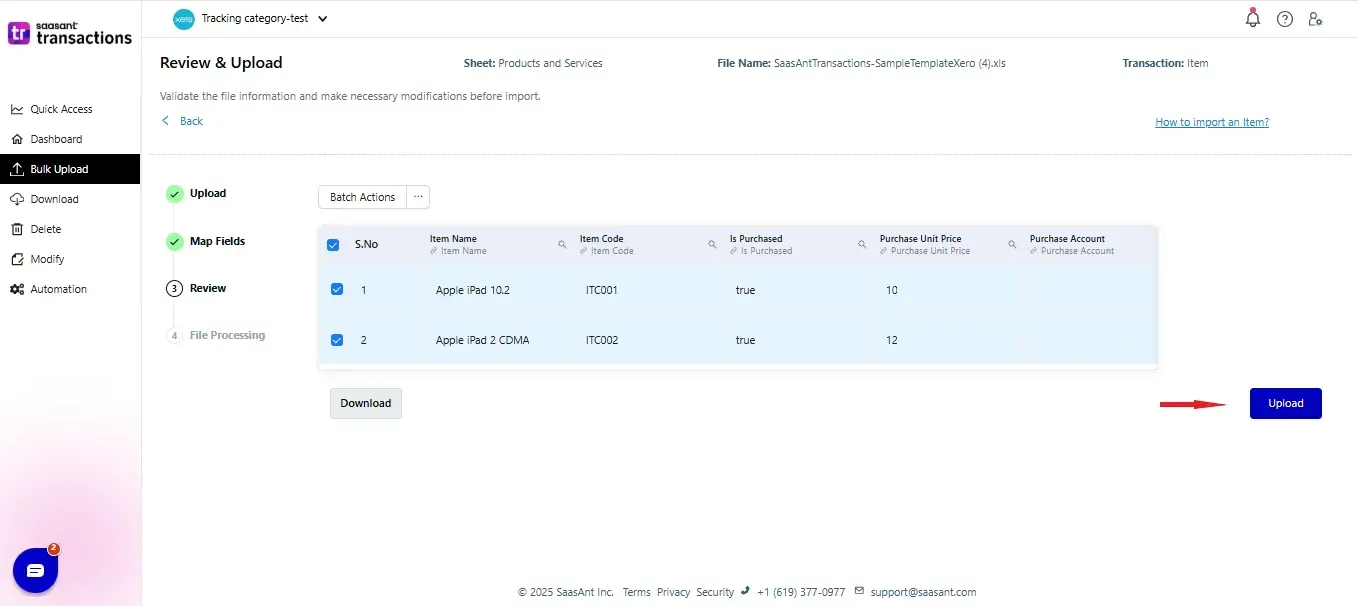 Step 7: You can Undo the import if the data is incorrectly imported.
Step 7: You can Undo the import if the data is incorrectly imported.
Please refer basics of field mappings for more info. If you have any confusion or doubts, feel free to drop an email to support@saasant.com
SaasAnt Transactions (Online) Fields
Field Name | Format | Description |
Item Name | 150 Characters | Name of Item |
Item Code | 30 Characters | User-defined alpha-numeric code for Item |
Inventory Asset Account | Character | Inventory account name for the item |
Is Tracked As Inventory | Boolean | True if the item is tracked as inventory |
Is Purchased | Boolean | If the item is for purchasing, set the value as “True” |
Is Sold | Boolean | If the item is for sales, set the value as “True” |
Purchase Unit Price | Decimal | Purchase unit price for the item |
Purchase Account | Character | Purchase account for the item |
Purchase Description | Character | Purchase description for the item |
Purchase Tax Type | Character | Purchase tax type for the item |
Cost of Goods Sold Account | Character | Account used for inventory purchase |
Sales Unit Price | Decimal | Sales unit price for the item |
Sales Account | Character | Sales account for the item |
Sales Description | Character | Sales description for the item |
Sales Tax Type | Character | Sales tax type for the item |
Possible Failures & Troubleshooting Tips
Price List Item with Code already exists
A product/service already exists in Xero with the given "Item Code". To save a new Item, please change the "Item Code".
Click here to start a Free Trial.
FAQ
What file types does SaasAnt Transactions Online support for Xero Online imports?
For almost all entities in Xero, SaasAnt Transactions Online supports XLS, XLSX, XLSM, CSV, and TXT. You can also schedule imports by sending CSV or Excel files via Email, Zapier, or FTP.