How to Import Bank Transfers into Xero
August 21, 2025
Pre Requisites
Connect your Xero account to SaasAnt Transactions (Online) Xero App from Xero App Marketplace by clicking the "Get this app" button and get the 30-day free trial [No credit card required]. Alternatively, you can log in with your Xero account directly through this link - https://apps.saasant.com/eti-importer-login/index.html.
Steps to Import Bank Transfer into Xero
To import Bank Transfers into Xero using the SaasAnt Transactions (Online) application, follow the steps below.
Step 1: Click on the "Bulk Upload" Menu to upload your file.
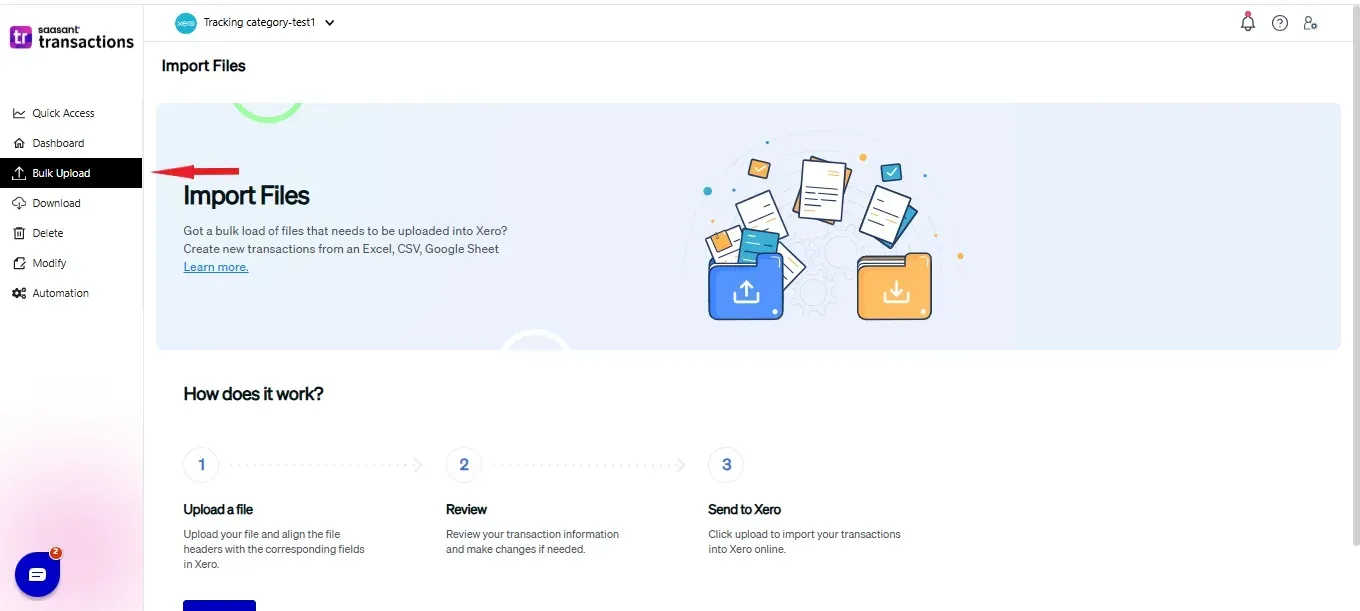
Step 2: Select Bank Transfer as the Xero entity.
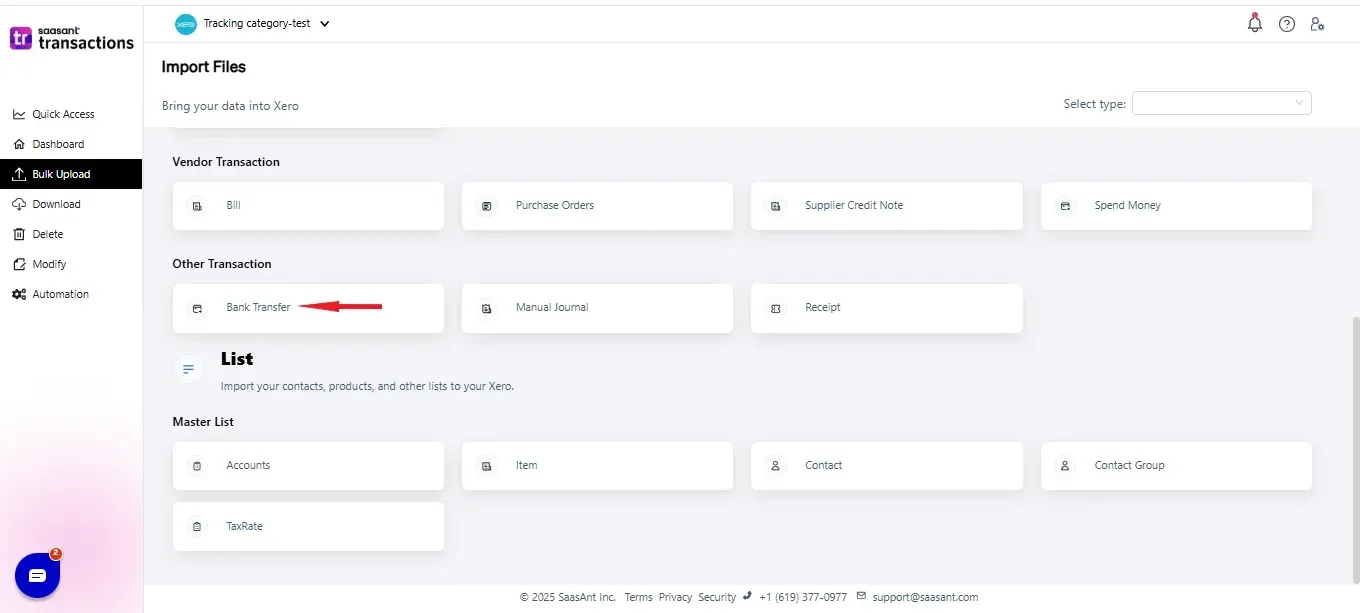
Step 3: Select your file and spreadsheet which has the Bank Transfer that you want to import.
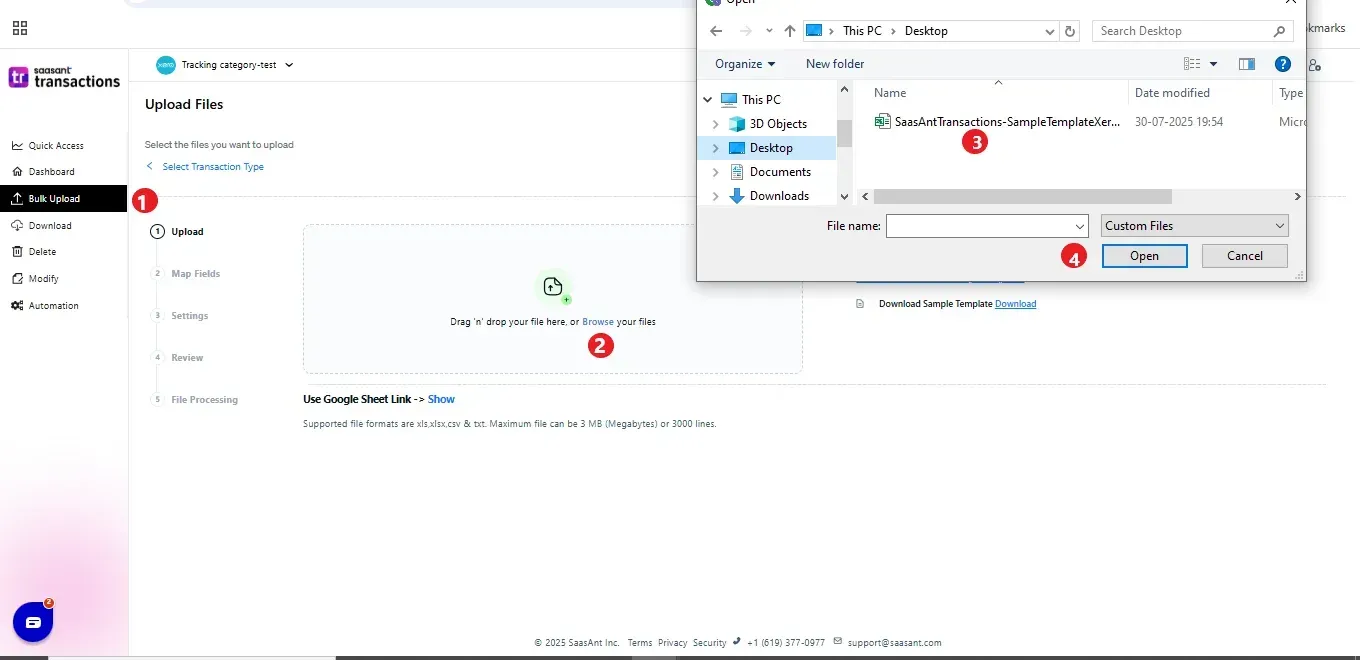
Step 4: Set up the mapping of the columns in your Bank Transfer import file to the corresponding fields in Xero.
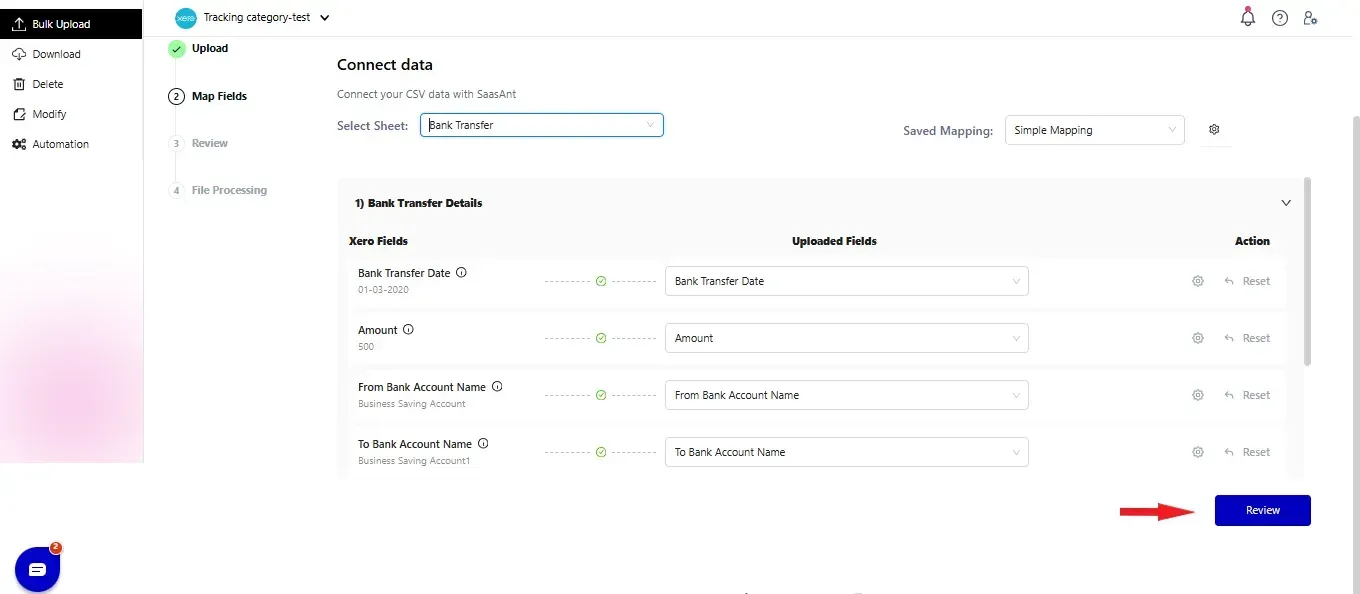
Step 5: Click Upload and your Bank Transfer will be directly added to your Xero account.
Step 6: You can Undo the import if the data is imported incorrectly.
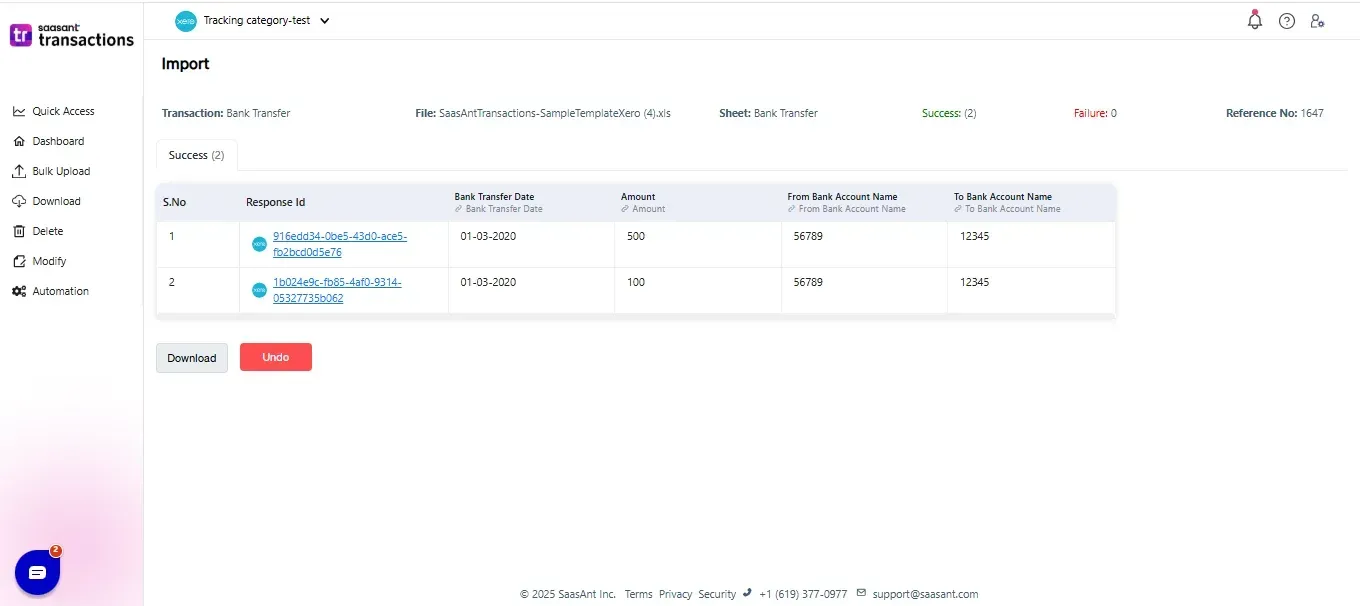
Please refer basics of field mappings for more info. If you have any confusion or doubts, feel free to drop an email to support@saasant.com
SaasAnt Transactions (Online) Fields
Field Name | Format | Description |
From Bank Account | Characters | Bank account from which the amount is transferred |
To Bank Account | Characters | Bank account to which the amount is transferred |
Amount | Decimal | Amount to be transferred |
Bank Transfer Date | Date | Bank Transfer Date |
Click here to start a Free Trial.
FAQ
What file types does SaasAnt Transactions Online support for Xero Online imports?
For almost all entities in Xero, SaasAnt Transactions Online supports XLS, XLSX, XLSM, CSV, and TXT. You can also schedule imports by sending CSV or Excel files via Email, Zapier, or FTP.