How to Import Chart of Accounts into Xero
August 21, 2025
Pre Requisites
Connect your Xero account to SaasAnt Transactions (Online) Xero App from Xero App Marketplace by clicking the "Get this app" button and get the 30-day free trial [No credit card required]. Alternatively, you can log in with your Xero account directly through this link - https://apps.saasant.com/eti-importer-login/index.html.
Steps to Import Account into Xero
To import Accounts into Xero using the SaasAnt Transactions (Online) application, follow the steps below.
Step 1: Click on the "Bulk Upload" Menu to upload your file.
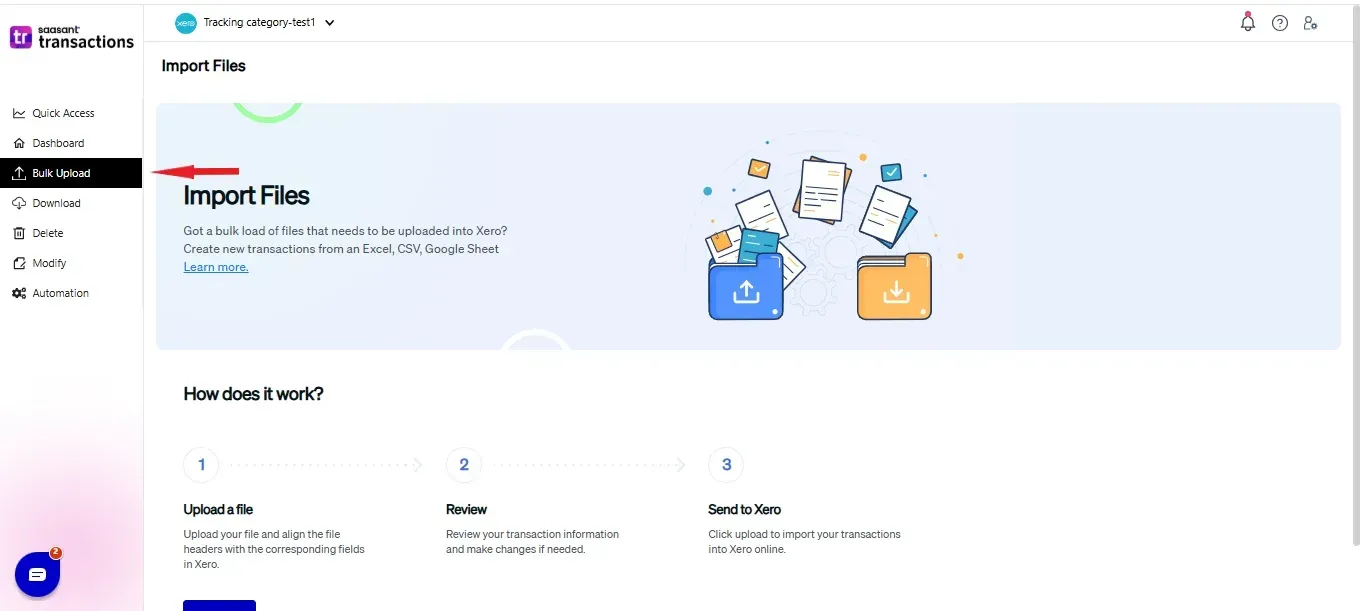
Step 2: Select Accounts as the Xero entity.
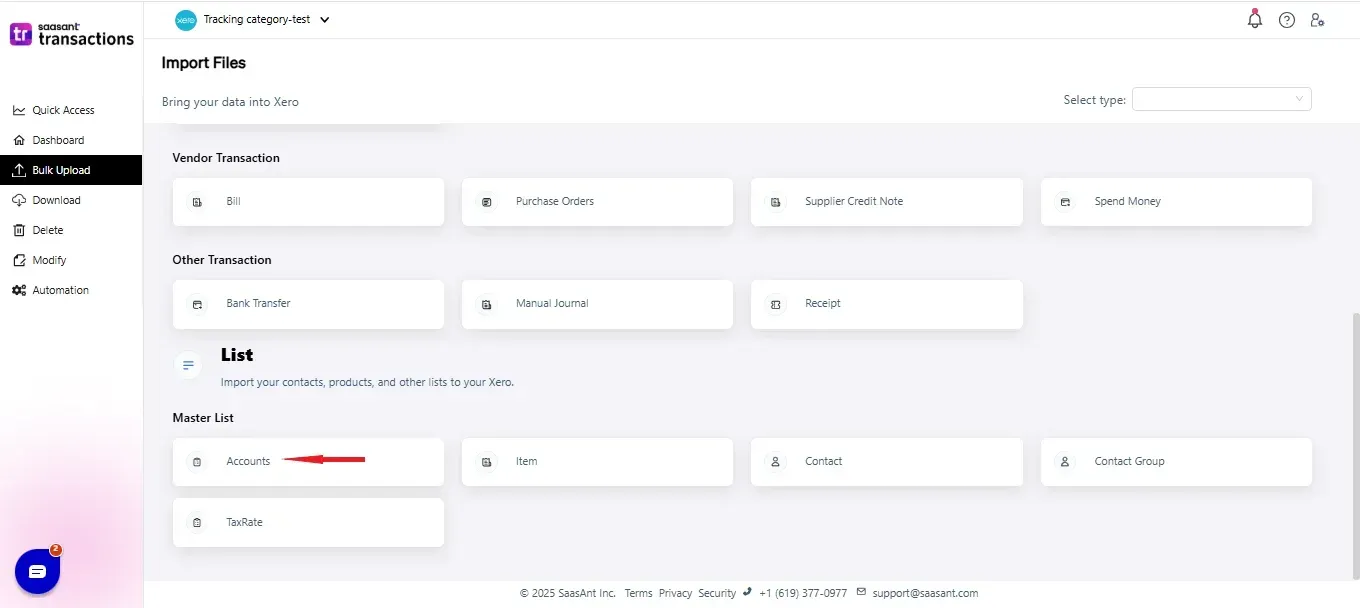
Step 3: Select your file and the spreadsheet which has the Account that you want to import.
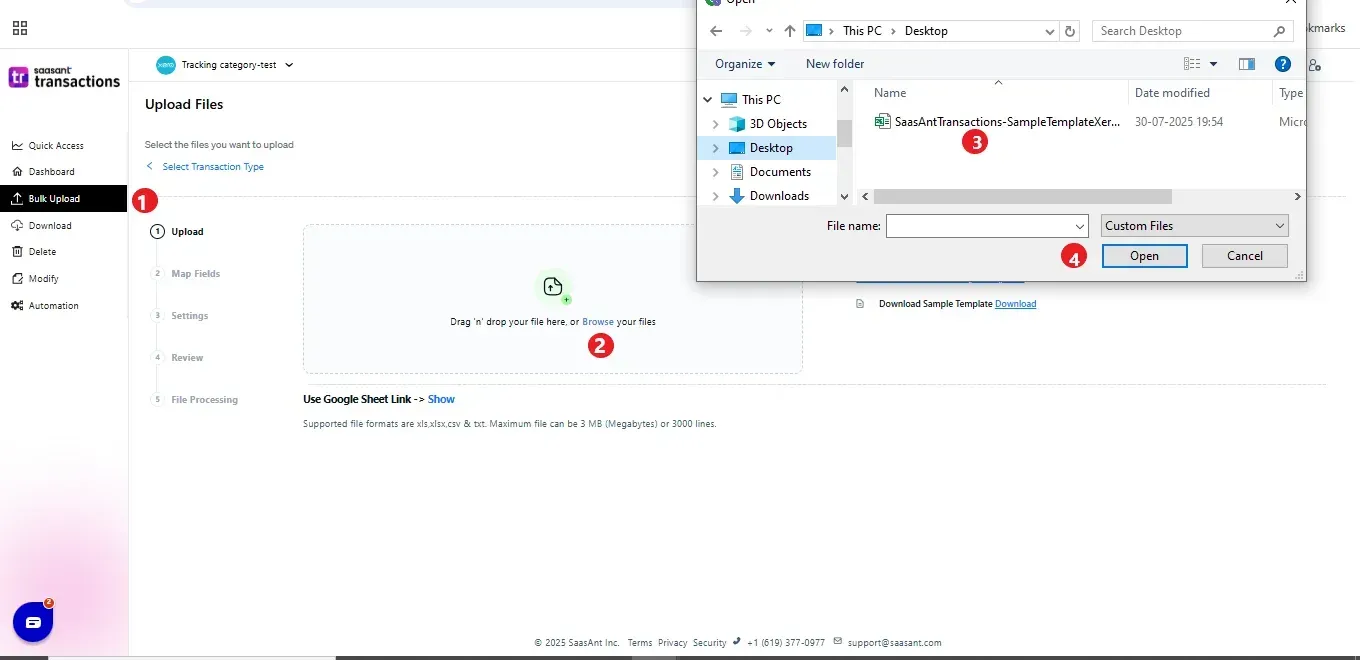
Step 4: Set up the mapping of the columns in your accounts import file to the corresponding fields in Xero.
Step 5: Click Import and your accounts will be directly added to your Xero company.
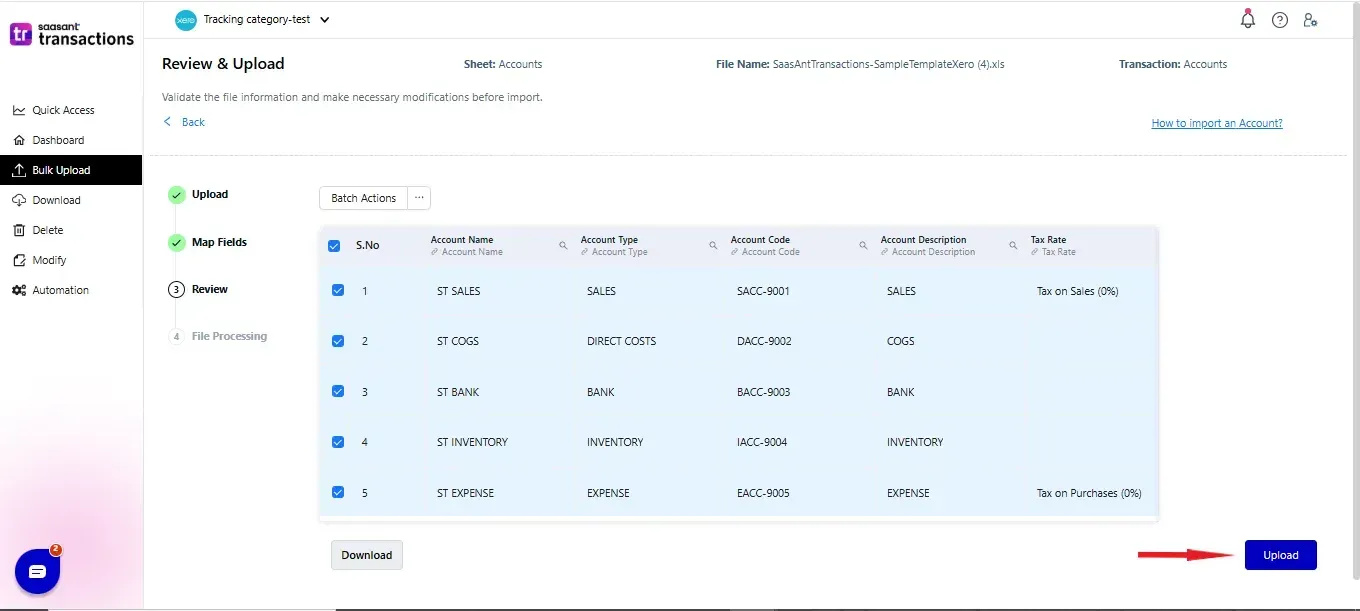 Step 6: Your data is successfully imported successfully.
Step 6: Your data is successfully imported successfully.
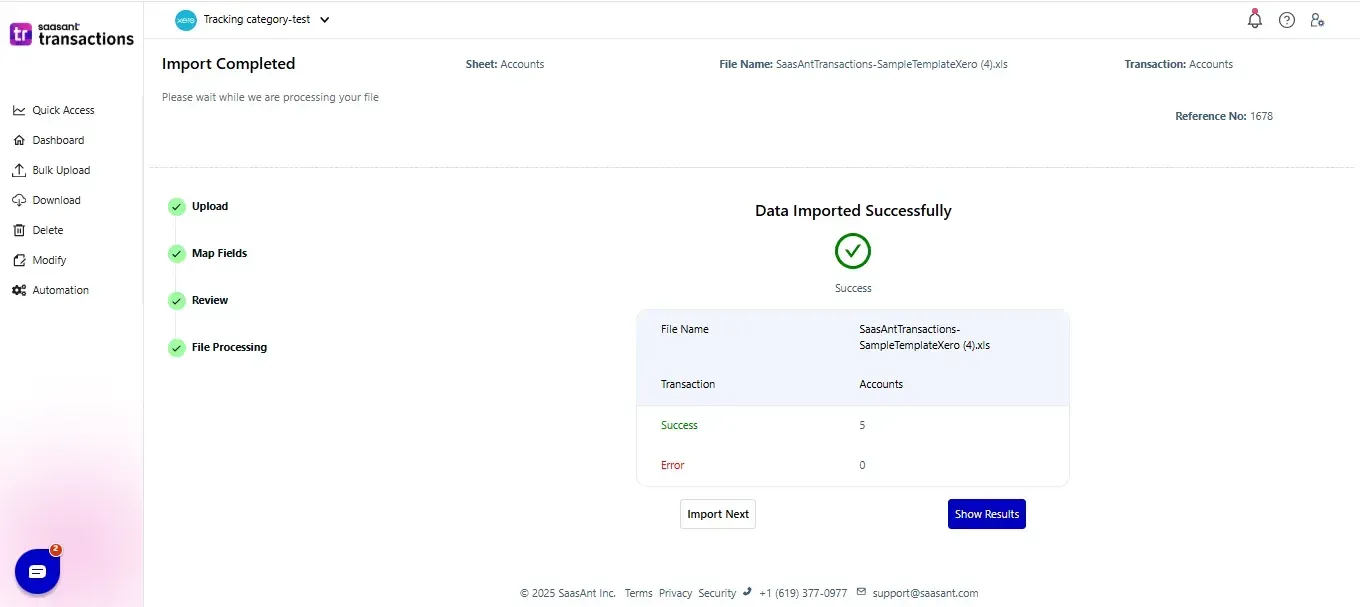
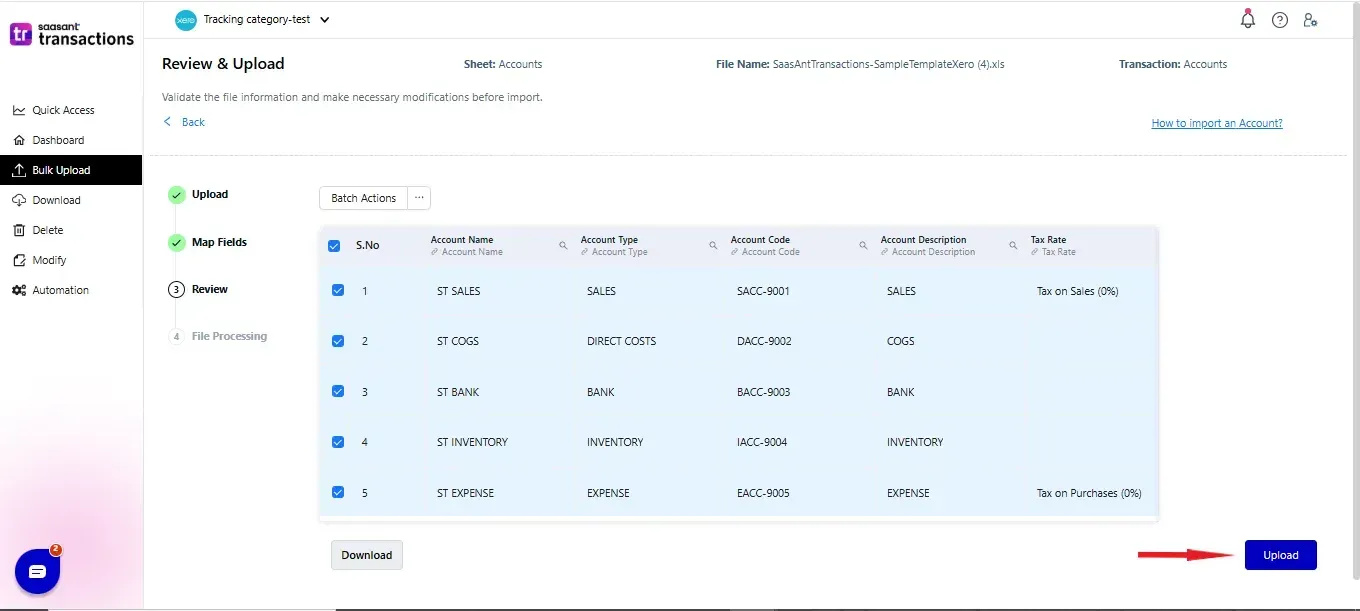 Step 7: You can Undo the import if the data is incorrectly imported.
Step 7: You can Undo the import if the data is incorrectly imported.
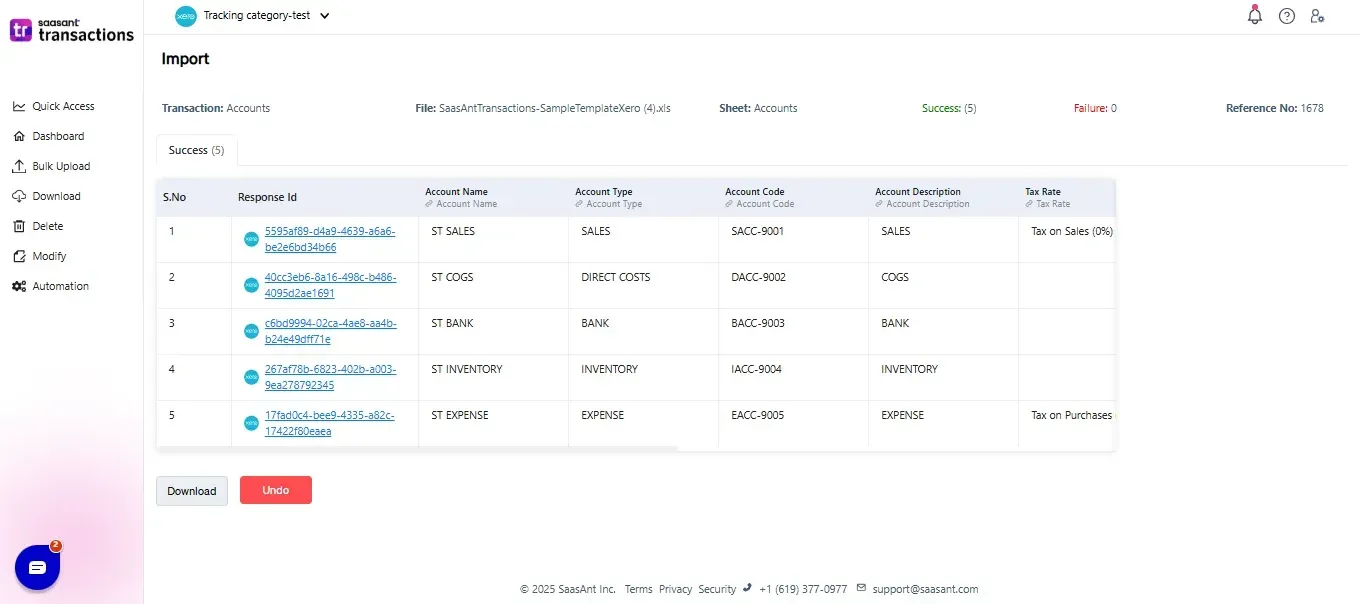
Please refer basics of field mappings for more info. If you have any confusion or doubts, feel free to drop an email to support@saasant.com
SaasAnt Transactions (Online) Fields
Field Name | Format | Description |
Account Name | 150 Characters | Name of Account |
Account Code | 10 Characters | User-defined alphanumeric code for Account |
Bank Account Number | Character | Bank Account Number used only when the account type is “Bank” |
Bank Account Type | Character | Bank Account Type used only when the account type is “Bank” |
Account Description | 4000 Characters | Description of Account |
Tax Rate | Character | Tax Rate for the Account |
Account Type | Character | Type of Account |
Enable Payments to Account | Boolean | Choose whether the account can have payments applied to it or not |
Show in Expense Claim | Boolean | Choose whether account code is available for use with expense claims or not |
Currency Code | 3 Characters | Used for bank accounts only |
Possible values for Account Types
BANK |
CURRENT |
CURRLIAB |
DEPRECIATN |
DIRECTCOSTS |
EQUITY |
EXPENSE |
FIXED |
INVENTORY |
LIABILITY |
NONCURRENT |
OTHERINCOME |
OVERHEADS |
PREPAYMENT |
REVENUE |
SALES |
TERMLIAB |
PAYGLIABILITY |
SUPERANNUATIONEXPENSE |
SUPERANNUATIONLIABILITY |
WAGESEXPENSE |
Possible Failures & Troubleshooting Tips
The given code already exists. Please use a different code.
An account is already available in Xero with the given "Account Code". To save a new account, please change the "Account Code".
The given name already exists. Please use a different name.
An account already exists in Xero with the given "Account Name". If you want to save a new account, please change the "Account Name".
The currency of the transaction is invalid for the account.
The given Currency is different from the default currency of the Customer. Please refer to the Customer's Currency in Xero & update the same currency in the Currency field.
Account type is missing.
The Account type is missing for the Account.
No matching reference found for this Tax rate.
There is no match found for the given Tax rate.
Please enable the "Auto Creation of List Entities" feature in import settings to create the Tax Rate automatically.
Click here to start a Free Trial.
FAQ
What file types does SaasAnt Transactions Online support for Xero Online imports?
For almost all entities in Xero, SaasAnt Transactions Online supports XLS, XLSX, XLSM, CSV, and TXT. You can also schedule imports by sending CSV or Excel files via Email, Zapier, or FTP.