How to import IIF files into QuickBooks Online - SaasAnt Transactions
August 20, 2025
SaasAnt Transactions (Online) is a powerful tool designed for seamless data management, enabling you to efficiently upload IIF (Intuit Interchange Format) files and import transactions into your QuickBooks Online account. Additionally, it allows you to convert and import Excel data into QuickBooks Online effortlessly. This guide provides a step-by-step walkthrough for importing IIF files into QuickBooks Online using SaasAnt Transactions (Online).
To get started, you must sign up with SaasAnt Transactions online, which offers a 30-day free trial with no credit card required.
Steps to Import IIF Files into QuickBooks Online
1. Please Connect your QuickBooks with SaasAnt Transactions Online
2) Click the Bulk upload Tab.
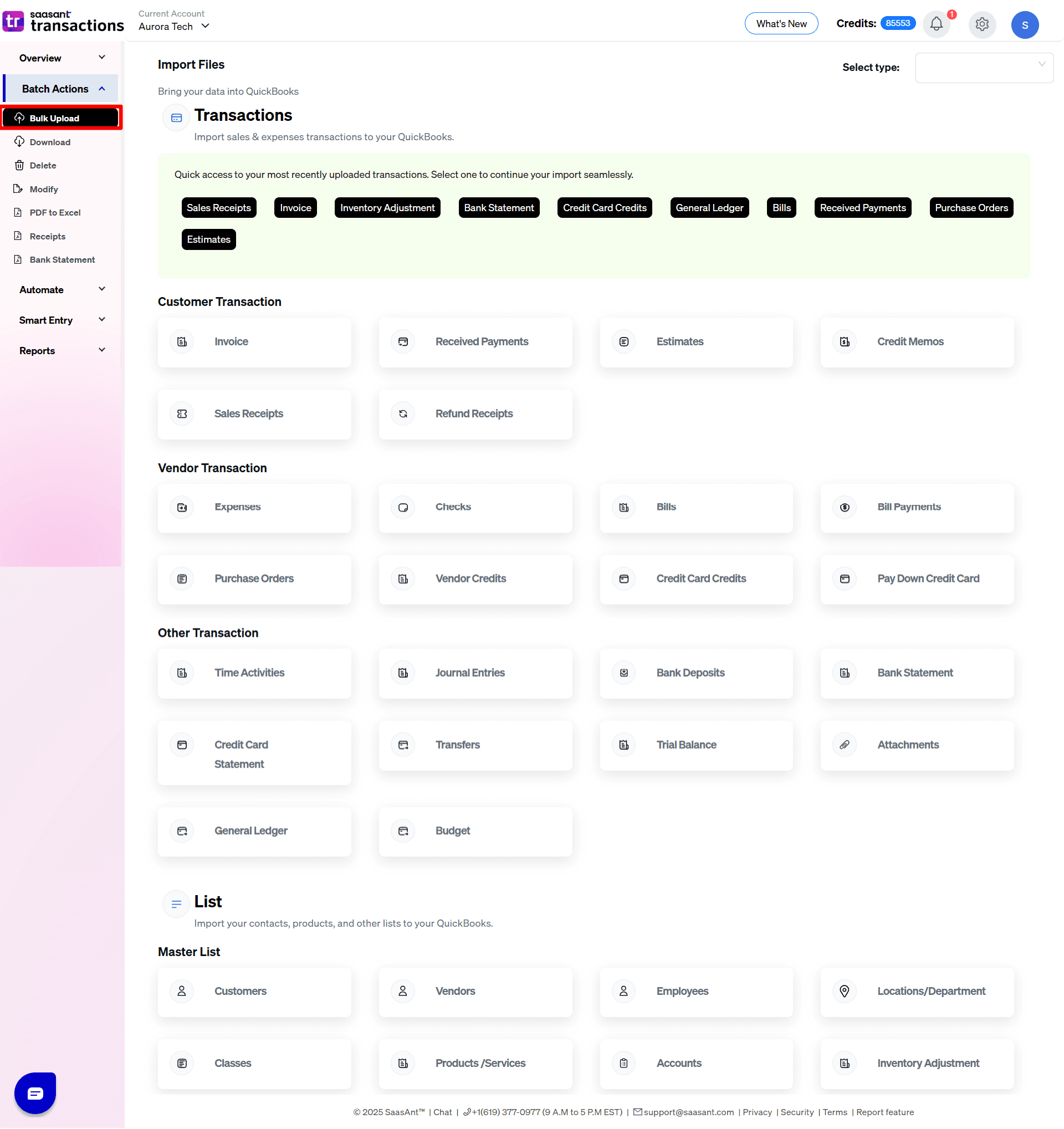
3) Choose the QuickBooks entity (e.g., Invoices, Expenses, Sales Receipts) to import your data.
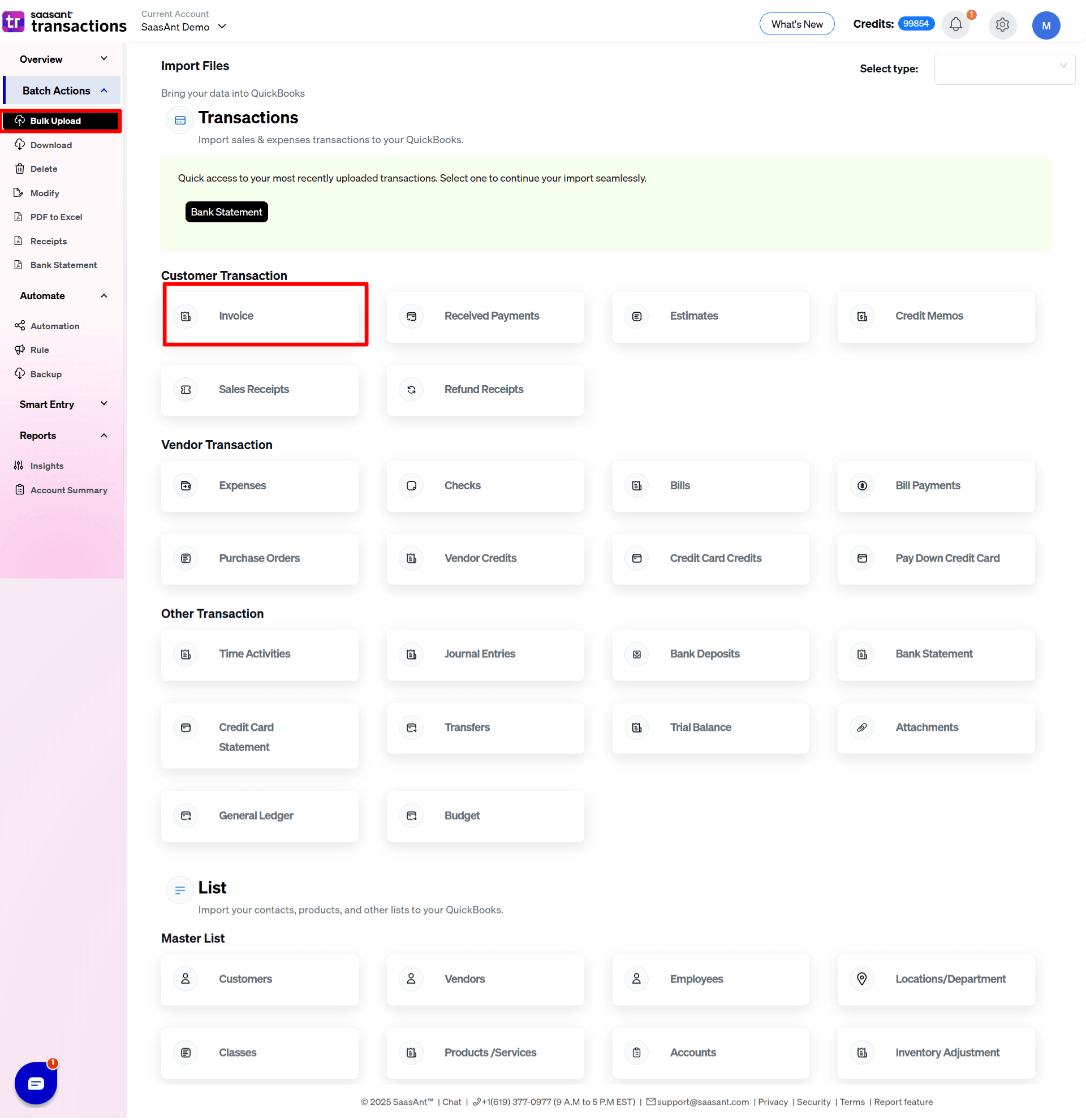
4) Click Browse to select and upload the .iif file with your transaction data.
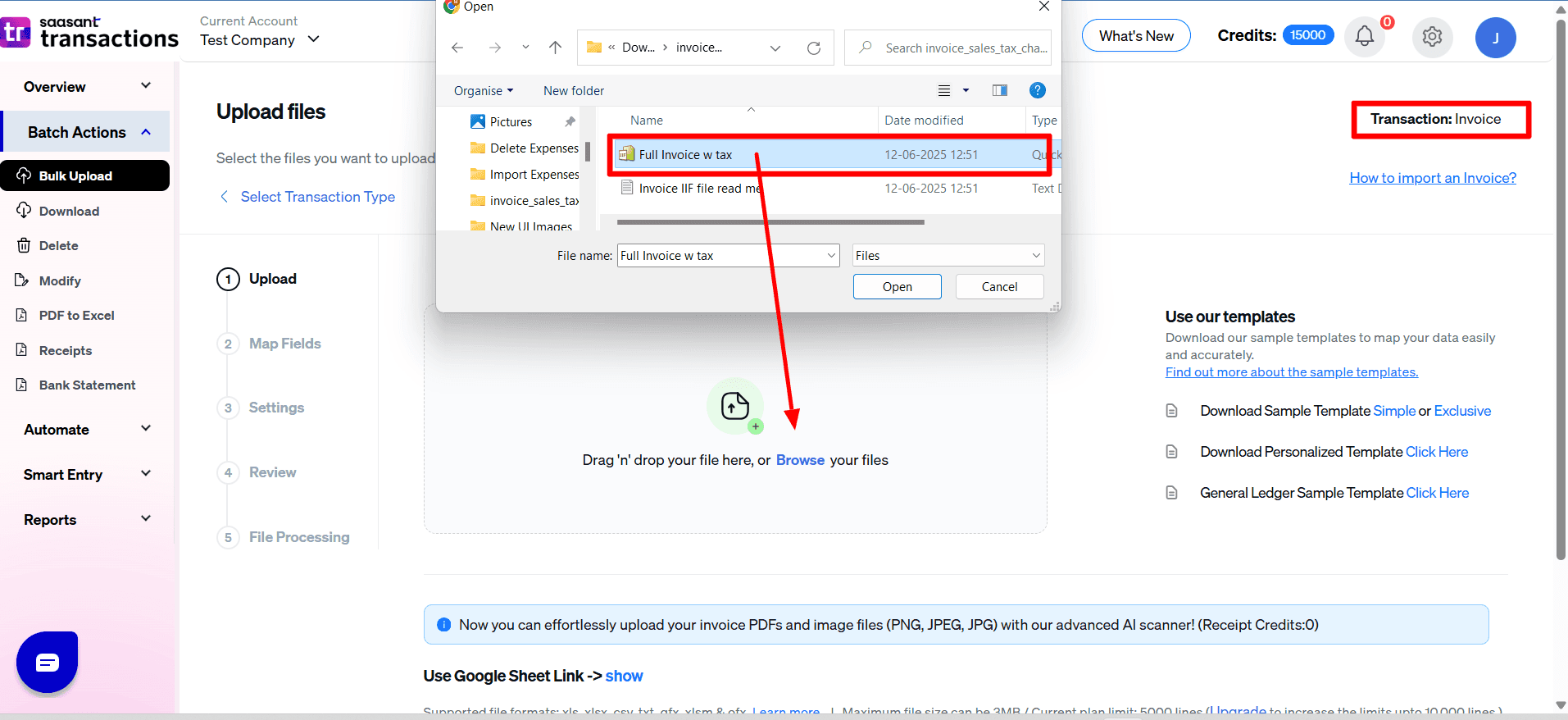
5) Map the columns in your IIF file to the corresponding fields in QuickBooks attributes. This ensures the data is correctly aligned during the import.
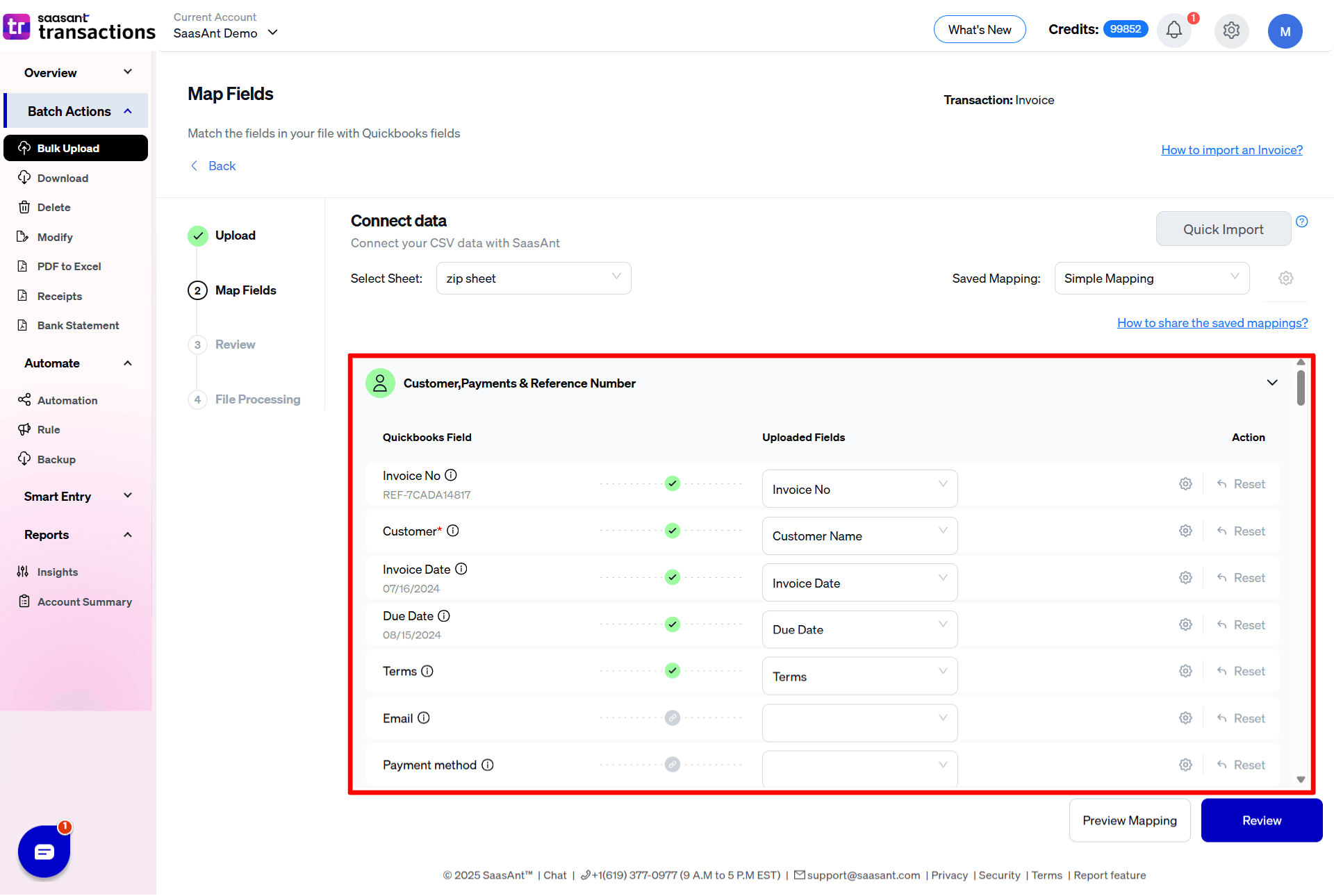
6) Click on "Preview Mapping" to check that the data matches the correct QuickBooks fields.
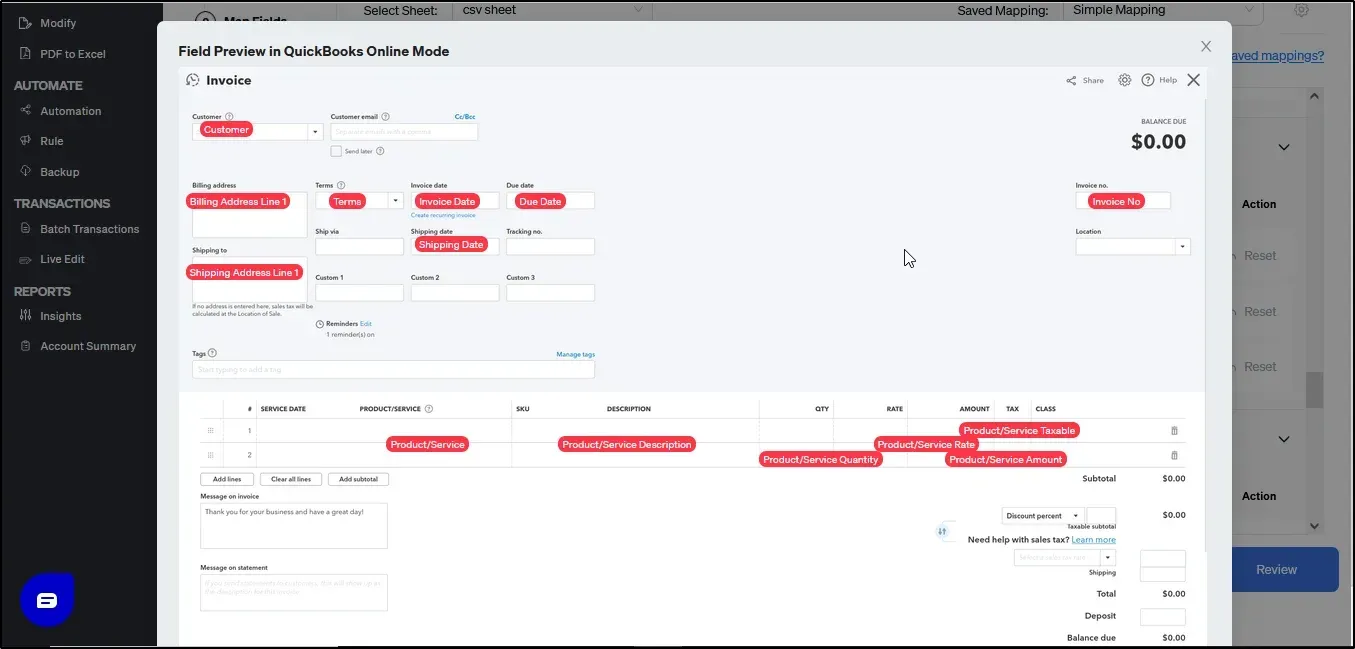
7) After reviewing the mapping, click Upload to import the IIF file into QuickBooks Online.
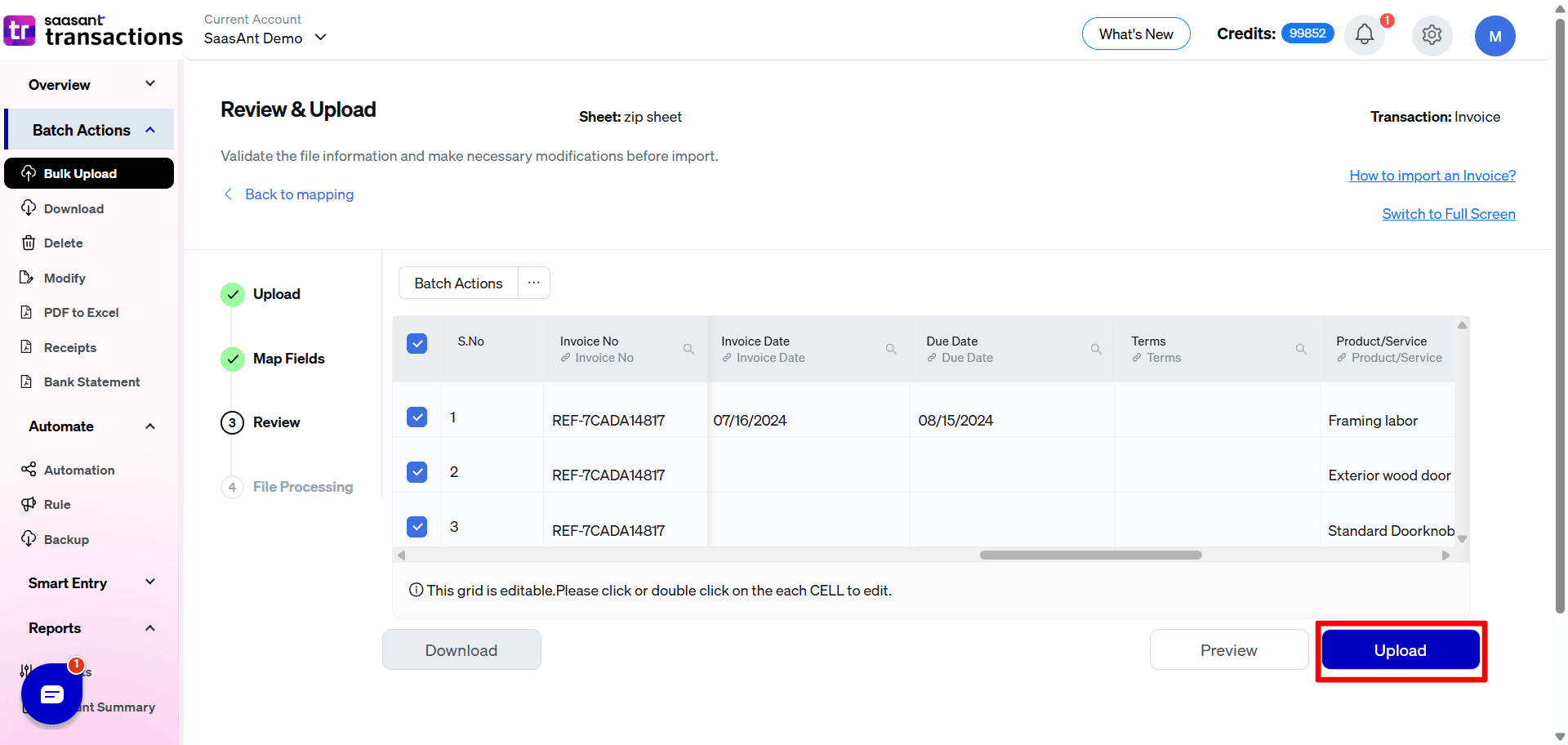
8) The file is uploaded successfully into QuickBooks Online.
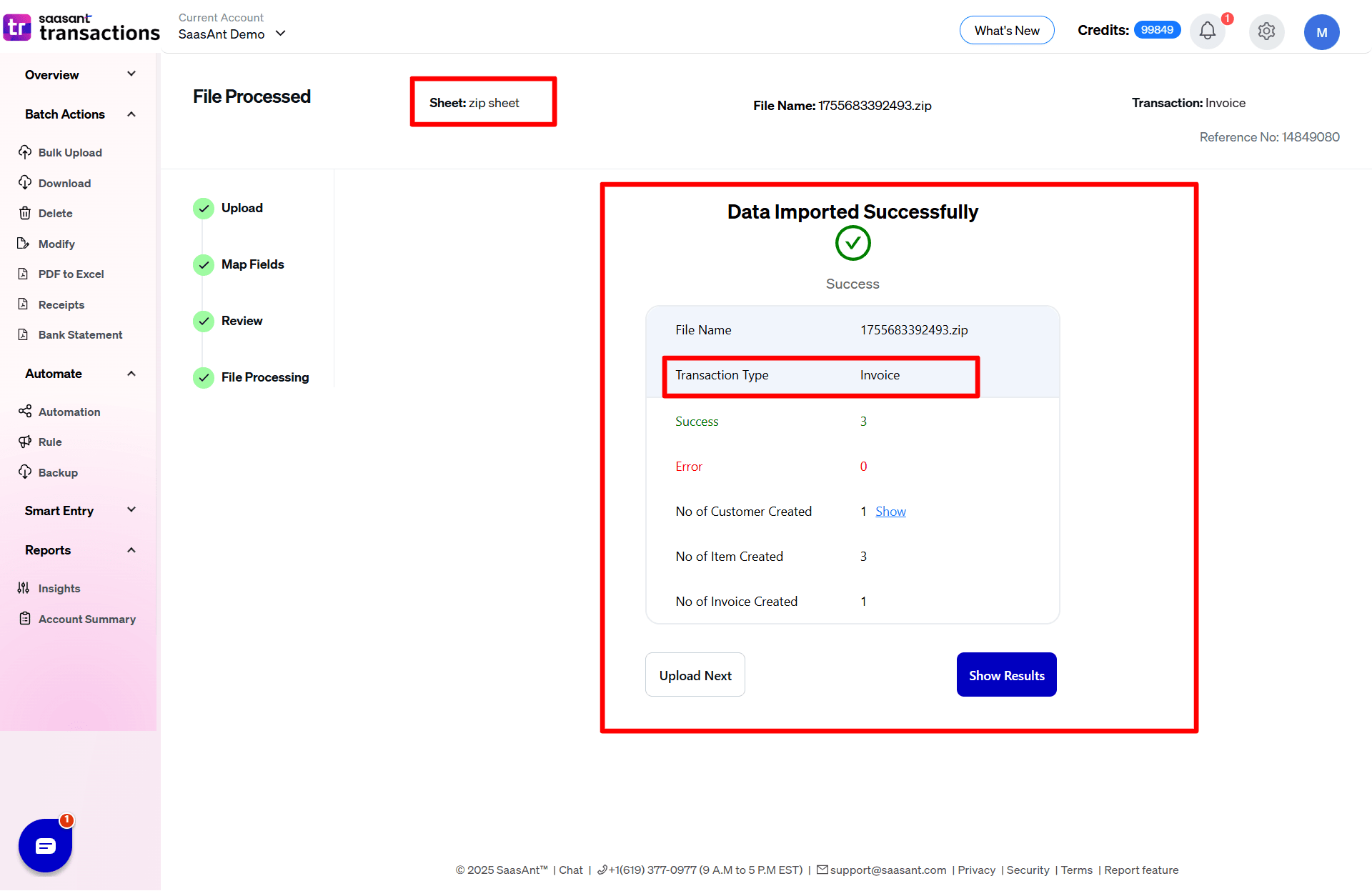
Frequently Asked Questions:
1) Please find the list of entities supported by SaasAnt Transcation online for the IIF file format.
Invoice
Receive payment
Journal Entries
Bills
Checks
2) How do I connect my QuickBooks Online account with SaasAnt Transactions Online?
Go to the QuickBooks App Store.
Search for "SaasAnt" in the search bar.
Select the SaasAnt Transactions application.
Click Get the App Now and follow the prompts to connect your QuickBooks Online account.
3) Do I Need to Map Fields Every Time I Import a File?
No, you do not need to map fields each time you import a file. SaasAnt Transactions Online offers a convenient feature that allows you to save your field mapping settings for future use. This feature is designed to save you time and effort when importing files with similar data structures.
4) Can I test the import process with a small dataset?
Yes, it is recommended that you start with a small batch of transactions to verify your mappings and settings before importing a larger dataset.
Related Articles:
1) How to import an invoice into QuickBooks Online using SaasAnt Transactions Online?
2) Sample Template Files for QuickBooks Import.
3) � How to Map a file in SaasAnt Transactions (Online)?
If you encounter any challenges during the IIF import process, please don't hesitate to contact us at support@saasant.com. We are here to assist you