PayTraQer - Automation Settings Configuration
January 1, 2025
PayTraQer - Automation Settings
To access the automation settings, click the settings icon located on the top right corner of the PayTraQer Screen.
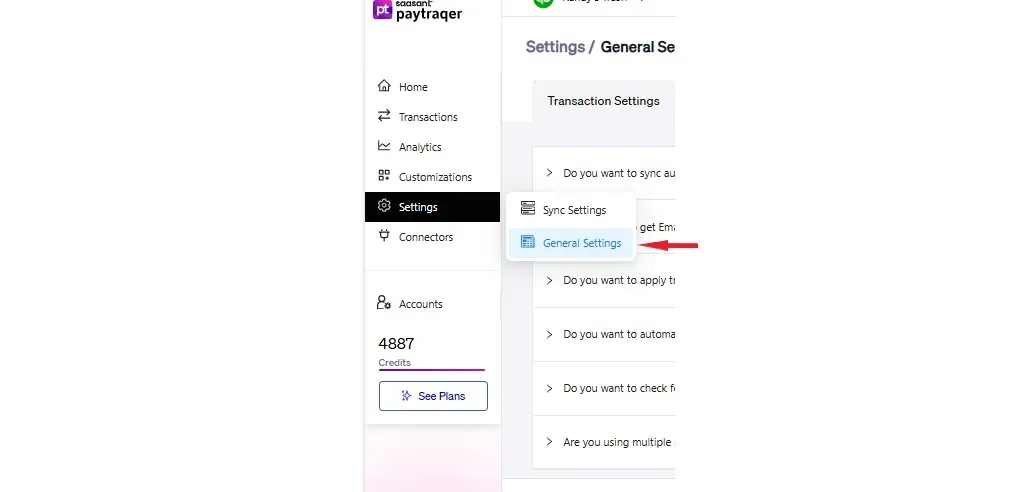
Click on the "Automation" link to navigate to a powerful automation feature.
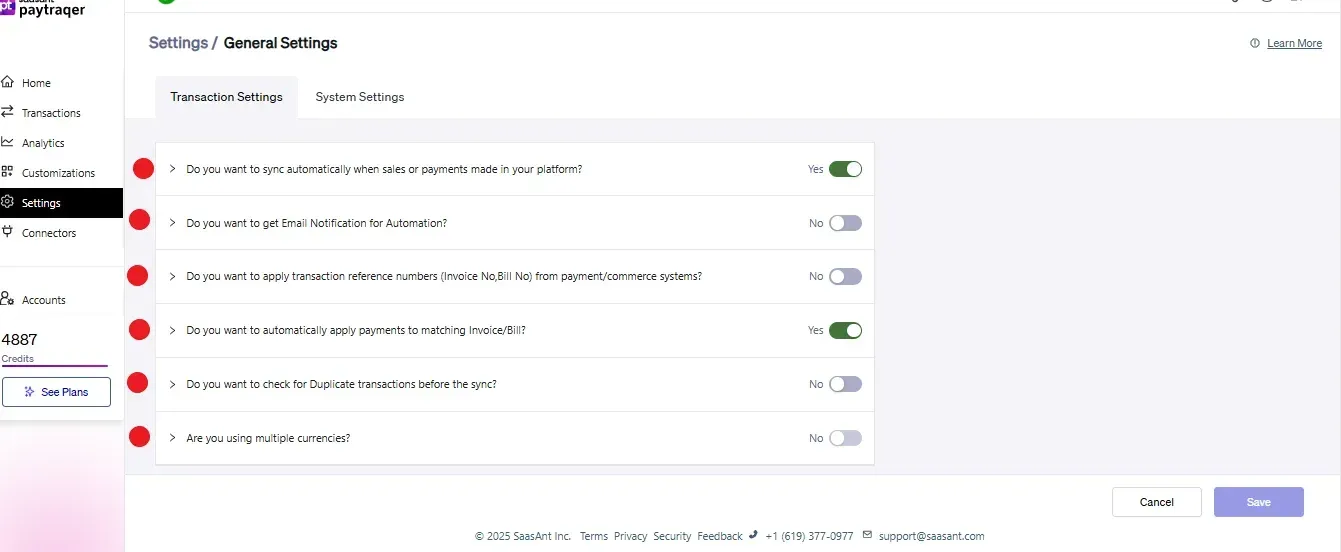
1. Automatic Sync
TURN ON this feature to sync your transactions automatically from PayPal, Stripe or Square into QuickBooks Online without any manual effort via PayTraQer. As soon as the transactions are created in Payment Systems, it will be synced into QuickBooks Online within 30 minutes.
2. Assign Reference No
Enable this feature to assign the same Invoice No, Sales Receipt No from PayPal, Stripe or Square to QuickBooks Online. If you want to QuickBooks Online to assign these reference no, then you can TURN OFF this feature.
3. Auto Apply Payments
When you TURN ON this feature, PayTraQer automatically applies the payments to OPEN invoices if it is already created in QuickBooks Online.
4. Check Duplicate Transactions
Enable this feature to check whether the transactions ( Invoice, Salesrecipt, Payments) are already created in QuickBooks Online via manual accounting or other integrations. This will avoid duplicate transactions being created.
5. Enable Multi-Currency Support
If you receive money in multiple currencies in PayPal, Stripe or Square, then you can enable this feature. To activate this feature, your QuickBooks Online should have been enabled with Multi-Currency Support.
6. Multi Currencies
Select the required currencies to be tracked in PayTraQer.
Related Articles - PayTraQer Settings:
Sales Settings: Configure Sales related fields like a bank account, customer, etc.
Products Settings: Create/sync the products/services automatically without any manual effort in QuickBooks Online.
Tax Settings: Record tax information from Payment transactions (Paypal, Stripe & Square) accurately into QuickBooks Online.
Fees Settings: Record fee information from Payment transactions into QuickBooks Online.
Expense Settings: Payments made to your vendors from Payment Systems can be easily synced with QuickBooks Online.
Payout Settings: Never miss the consolidated payouts/deposits from Payment Systems (Paypal, Stripe & Square).