PayTraQer - Products & Services Settings Configuration for QuickBooks Online
October 28, 2025
PayTraQer - Products & Services Settings
To access the Products & Services settings, click the settings icon located on the top right corner of the PayTraQer Screen.
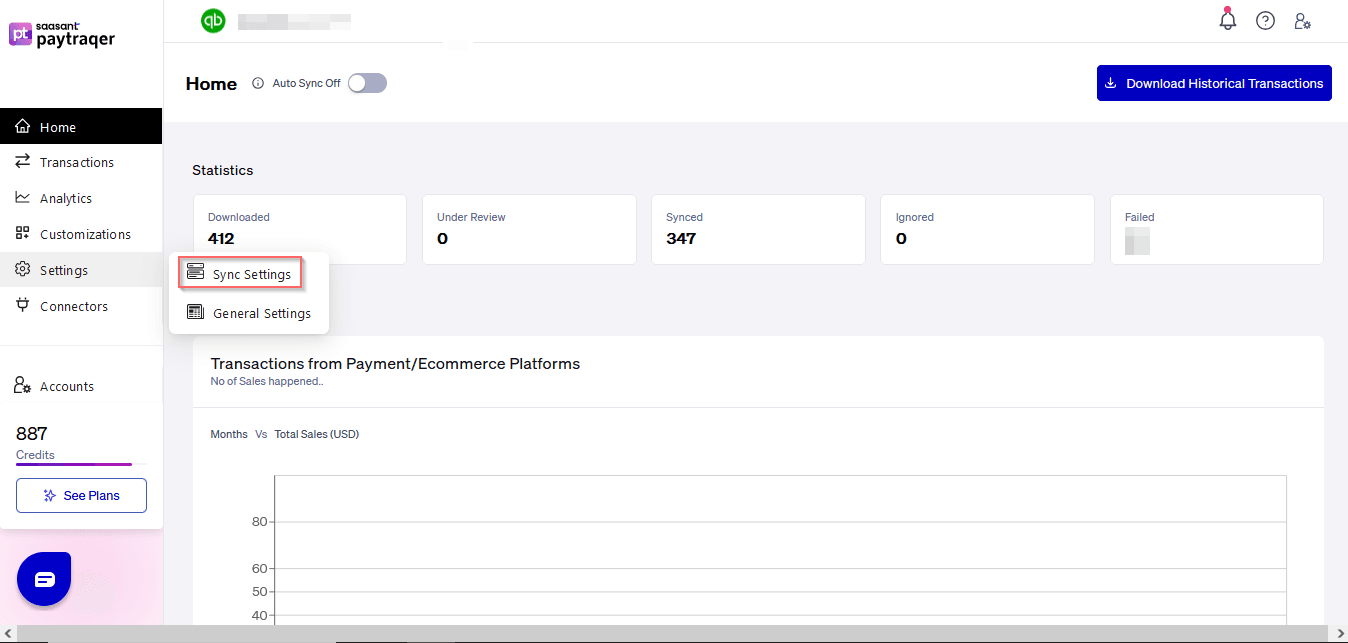
Configuration for Products & Services settings is common across all the payment channels. For illustration purposes, Paypal settings are shown here. However, the same configurations will be available for Stripe & Square.
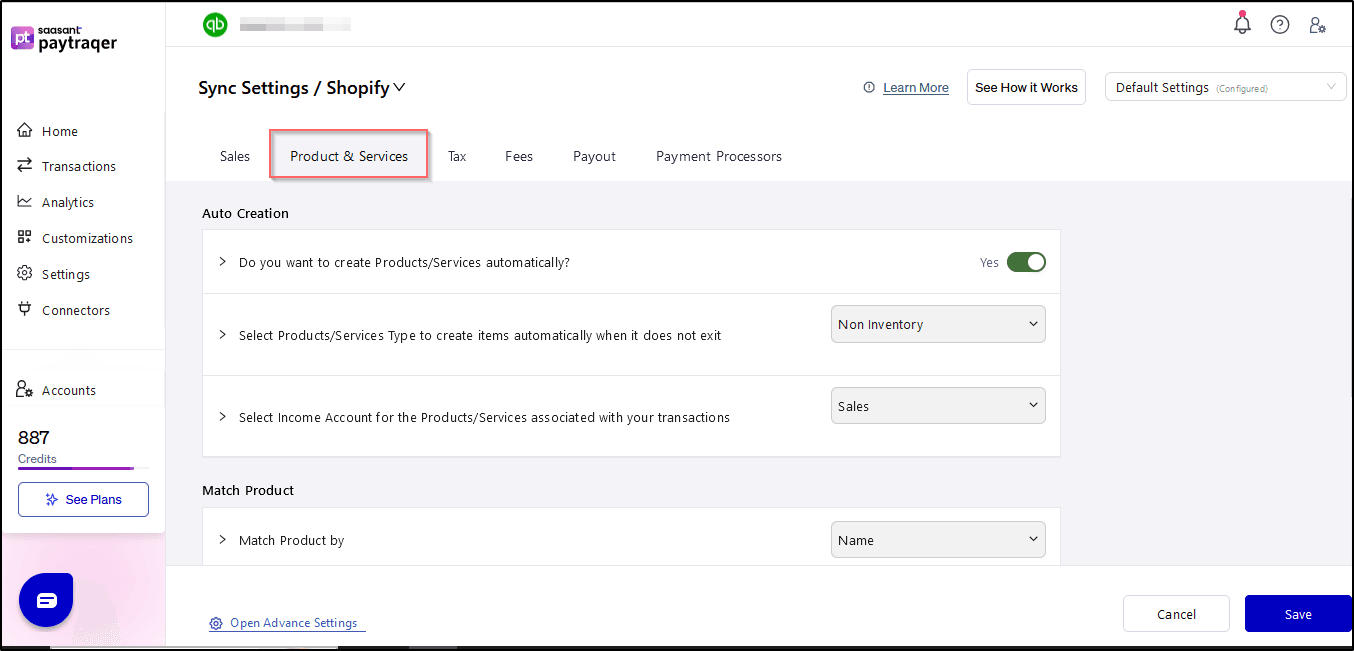
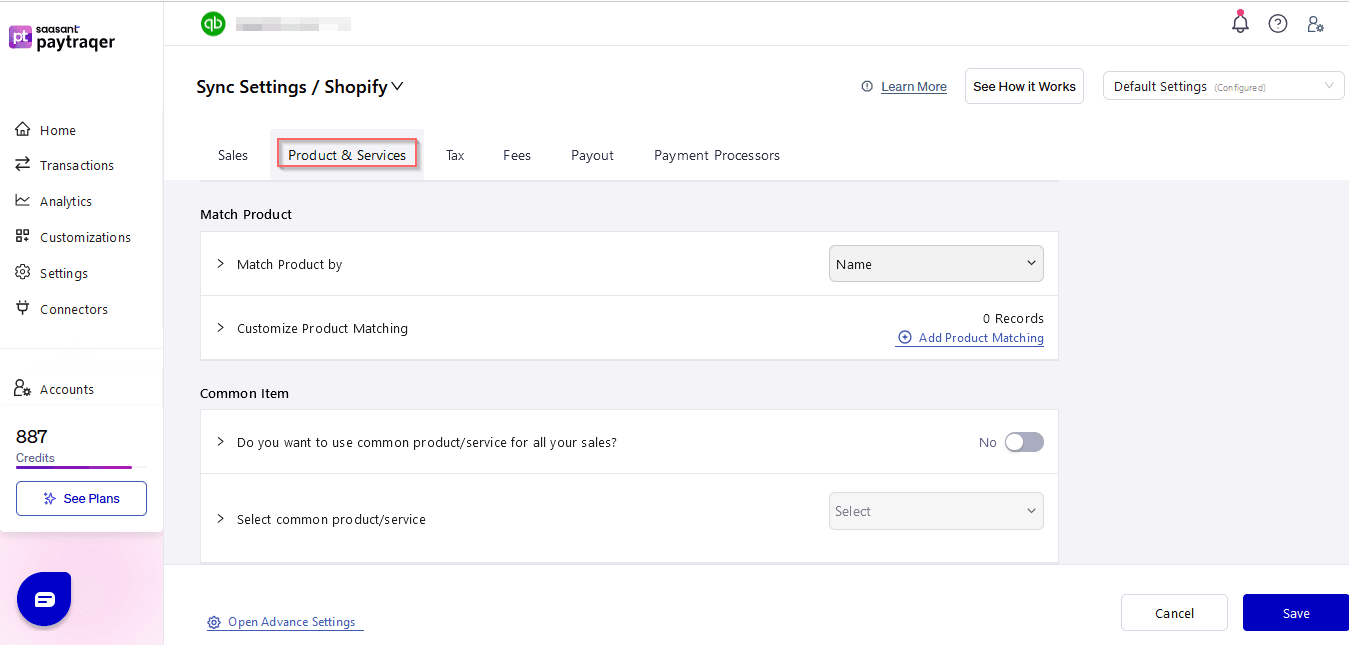
1. Auto Creation of Products/Services
Enable this option to automatically create and sync product/services (Items) from Paypal, Stripe, or Square.
PayTraQer brings Name, Description, and rate information from Payment Systems to QuickBooks Online.
2. Product/Service Type
Select the Item Type for the auto-creation of Product/Service. PayTraQer creates Items in this category if it does not exist in QuickBooks Online.
Supported Types: Service & Non Inventory
3. Sales/Income Account
Select this option to set an income account for the auto-creation of a Product/Service. PayTraQer creates Items with this income account in QuickBooks Online.
4. Enable Common Product/Service
If you don't want to create items in QuickBooks Online as exactly as Payment Systems, you can enable this option to record all your sales to a default product/service.
Disable Auto creation of Product/service settings to enable this setting.
5. Common Product/Service
Select this option to set a default Item to record all your sales in QuickBooks Online. The Product details from Payment Systems (Paypal, Stripe or Square) will be ignored and the provided item will be used in Invoices and Salereceipts.
6. Products & Services in summarized posting (COGS overview)
In some setups, instead of creating one entry for every single sale, PayTraQer can post summarized entries for a period (for example, one combined entry per day). When you use summarized posting, cost of goods sold (COGS) needs a bit of extra setup so your sales and costs stay in line.
The Products & Services settings you configure here still apply, but COGS for summarized entries is controlled by a separate set of options. Those options decide:
Which accounts are used for COGS when you post summaries
How PayTraQer matches items or categories from your payment or e commerce systems to COGS in QuickBooks
If you are only syncing detailed transactions line by line, you do not need to change anything for COGS in this screen. If you want to use summarized posting and keep COGS accurate, use the guides below.
7. Advanced COGS setup for summarized entries
For a deeper explanation of how COGS works with summarized posting, refer to these articles:
Configuration of COGS matching for PayTraQer summary sync
These two articles walk through:
Which COGS accounts to choose for summarized posting
How to map products or categories from PayPal, Stripe, Square, and other channels to the correct COGS accounts in QuickBooks
Use them when you are ready to fine tune COGS for summary level entries.