PayTraQer - Sales Settings Configuration for QuickBooks Online
January 1, 2025
PayTraQer - Sales Settings
To access the sales settings, click the settings icon located on the top right corner of the PayTraQer Screen.
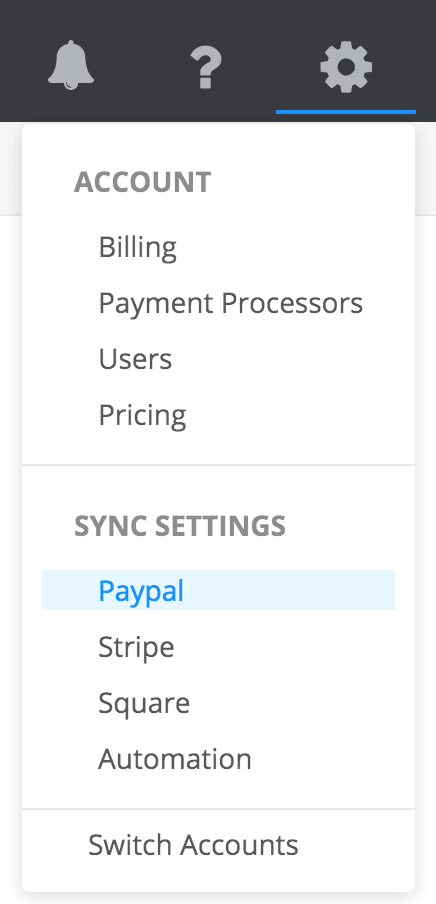
Configuration for Sales Settings is common across all the payment channels. For illustration purposes, Paypal settings are shown here. However, the same configurations will be available for Stripe & Square.
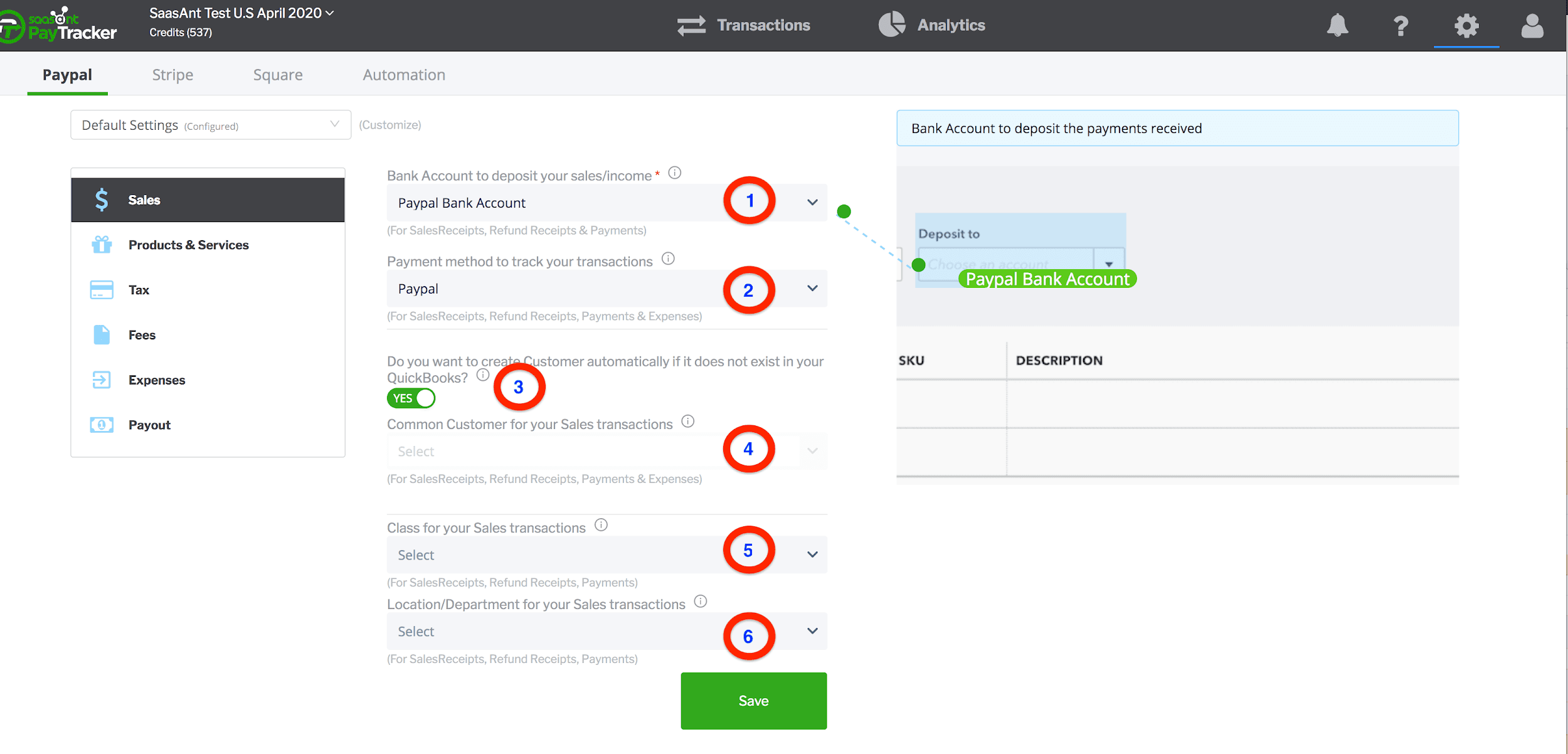
1. Bank Account
Select the bank account to record your sales. This deposit bank account is used to create Sales Receipt and Payments in QuickBooks Online. You can also type an account name to create a new account in QuickBooks Online.
Recommendation: Use the virtual bank account named "Paypal Bank Account" (Stripe Bank Account or Square Bank Account) instead of using a direct checking account to avoid reconciliation nightmares.
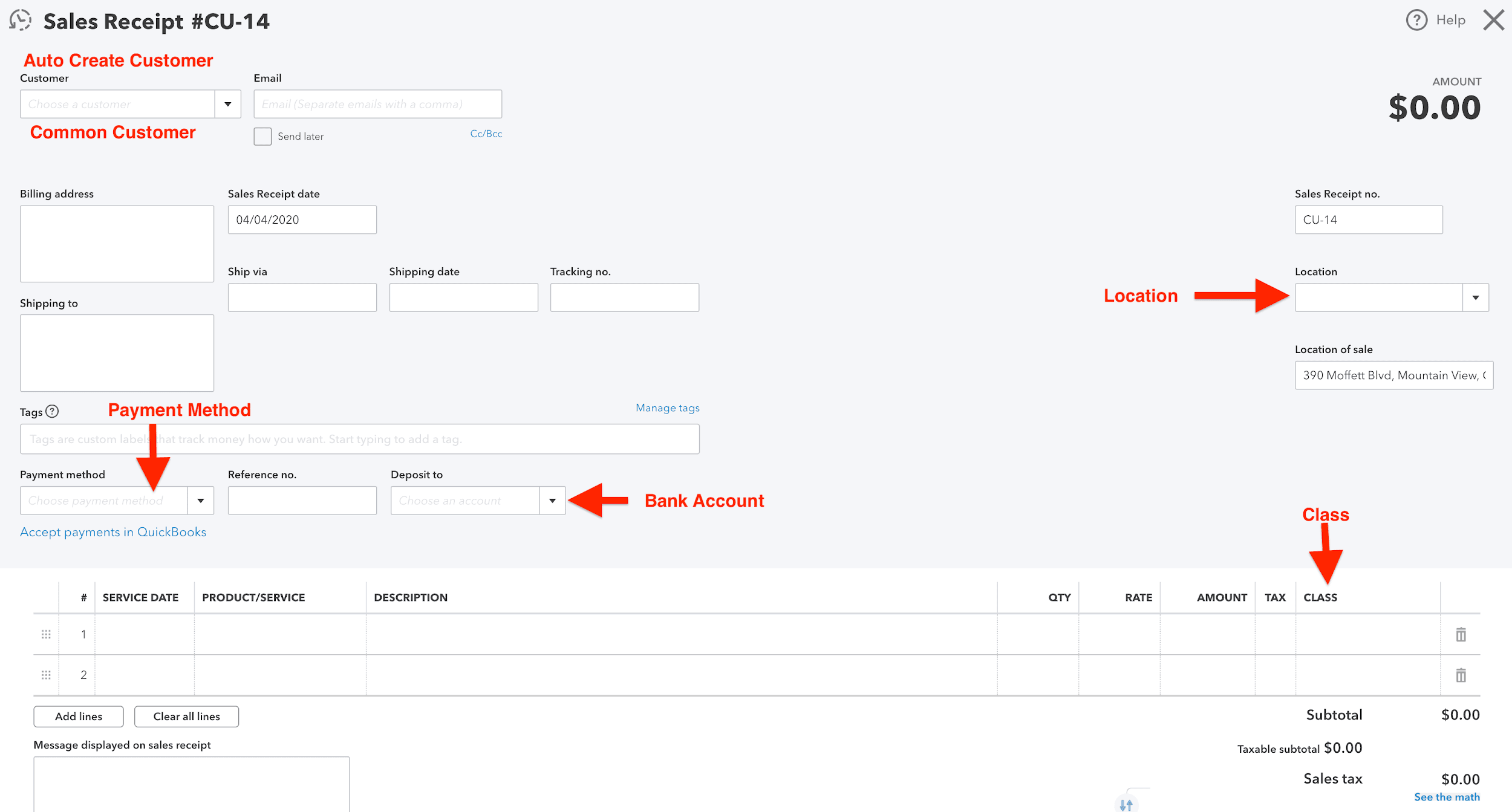
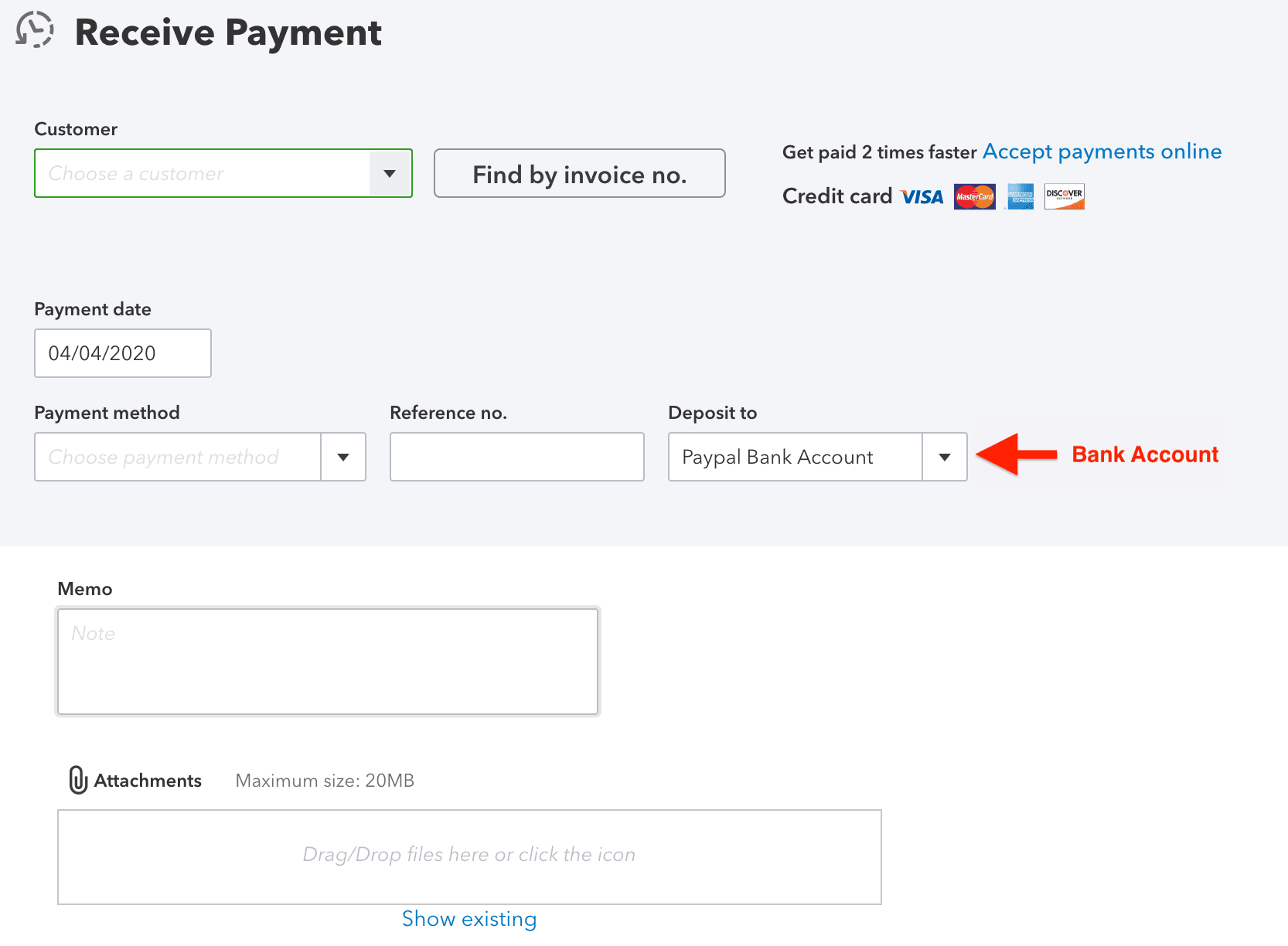
2. Payment Method
Select the payment method to track and manage your sales. This will help you identify the payments from different sources.
Recommendation: Use payment method named "Paypal" (Stripe or Square).
3. Auto-Create Customer
Enable this feature to create customers automatically, if not available, in QuickBooks Online from Payment Systems (PayPal, Stripe, or Square).
Customer details like Display Name, Billing Address, and email will be synced in QuickBooks Online.
4. Common Customer
If you don't want to track sales by customers, you can select the default customer for all your sales. All your sales will be recorded with the selected customer.
5. Class
Record your sales with selected CLASS, if you want to track classes for your invoice/sales receipt.
6. Location/Department
Record your sales with selected LOCATION, if you want to track locations for your invoice/sales receipt.
Related Articles - PayTraQer Settings:
Products Settings: Create/sync the products/services automatically without any manual effort in QuickBooks Online.
Tax Settings: Record tax information from Payment transactions (Paypal, Stripe & Square) accurately into QuickBooks Online.
Fees Settings: Record fee information from Payment transactions into QuickBooks Online.
Expense Settings: Payments made to your vendors from Payment Systems can be easily synced with QuickBooks Online.
Payout Settings: Never miss the consolidated payouts/deposits from Payment Systems (Paypal, Stripe & Square).
Automation Settings: Automate and fine-tune the sync processes in PayTraQer.