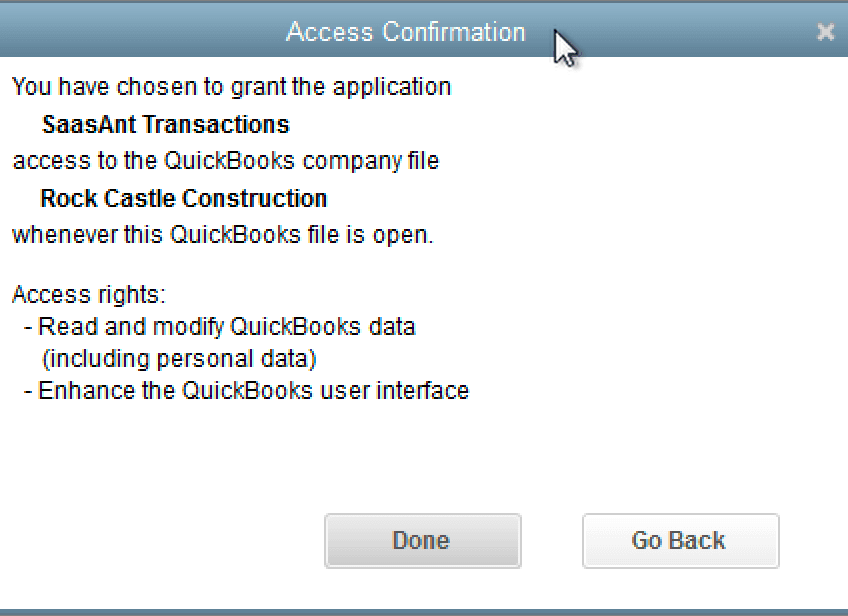How to Connect or Authorize SaasAnt Exporter to QuickBooks Desktop?
January 1, 2025
After the successful installation of "SaasAnt Exporter", you need to authorize "SaasAnt Exporter" software to communicate with your QuickBooks Desktop.
Steps to Authorize SaasAnt Exporter:
To Export QuickBooks Transactions, it is mandatory to have a successful authorization between "SaasAnt Exporter" and QuickBooks Desktop ( Enterprise / Accountant).
Step 1: Open "QuickBooks" and wait for the complete initialization. It is advised to close any open Windows in QuickBooks Desktop. "SaasAnt Exporter" can work with one QuickBooks Company file at any point in time. Close other company files if you have opened multiple company files. You should have ADMIN privileges in QuickBooks to authorize "SaasAnt Exporter". However, you don't need to have ADMIN privileges to run "SaasAnt Exporter".
Step 2: Open "SaasAnt Exporter" and click on the Search buttons available on Home Screen. This will open a window in QuickBooks. You need to select either
"Yes. whenever this Company file is Open" or "Yes. always allow access even if QuickBooks is not running".
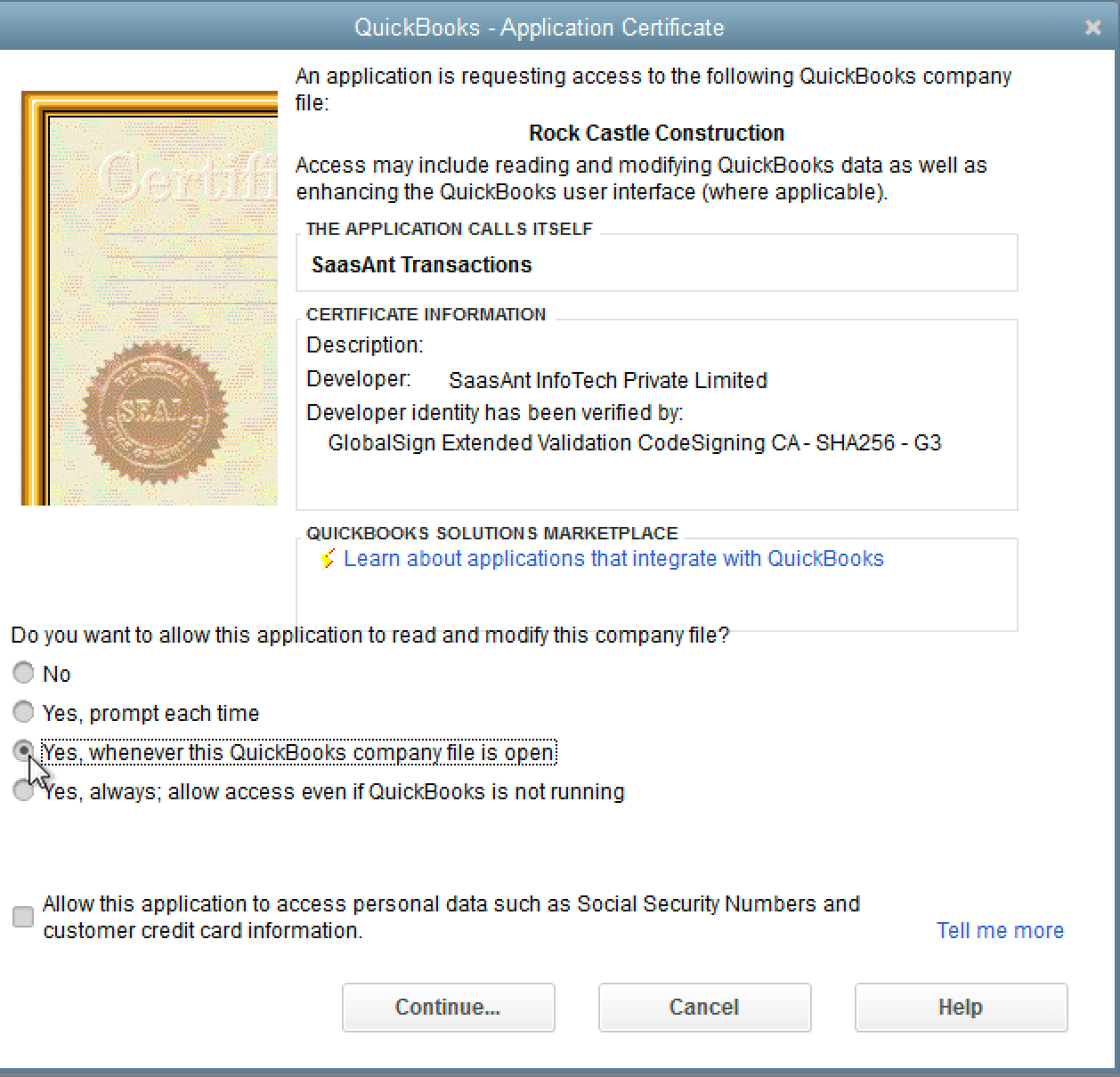
Step 3 (Optional): If you want to export credit card information from QuickBooks, you need to select "Allow this application to access personal data such as Social Security Numbers and customer credit card information".
Step 4: Then click the "Continue" button. In the confirmation window, click "Done". You need to repeat this procedure (ONE TIME) for each QuickBooks Company file to work with "SaasAnt Exporter".