How to Import Credit Card Credits into QuickBooks Desktop?
August 28, 2025
Import Credit Card Credits into QuickBooks Desktop
Import Credit Card Credits from Supported File Formats directly into QuickBooks Desktop using SaasAnt Transactions (Desktop) - #1 user rated and Intuit trusted bulk data automation tool built exclusively for QuickBooks.
SaasAnt Transactions (Desktop) support QuickBooks Pro, Premier, Enterprise, and Accountant Editions.
You can download the free trial of the software directly from the SaasAnt Website. Follow this article for detailed installation instruction.
Steps to Import Credit Card Credits into QuickBooks Desktop
This guide outlines the complete process of importing data into QuickBooks Desktop, from downloading the application to reviewing the final results.
Step 1: Download, Install, and Connect Saasant
Before you can import, you need to set up the Saasant Transactions application.
Download: Go to the Saasant.com website and download the Saasant Transactions Desktop application.
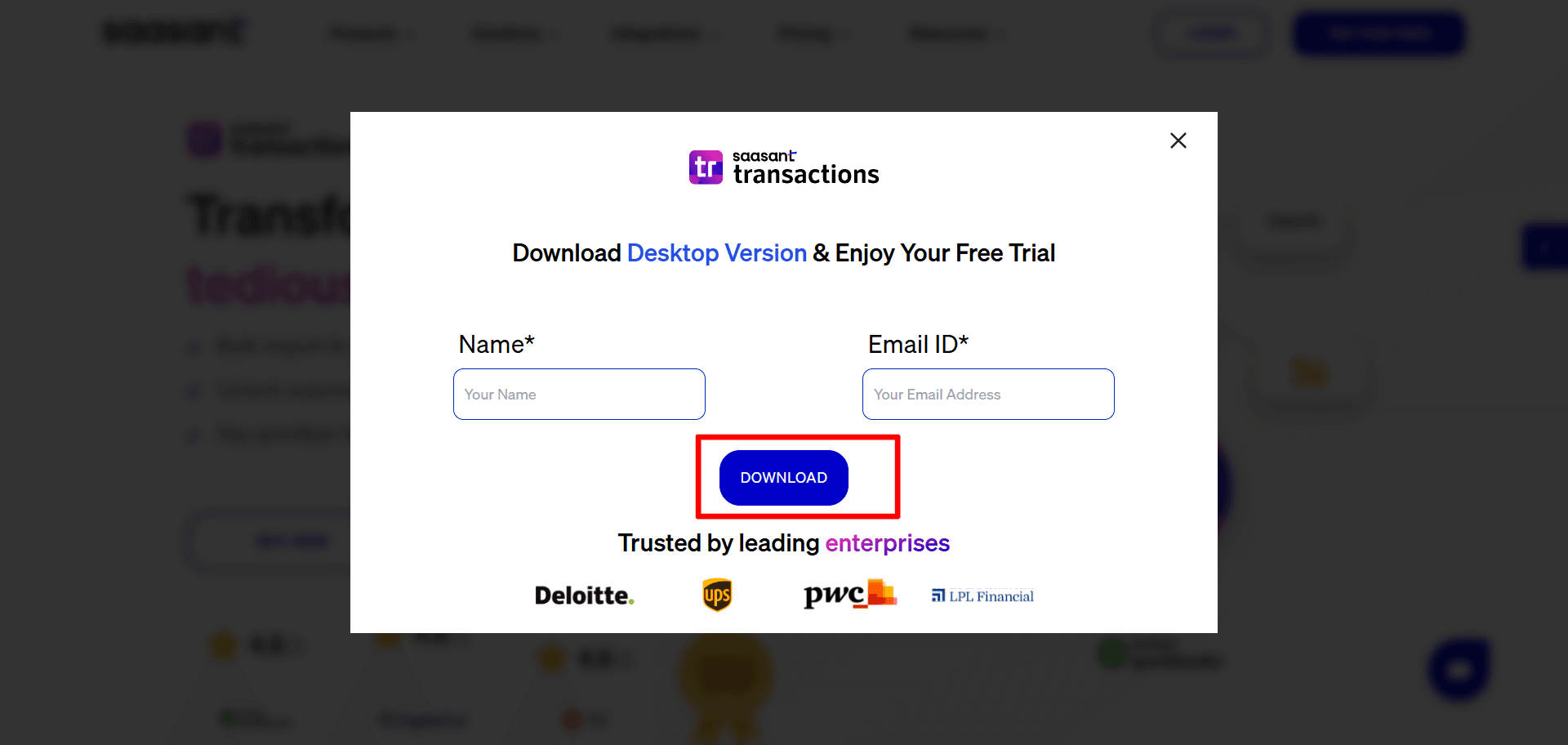
Install: Run the installer and complete the installation on your computer.
Connect: Open the Saasant application and connect it to your QuickBooks Desktop company file by following the on-screen instructions. This will authorize Saasant to access and import data into your file.
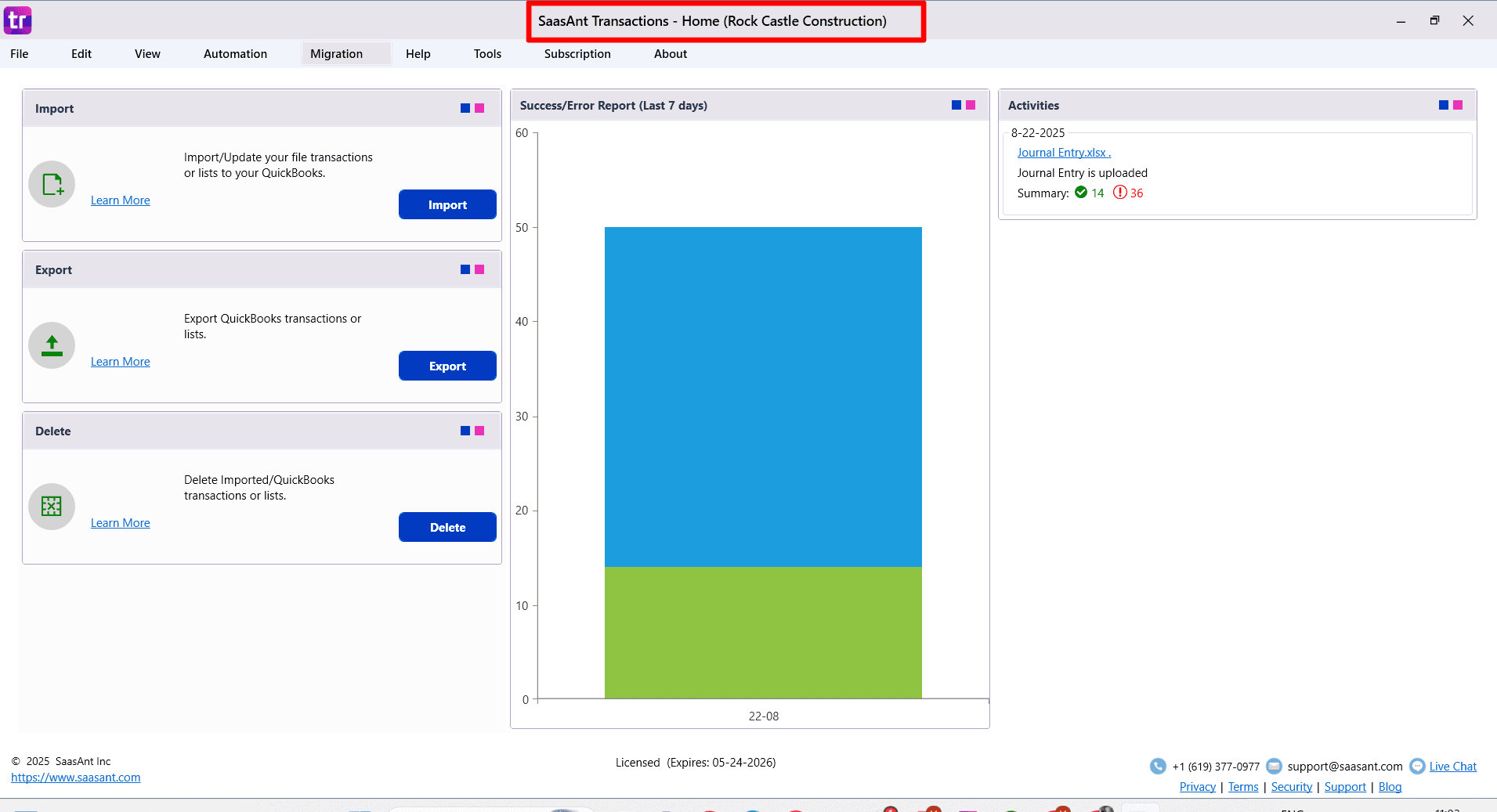
Step 2: Start the Import Process
From the Saasant home screen, you have two options to begin:
Click the Import button.
Go to the File menu and select Import.
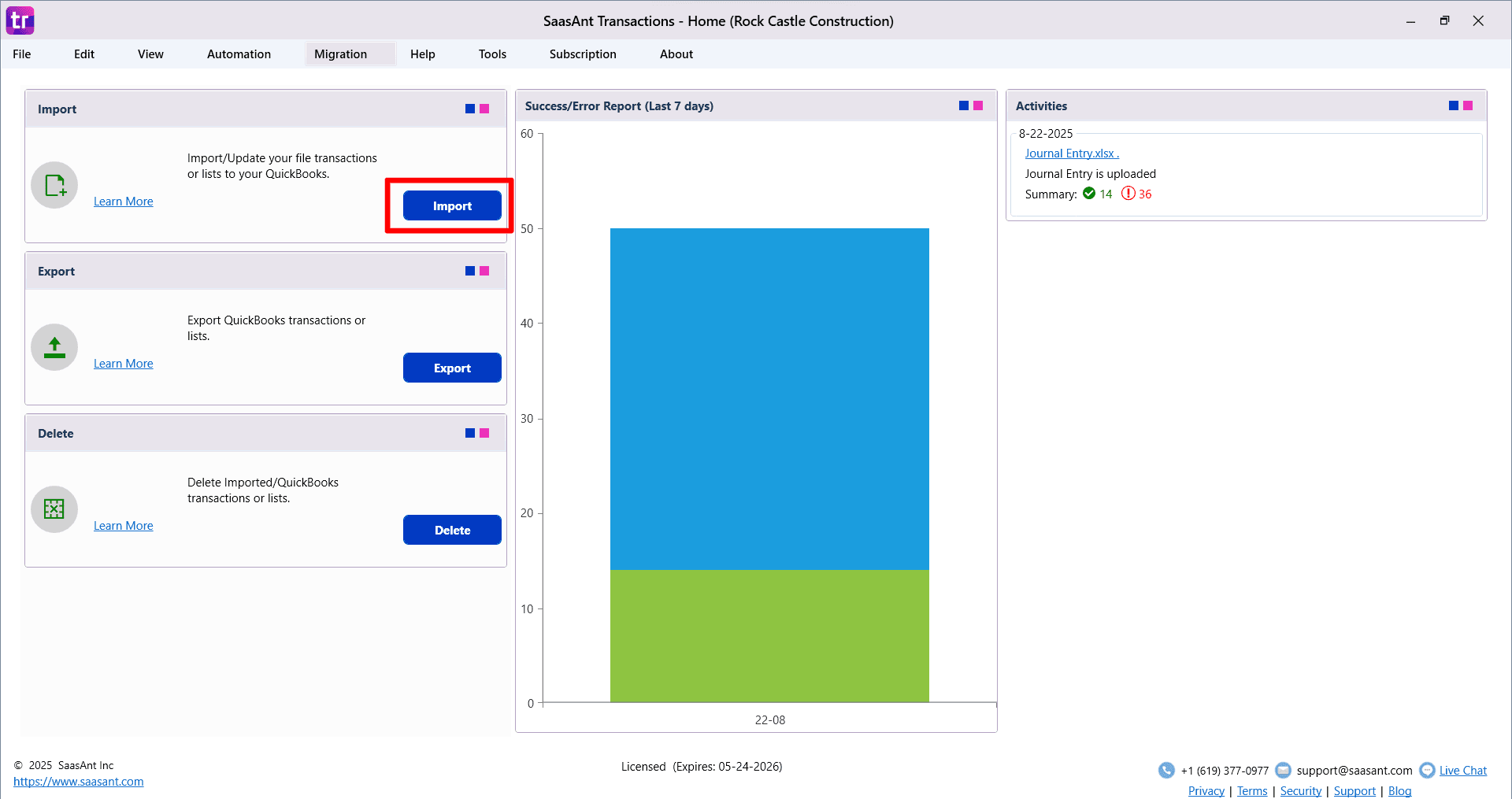
Step 3: Select Your Transaction Type and File
On the first screen, you will need to define what you are importing.
Choose Transaction/List Type: Use the dropdown menu to select the type of data you want to import here “Credit Card Credits”
Download a Sample Template (Optional): You can download a sample CSV/spreadsheet file. This template shows you the correct column structure and formatting for a successful import.
Select Your File: Click Browse File to locate and select the CSV or spreadsheet file you want to import from your computer.
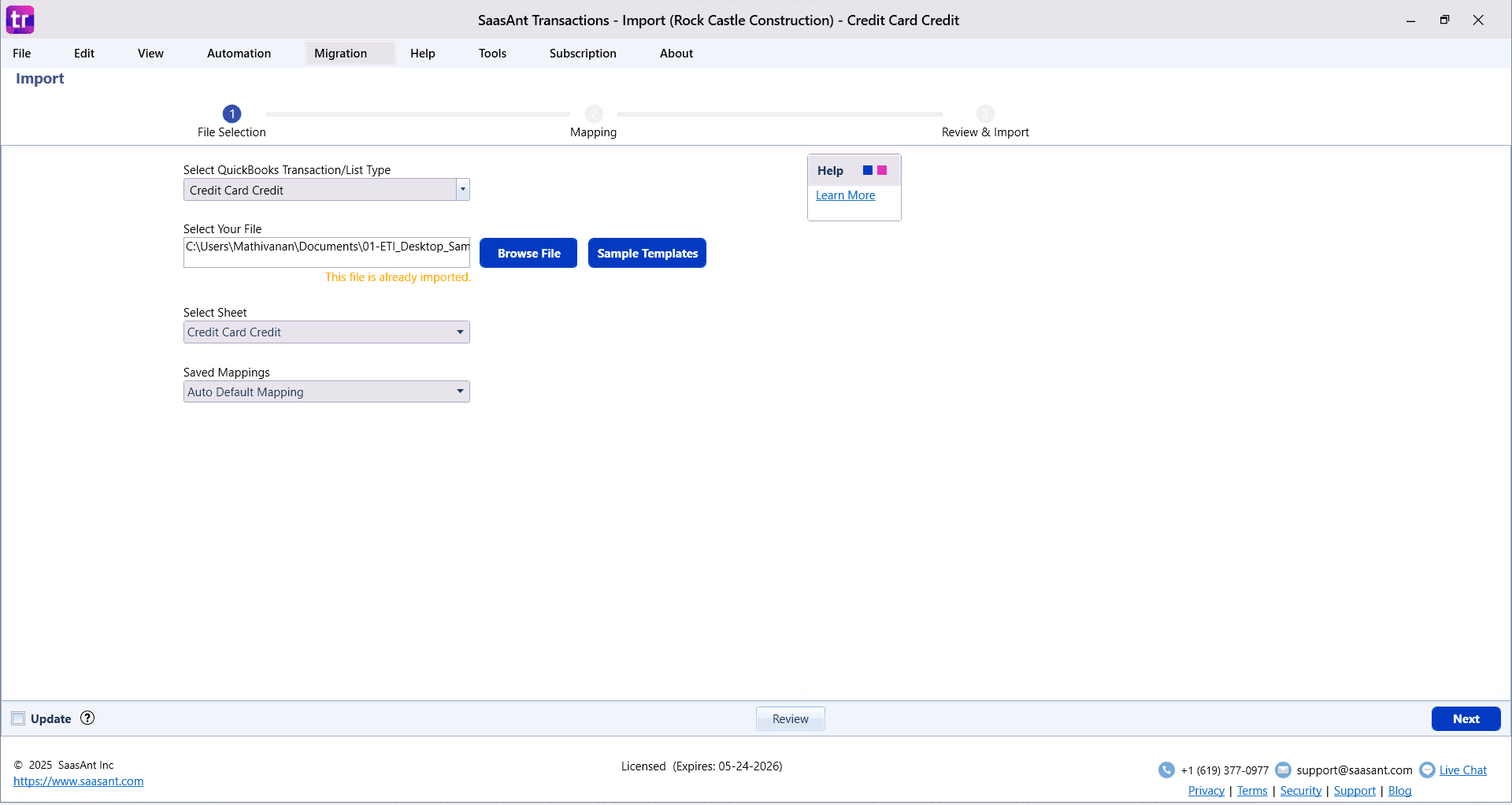
Step 4: Map Your File to QuickBooks Fields
This is a critical step where you tell Saasant how the columns in your file correspond to the fields in QuickBooks.
Automatic Mapping: Saasant will automatically map columns from your file if their headers match the QuickBooks field names.
Manual Mapping: If your column names are different, you can manually select the correct QuickBooks field from the dropdown list for each of your columns.
Customization Options: Use advanced options to manipulate your data during the import:
Set value if empty: Fill in a default value if a cell in your file is blank.
Merge: Combine data from multiple columns into a single QuickBooks field.
Override: Replace existing data with new information.
View Mandatory Fields: Click the Show Important Fields button to see which fields are required by QuickBooks for the transaction type you are importing.
Save Your Mapping: You can save your mapping configuration. This creates an efficient workflow for future imports, as you won't have to map the same file format again.
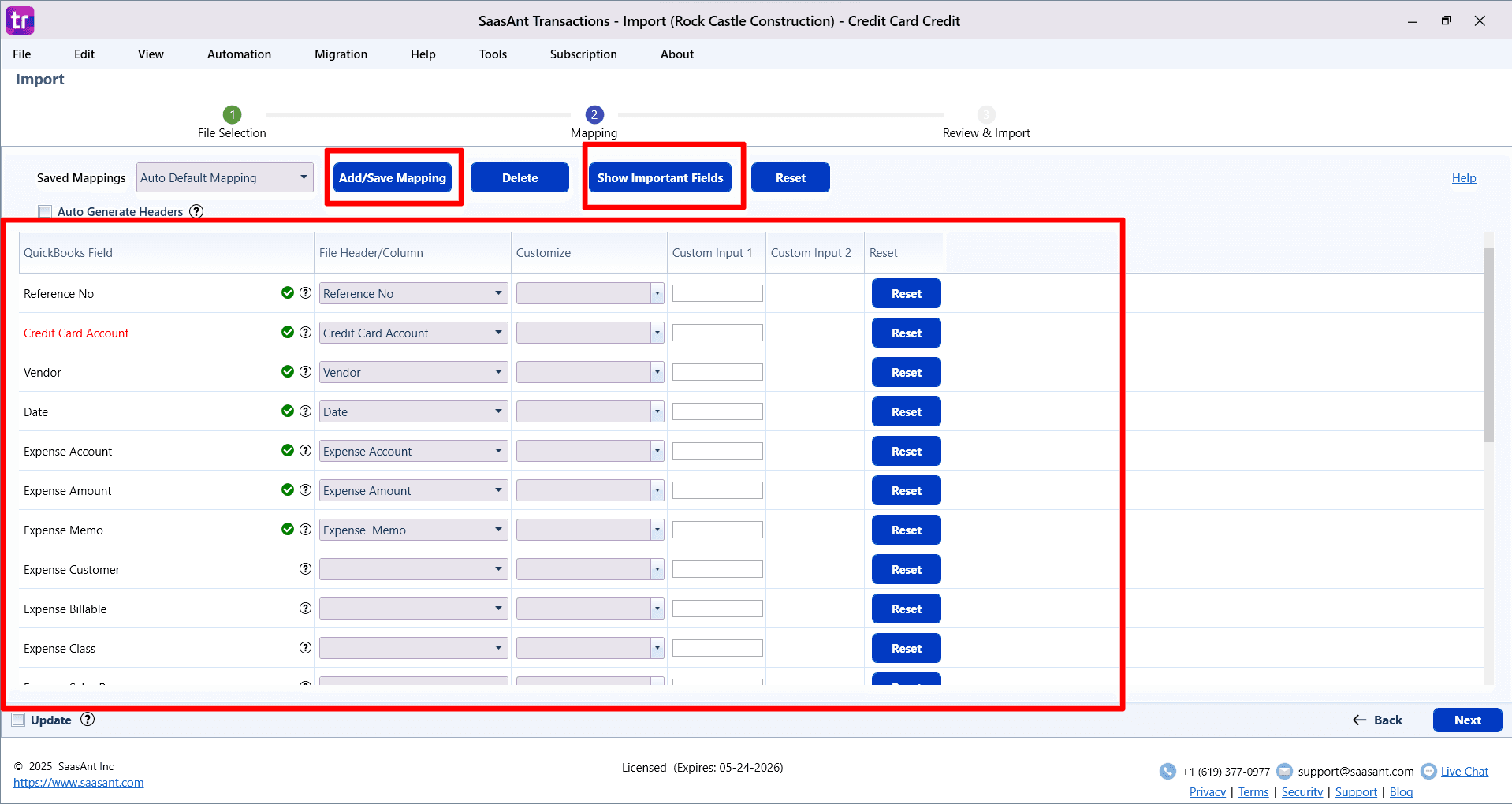
Step 5: Review, Edit, and Configure Settings
The final screen, "Review and Import," gives you a last chance to check and modify your data before it goes into QuickBooks.
Review Your Data: Your data is displayed in a spreadsheet-like grid. You can review all entries for accuracy.
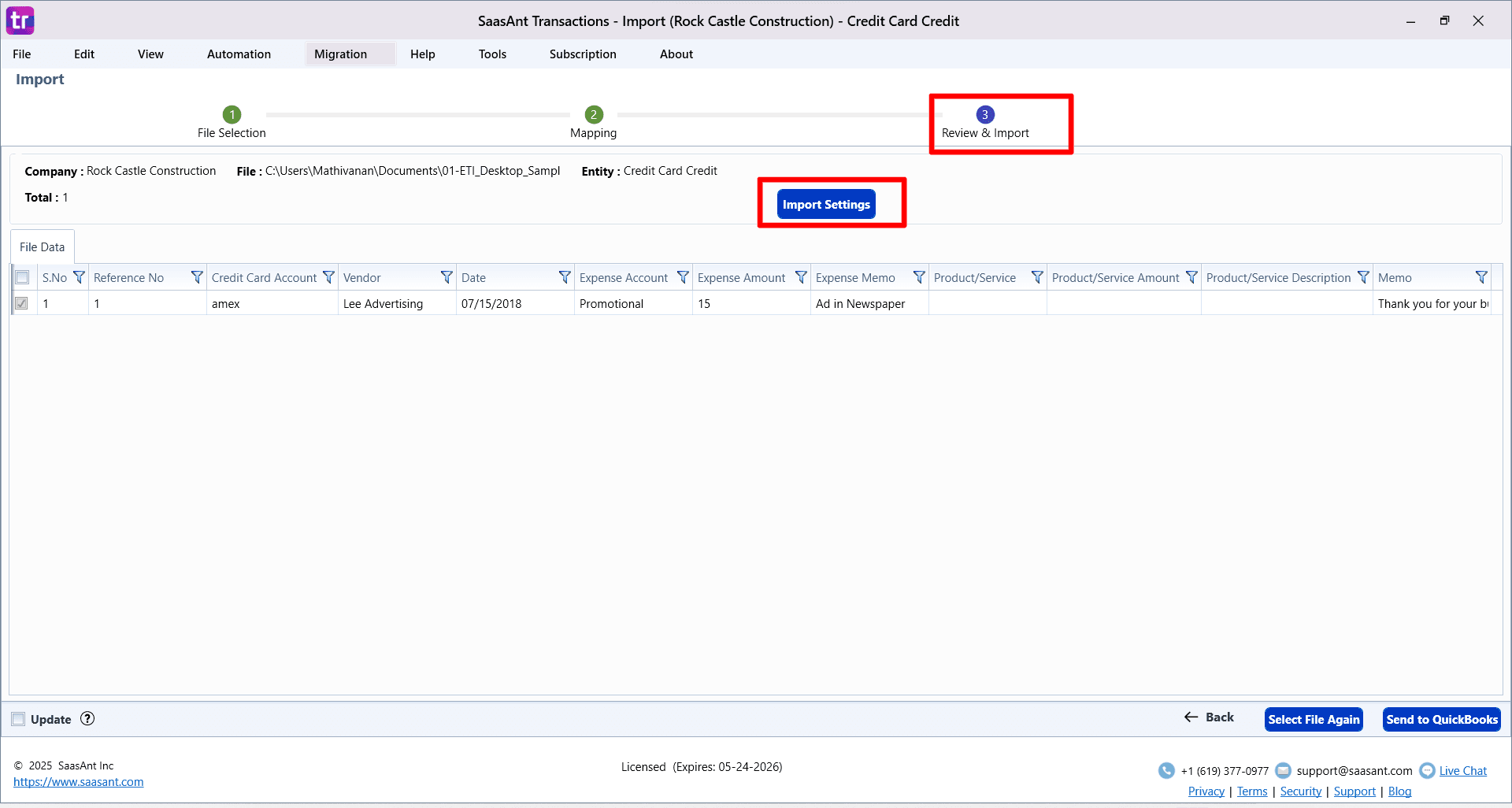
Make Final Edits: The fields in the grid are editable, allowing you to make last-minute corrections directly within Saasant.
Filter Data: If you have a large file, use the filter options to find and review specific lines or make bulk changes.
Selective Import: Use the checkboxes next to each row to select or deselect specific lines you want to import or skip.
Configure Import Settings: Click Import Settings to access powerful automation features:
Assign transaction numbers (e.g., Invoice No, Check No) from your file.
Specify the date format used in your file.
Set rules for finding and handling matching transactions already in QuickBooks.
Automatically create new Customers, Vendors, Products/Services, or Accounts if they don't already exist.
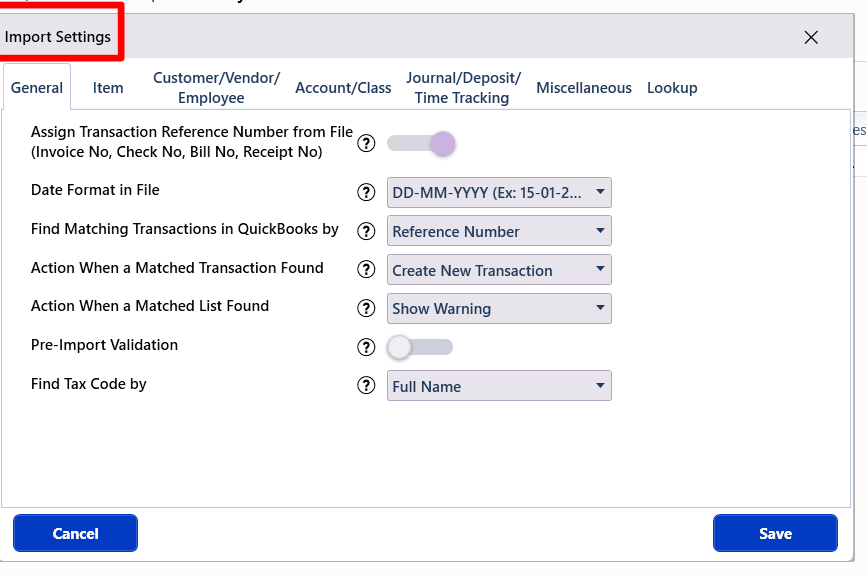
Step 6: Send to QuickBooks and Monitor Results
Once you are satisfied with the review and settings:
Click the Send to QuickBooks button to start the validation and import process.
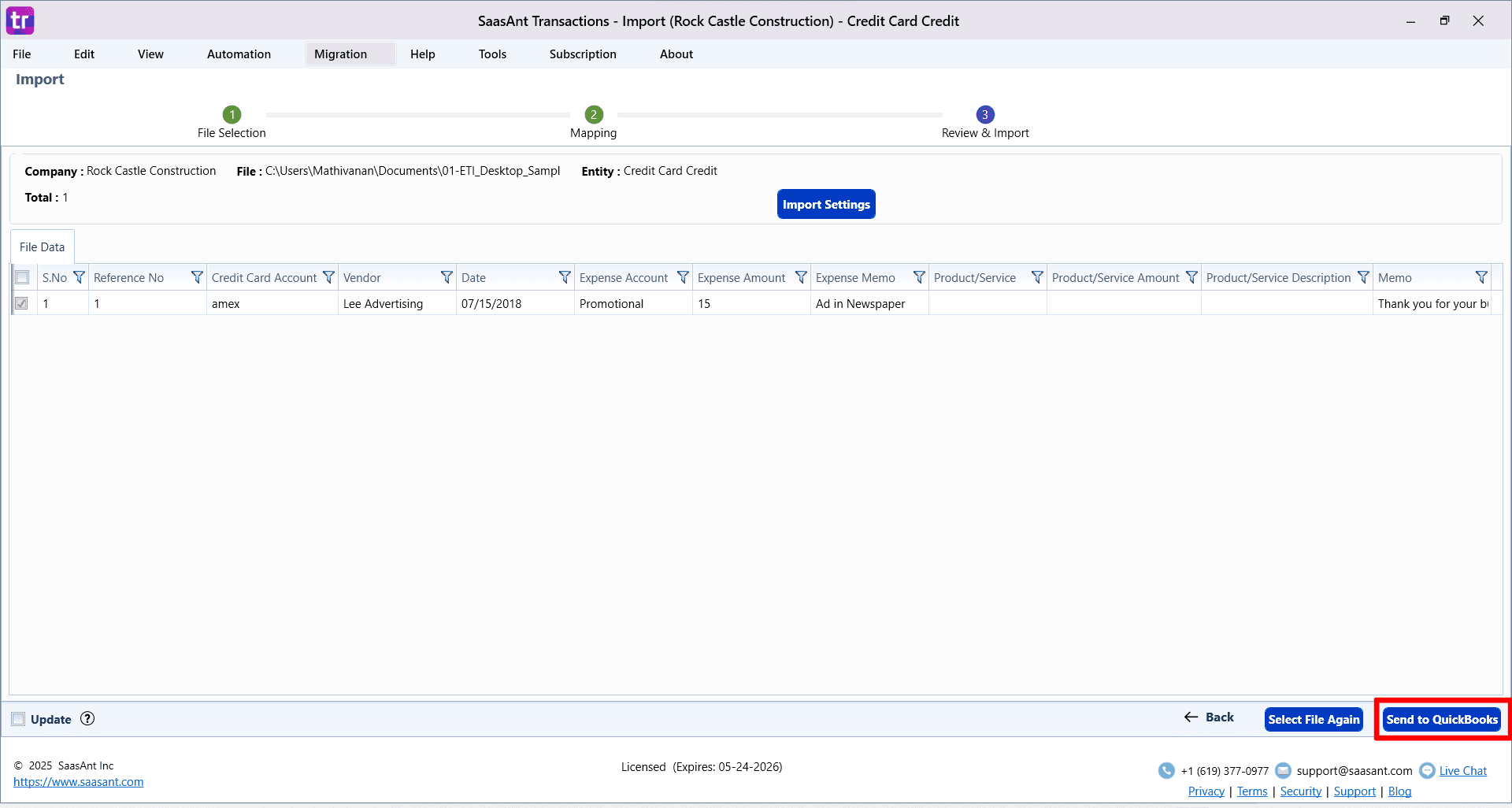
If you need to start over, click Select file again.
After the import, a results screen will appear, clearly showing which lines were successful and which failed with errors.
Step 7: Handle Errors and Finalize
The import results screen provides tools for troubleshooting and finalizing the process.
Fix Errors: For each failed line, an error message will explain the problem (e.g., "No account found in the specified name").
Click the Fix button next to the error to correct the data in the table directly.
After making corrections, you can attempt to re-import only the failed lines.
Undo Import: If there are major issues with the entire import, click the Undo button. This will safely delete all records created in QuickBooks during this specific import session.
View Logs: You can access detailed Warning and Error Logs for further analysis.
Mapping QuickBooks Fields
Field Name | Format | Description |
|---|---|---|
Reference No | Text (Max Length: 20 Characters) | Reference number for the transaction. By default, this value is used only for internal processing by SaasAnt Transactions (Desktop), and QuickBooks auto-generates a new value. This can be changed in the import settings. |
Vendor* | Reference Text (Max Length: 41 Characters) | Name of the Vendor / Customer / Employee for this transaction. |
Date | Date | The date entered by the user when this transaction occurred. |
Due Date | Date | Date when the payment of the transaction is due. |
Term | Reference to the terms for this transaction. | |
Address Line 1 | Text (Max Length: 41 Characters) | First line of the address. |
Address Line 2 | Text (Max Length: 41 Characters) | Second line of the address. |
City | Text (Max Length: 31 Characters) | City name. |
Country | Text (Max Length: 21 Characters) | Country name. |
State | Text (Max Length: 21 Characters) | Region within a country. |
Postal Code | Text (Max Length: 13 Characters) | Postal code (zip code for USA and Canada). |
Credit Card Account* | Reference Text (Max Length: 159 Characters) | Name of the Credit Card Account for this transaction. |
Memo | Text (Max Length: 4095 Characters) | The Note about the Transaction. |
Expense Account** | Reference Text (Max Length: 159 Characters) | Reference to the Expense Account Name associated with the billing. |
Expense Amount** | Decimal | The amount associated with this expense. |
Expense Memo | Text (Max Length: 4095 Characters) | The Note about the expense. |
Expense Customer | Reference Text (Max Length: 41 Characters) | Reference to the Customer associated with the expense. |
Expense Billable | Billable, NotBillable, HasBeenBilled | The billable status of the expense. |
Expense Class | Reference Text (Max Length: 159 Characters) | Reference to the Class for the Expense. |
Expense Sales Rep | Reference Text (Max Length: 5 Characters) | |
Product/Service** | Reference Text | Reference to the Item. |
Inventory Site | Reference Text (Max Length: 31 Characters) | Reference to the Item Site |
Inventory BIN | Reference Text (Max Length: 31 Characters) | Reference to the Item BIN corresponding to the Site. Should be specified in the Site:BIN format. |
Unit of Measure | ||
Product/Service Quantity | Decimal | The Quantity of the Item. |
Product/Service Rate | Decimal | The Unit Price of the Item. |
Product/Service Amount** | Decimal | The Total Amount of the Item. Not required if Line Item Quantity & Line Item Rate is present. |
Serial No | ||
Lot No | ||
Product/Service Description | Text (Max Length: 4095 Characters) | Description of the Item. If it is not provided in the file, it will be populated from QuickBooks. |
Product/Service Customer | Reference Text (Max Length: 41 Characters) | Reference to the Customer associated with the expense. |
Product/Service Billable | Billable, NotBillable, HasBeenBilled | The billable status of the line item. |
Product/Service Sales Rep | Reference Text (Max Length: 5 Characters) | |
Product/Service Class | Reference Text (Max Length: 159 Characters) | The Class name for the Item. |
Exchange Rate | Decimal | |
Currency | Text Currency Code |
All (*) marked fields are mandatory.
Import Settings
A host of powerful customisations for your file data is available with import settings. This is available in the Step 3: Review & Import screen or directly under "Edit" Menu in the menubar. Some of the very useful settings for transaction includes:
Find Matching Transactions in QuickBooks by: Identifier to locate existing transactions in your QuickBooks.
Action When a Matched Transaction Found: If an existing transaction is found for the above setting identifier then the corresponding action to be taken. You can choose to Duplicate/ Ignore/ Update/ Append existing transaction in your QuickBooks.
Pre-Import Validation: Validate the complete file before importing to QuickBooks. By turning this setting ON, file rows will be imported only after cleaning up all the issues in file. This option however will delay the import.
More details about the settings related to Automatic creation of Items, Assigning reference number from the file, etc are available in this article.
FAQ's
Most of us would have some questions while moving data to your QuickBooks Online. Some of them for your reference below:
I want to import Credit Card Credits with Reference Numbers from File. Is it supported?
Yes. It is supported.
Will your application support Multi Line Transactions?
Yes. It will.
I made some mistakes in the Import and my QuickBooks reports got corrupted. Is there any way to undo or revert my Import?
It is possible to undo the import completely/ partially with the Delete feature.
Does your app support taxes?
Yes. It does.
I don't want to create products automatically for my Credit Card Credits. I can't create products before each upload. Is it supported?
Yes. It is. You can auto-create unavailable products/ services Or turn this setting off in the import settings.
My file has some specific date format. I don't want to change the file. Will your product support all date formats?
Yes. You can select the specific date format as per your requirement in the import settings.
Do you have any sample templates?
Yes. We do have. Sample Template
What file types does SaasAnt Transactions Desktop support for importing into QuickBooks Desktop?
SaasAnt Transactions Desktop supports XLS, XLSX, XLSM, CSV, TXT, and IIF.
How do I report the issues if I am stuck?
Feel free to drop an email to support@saasant.com