How to use Lookup in SaasAnt Transactions (Desktop)?
September 4, 2025
It is a very common problem that the file used to import your Sales and Expense transactions ( invoice, Sales Receipts , Payments ,Bills , Expenses & etc) may not contain exact names of a customer or vendor as QuickBooks Desktop. It could be due to following scenarios.
The file is generated by 3rd party app which does not follow the same name as QuickBooks Online.
The file is manually created. But we don't follow the same name as QuickBooks Online due to our business.
If you are spending countless hours to map your file data ( Customer Names, Vendor Names or Account Names ) to respective QuickBooks names, then use "SaasAnt Transactions (Desktop)" lookup features as described below.
How does it work?
You just need to provide us the mapping (Lookup) of Names used in the files and it's equivalent QuickBooks Name. Once you have imported the lookup file, Our app will find the customer/vendor/Account details from the lookup based on the file data.
How to configure Lookup?
You can configure lookup mapping for Customers, Vendors, Employees, and Items.
You need to follow the below simple steps to match your own file names with QuickBooks Names.
Navigate to Import Settings ( Settings Edit >> Import Settings).
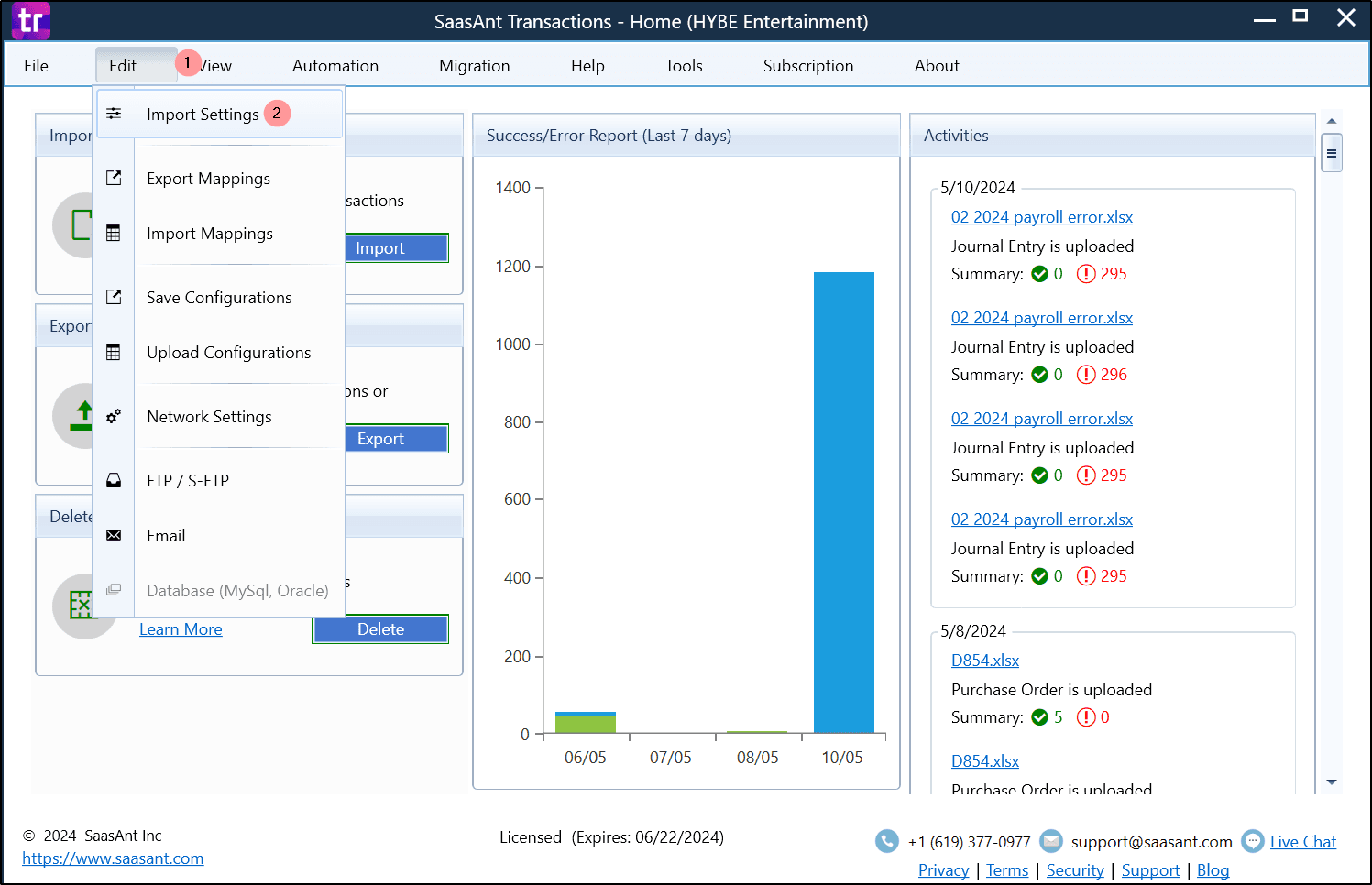
2. Click on "Lookup" Tab.
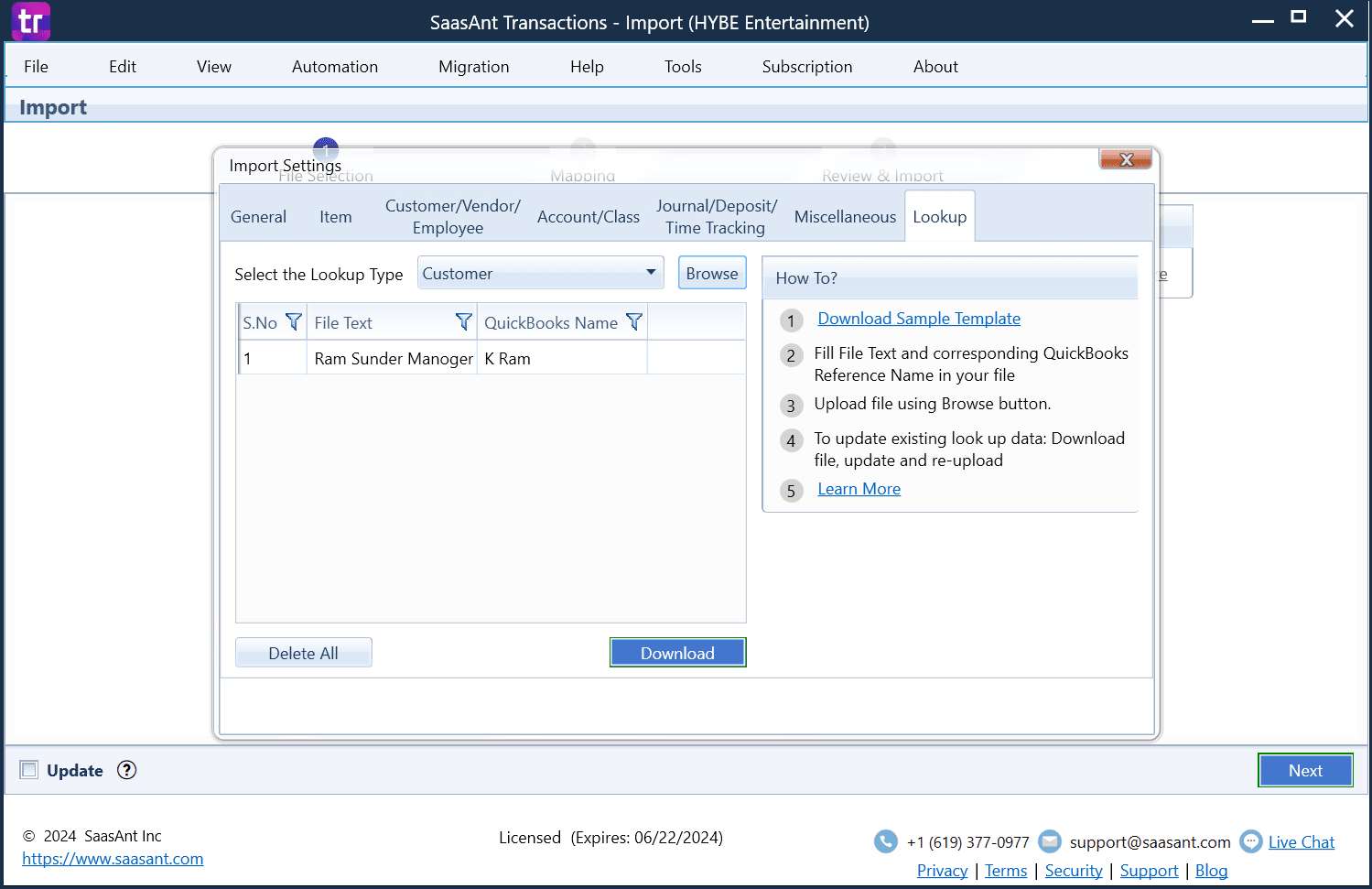
3. Select the required Lookup Type (Customers, Vendors, Employees, and Items)
4. Download the Sample template and update your File text and it's equivalent Display name in QuickBooks Names.
5. Upload the updated file using the Browse Button.
FAQ
What file types does SaasAnt Transactions Desktop support for importing into QuickBooks Desktop?
SaasAnt Transactions Desktop supports XLS, XLSX, XLSM, CSV, TXT, and IIF.