Installation Guide - SaasAnt Transactions Desktop for QuickBooks Desktop
September 1, 2025
Steps to Install SaasAnt Transactions (Desktop) Application?
Step 1: Go to the SaasAnt Transactions desktop product page on the SaasAnt homepage.
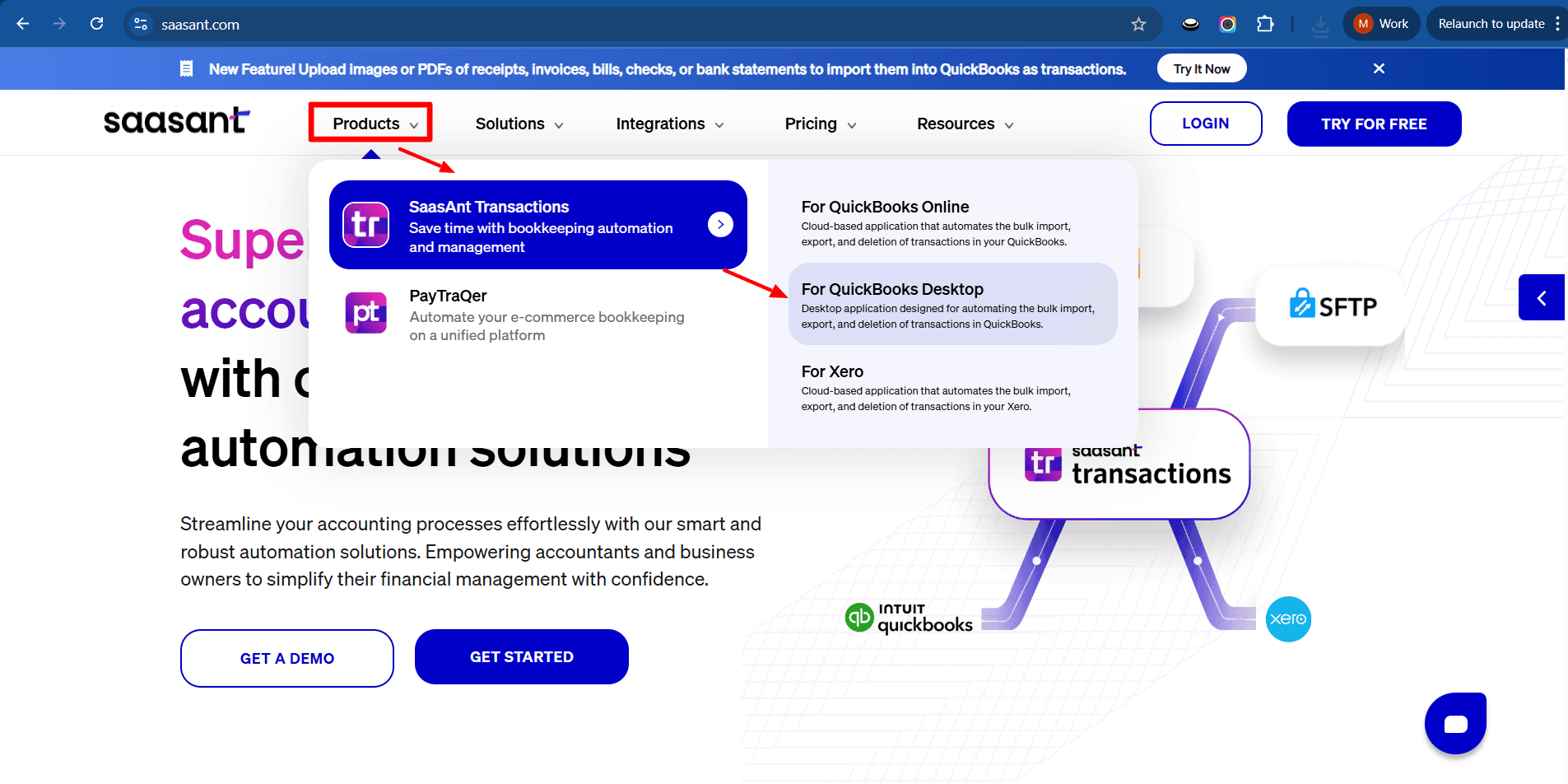
Step 2: Click Free Trial to start the download.
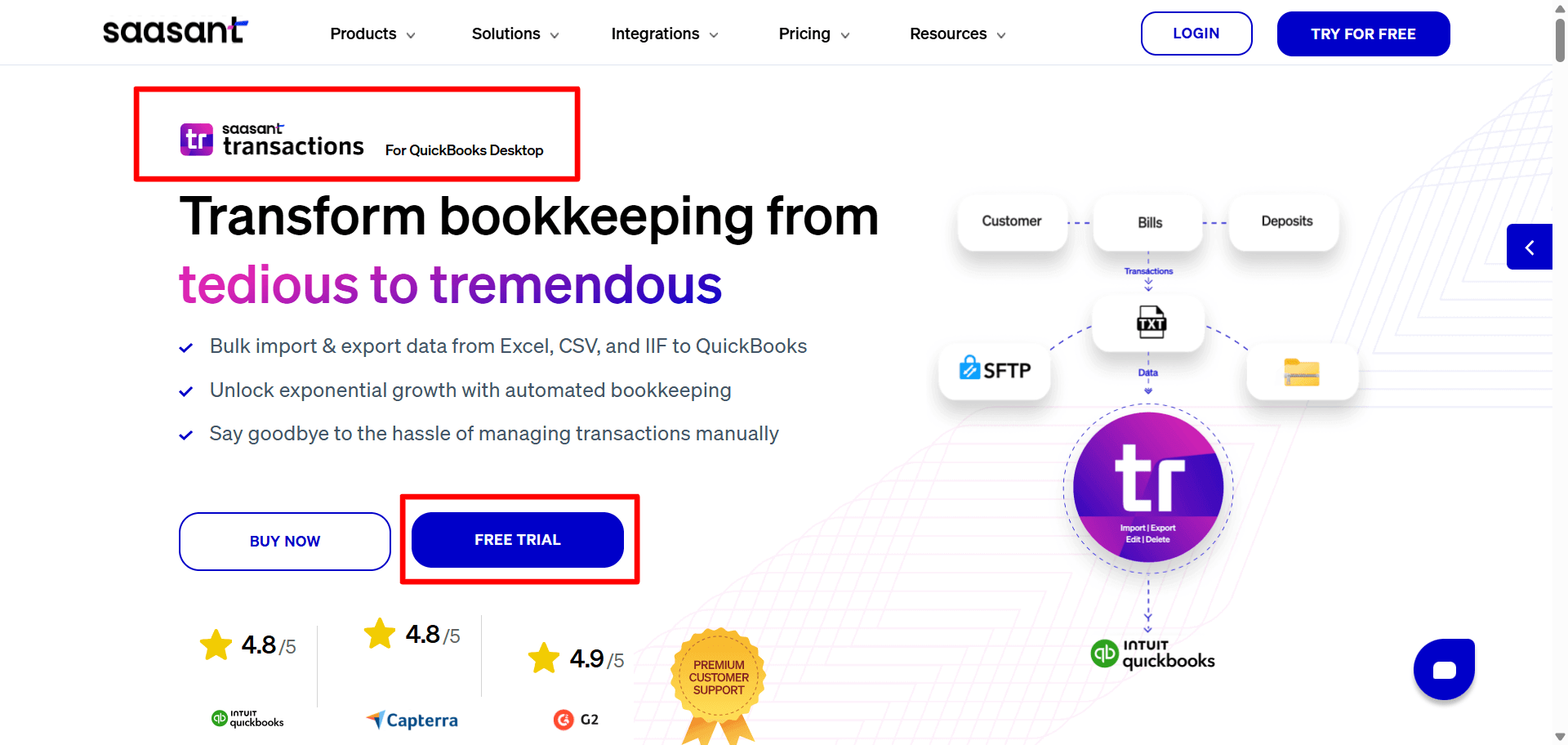
Step 3: Once the download is complete, open the installer file.
Step 4: Click Next, and accept the license agreement by ticking the checkbox.
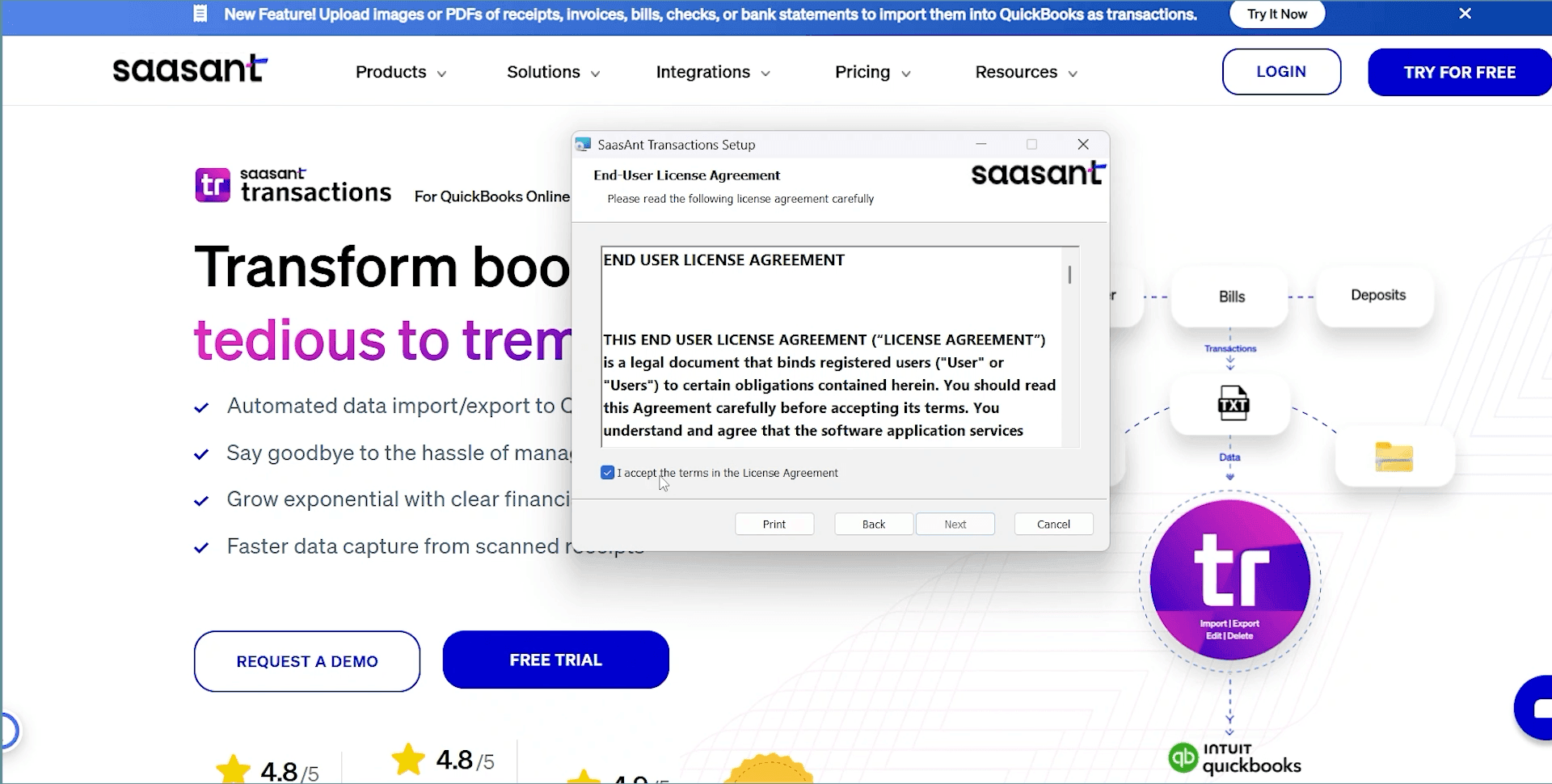
Step 5: Click Install.
Steps to Connect SaasAnt Transactions Desktop with QuickBooks Desktop
Step 1: After installation, click Launch Transactions.
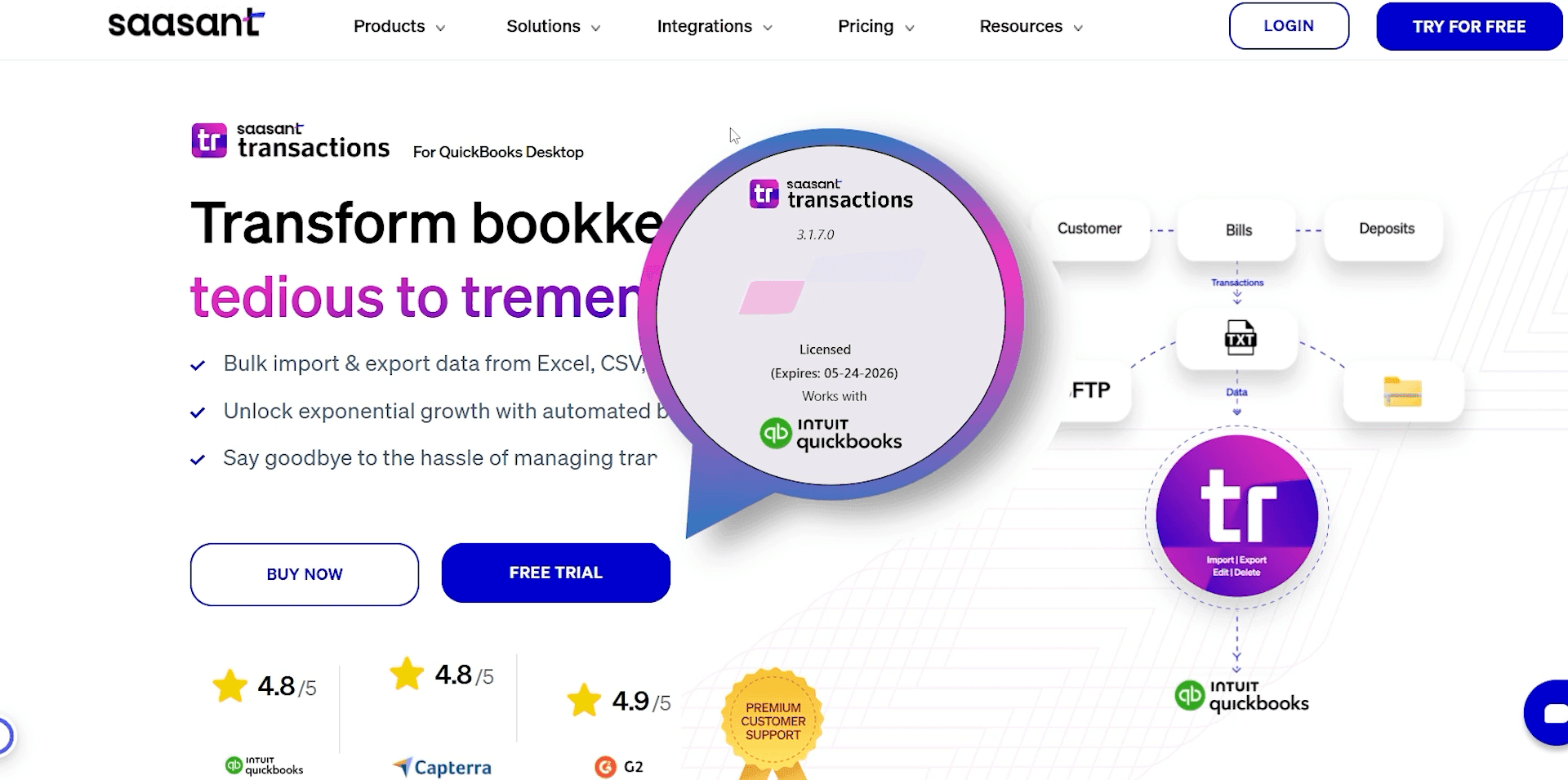
Step 2: Open your QuickBooks Desktop application and the specific company file you want to connect to.
Step 3: Log in to your QuickBooks company file as the admin user. This is required for the initial connection.
Step 4: In the SaasAnt dashboard, navigate to the File menu and click "Connect to QuickBooks."
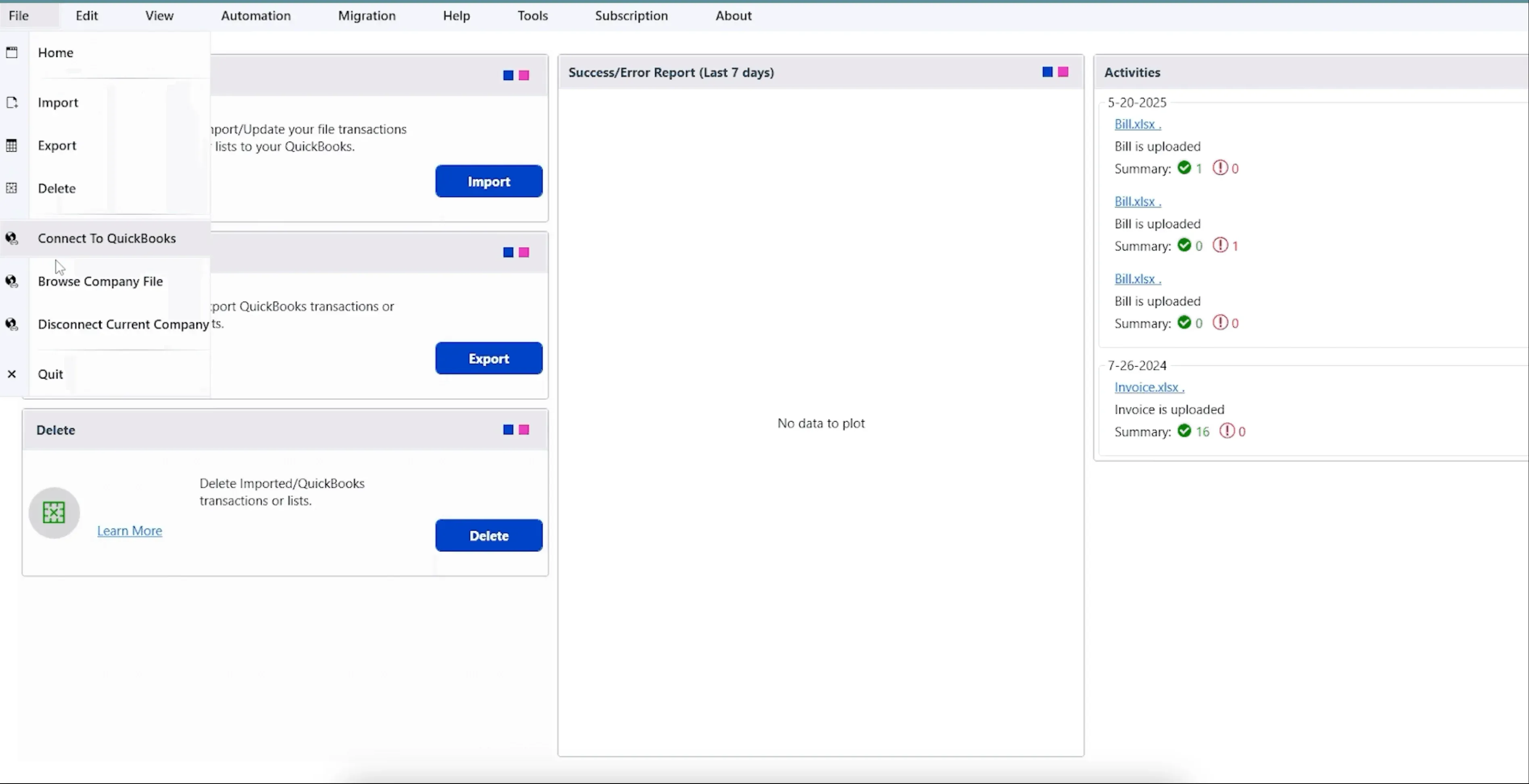
Step 5: You will receive a pop-up confirming a successful connection to QuickBooks.
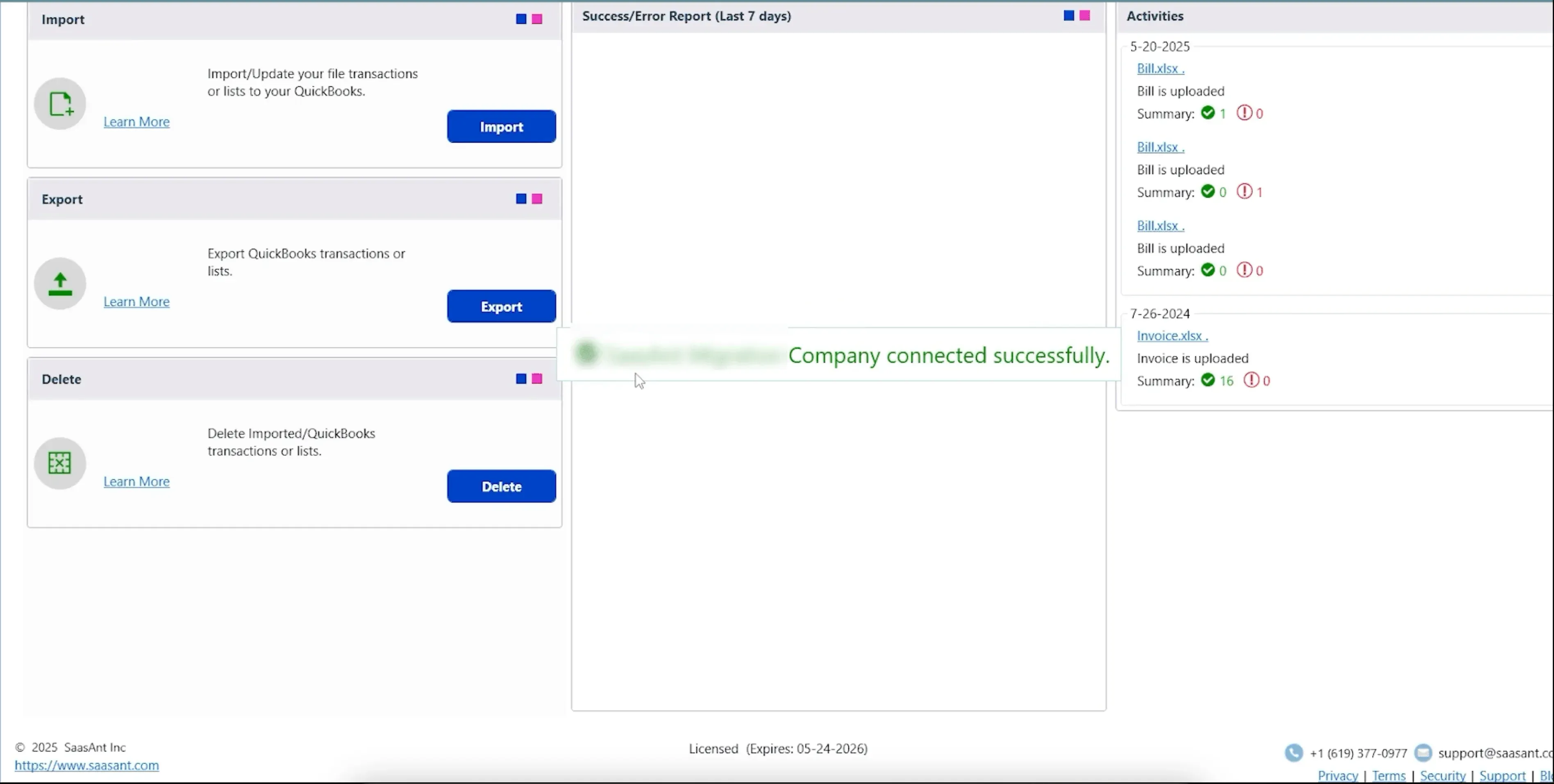
Step 6: QuickBooks will display an application certificate authorization screen. We recommend selecting the third option: Yes, whenever this QuickBooks company file is open.
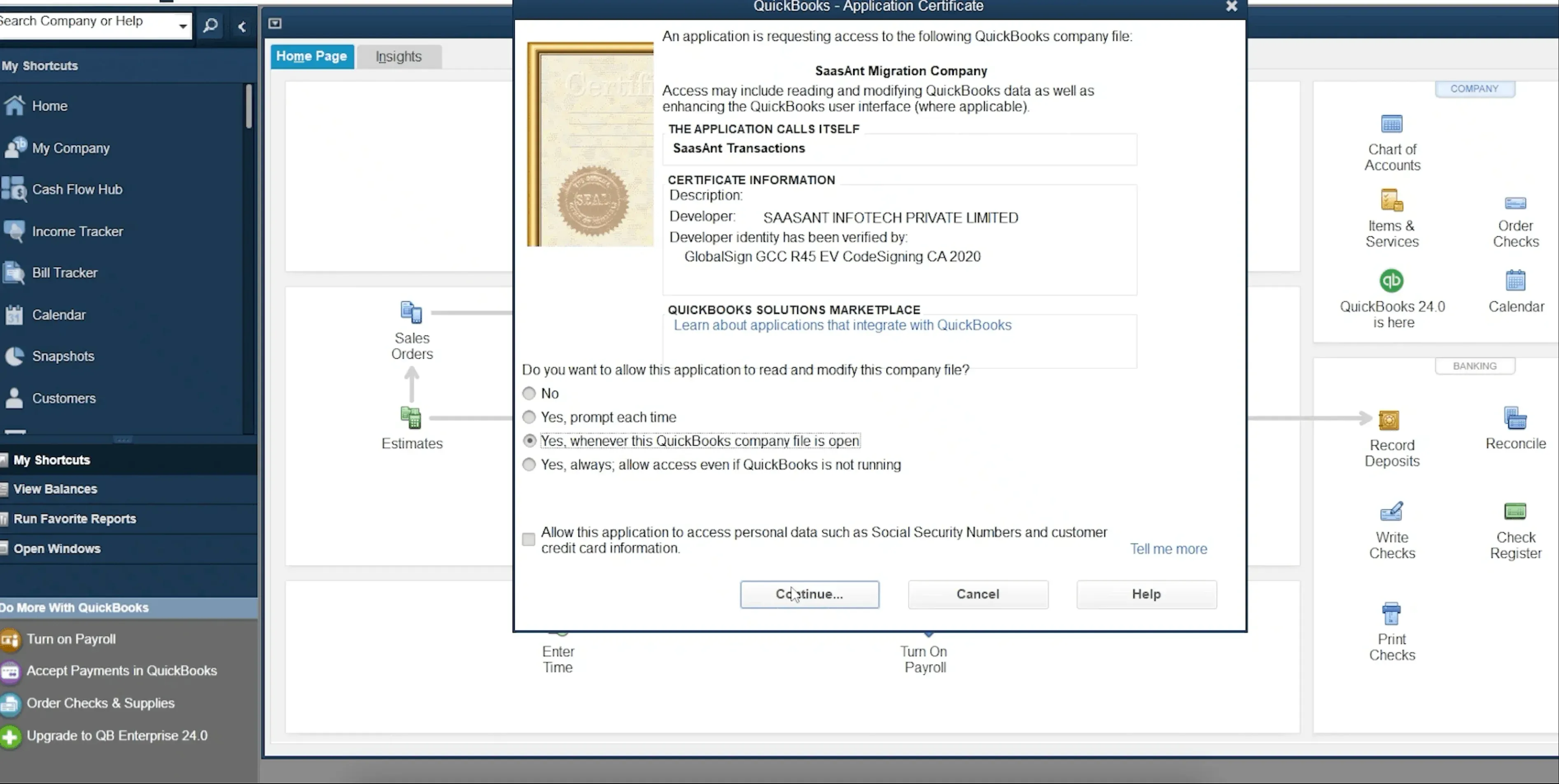
Step 7: Click Continue.
Step 8: On the final access confirmation screen, click Done.
Step 9: You are now configured SaasAnt Transactions Desktop and reached the homepage.
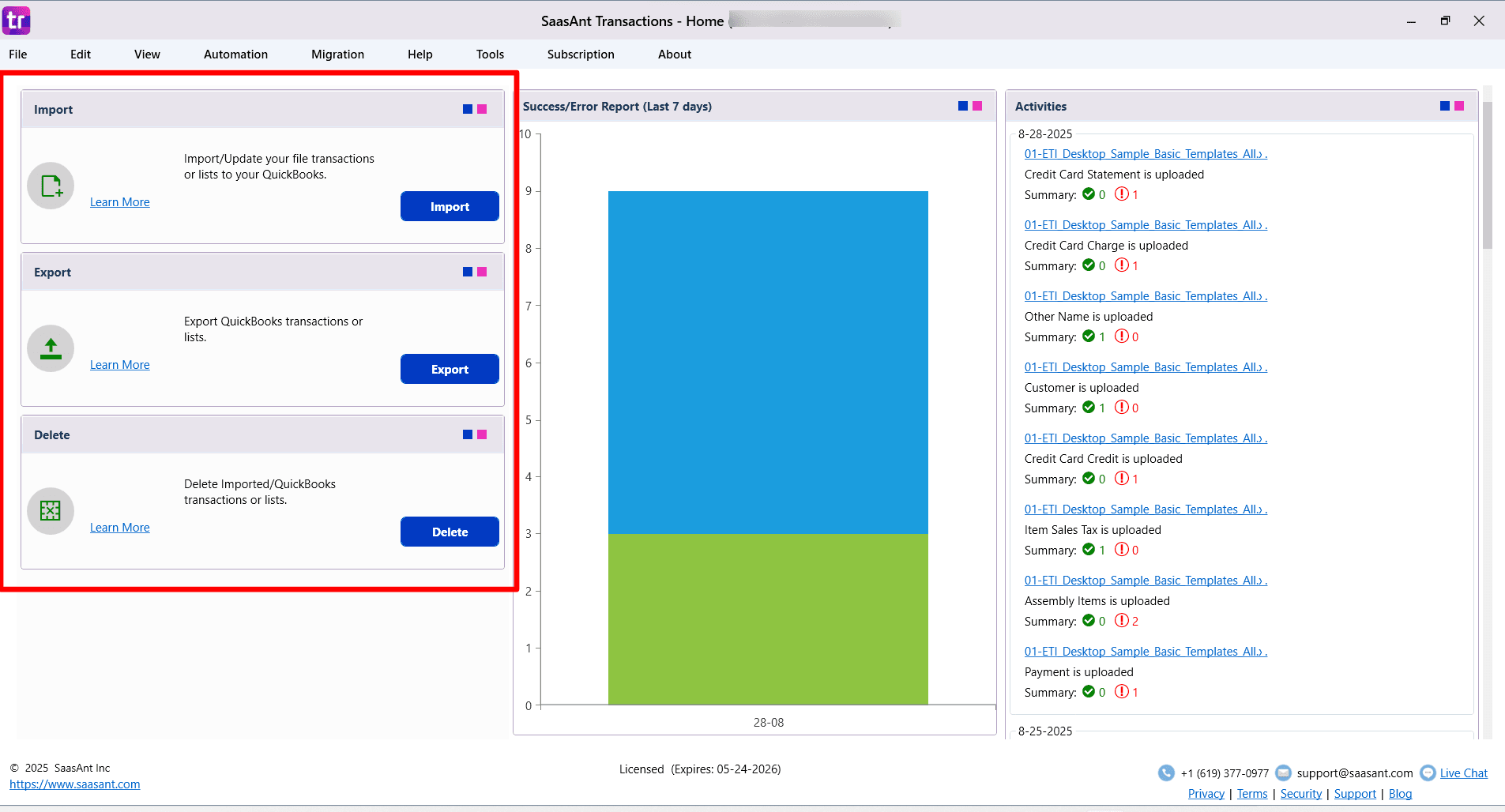
How to activate or register SaasAnt Transactions (Desktop)?
Learn how to activate or register SaasAnt Transactions Desktop on https://support.saasant.com/support/solutions/articles/14000096217-how-to-activate-or-register-saasant-transactions-desktop-/
Watch the video on how to install SaasAnt Transactions Desktop
FAQ
What file types does SaasAnt Transactions Desktop support for importing into QuickBooks Desktop?
SaasAnt Transactions Desktop supports XLS, XLSX, XLSM, CSV, TXT, and IIF.
Still, confused and have any further query, feel free to drop a mail at support@sassant.com