How to Import Transactions with Auto Created Inventory Products?
January 1, 2025
SaasAnt Transactions (Online) can automatically create inventory products while importing your transactions into QuickBooks Online.
Steps to Create Inventory Products automatically into QuickBooks Online:
Please follow the below steps to create Inventory Products automatically in QuickBooks.
Step 1: Navigate to Import Settings >> Products / Services
Step 2: Select "Auto Created Product Type" as Inventory.
Step 3: Provide the "Auto Created Product / Service Expense Account" . "Account" should be the type of "Cost of Goods Sold".
Step 4: Provide "Inventory Account Name for auto created products".
Step 5: Provide "Inventory Start Date" if needed. You can leave it blank if you want to have the current date.
Step 6: Provide "Initial Quantity of Inventory Product ".
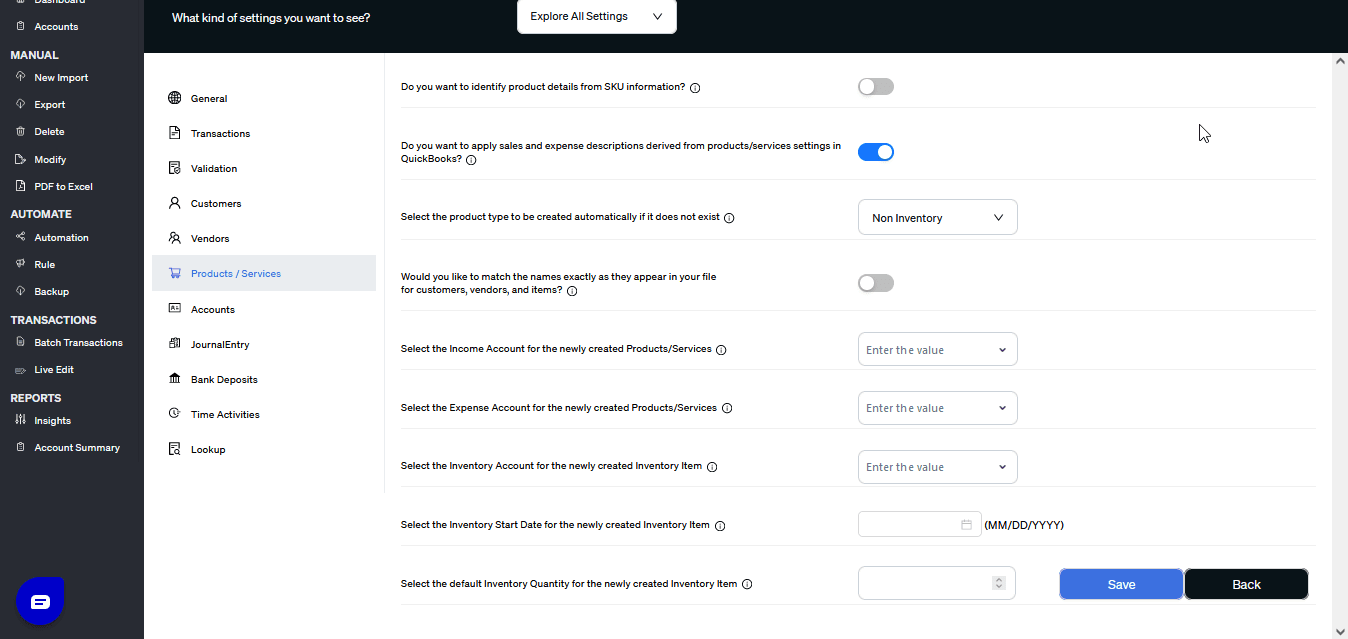
Automated data Import / Export to QuickBooks Online
Say goodbye to the hassle of managing transactions manually
Grow exponential with Clear Financial Visibility