How to use Customer Lookup in SaasAnt Transactions (Online) ?
September 4, 2025
It is a very common problem that the file used to import your customer transactions ( invoice, Sales Receipts, Payments,.. etc.) into QuickBooks may not contain exact customer names as you have in your QuickBooks Online. It could be due to the following scenarios.
The file is generated by a 3rd party app that does not follow the same name as QuickBooks Online.
The file is manually created. But we don't follow the same name as QuickBooks Online due to our business.
This Customer Lookup feature will be very helpful if you run into the above issues.
Steps to match your own Customer names with QuickBooks names:
You need to follow the below simple steps to match your own Customer names with QuickBooks Names.
Step 1: Navigate to Import Settings (Settings Menu >> Import Settings).
Step 2: Click On "Customer" and click on the "Lookup" Tab.
Step 3: Download the Sample template and update your File Reference and it's equivalent Customer Display name in QuickBooks Names.
Step 4: Upload the updated file.
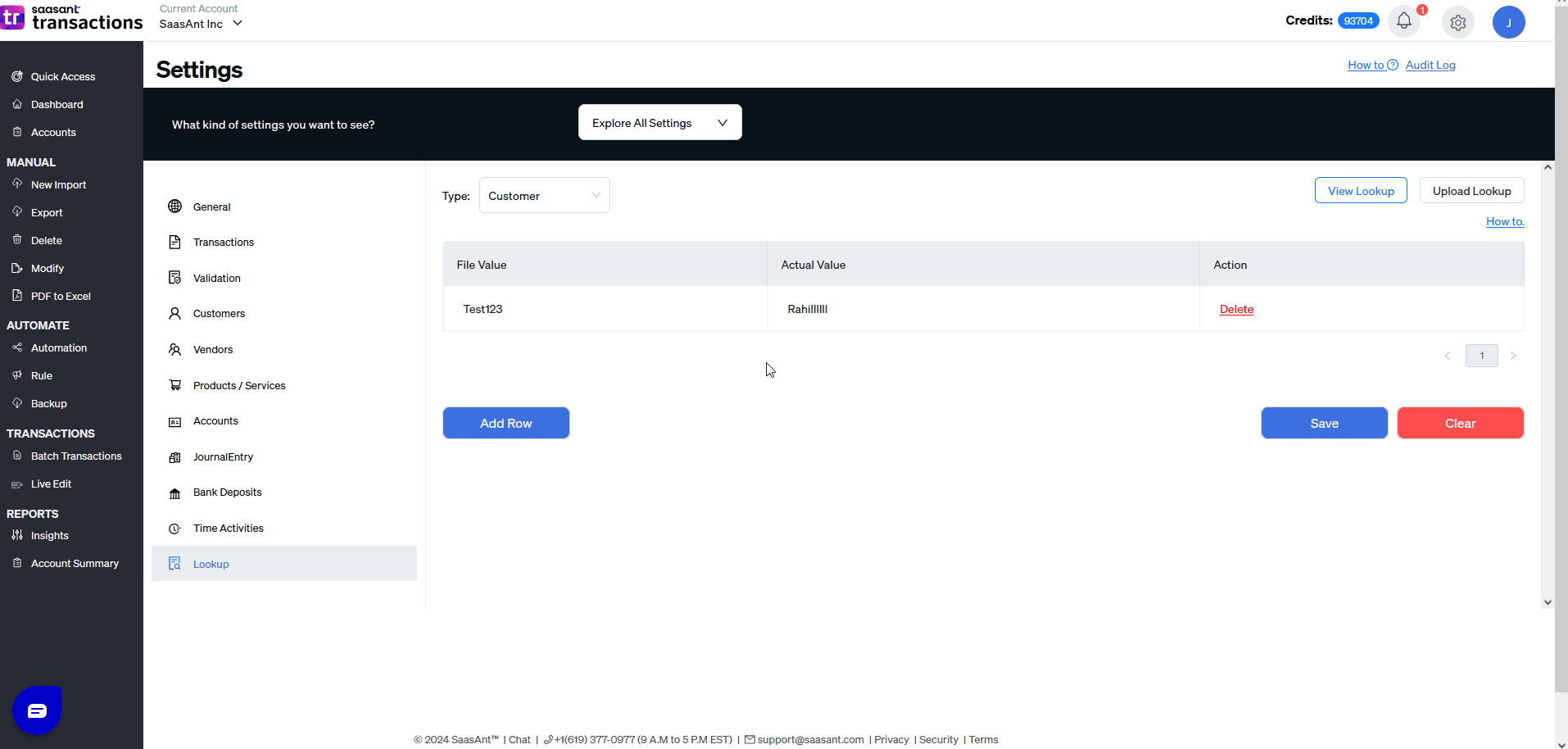
How does it work?
Matching Customer names in QuickBooks:
Once you have imported the lookup details, SaasAnt Transactions (Online) will find the customer details from the lookup and replace it with QuickBooks Name while sending data to QuickBook Servers.
File Reference: It contains the names as per your QuickBooks Import file.
QuickBooks Reference: It contains an equivalent Customer Display Name from QuickBooks.
FAQs
1. What will happen if I have the same name in QuickBooks and Lookup table(File Reference)?
Our app first tries to find a match from your QuickBooks. If it does not find the proper customer, then it will check your Lookup data. So if you have the same names, it will take the name from QuickBooks rather than Lookup.
2. Can I delete all my lookup data?
Yes. You Can. Click on the "More" button on the same screen and select the "Clear" option.
3. Can I download my lookup data?
Yes. You Can. Click on the "More" button on the same screen and select the "Download" option.
4. Can I delete/edit one of my lookup data?
Yes. You Can. Use GRID filters to find the lookup and click on "Delete" or "Edit"
5. Can I just add one more lookup data?
Yes. You can. Click on the "More" button on the same screen and select the "Add" option.