How to share the saved mappings with other users?
September 4, 2025
Steps for sharing the saved mappings with other users in QuickBooks:
Kindly follow the below steps to share the saved mapping with other QuickBooks Online users.
Step 1: Click on the "More" button in the Field mapping screen.
Step 2: Click on the "Share" button in the list.
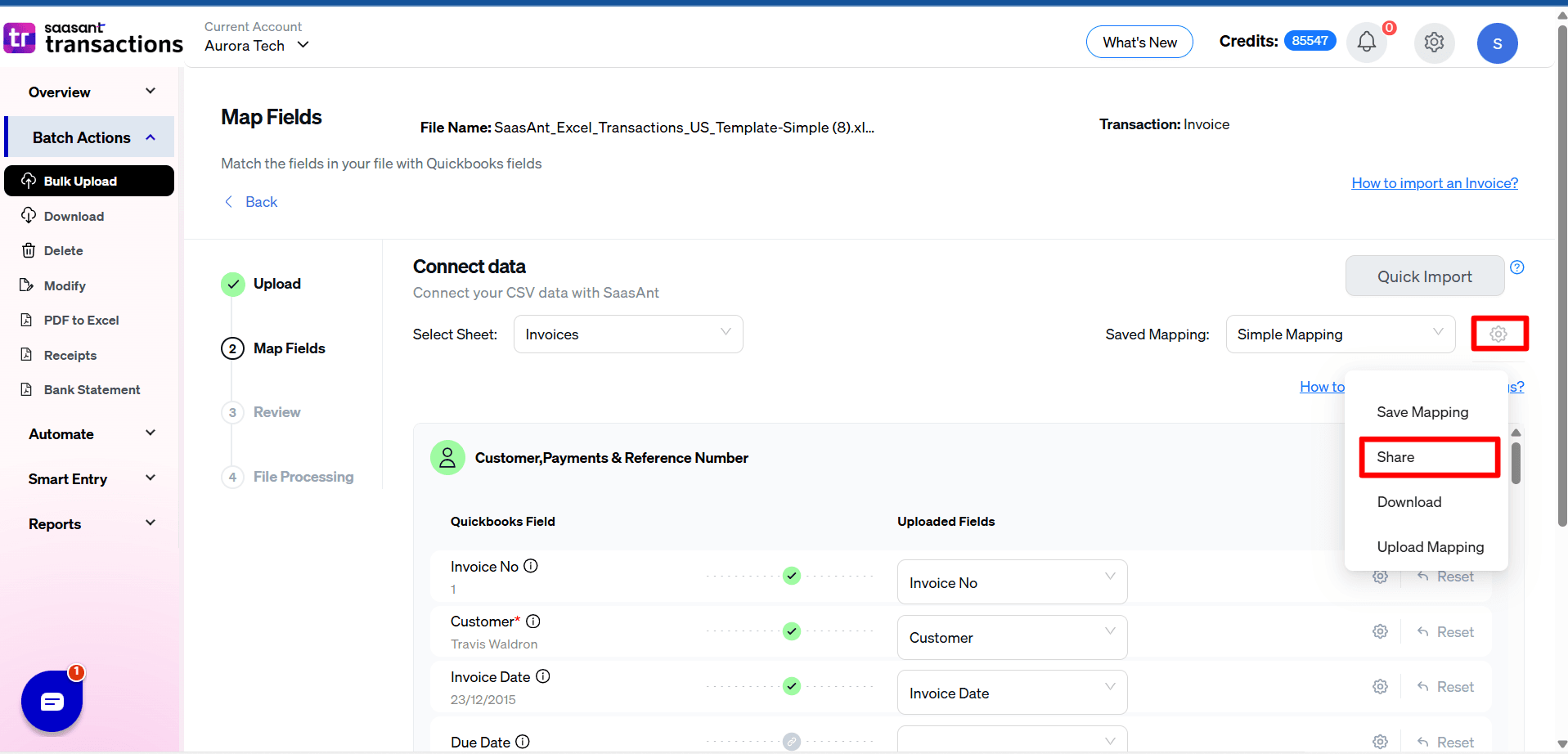
Step 3: Enter the New Mapping name for other users.
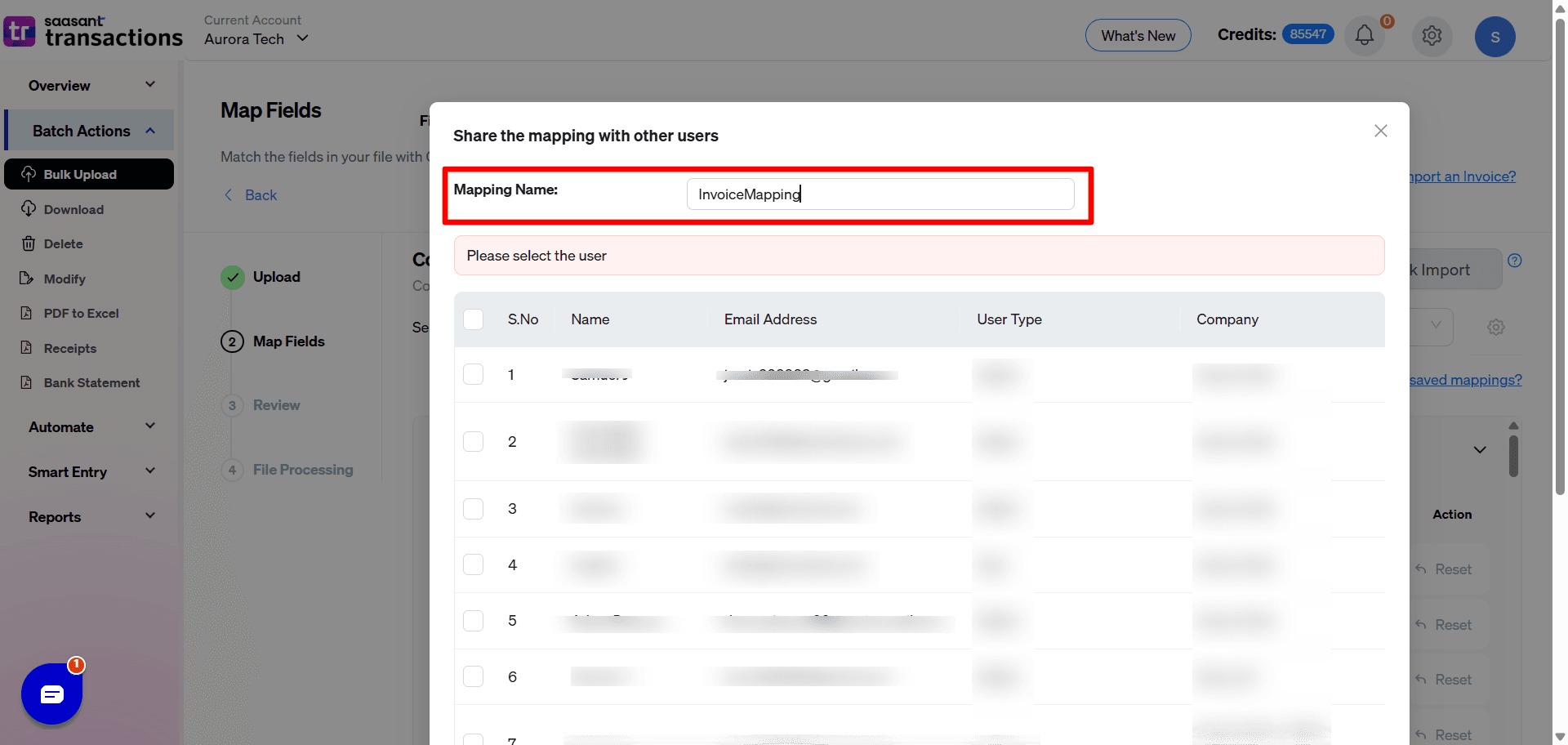
Step 4: Select the QuickBooks users from the table.
Step 5: Click on the "Ok" button.
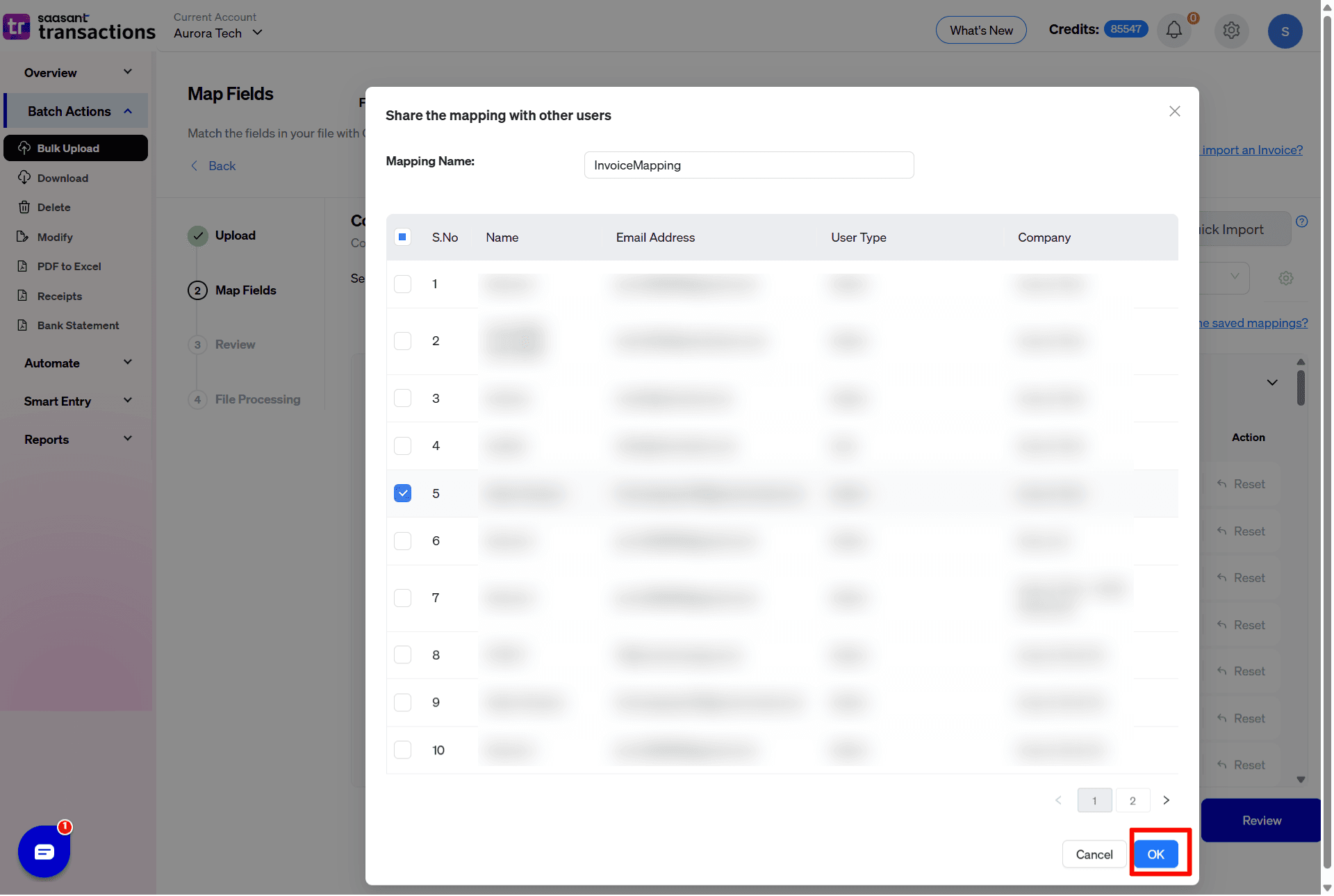
FAQ
What file types does SaasAnt Transactions Online support for QuickBooks Online imports?
For almost all entities in QuickBooks Online, SaasAnt Transactions Online supports XLS, XLSX, XLSM, CSV, TXT, Google Sheets, and IIF. Additionally, PDF, PNG, and JPEG are supported only for Receipts, Invoices, Bank Statements, Checks, and Expenses.
Automated data Import / Export to QuickBooks Online
Say goodbye to the hassle of managing transactions manually
Grow exponential with Clear Financial Visibility