How to Delete Transactions in QuickBooks Online using SaasAnt Transactions Online?
August 28, 2025
Steps to Delete Transactions in QuickBooks Online Using SaasAnt Transactions Online
This guide outlines the complete process of deleting data from QuickBooks Online using SaasAnt Transactions Online with ease.
Step 1: Login to SaasAnt Transactions Online
Step 2: Click on the Delete tab and select "Ready to Clean up"
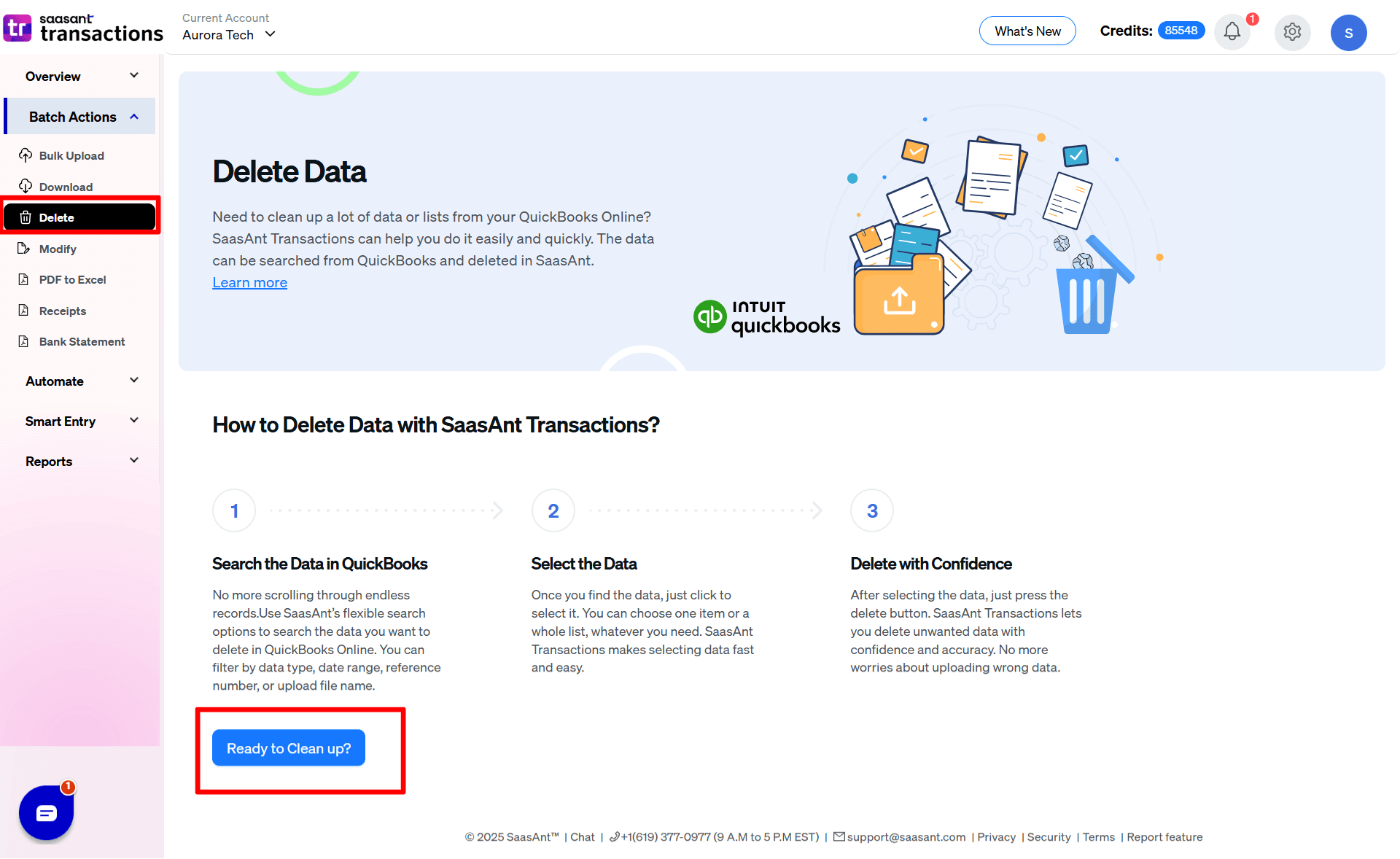
Step 3: Choose the preferred way to delete your data, either by searching or by reference.
Delete by Searching: Refers to identifying and selecting unwanted transactions with advanced filters.
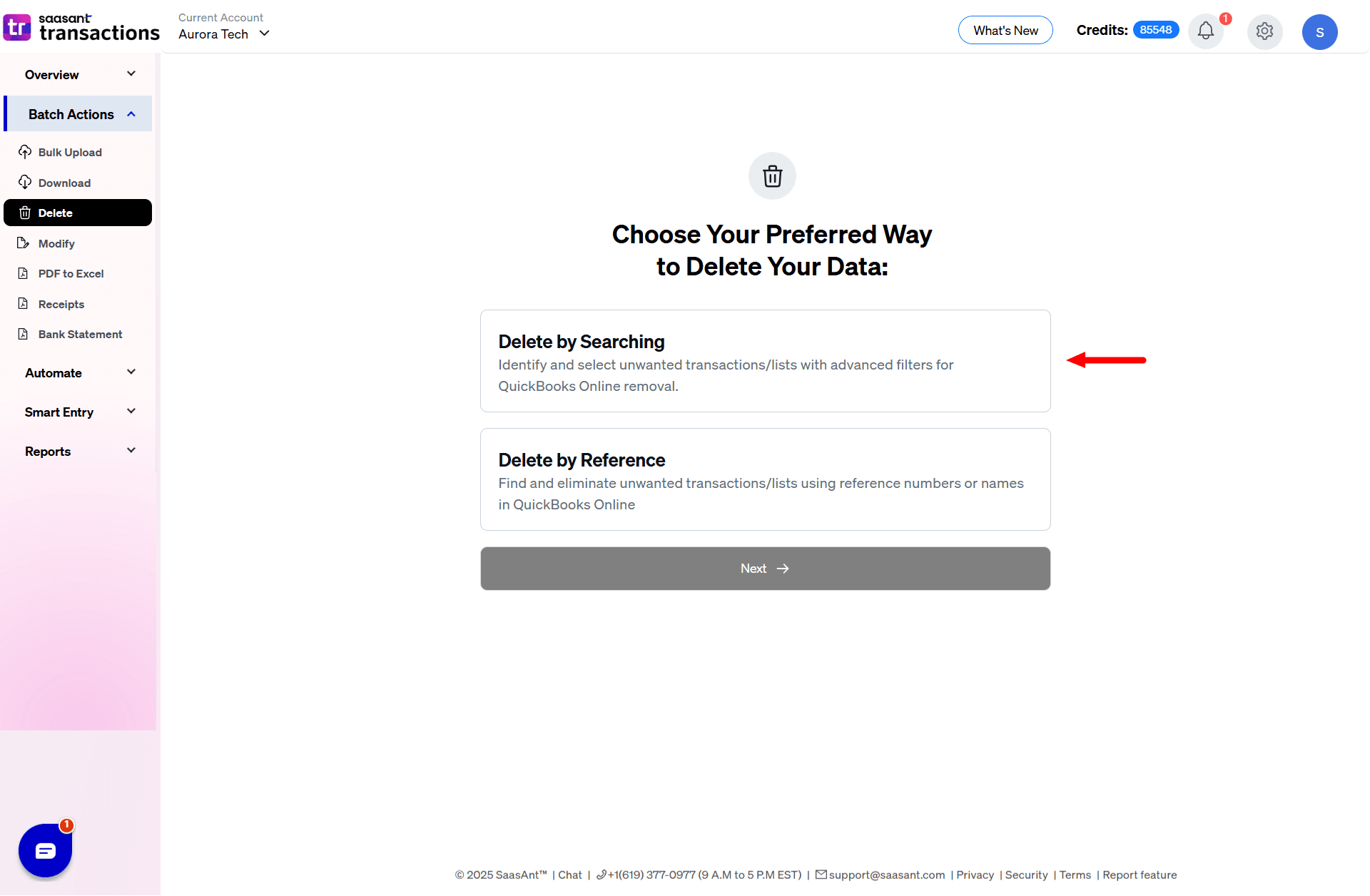 Step 4: Delete by Reference enables you to find and eliminate unwanted transactions using reference numbers or names.
Step 4: Delete by Reference enables you to find and eliminate unwanted transactions using reference numbers or names.
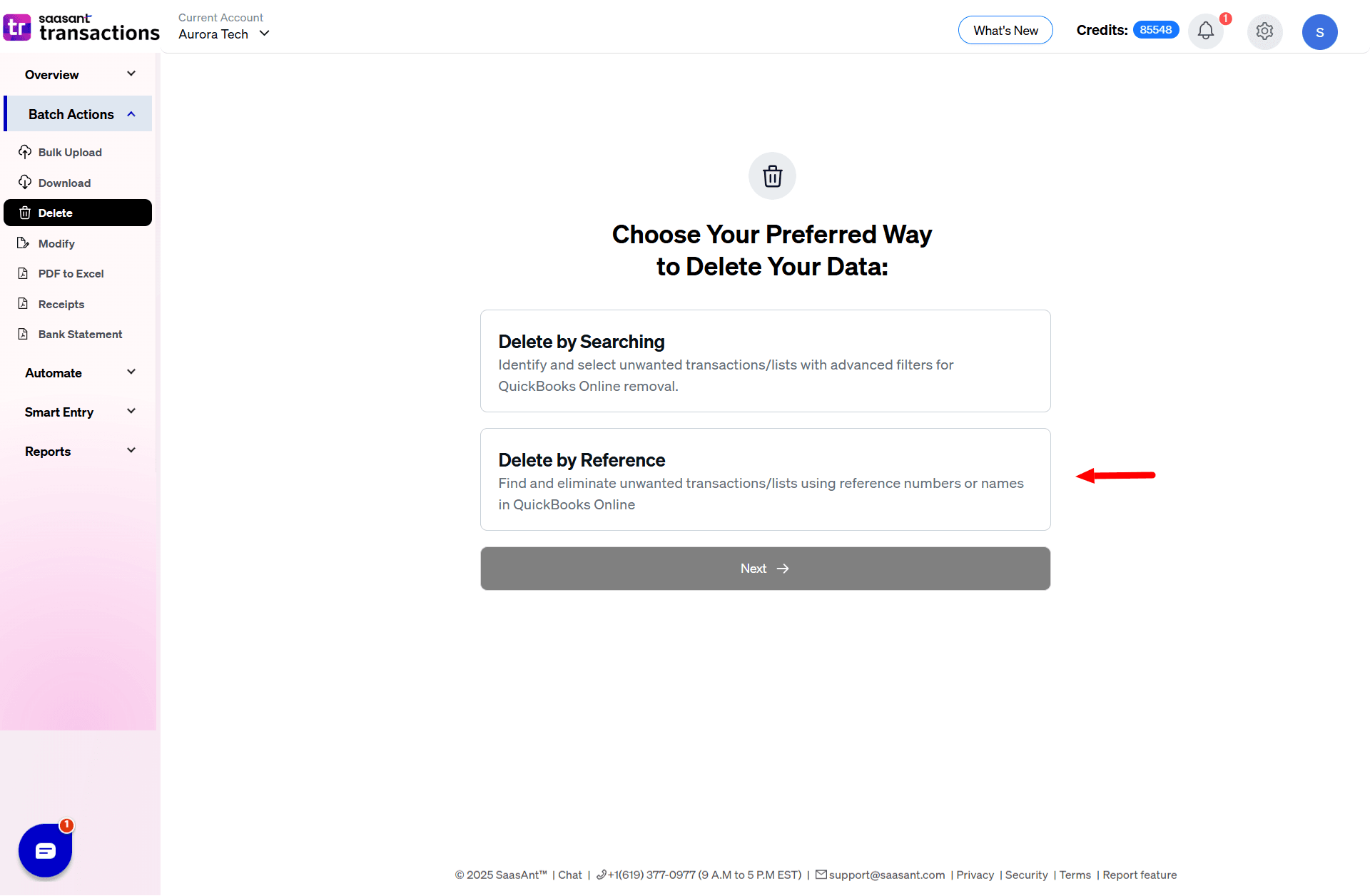
Step 5: In this article, we will go with Delete by Searching.
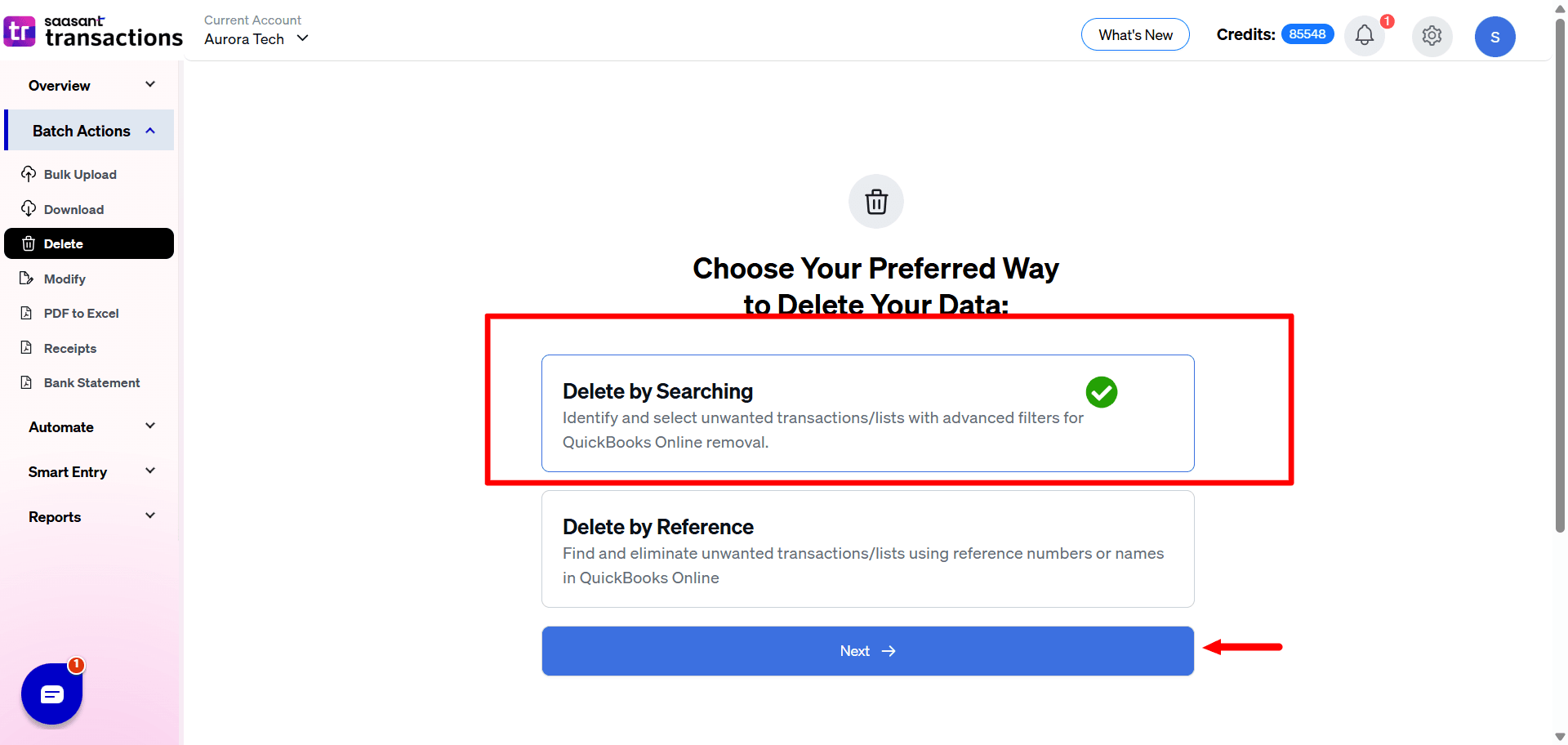
Step 6: Select the transaction type (ex: Bills, Invoices, Bill Payments...) and select the date type and date range you wish to search and delete.
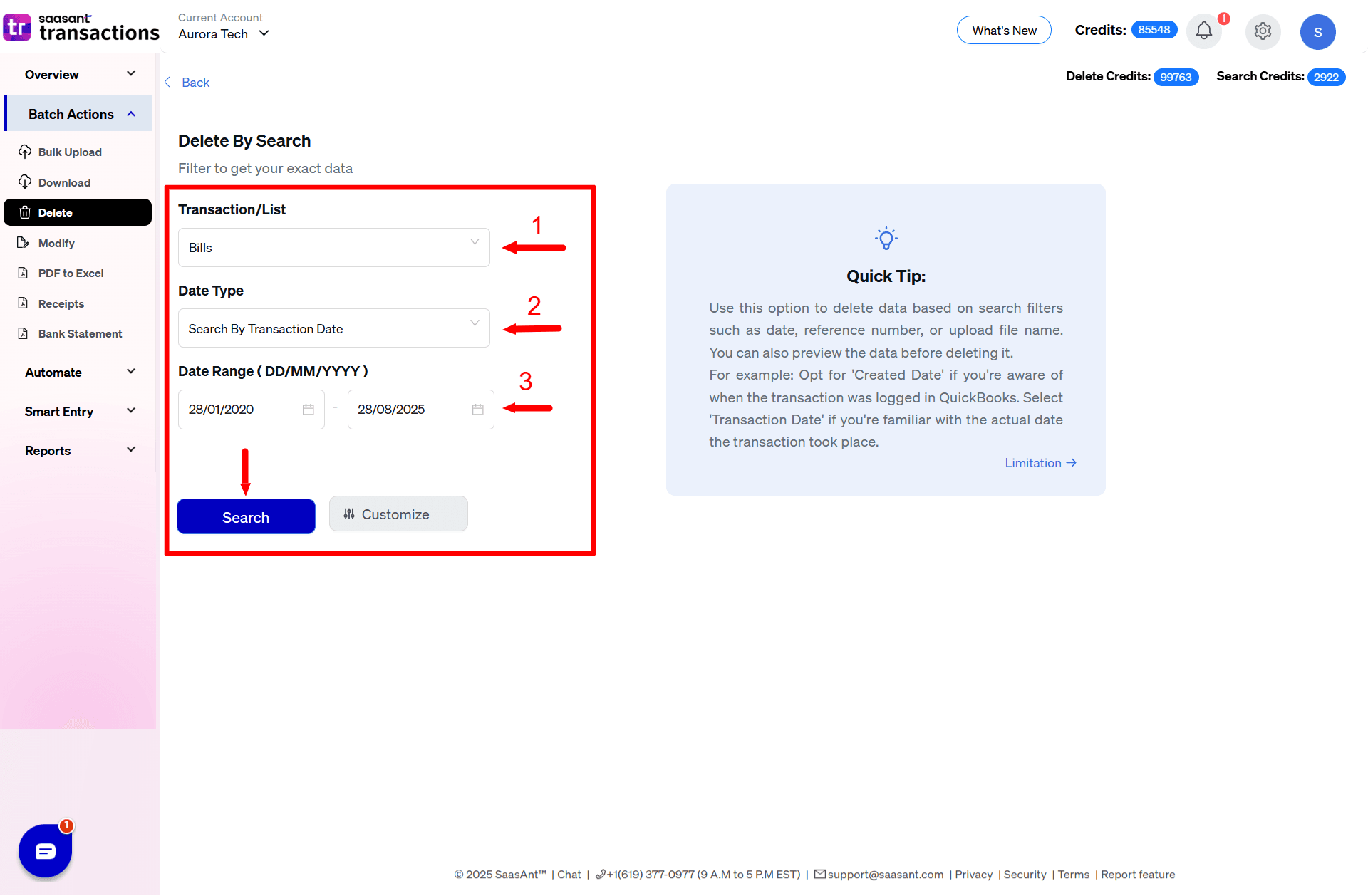 Step 7: If you plan to use the Customize option, note that it varies depending on the transaction type.
Step 7: If you plan to use the Customize option, note that it varies depending on the transaction type.
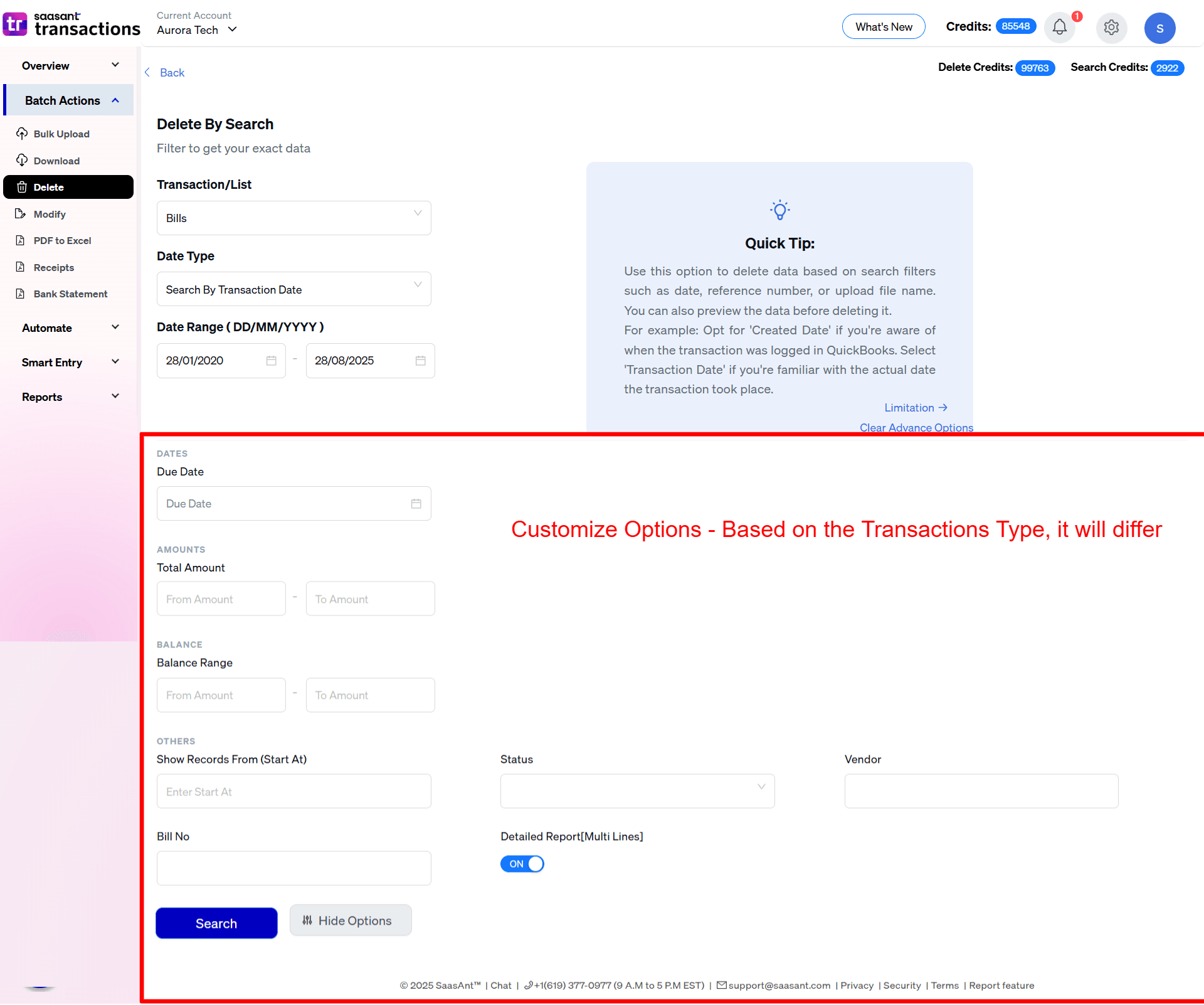
Step 8: Transactions within the specified date range are displayed. Before deleting you can download the transactions in Excel or CSV for back up purposes.
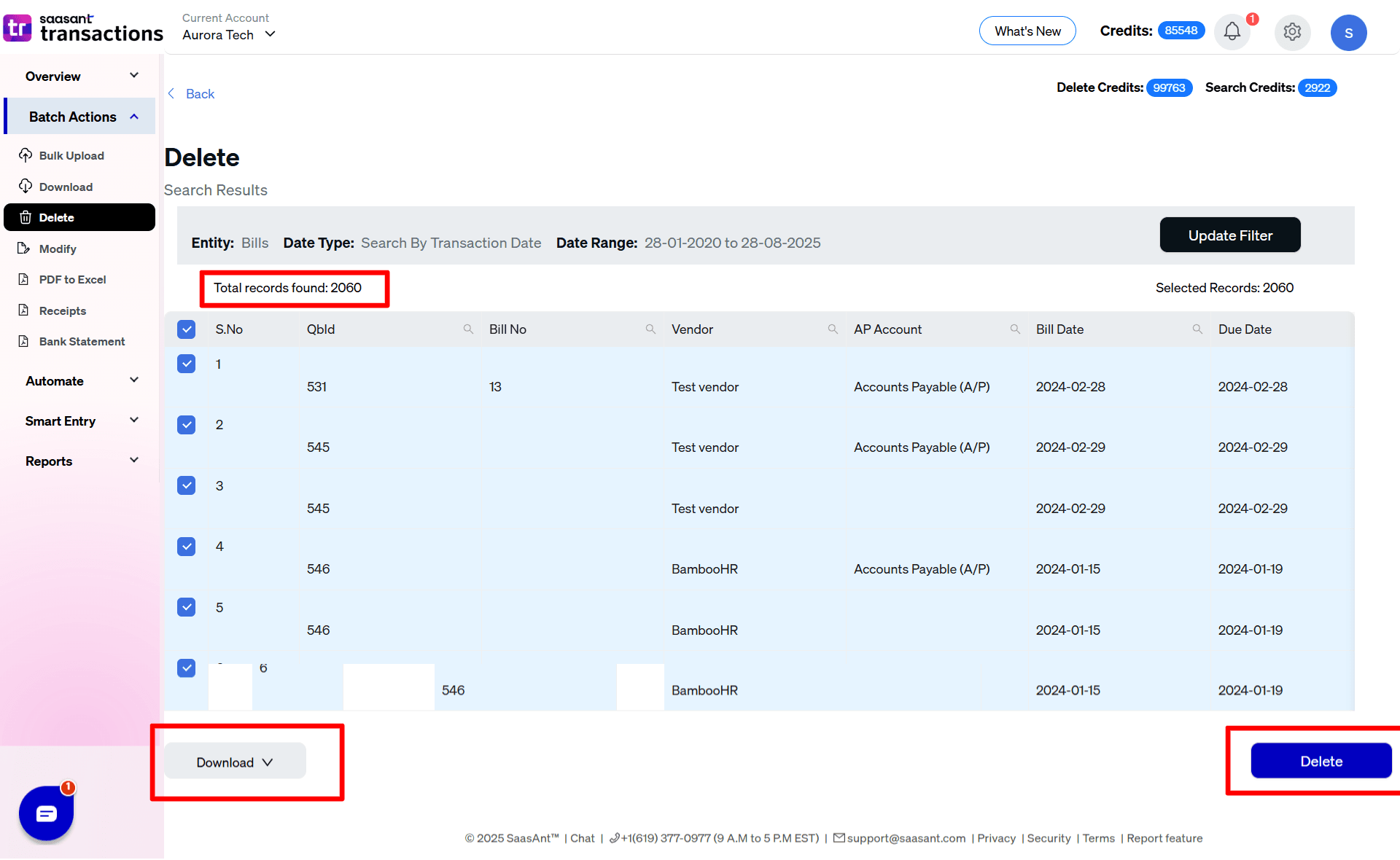
Step 9: Once you confirm the delete, your data is delete in your QuickBooks Online.
Limitations:
Transactions that are imported via QuickBooks Bank or PayPal Integrations cannot be deleted via the SaasAnt Transaction Online.
FAQs
What file types does SaasAnt Transactions Online support for QuickBooks Online imports?
For almost all entities in QuickBooks Online, SaasAnt Transactions Online supports XLS, XLSX, XLSM, CSV, TXT, Google Sheets, and IIF. Additionally, PDF, PNG, and JPEG are supported only for Receipts, Invoices, Bank Statements, Checks, and Expenses.