How to Modify Existing Customers/Vendors in QuickBooks Online?
January 1, 2025
There may be situations where you need to update existing customers or vendors in QuickBooks Online.
It is pretty easy to update multiple Customers / Vendors in a single click using SaasAnt Transactions (Online). If your file has the Display NAME of the Customer or Vendor, SaasAnt Transactions (Online) will find the Customer / Vendor and update it.
Steps to modify existing Customers/Vendors in QuickBooks Online
Step 1: Create an excel sheet with the name of your customer/Vendor & other details like (Email, Tax ID, Phone, Account Number).
Step 2: Click on the Modify menu and upload the file.
Step 3: Map the name and other fields in the Field mapping screen.
Step 4: Review and Upload.
If you want to change the NAME, Please follow the below steps
Step 1: Click on Export Menu.
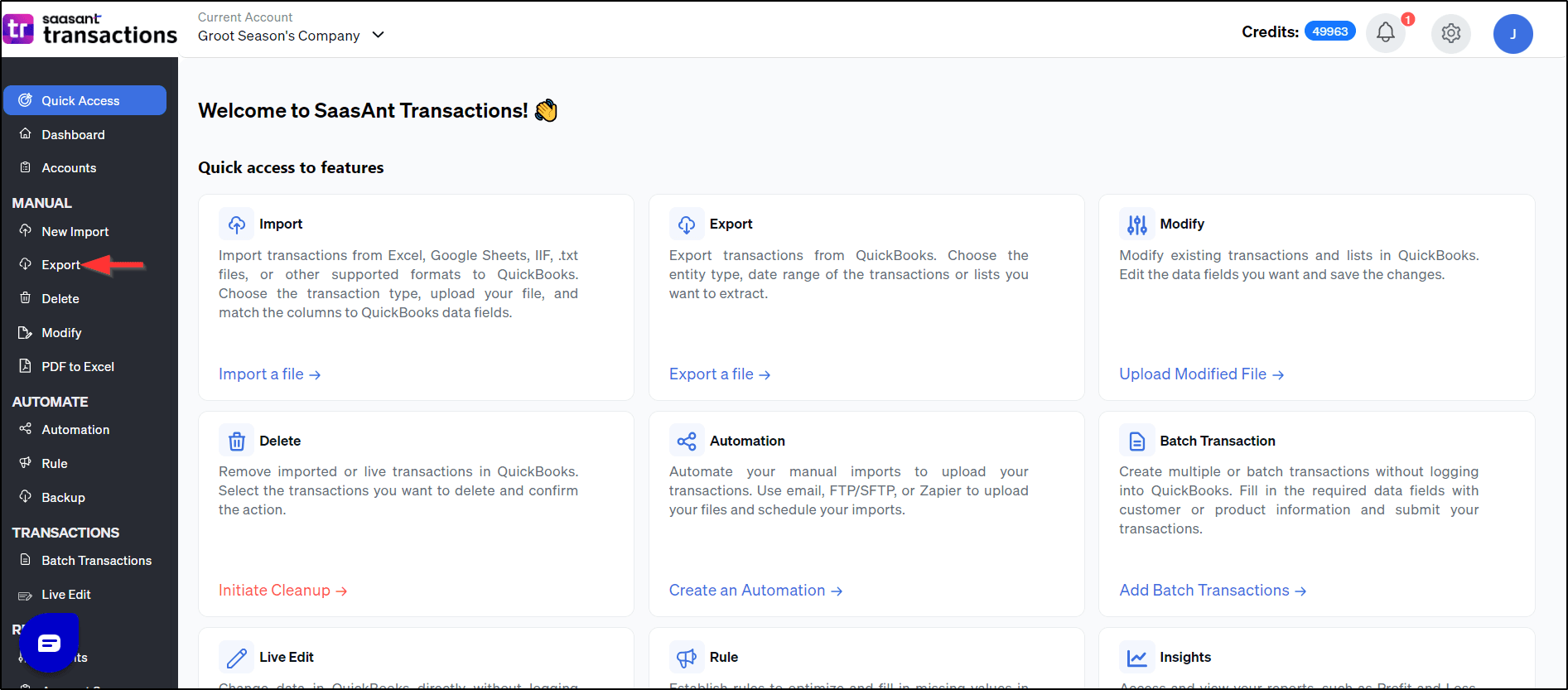
Step 2: Search for a particular date and download the file.
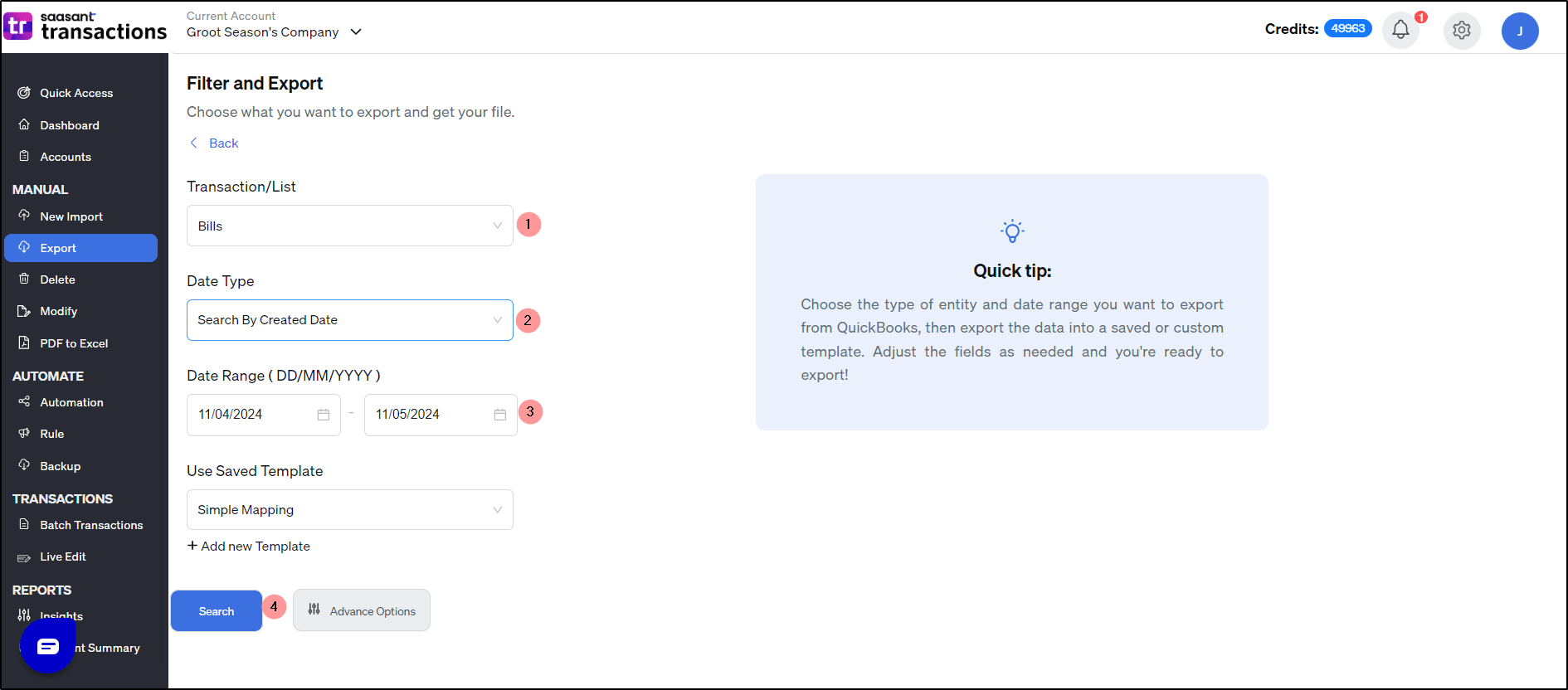
Step 3: Make changes to the name.
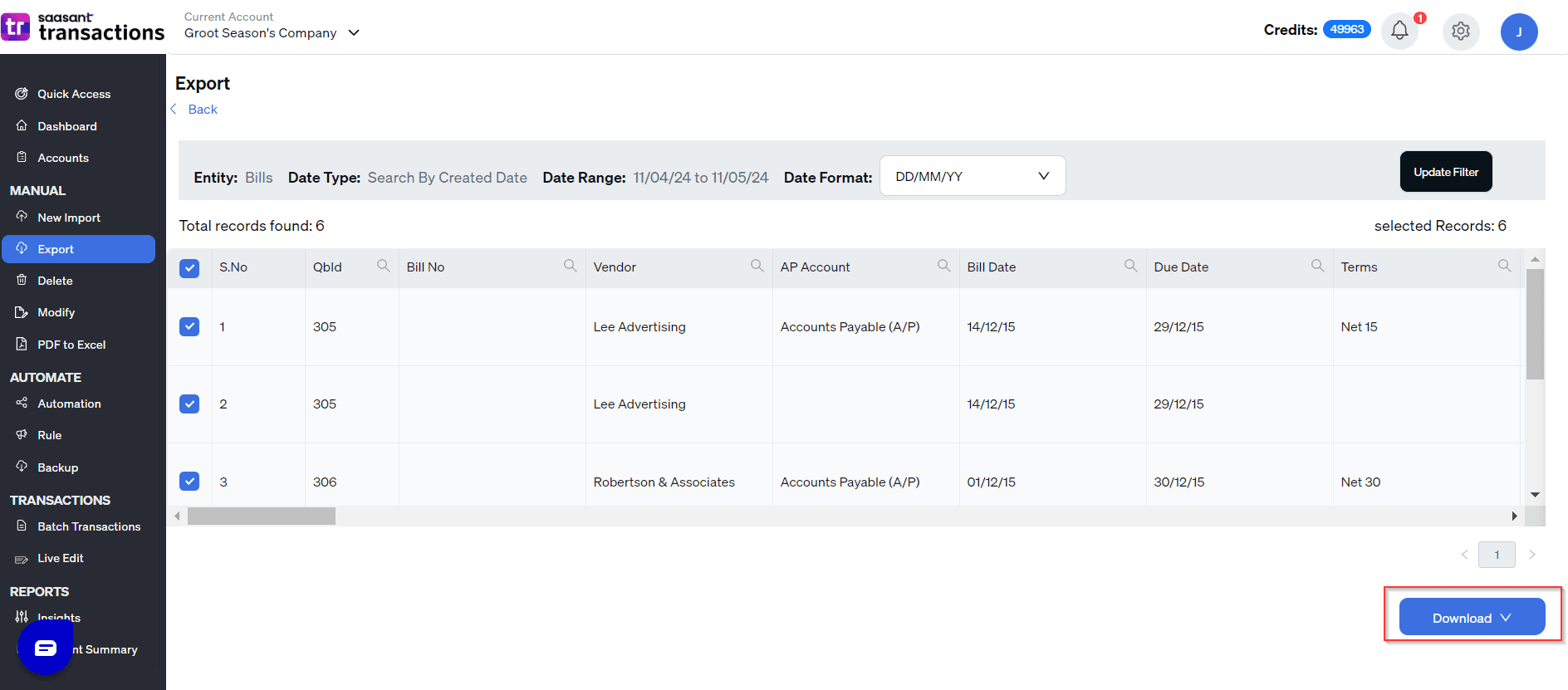
Step 4: Click on MODIFY Menu.
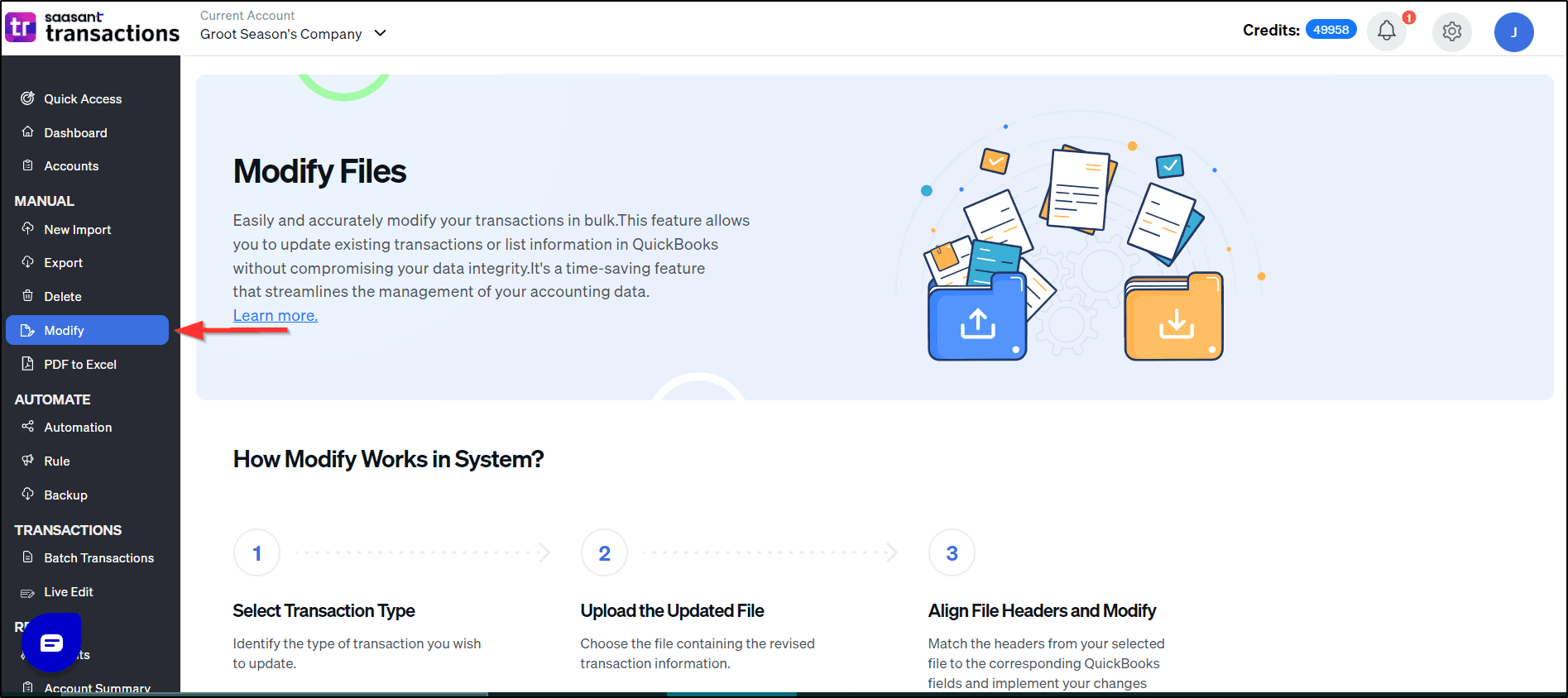
Step 5: Upload the File.
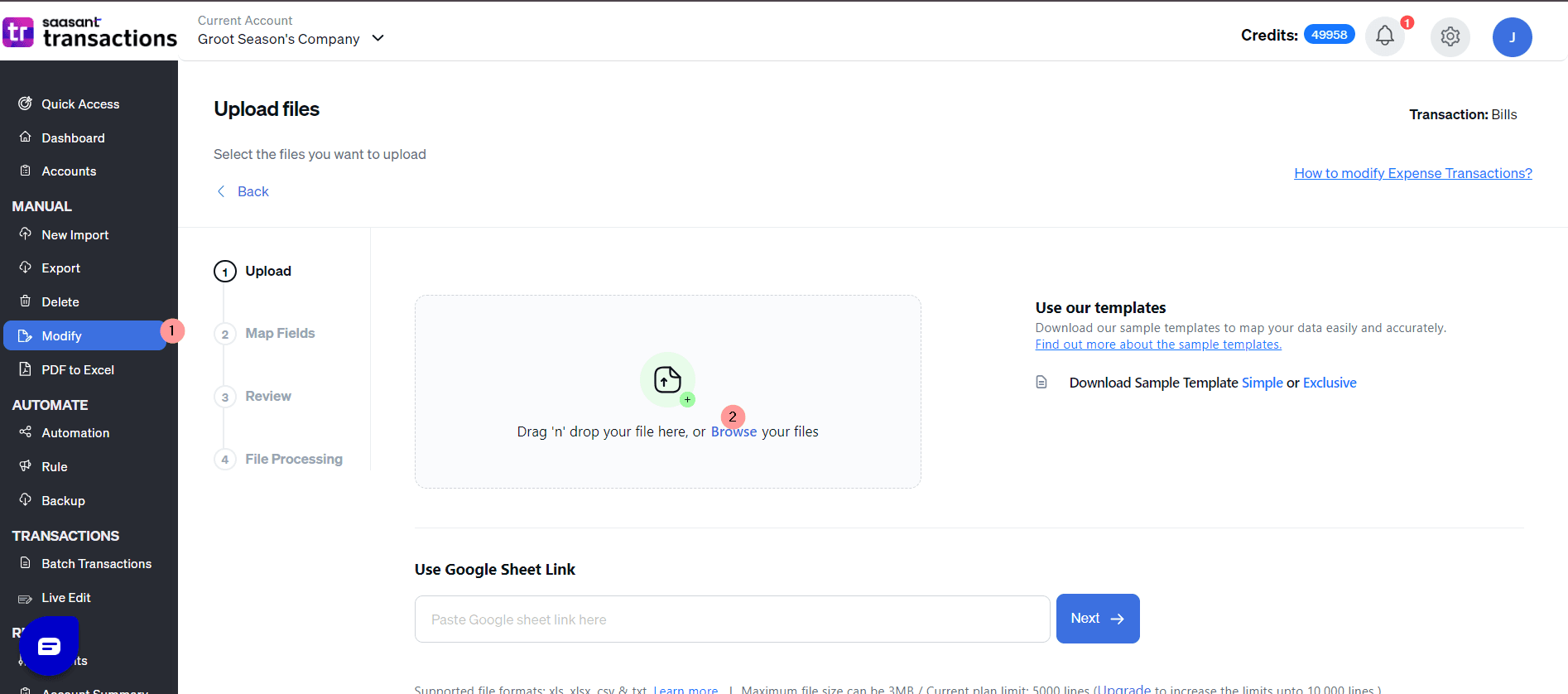
Step 6: Review & Upload.
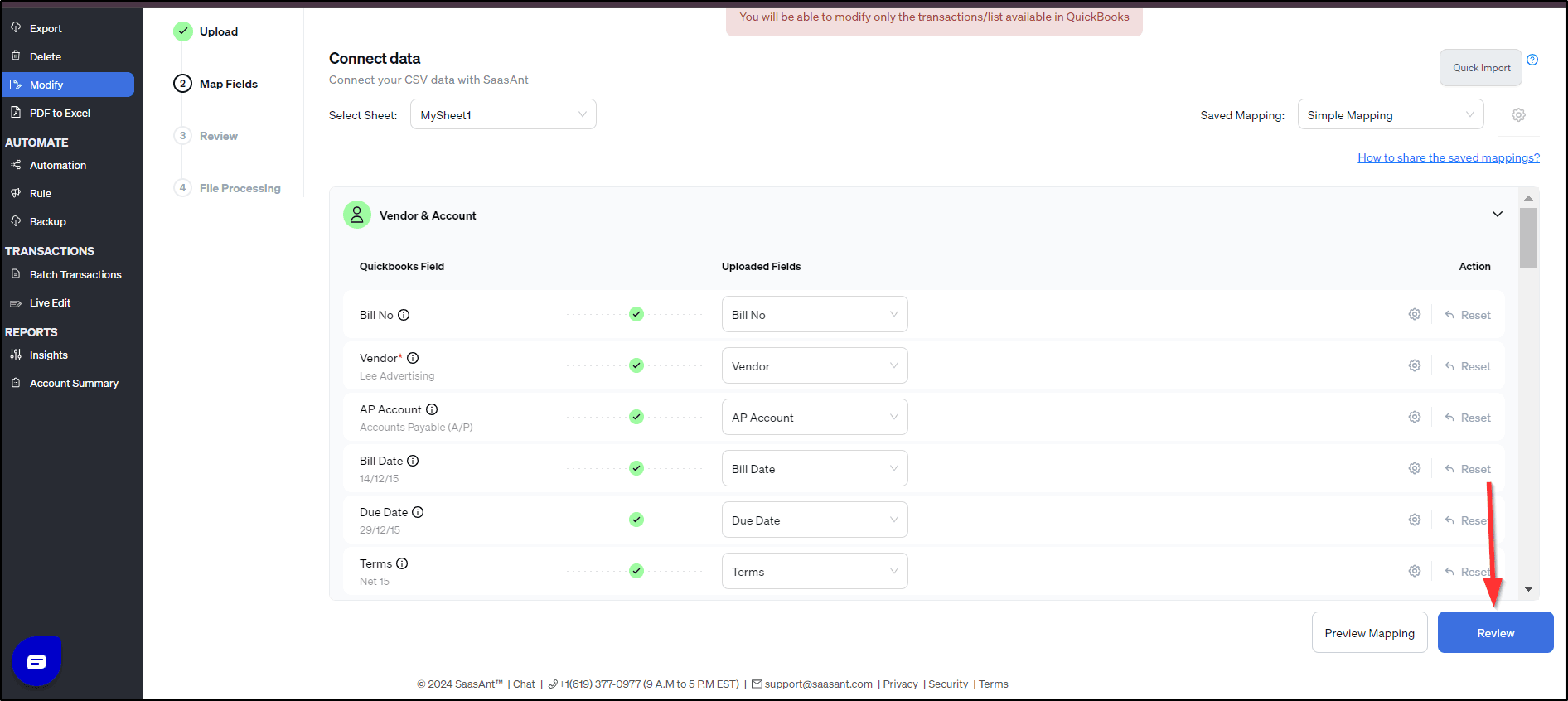
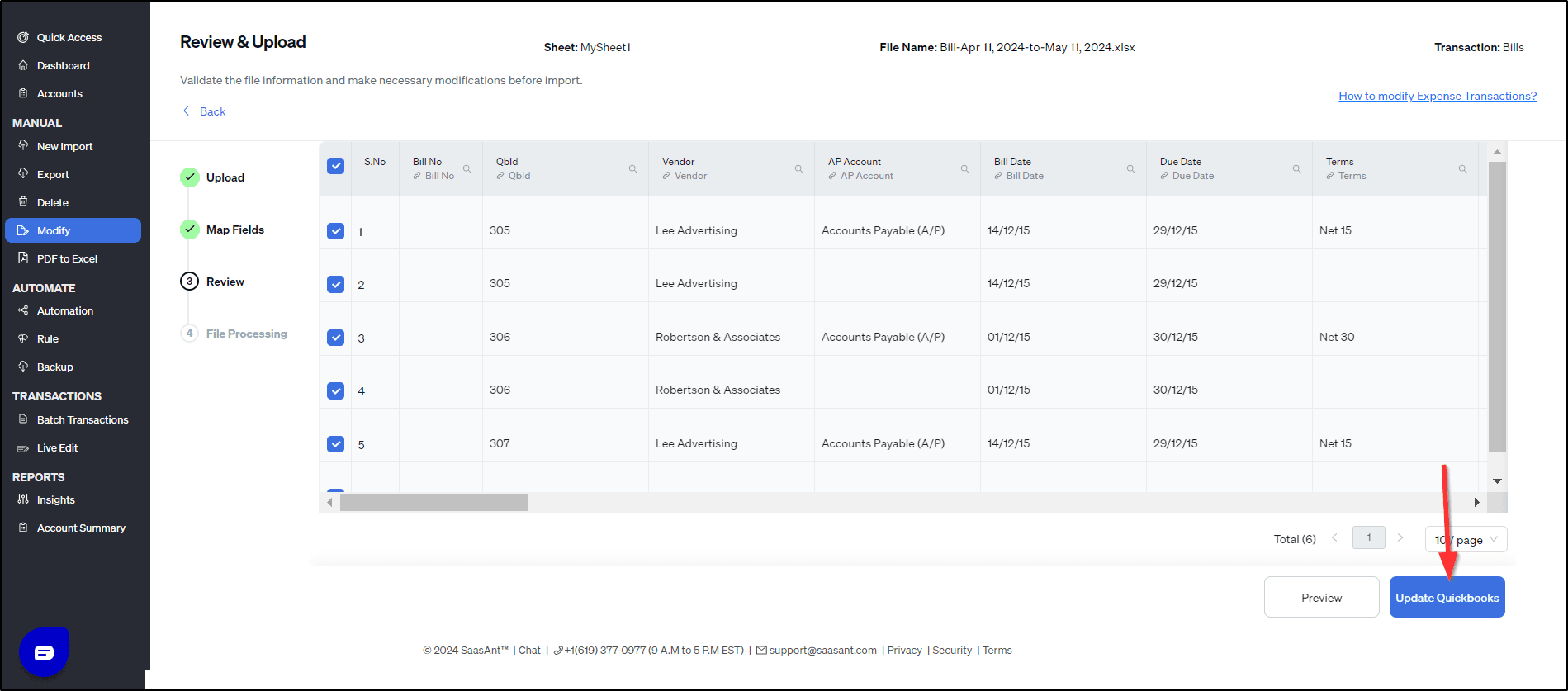
This Modify operation does not alter any other details of Product/Service in QuickBooks Online apart from the mapped information in the excel file.