How to Import Transactions with a file using SaasAnt Transactions (Online)?
September 4, 2025
SaasAnt Transactions (Online) lets you Import, Export, Edit, and Delete your transactions from XLS, XLSX, XLSM, CSV, TXT, Google Sheets, and IIF. Additionally, PDF, PNG, and JPEG are supported only for Receipts, Invoices, Bank Statements, Checks, and Expenses. Also, you can monitor the import progress and take complete control of the import with our host of features using our SaasAnt Transactions (Online) Application.
Steps for Importing Transactions into QuickBooks Online
Please follow the below steps to upload your files.
Login into SaasAnt SaasAnt Transactions (Online) using QuickBooks Online Username & Password or SaaSant Username & Password.
Kindly refer to this link to know more about Login & App-Connect. Connect to QuickBooks Online
Click on the Bulk Upload link located on the left side menu.
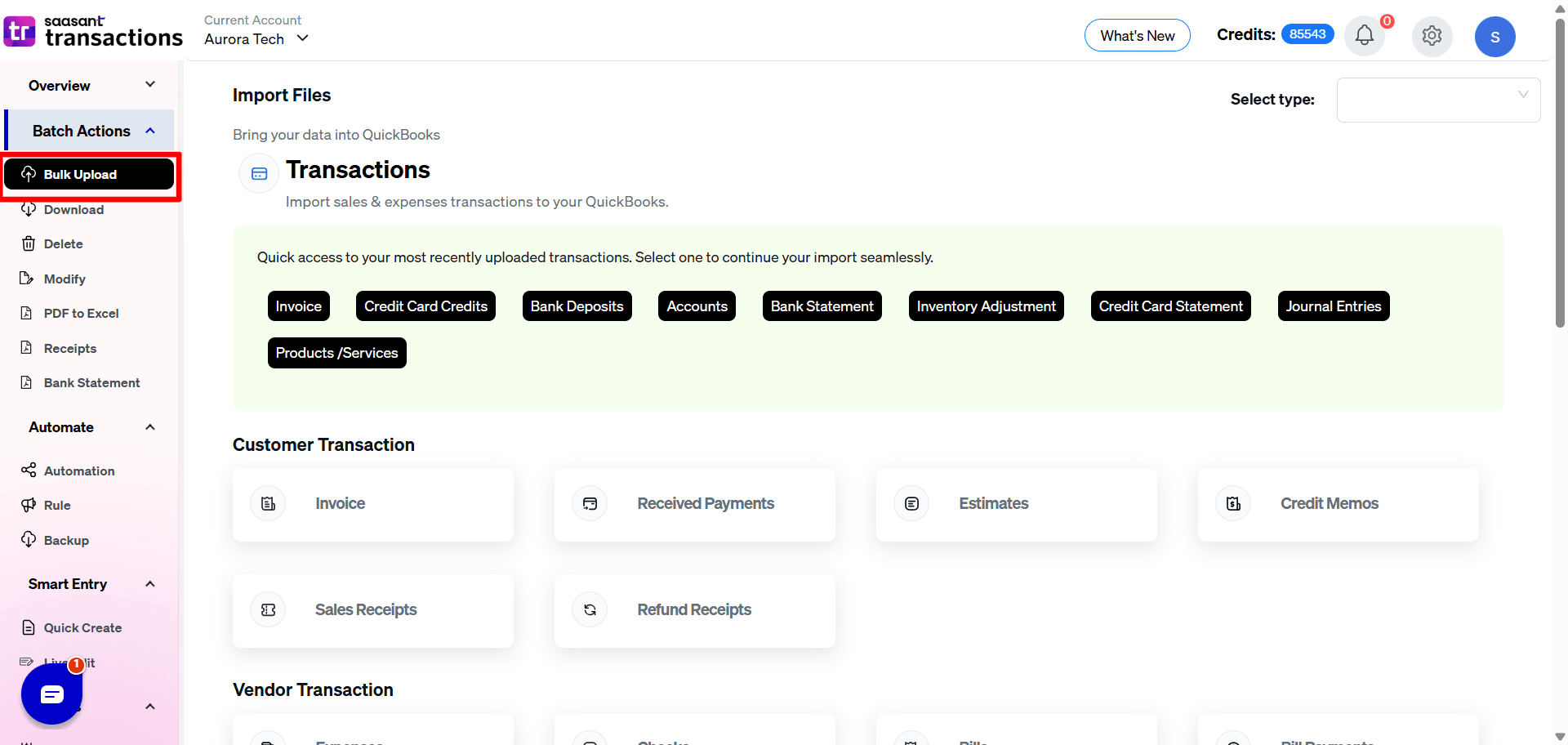
Choose the Transaction type.
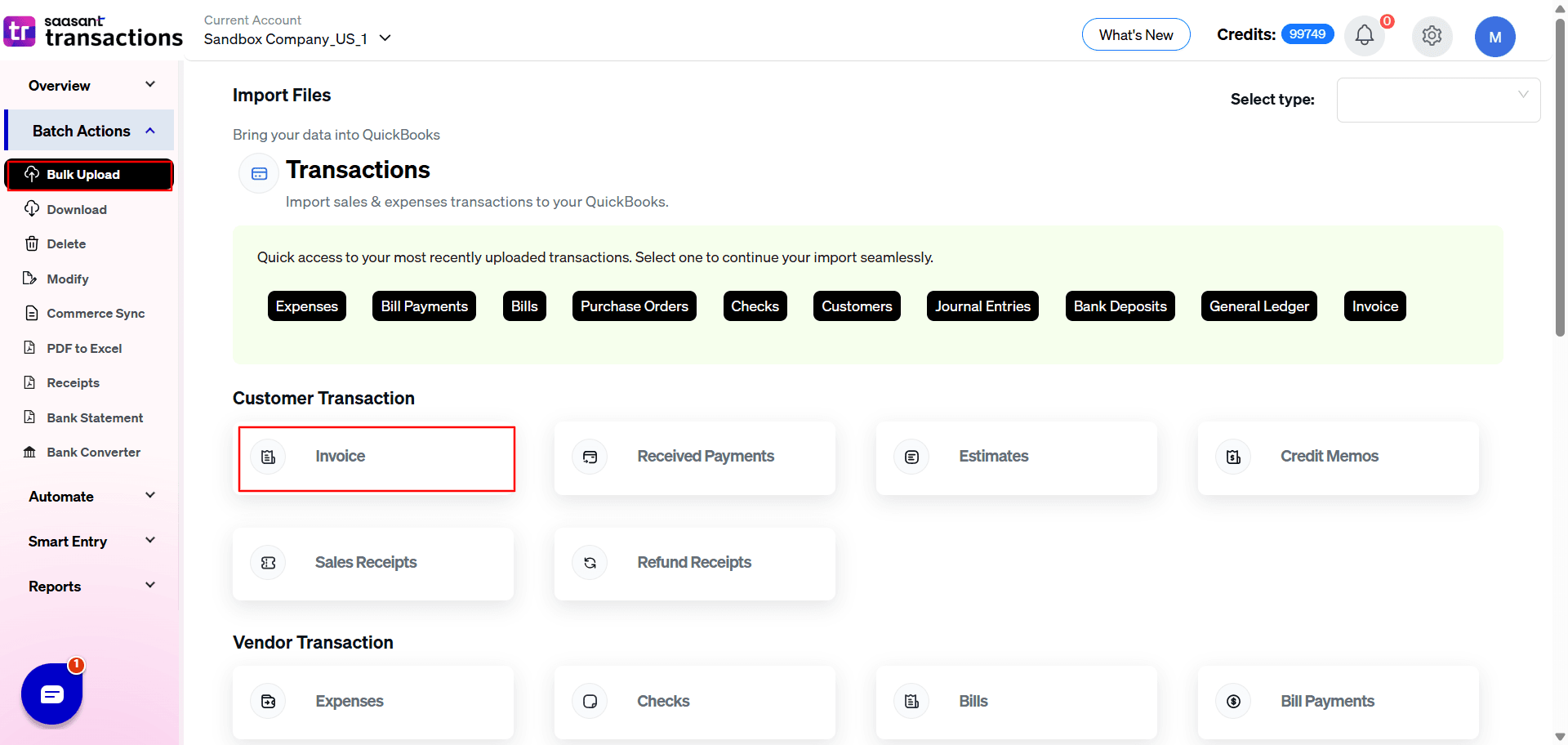
Browse and select the file ( XLS, XLSX, XLSM, CSV, TXT, Google Sheets, and IIF)
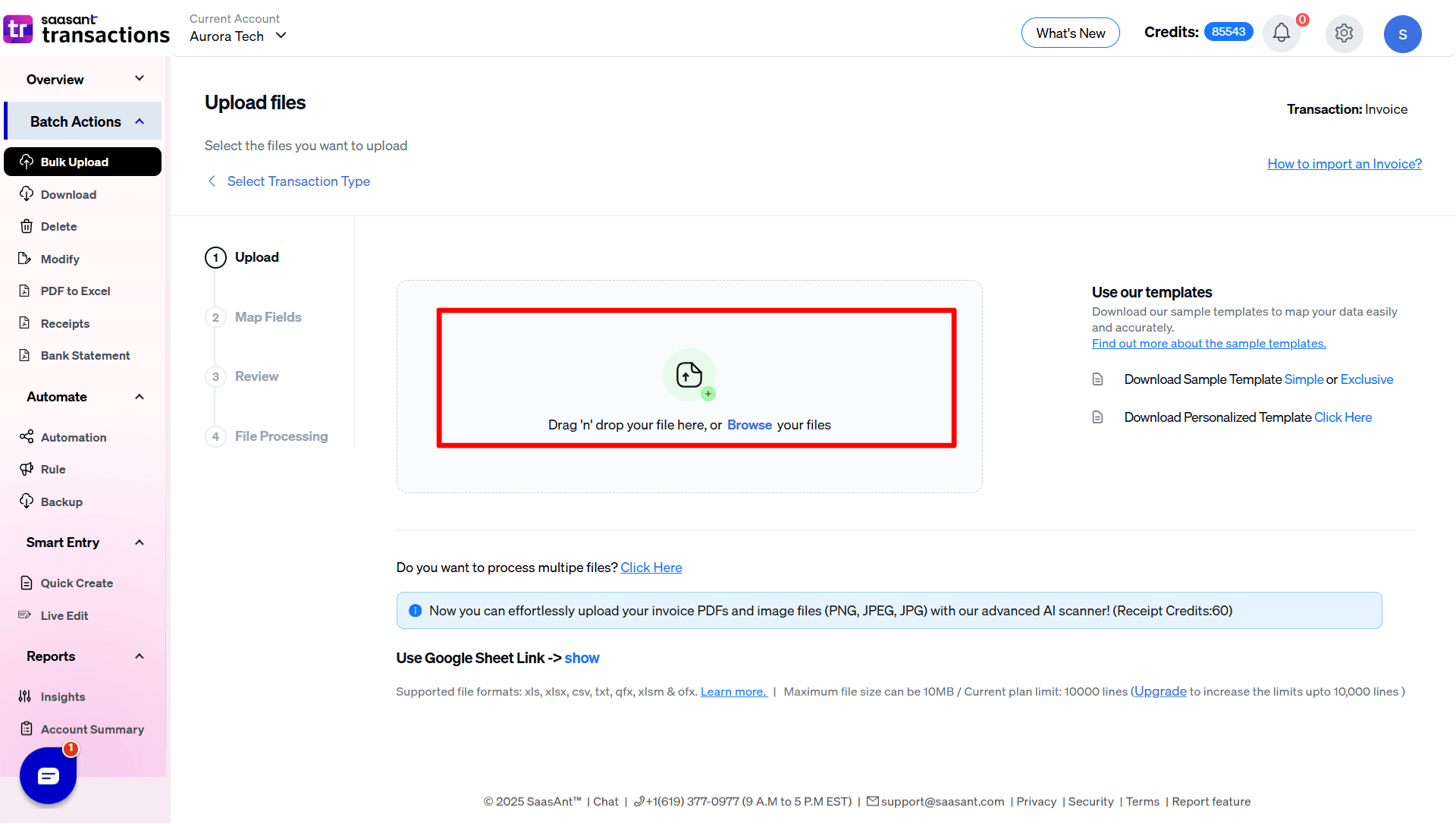
If the file contains multiple sheets, please select the sheet name.
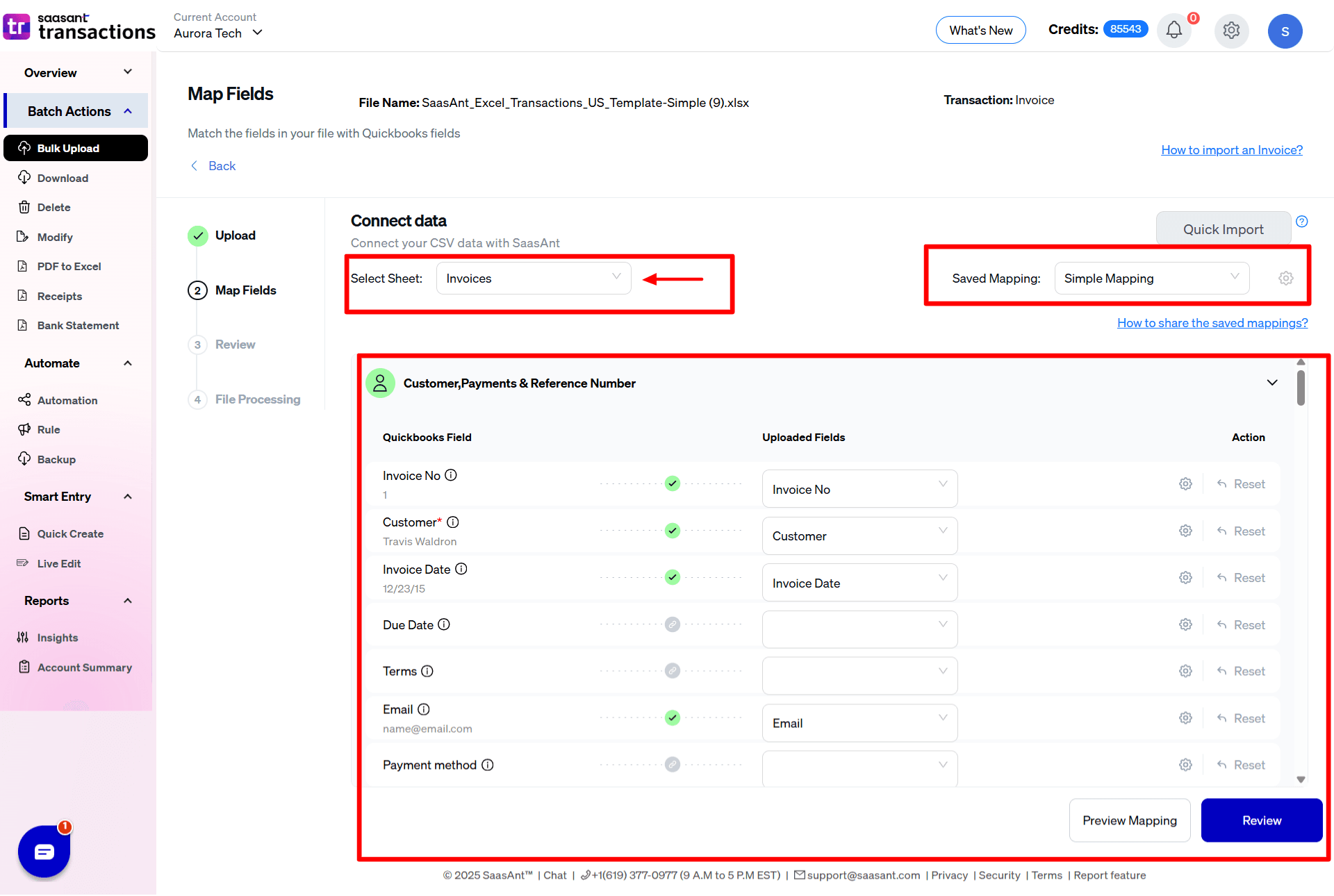
If you have uploaded the file based on our recommended template files (Sample template for Imports), then QuickBooks Online fields will be mapped automatically. Please map the fields if you have opted for any other formats.
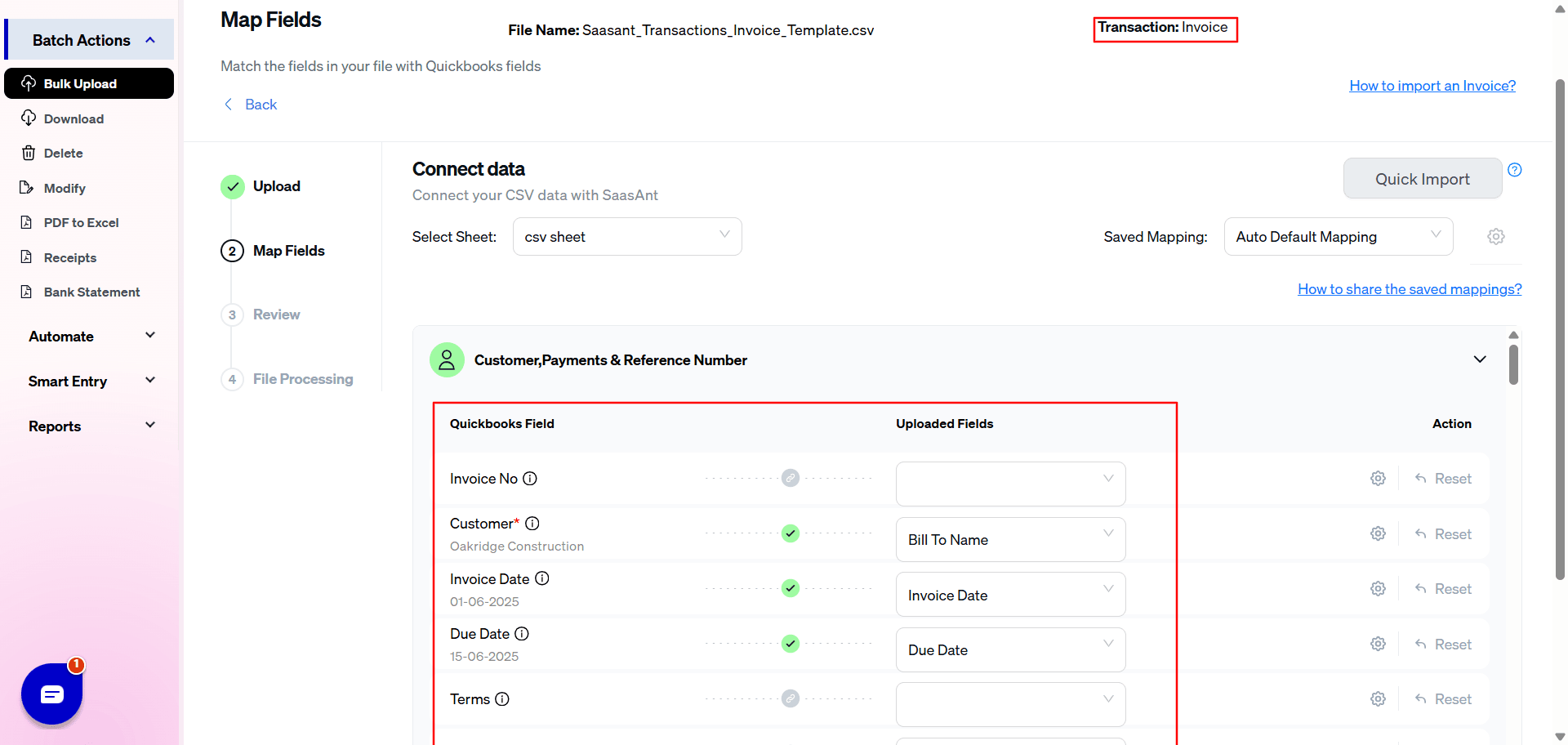
On the next page, you can review your field mappings. You can edit the cell values by clicking on each cell.
Click on the "Upload" button to proceed.
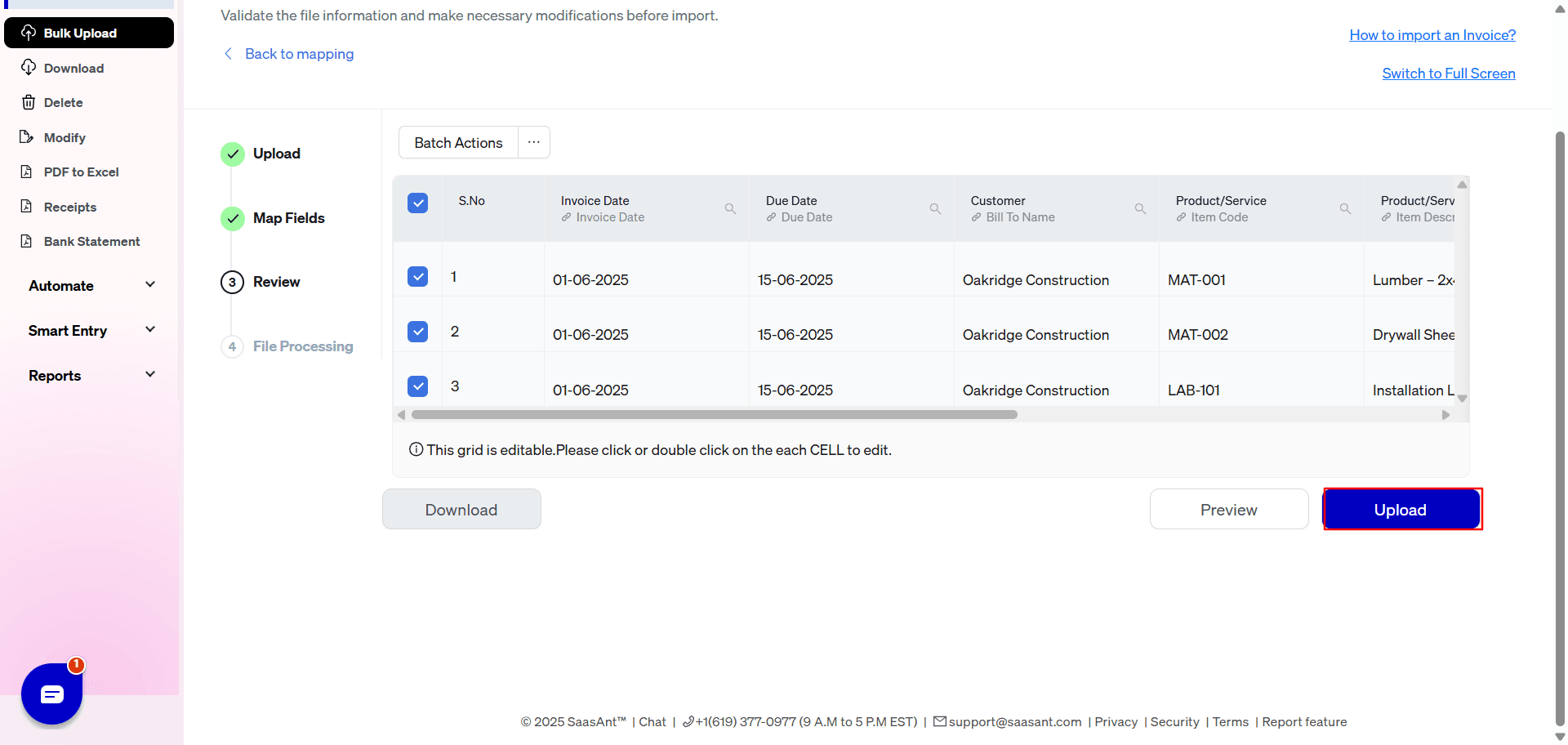
The Progress bar will help you to know the QuickBooks import process. At any time, you can get the status of the uploaded files by visiting the Progress Bar section. Kindly refer to this link to learn more about the progress bar.
You can change the import settings by clicking the "SETTINGS" button. Kindly refer to this link to learn more about the import settings.
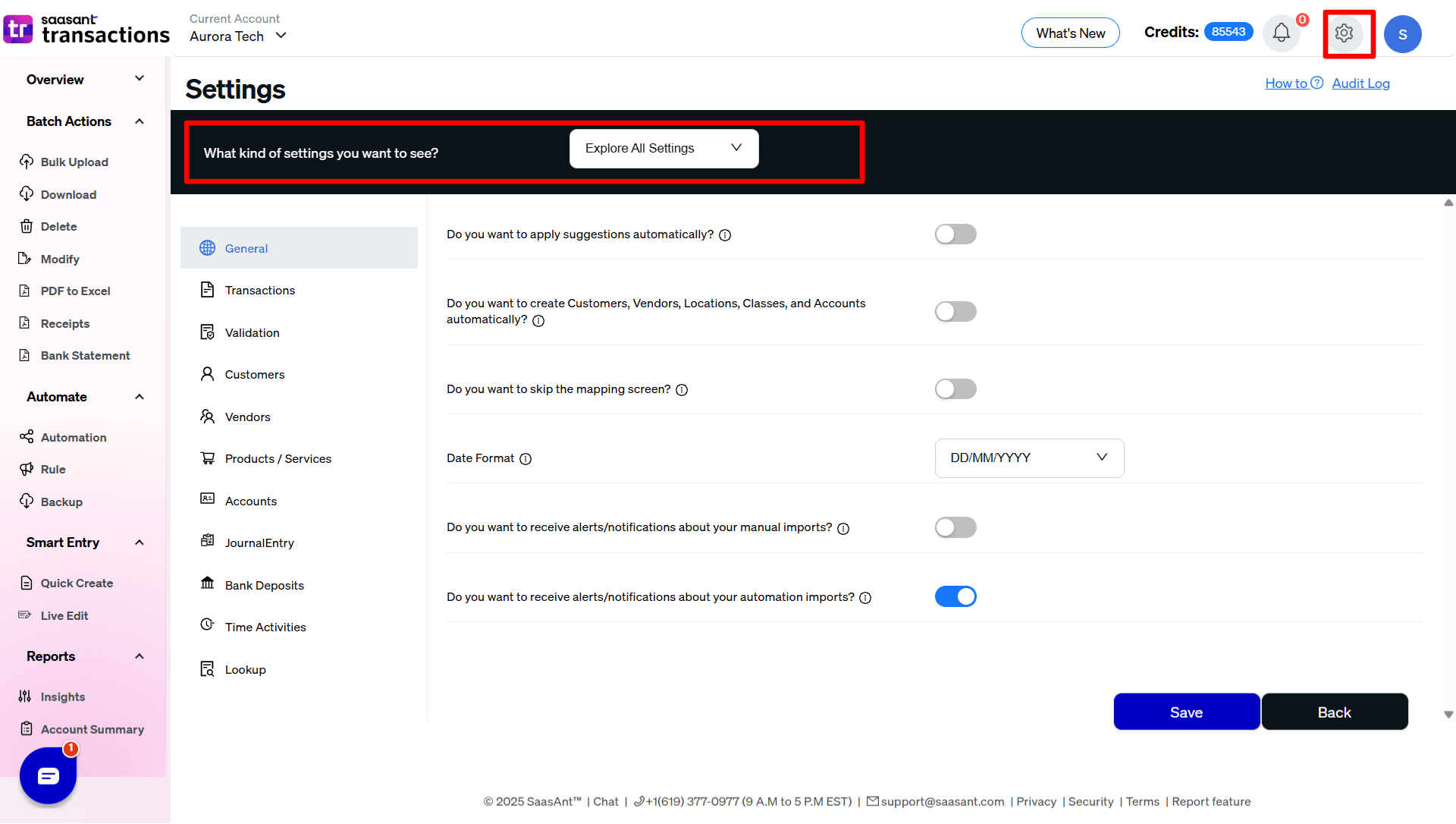
Note: You can select and edit the settings based on your Transaction type.
You can verify the status of each imported transaction in the Results Page.
Supported File Formats for QuickBooks Import
The following file types are supported.
For almost all entities in QuickBooks Online, SaasAnt Transactions Online supports XLS, XLSX, XLSM, CSV, TXT, Google Sheets, and IIF. Additionally, PDF, PNG, and JPEG are supported only for Receipts, Invoices, Bank Statements, Checks, and Expenses.
Excel Versions supported by SaasAnt Transactions
The following Excel Versions are supported:
Excel 2003
Excel 2007
Excel 2013
Excel 2016