How to add new QuickBooks users to SaasAnt Transactions (Online)?
September 1, 2025
Steps to add new QuickBooks users to SaasAnt Transactions (Online)
Step 1) Login into SaasAnt Transaction Online
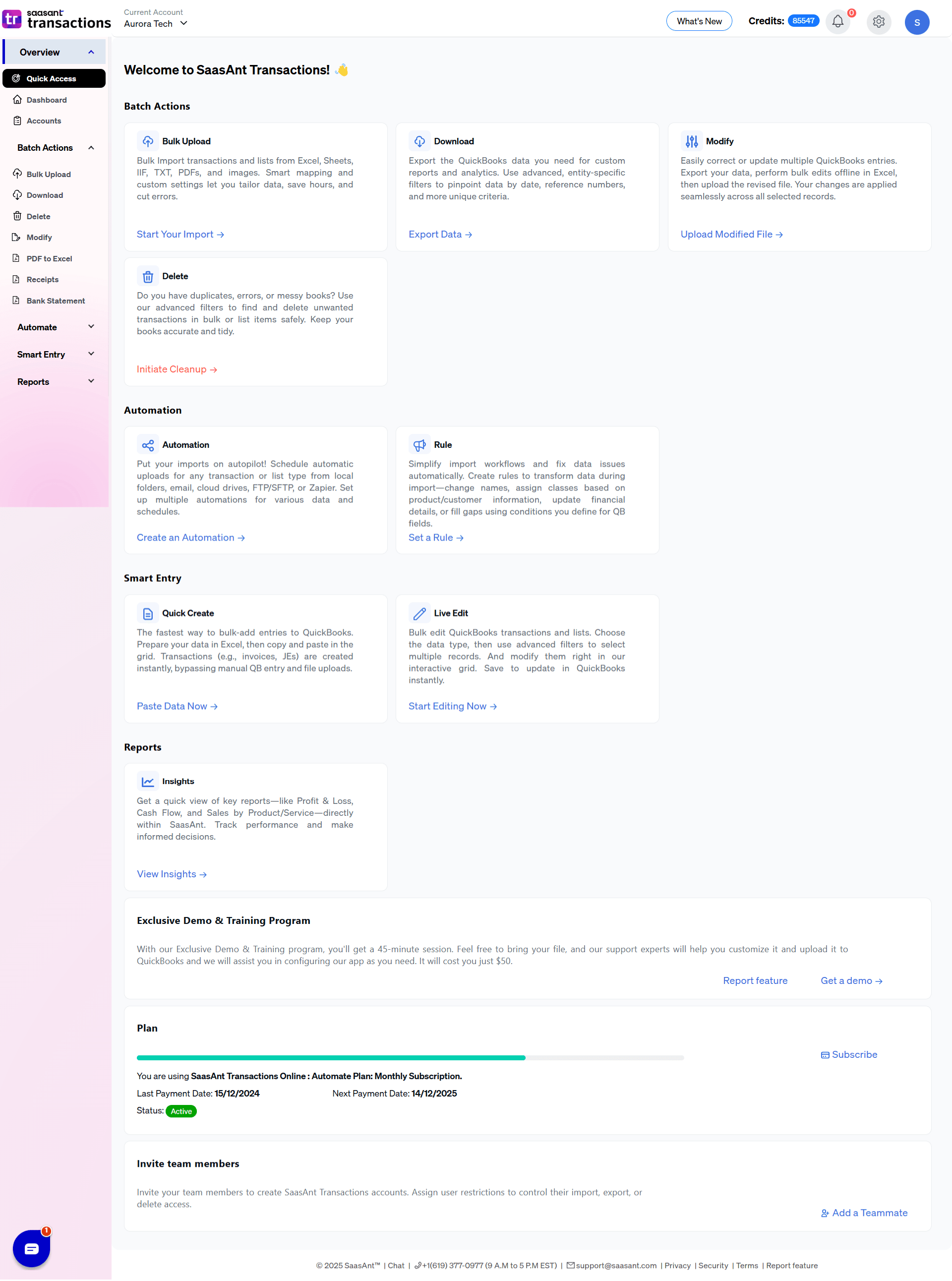
Step 2) Click the gear icon and select Manage Users
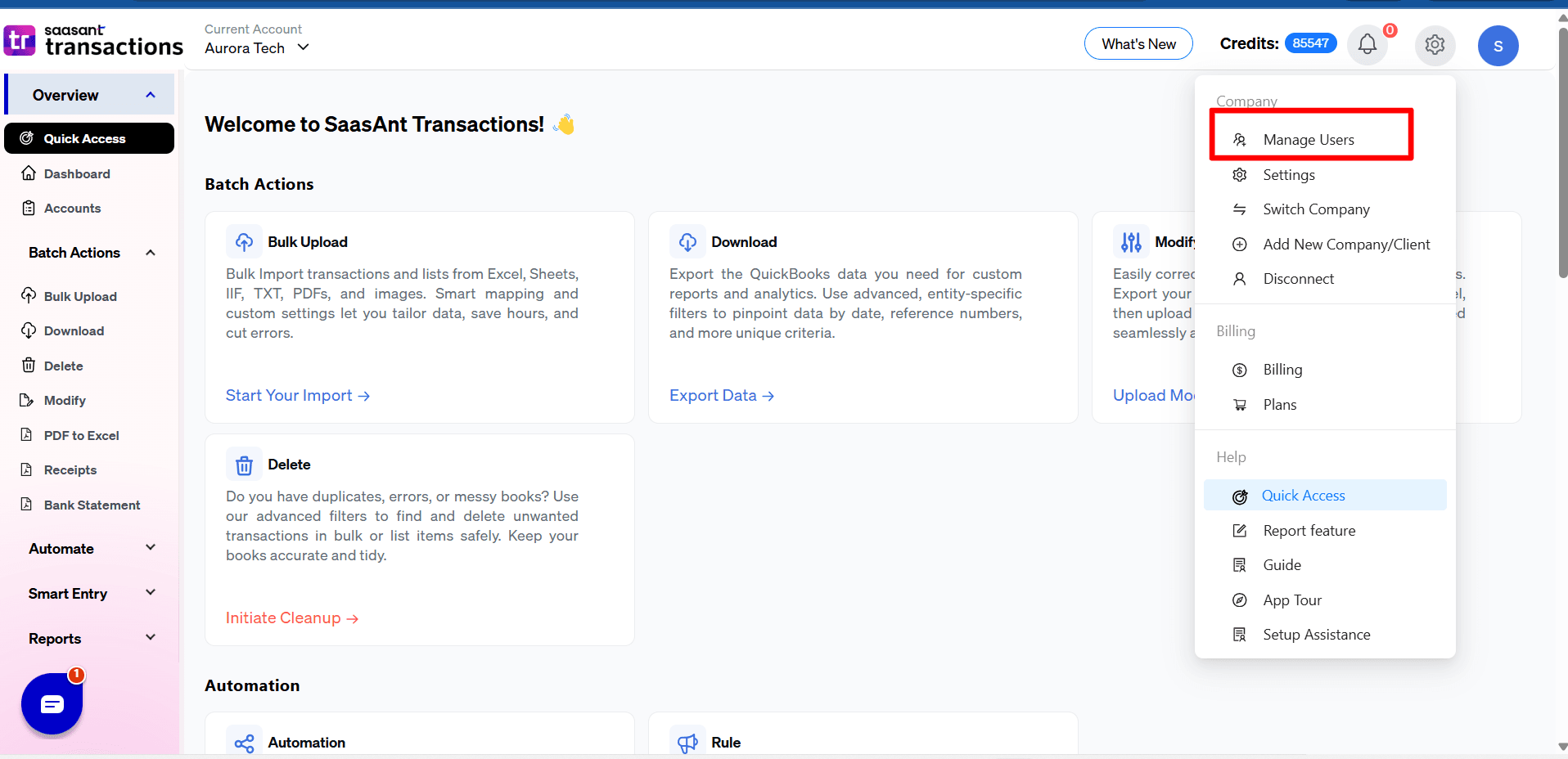
Step 3) Click Add New User

Step 4) Enter the necessary details for the new user, such as:
First Name
Last Name
Email Address
Select Role

Step 5) Click Add button
Step 6) The new user will get an email to the registered email address to reset the password.
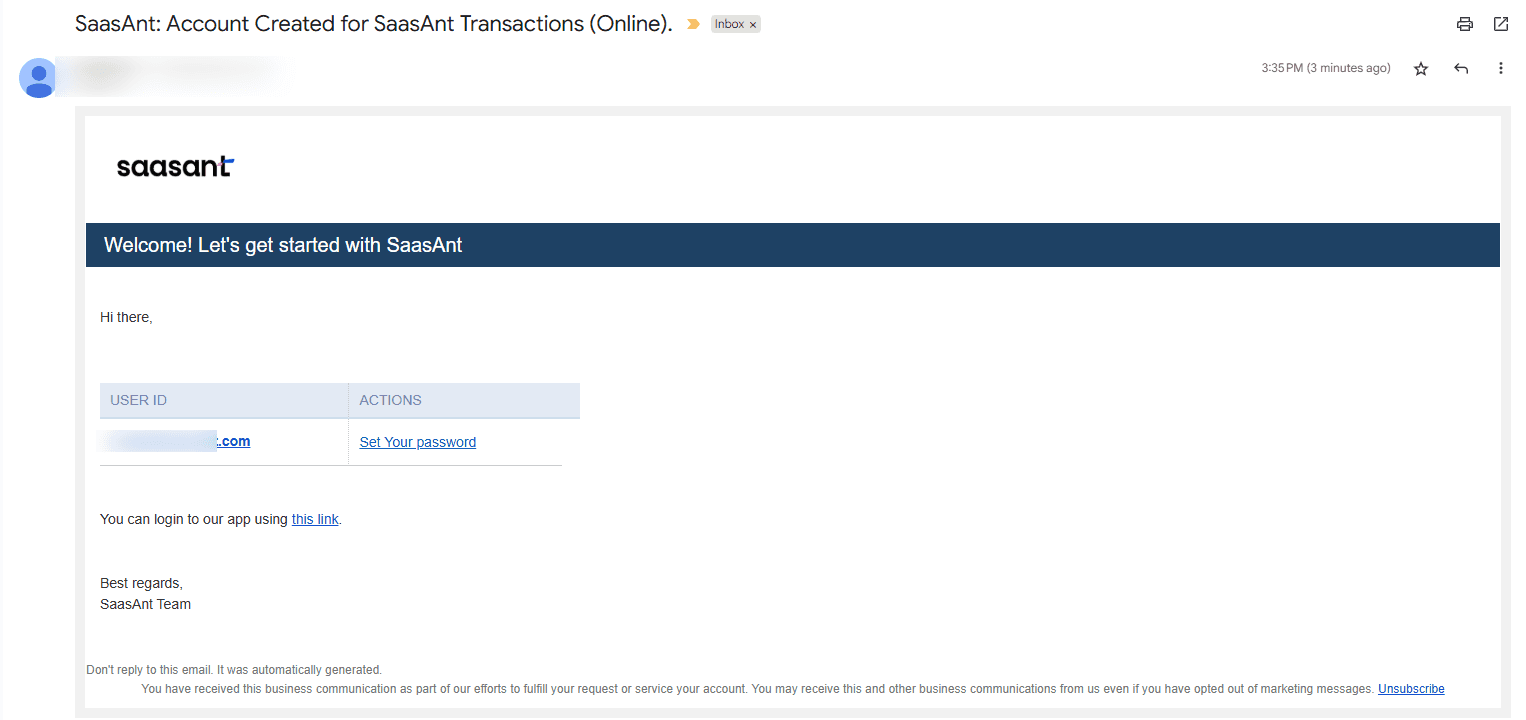
Step 7) The user can reset the password with the link.
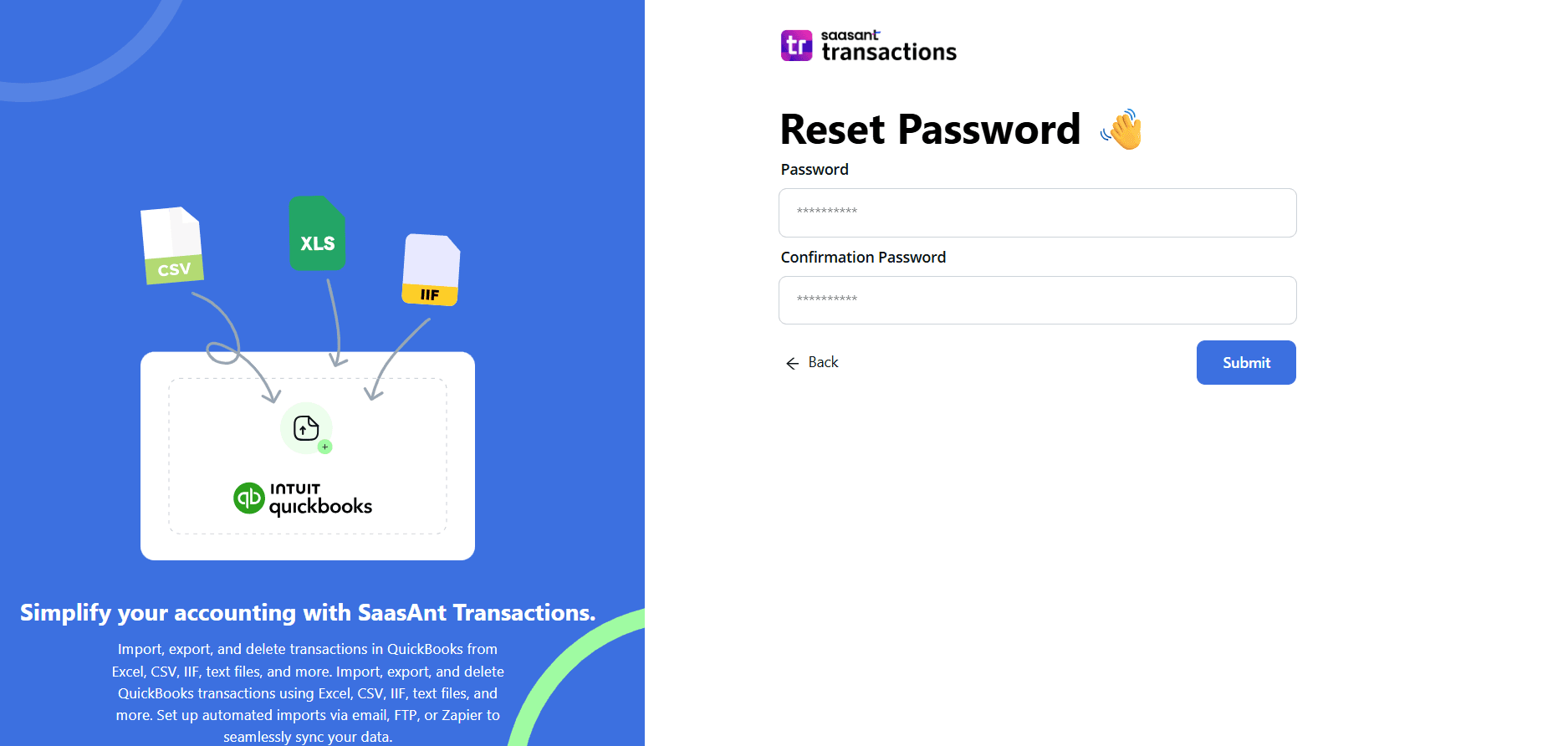
Step 8) Once the password is reset, the user will be added to the new user list.
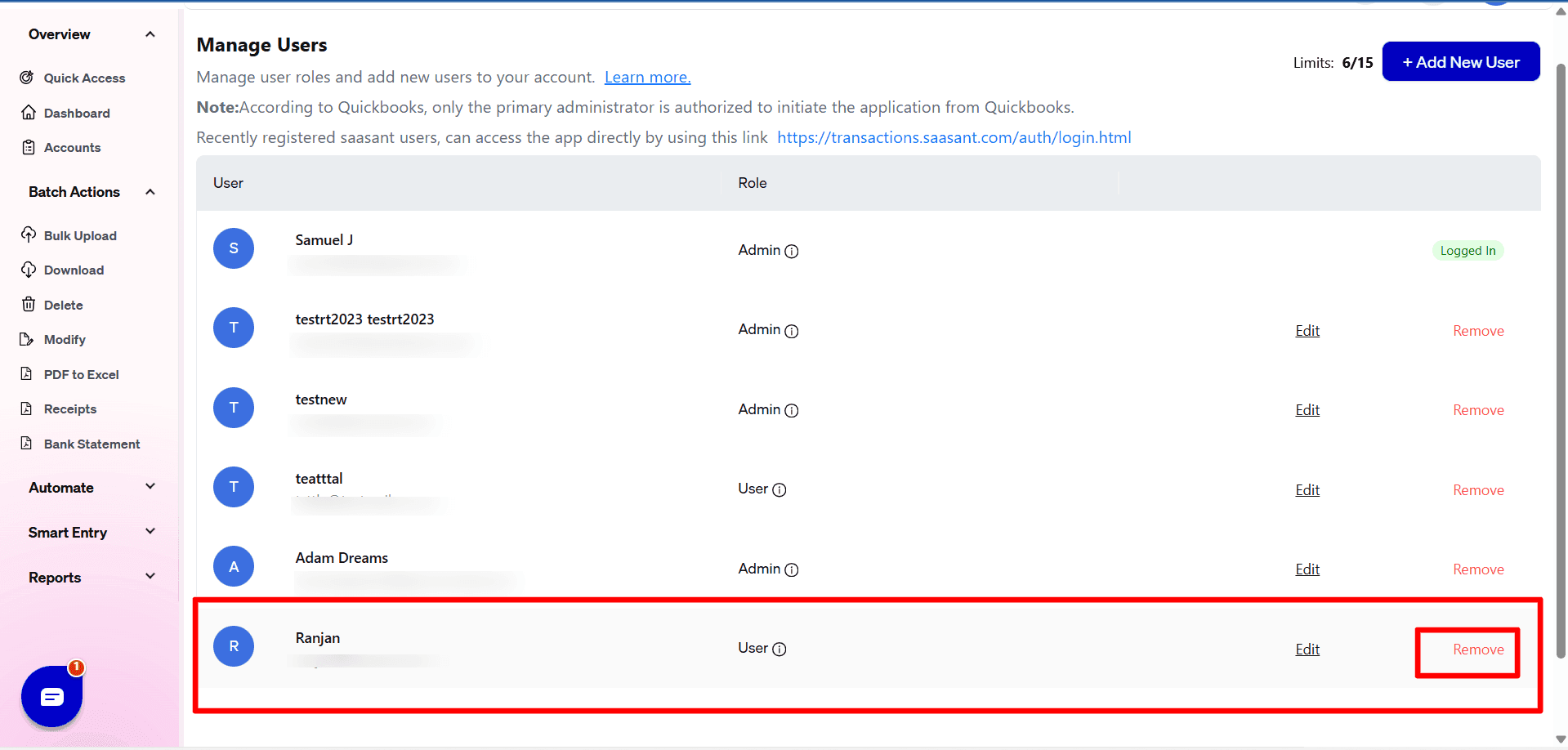
*The maximum number of users varies according to the plan.
Note: Role access refers to the permissions and privileges assigned to a user based on their designated role within a system or application. It determines what actions and features a user can access and perform.
There are various types of roles available within the SaasAnt Online application.
Admin: The individuals with the necessary authority, such as administrators or authorized personnel, have access to add or remove QuickBooks users and assign specific access levels to them.
User: When adding a person as a user, they will have the ability to import, export, and modify transactions within the SaasAnt application. However, the user will not have permission to delete transactions.
Import-only user: If you add a person as an "Import-only" user, they can import transactions. However, they will not have access to any other functionalities and will be unable to view the subscription details of the SaasAnt application.
Delete-only user: If you add a person as a "Delete-only" user, they can delete transactions. However, they will not have access to any other functionalities and will be unable to view the subscription details of the SaasAnt application.
Export-Only user: If you add a person as an "Export-only" user, they can export transactions. However, they will not have access to any other functionalities, and they will be unable to view the subscription details of the SaasAnt application.
How to delete users in the SaasAnt application?
If the QuickBooks user is no longer with the organization and you wish to revoke their access in the SaasAnt application, please follow the steps below:
Step 1) Login into SaasAnt Transaction Online
Step 2) Please select the Gear icon button at the top right corner.
Step 3) Select Manage users.
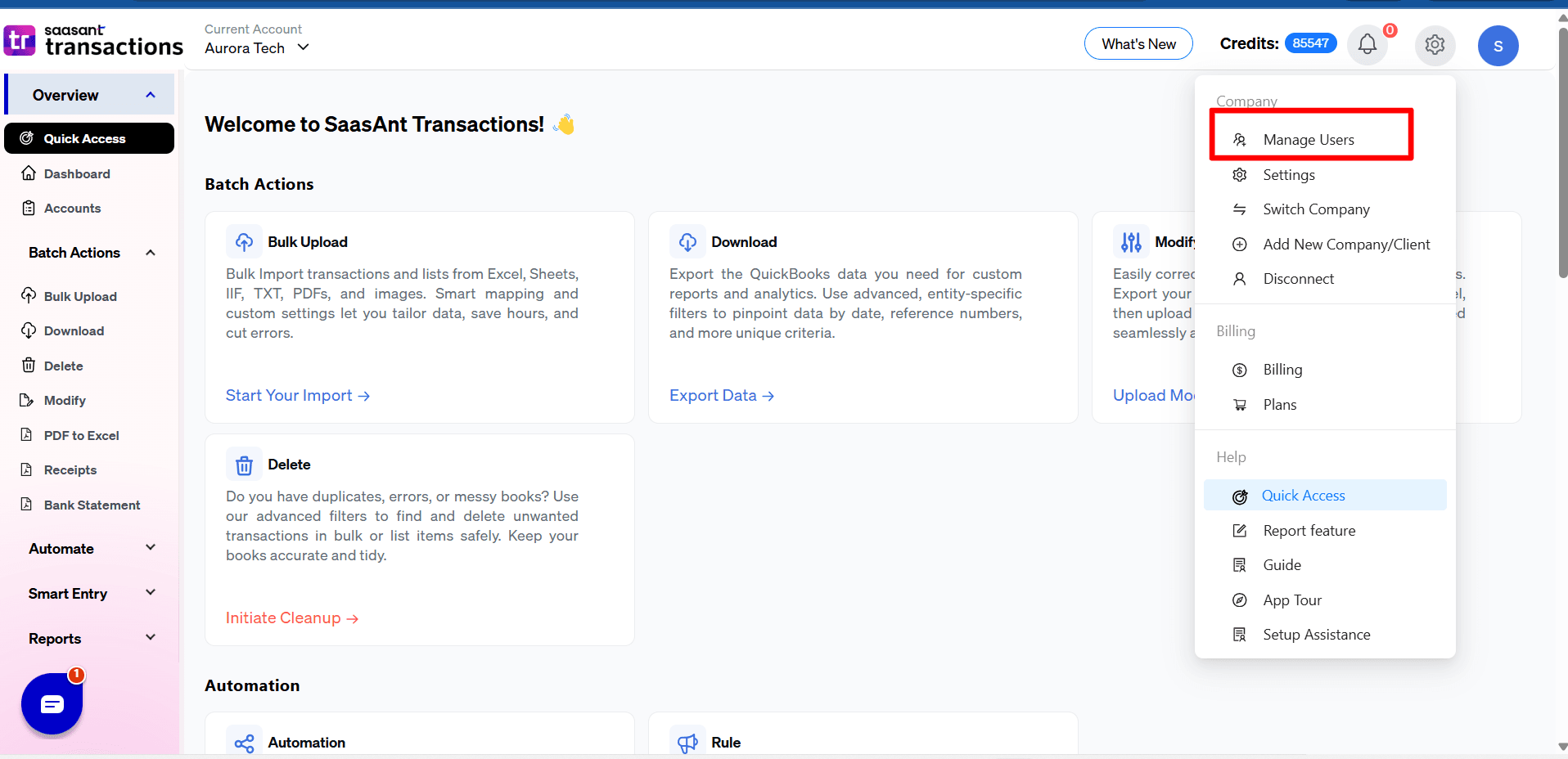 Step 4) Select the specific user that you would like to delete.
Step 4) Select the specific user that you would like to delete.
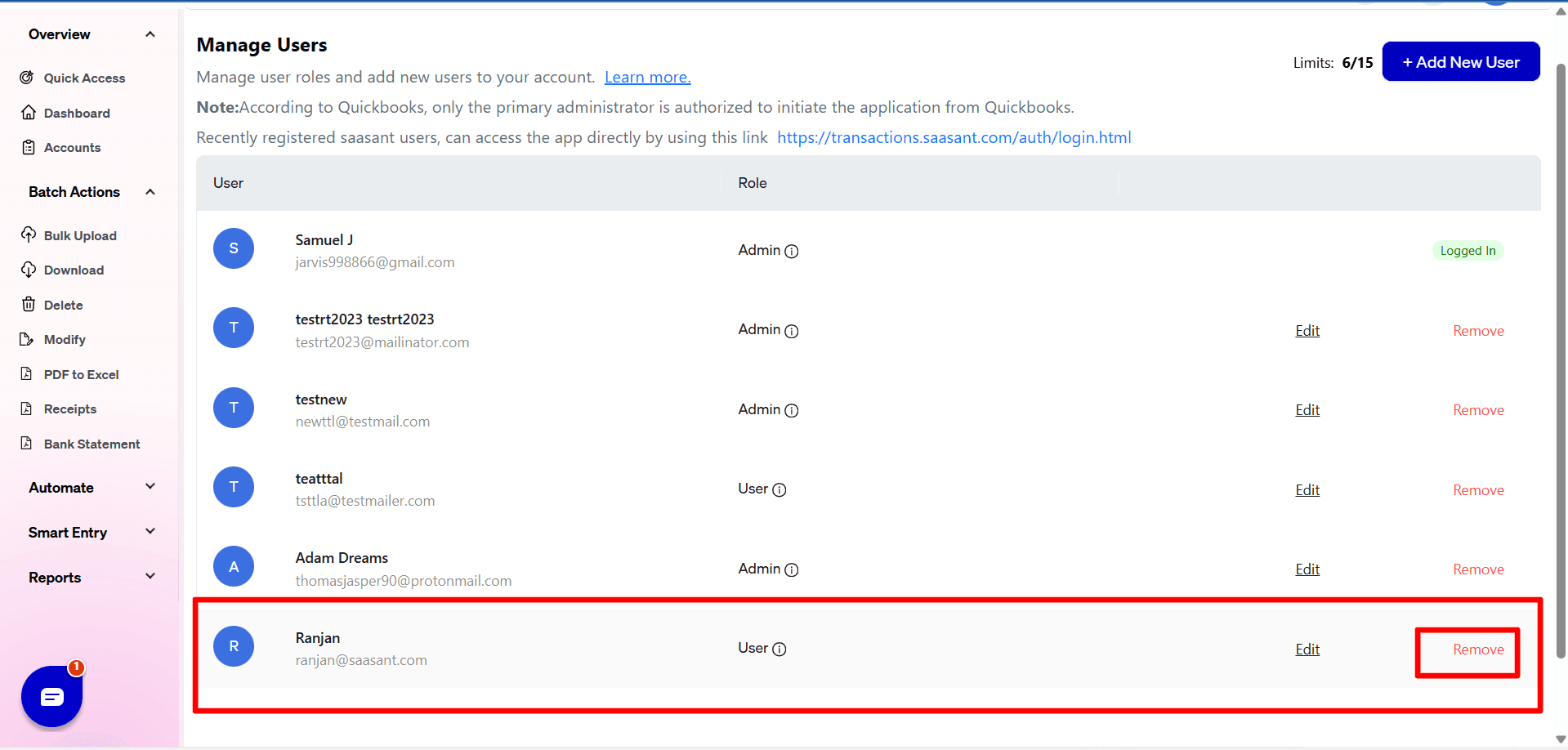
Step 5) Confirm Delete
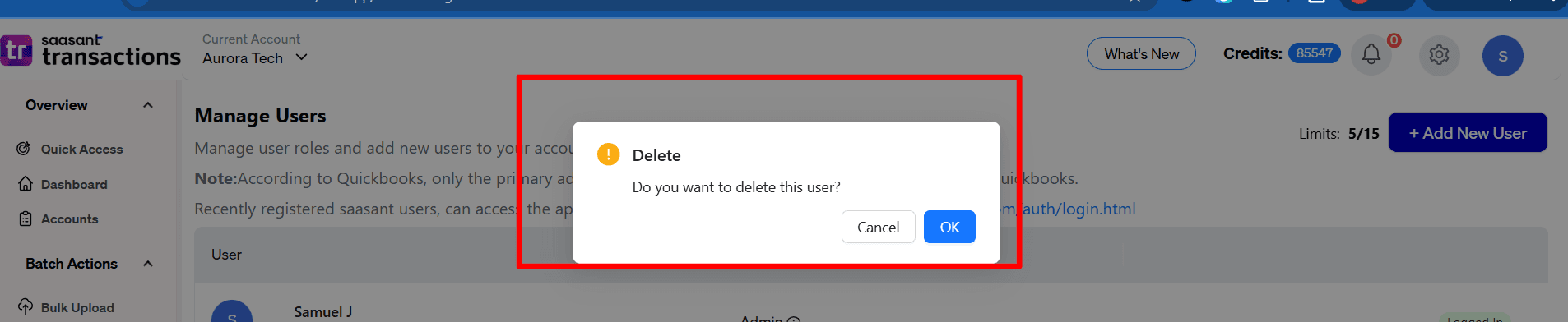
After confirmation you will receive a popup confirming the removal of the user.
For further queries, contact support@saasant.com or Chat with us.
FAQ
What file types does SaasAnt Transactions Online support for QuickBooks Online imports?
For almost all entities in QuickBooks Online, SaasAnt Transactions Online supports XLS, XLSX, XLSM, CSV, TXT, Google Sheets, and IIF. Additionally, PDF, PNG, and JPEG are supported only for Receipts, Invoices, Bank Statements, Checks, and Expenses.