How to Import Journal Entries into QuickBooks Online (UK, AU, CA, IN, FR & Other Regions)?
August 20, 2025
You can import Journal Entries from Excel spreadsheets or text files directly into QuickBooks Online using the SaasAnt Transactions (Online) application.
Pre Requisites:
Connect your QuickBooks Online to SaasAnt Transactions (Online) App from QuickBooks AppStore by clicking the "Get App Now" button. You can get a free trial of the product in the QuickBooks AppStore.
Steps to Import Journal Entries into QuickBooks Online
1) Login into SaasAnt Transaction Online
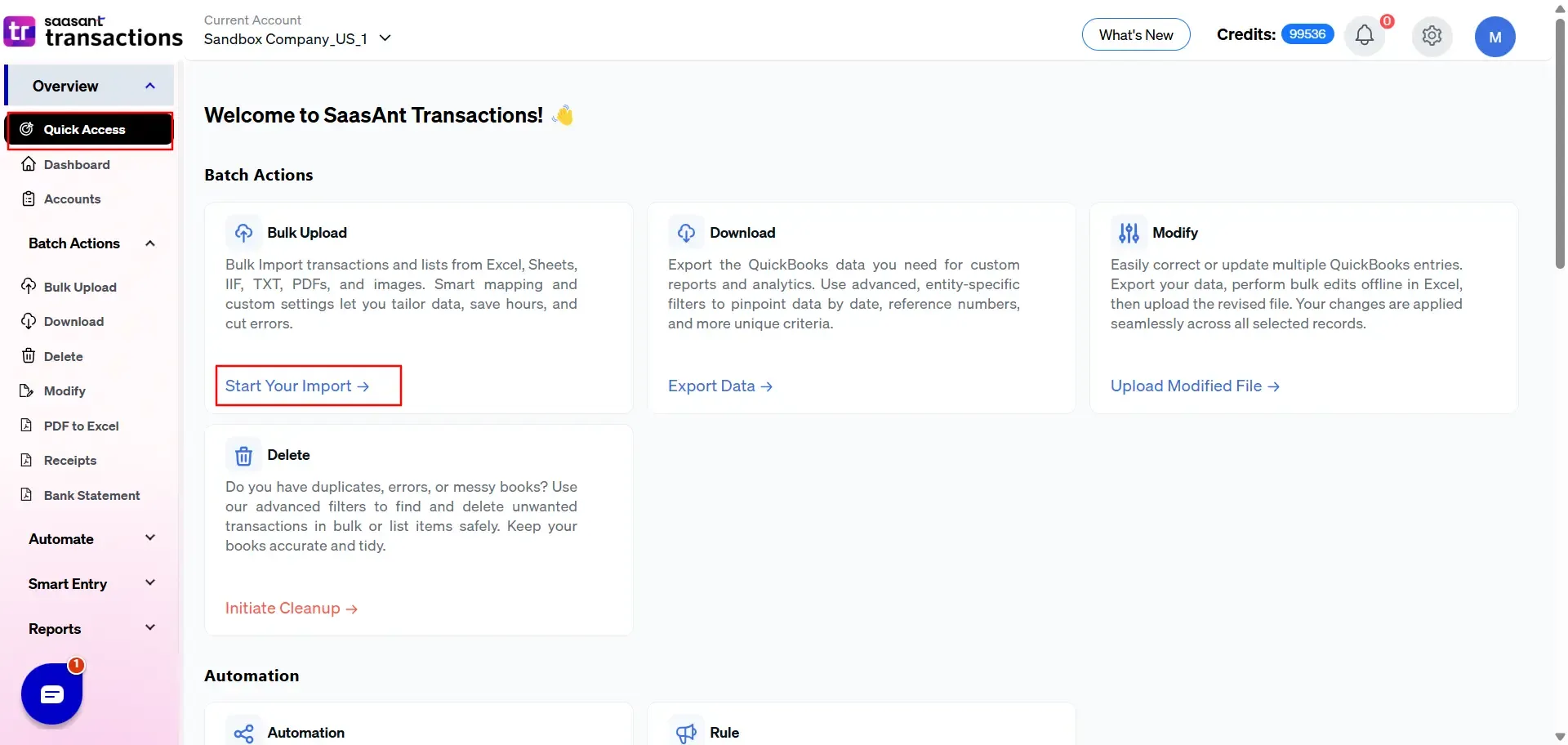
2) Open Bulk Upload.
3) From the entity list, choose Journal Entries.
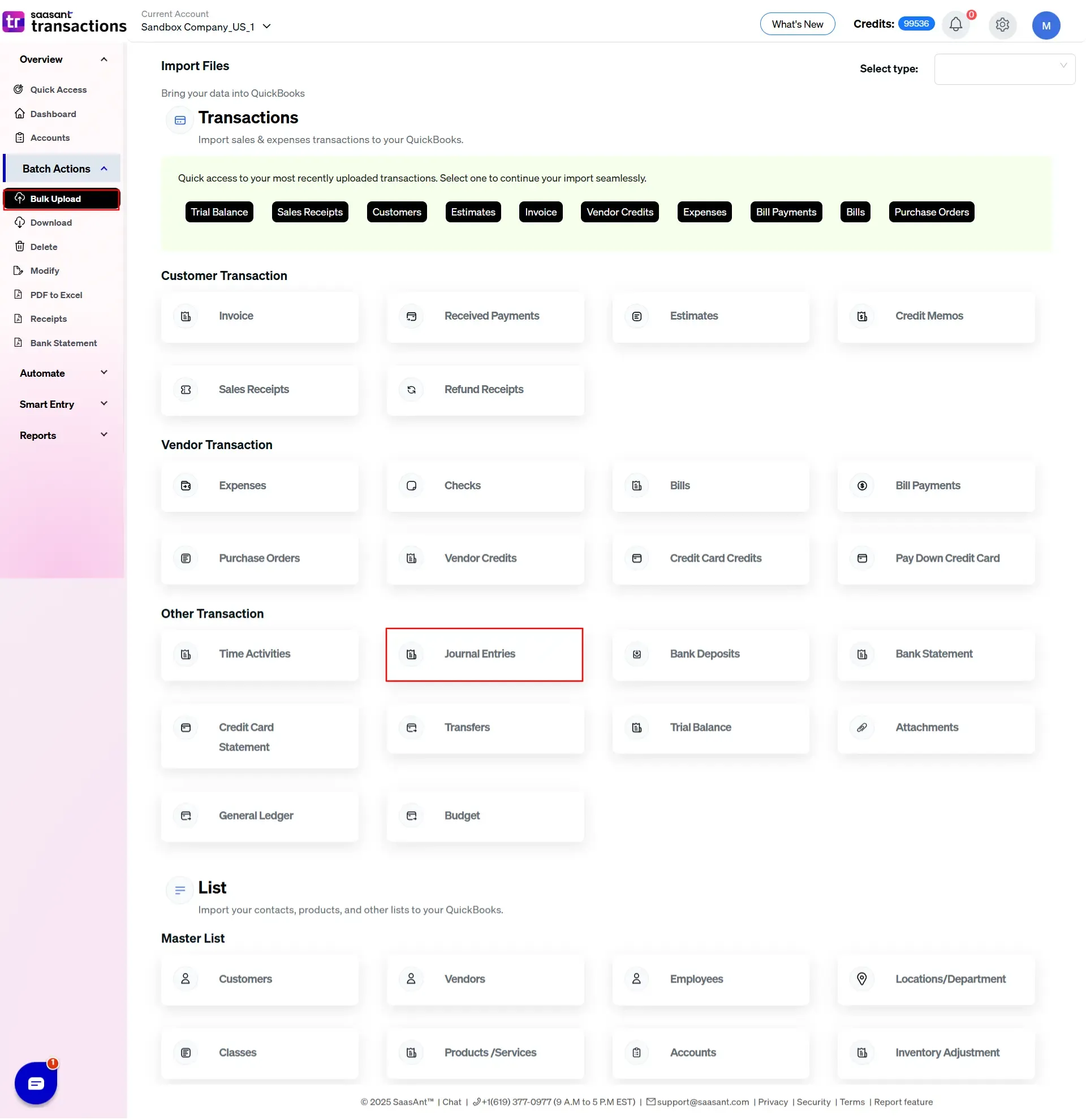
4) Click Upload and select your file.
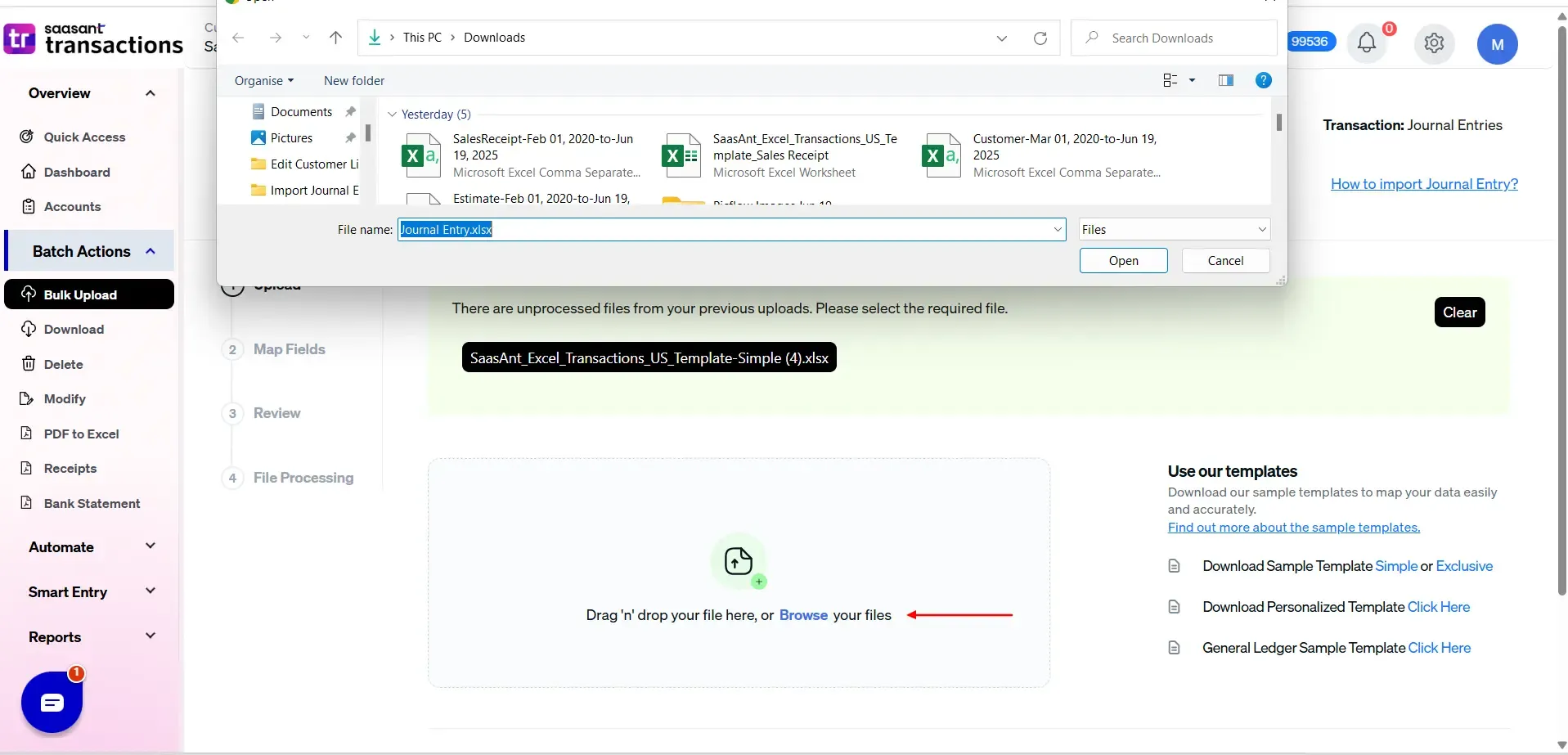
5) Map your columns to the SaasAnt fields. Use Preview Mapping to verify alignment with the QuickBooks screen.
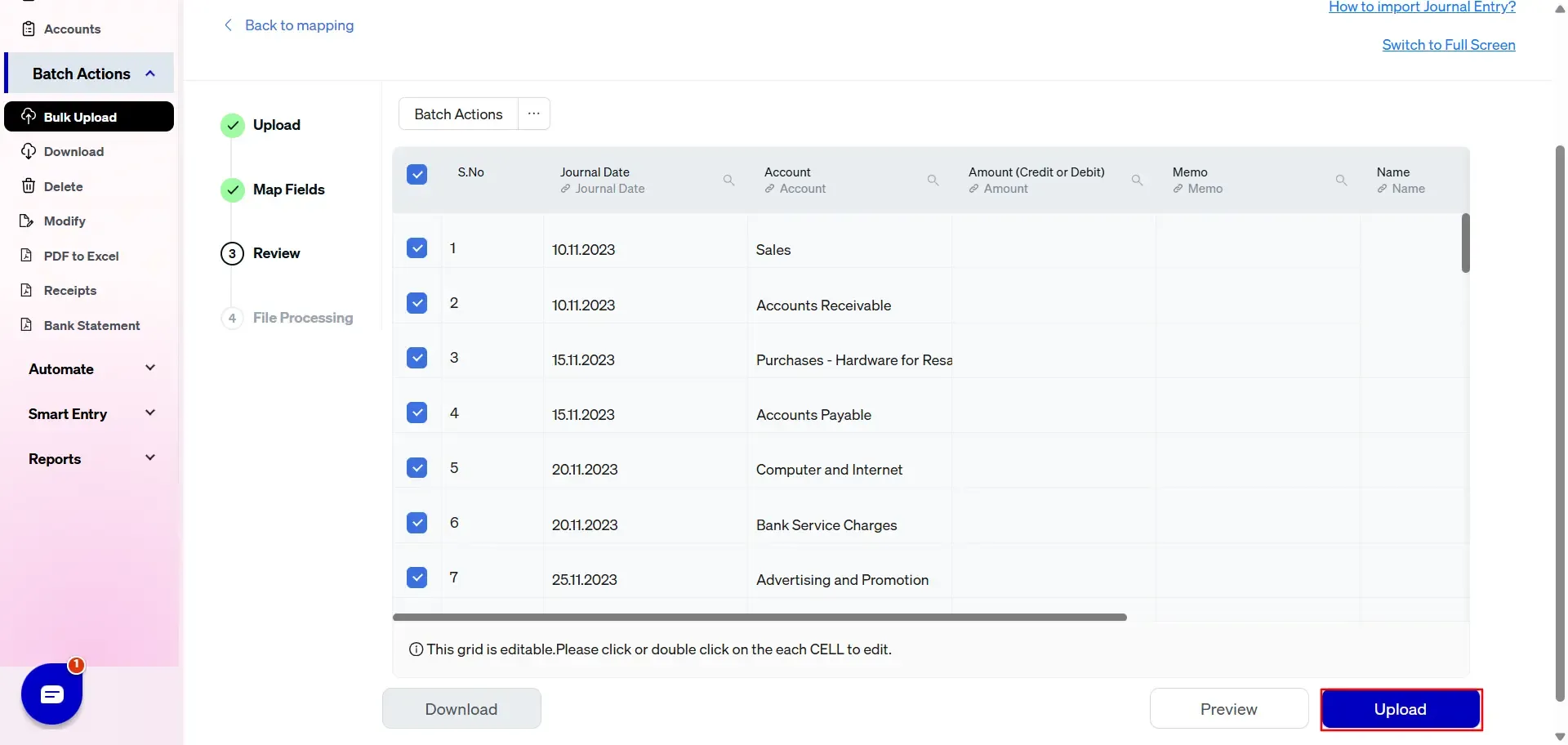
6) Click Review to validate and preview rows. Fix any flagged issues.
7) Click Import to add the entries to your QuickBooks company.
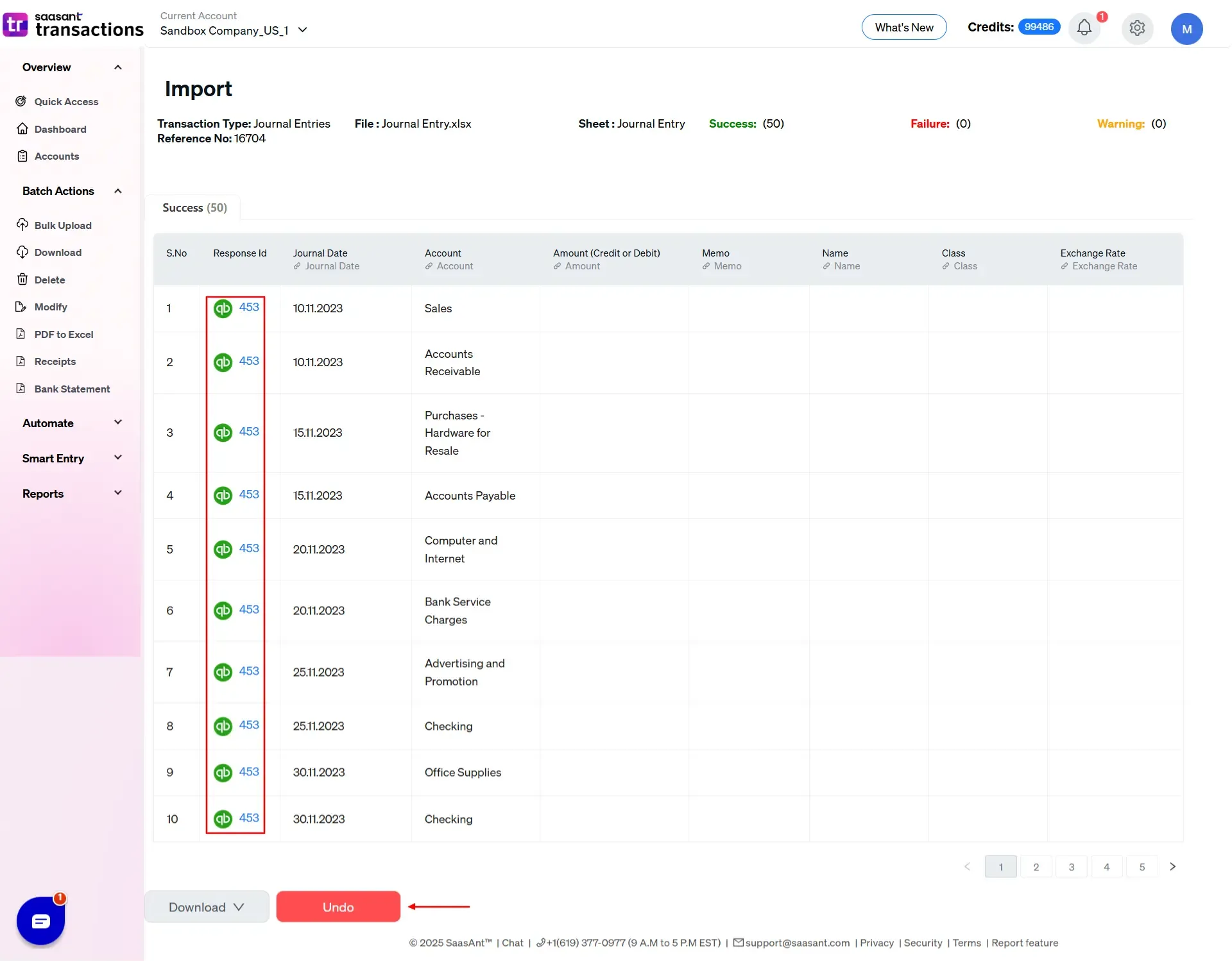
8) Check the result summary. Download the error report if any rows failed, correct the file, and reimport only the failed lines.
Let’s have a look at the SaasAnt Transactions Online Fields.
SaasAnt Transactions (Online) Fields
Field Name | Format | Description |
|---|---|---|
Journal No | 21 Characters | Reference number for the transaction. By default, this value is used only for internal processing by SaasAnt Transactions (Online), and QuickBooks auto-generates a new value. This can be changed in the import settings. |
Journal Date | Date | Date of the transaction. |
Memo | 4000 Characters | private note about the transaction. By default, this note will not appear on the transaction records. |
Account | Characters | Account name. |
Amount | Decimal | Line amount. Debits are expressed as Positive amounts and Credits as Negative amounts. |
Name | Characters | Customer, Vendor, or Employee associated with the line, if any. |
Location | Characters | |
Tax Code | Characters | Tax Code associated with this line |
Class | Characters | |
Exchange Rate | Decimal | Default is 1, applicable if Multi-Currency is enabled for the company. |
Is Adjustment | Boolean | Indicates if the journal is an adjustment value. |
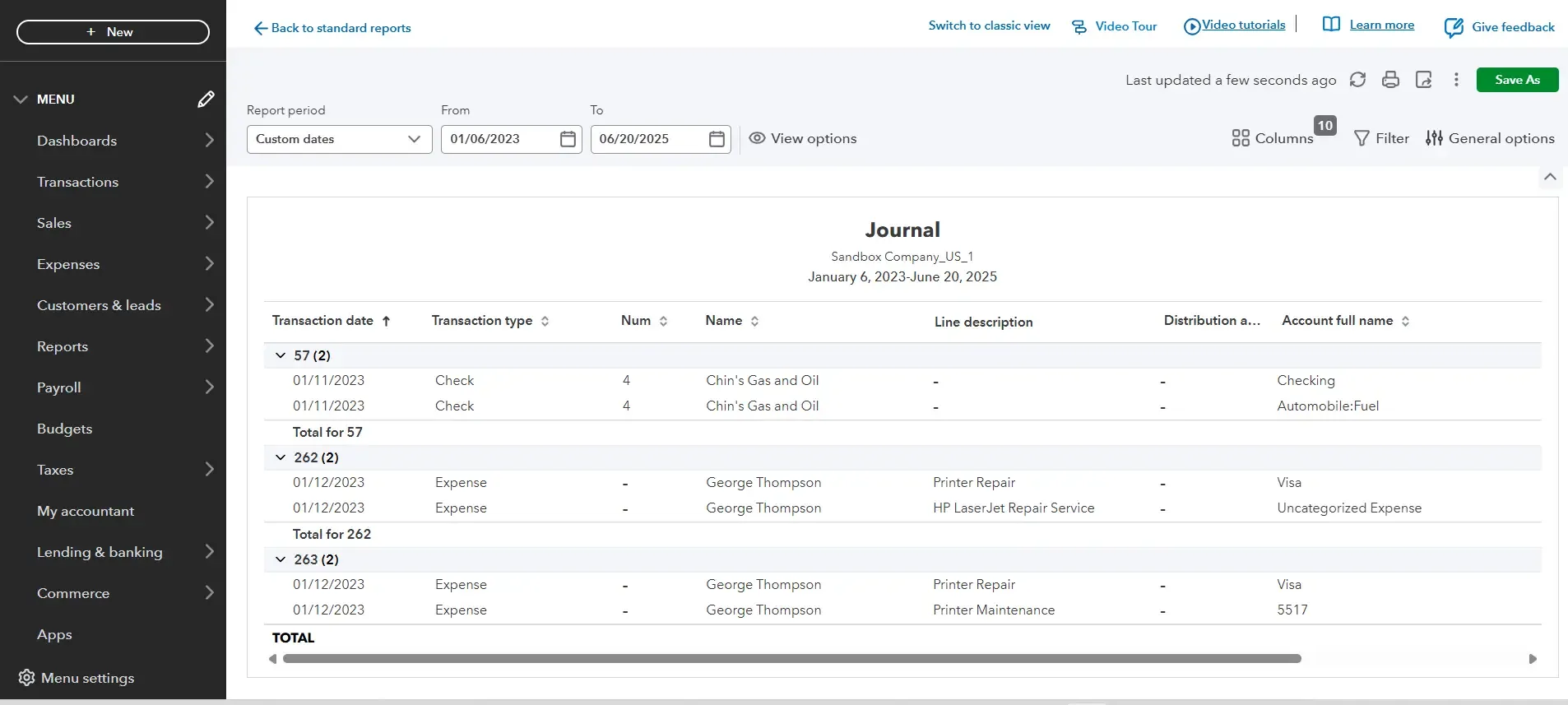
FAQ's
Most of us would have some questions while moving data to your QuickBooks Online. Some of them for your reference below:
Will your application support QuickBooks Multi Line Transactions?
Yes. It will. More Info...
I made some mistakes in the mapping. Your application imported wrongly. So my QuickBooks file got corrupted. Is there any way to undo or revert?
Sometimes it happens due to the wrong mapping. It is possible to delete the entire transactions which went wrong. Our DELETE feature is the rescue. More Info...
I want to get an email for each upload. Is it possible?
Yes. It is. You need to enable a couple of settings while importing. More Info...
Does your app support taxes?
Yes. It does.
My file has some specific date format. I don't want to change the file. Will your product support all date formats?
Yes. You can select the specific date format as per your requirement. More Info...
Do you have any sample templates?
Yes. We do have. Sample template for Imports.
What are the file types supported by your application?
For almost all entities in QuickBooks Online, SaasAnt Transactions Online supports XLS, XLSX, XLSM, CSV, TXT, Google Sheets, and IIF. Additionally, PDF, PNG, and JPEG are supported only for Receipts, Invoices, Bank Statements, Checks, and Expenses.
How do I report the issues if I stuck?
Feel free to drop an email to support@saasant.com