How to Import Item/Product/Service List into QuickBooks Online (UK, AU, CA, IN, FR & Other Regions)?
February 21, 2025
You can import Products from Excel spreadsheets or text files directly into QuickBooks Online using the SaasAnt Transactions (Online) application.
Pre Requisites:
Connect your QuickBooks Online to SaasAnt Transactions (Online) App from QuickBooks AppStore by clicking the "Get App Now" button. You can get a free trial of the product in the QuickBooks AppStore.
Please refer basics of field mappings for more info. If you have any confusion or doubts, feel free to drop an email to support@saasant.com.
How to Import Item/Product/Service List into QuickBooks Online using SaasAnt Transactions Online
1) Login into SaasAnt Transaction Online
2) Select the Bulk Upload Tab.
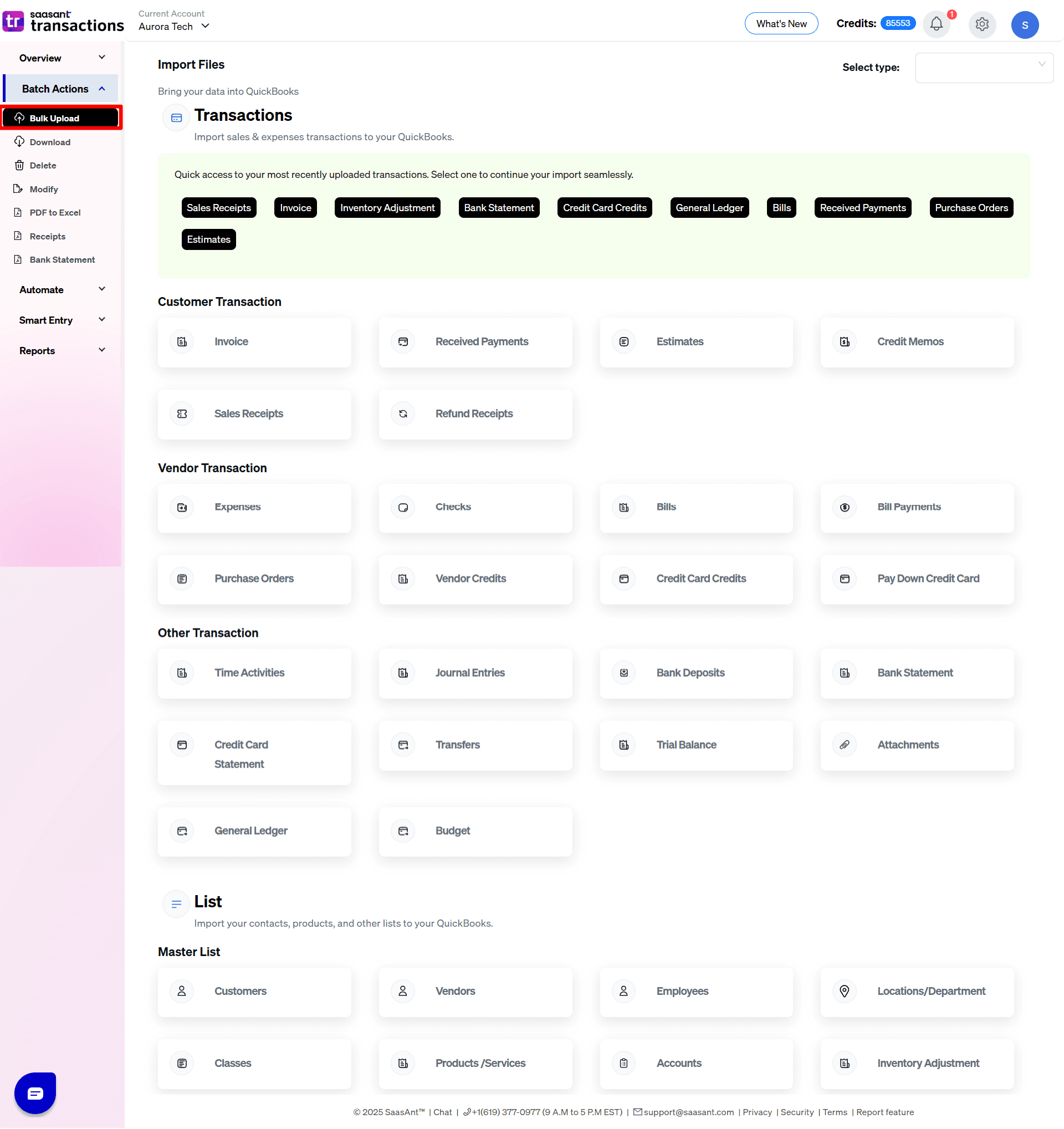
3) Select the QuickBooks entity as "Product/Services".
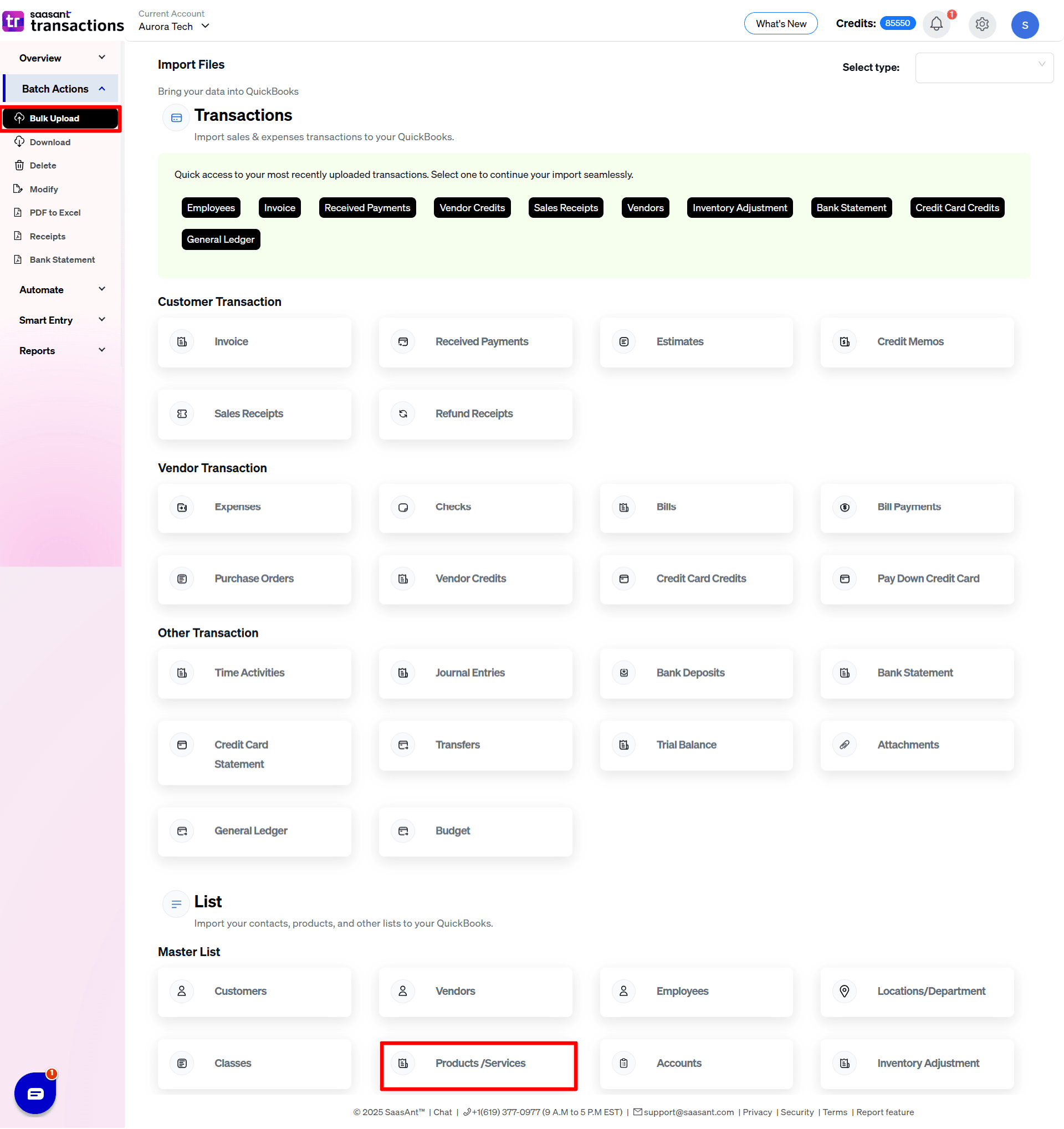
4) Select the files you want to upload.

5) Set up the Mapping of the columns in your Product/Services.
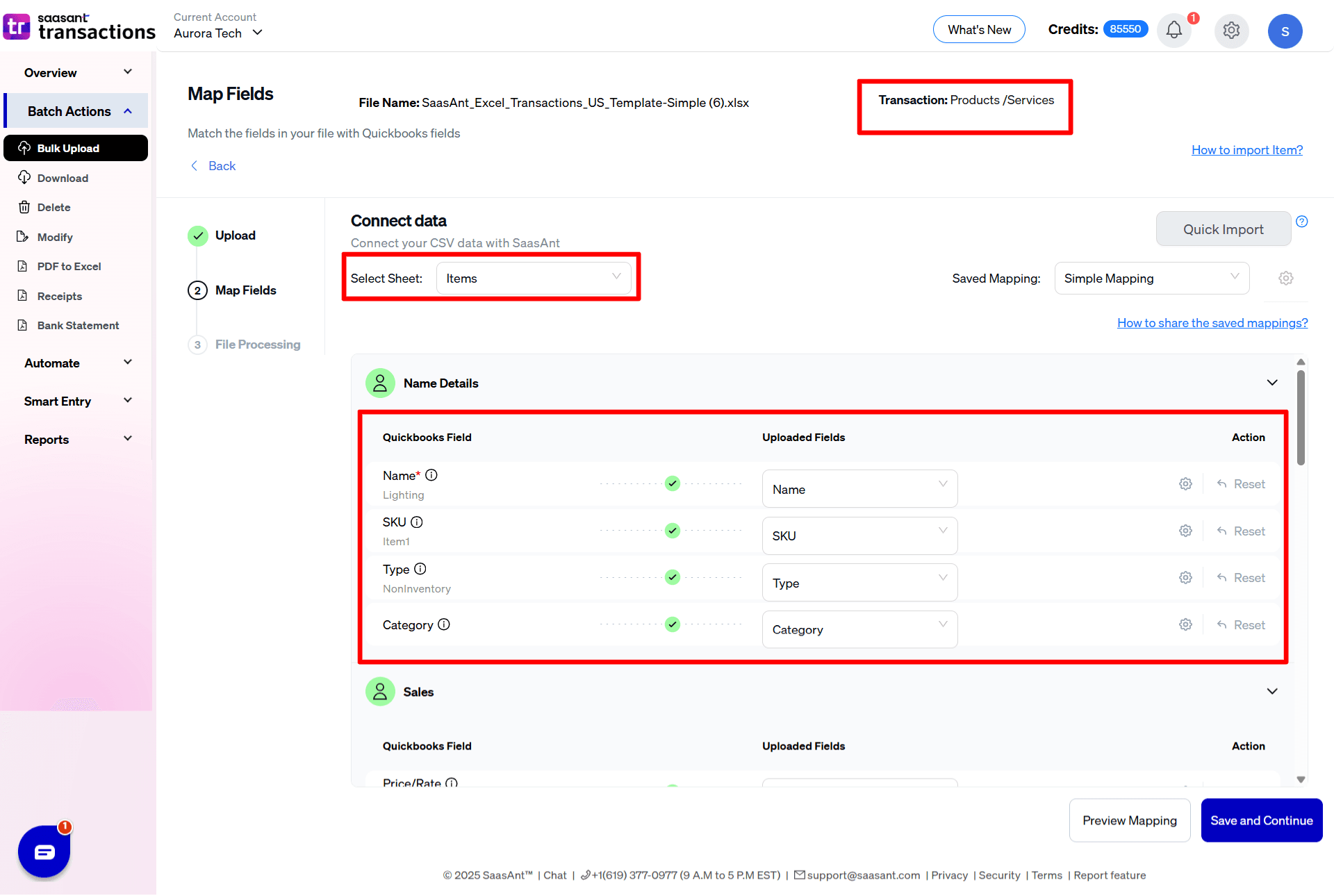
6) Select the "Preview Mapping" button to visualize current mapping based on QuickBooks.

7) Select the Upload tab
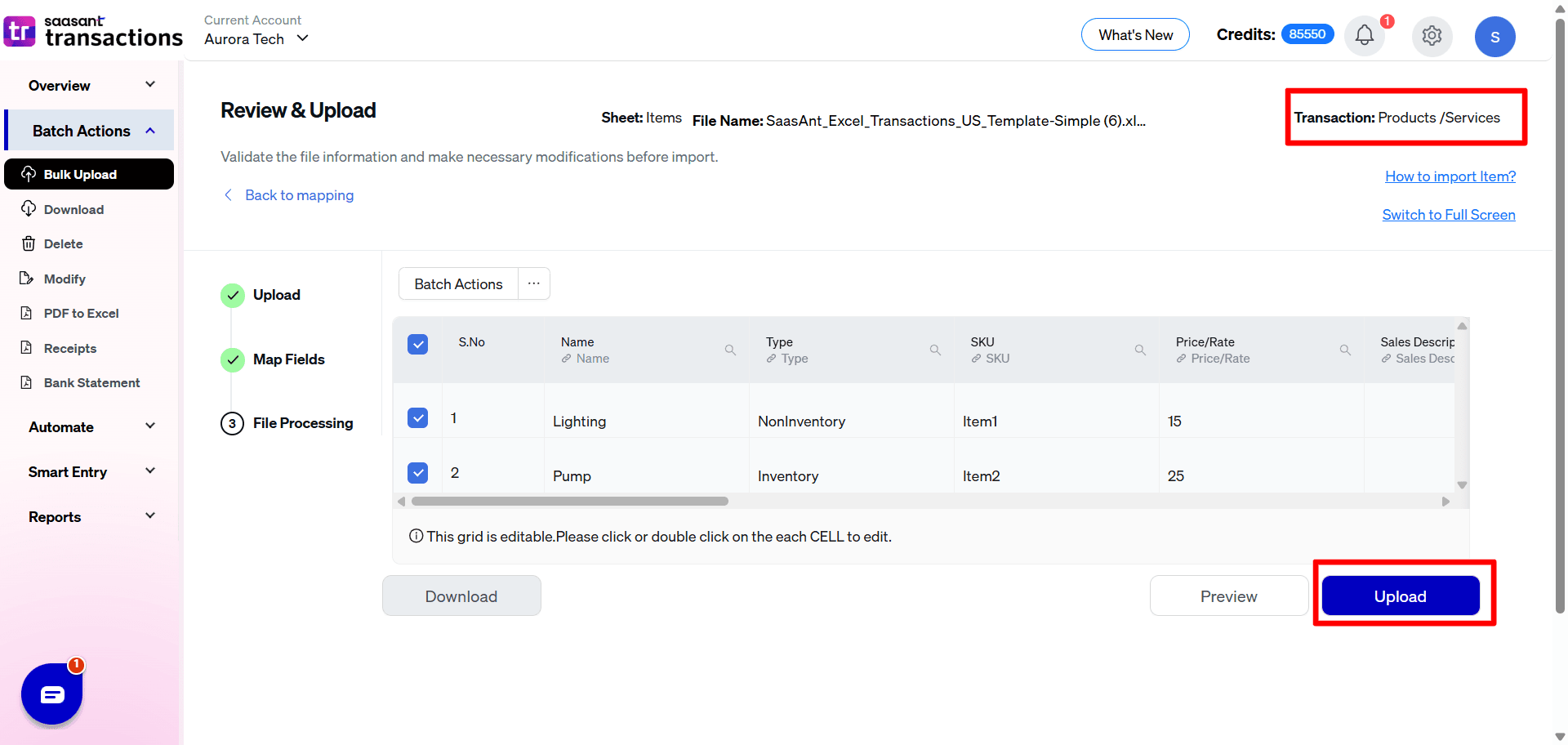
8) The data was imported successfully into QuickBooks.
Let’s have a look at the SaasAnt Transactions Online Fields.
SaasAnt Transactions (Online) Fields
Field Name | Format | Description |
|---|---|---|
Name | 100 Characters | Name of the Item. |
Type | Selected Values | Basic Type of this Item. |
SKU | 100 Characters | The stock keeping unit (SKU) for this Item. |
Price / Rate | Decimal | Unit price of the Item. |
Sales Description | 4000 Characters | Description of the item. |
Taxable | Boolean | Transactions for this item are taxable. |
Purchase Description | 1000 Characters | Purchase description for the item. |
Cost | Decimal | Amount paid when buying the item. |
Income Account | Characters | Reference to the posting Account name. |
Expense Account | Characters | Reference to the expense account name used to pay the vendor for this item. |
Parent Product / Service | Characters | The Parent of the item. |
Inventory Asset Account | Characters | Inventory Asset account name that tracks the current value of the inventory. |
Initial Quantity On Hand | Decimal | The quantity of the Inventory items available for sale. |
As of Date | Date | Date when the inventory transaction started for the item. |
FAQ's
Most of us would have some questions while moving data to your QuickBooks Online. Some of them for your reference below:
Will your application support Multi Line Transactions?
Yes. It will. More Info...
I made some mistakes in the mapping. Your application imported wrongly. So my QuickBooks file got corrupted. Is there any way to undo or revert?
Sometimes it happens due to the wrong mapping. It is possible to delete the entire transactions which went wrong. Our DELETE feature is the rescue. More Info...
I want to import Invoices using SKU's. Is it supported?
Yes. It is. You need to enable couple of settings while importing. More Info...
I want to get an email for each upload. Is it possible?
Yes. It is. You need to enable couple of settings while importing. More Info...
Does your app support taxes?
Yes. It does. Tax model.
I don't want to create products automatically for my invoices. I can't create products before each upload. Is it supported?
Yes. It is. You need to enable couple of settings while importing. However. you can control this behavior. More Info...
My file has some specific date format. I don't want to change the file. Will your product support all date formats?
Yes. You can select the specific date format as per your requirement. More Info...
Do you have any sample templates?
Yes. We do have. Sample template for Imports.
What are the file types supported by your application?
txt, csv, xls, xlsx files
How do I report the issues if I stuck?
Feel free to drop an email to support@saasant.com
Possible Failures & Troubleshooting Tips
Invalid enumeration for one of these column(s):Type
Please update the Type field with any of the following values: Service, Inventory, NonInventory
Invalid account type: For an inventory product, the expense account must have Account Type: 'Cost of Goods Sold' and Detail Type: 'Supplies'
Please update the valid "Expense Account"
The name supplied already exists: Another product or service is already using this name. Please use a different name.
This Product / Service is already available in QuickBooks with given "Name". If you want to continue with same product, please change the "Name".
This error may appear if you have tried to upload parent product & sub-product in same file. Please continue the upload with the error, Sub-products will be created automatically.
Initial quantity on hand for an inventory item is required.
Please provide proper value for "Initial Quantity On Hand" Field.
Business Validation Error: As of date for initial quantity on hand is required.
Please provide proper value for "As Of Date" Field.
An inventory asset account is required if you are tracking inventory quantities for this product.
Please provide valid "Inventory Account" details.
No matching reference found for this product/service.
Please provide the valid Product / Service detail in the Parent Product/Service Field.
This error may appear if you have tried to upload parent product & sub-product in same file. Please continue the upload with the error, Sub-products will be created automatically.
FAQ
What file types does SaasAnt Transactions Online support for QuickBooks Online imports?
For almost all entities in QuickBooks Online, SaasAnt Transactions Online supports XLS, XLSX, XLSM, CSV, TXT, Google Sheets, and IIF. Additionally, PDF, PNG, and JPEG are supported only for Receipts, Invoices, Bank Statements, Checks, and Expenses.