How to Import Accounts/Ledger Accounts (GL) into QuickBooks Online (UK, AU, CA, IN, FR & Other Regions)?
February 10, 2025
You can import Chart of Accounts from Excel spreadsheets or text files directly into QuickBooks Online using the SaasAnt Transactions (Online) application.
Pre Requisites:
Connect your QuickBooks Online to SaasAnt Transactions (Online) App from QuickBooks AppStore by clicking the "Get App Now" button. You can get a free trial of the product in the QuickBooks AppStore.
Steps to Import Chart of Accounts into QuickBooks Online
To import chart of accounts into QuickBooks Online using the SaasAnt Transactions (Online) application, follow the steps below
Click on the "Upload File" Menu and upload your file.
Step 1: Select your file and spreadsheet which has the accounts that you want to import.
Step 2: Select the QuickBooks entity as Accounts.
Step 3: Set up the mapping of the columns in your accounts import file to the corresponding fields in QuickBooks (Refer below Section).
Step 4: Click Import and your accounts will be directly added to your QuickBooks company.
The important step in the import is to map your file headers to QuickBooks field in Step 3 of the import. Some key steps below:
You need to map your file headers to "SaasAnt Transactions (Online)" fields.This mapping will enable us to import your transactions properly in to QuickBooks company.
In the mapping screen, we have the "Preview Mapping" button which can help you to visualize your current mappings as per the QuickBooks screen with your file headers.
Please refer basics of field mappings for more info. If you have any confusion or doubts, feel free to drop an email to support@saasant.com.

How to Import Chart of Accounts into QuickBooks Online using (New User Interface 2.0)
1) Login into SaasAnt Transaction Online
2) Select the New Import Tab.

3) Select Let's import

4) Select Transaction, List, or Attachment to upload your file into QuickBooks.

5) Select the QuickBooks entity as "Accounts"
 6) Select the files you want to upload
6) Select the files you want to upload
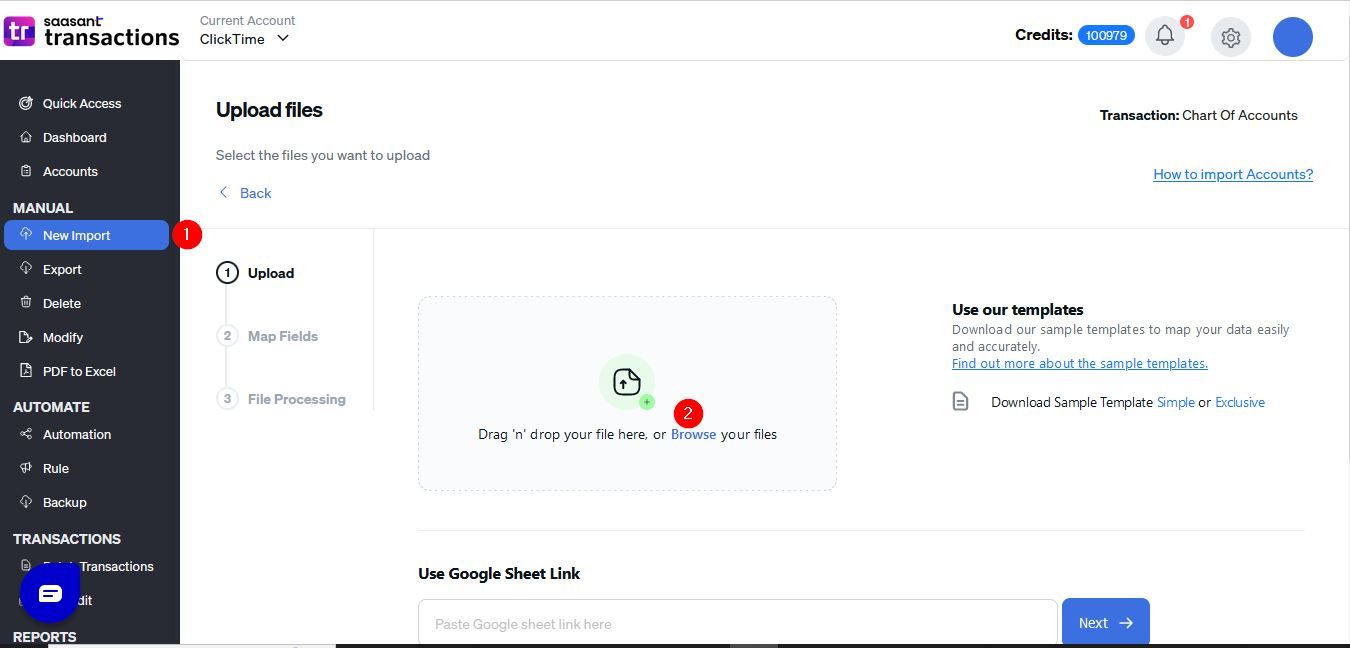
7) Set up the Mapping of the columns in your "Accounts"

8) Select the "Preview Mapping" button to visualize current mapping based on QuickBooks

9) Select the Upload Tab
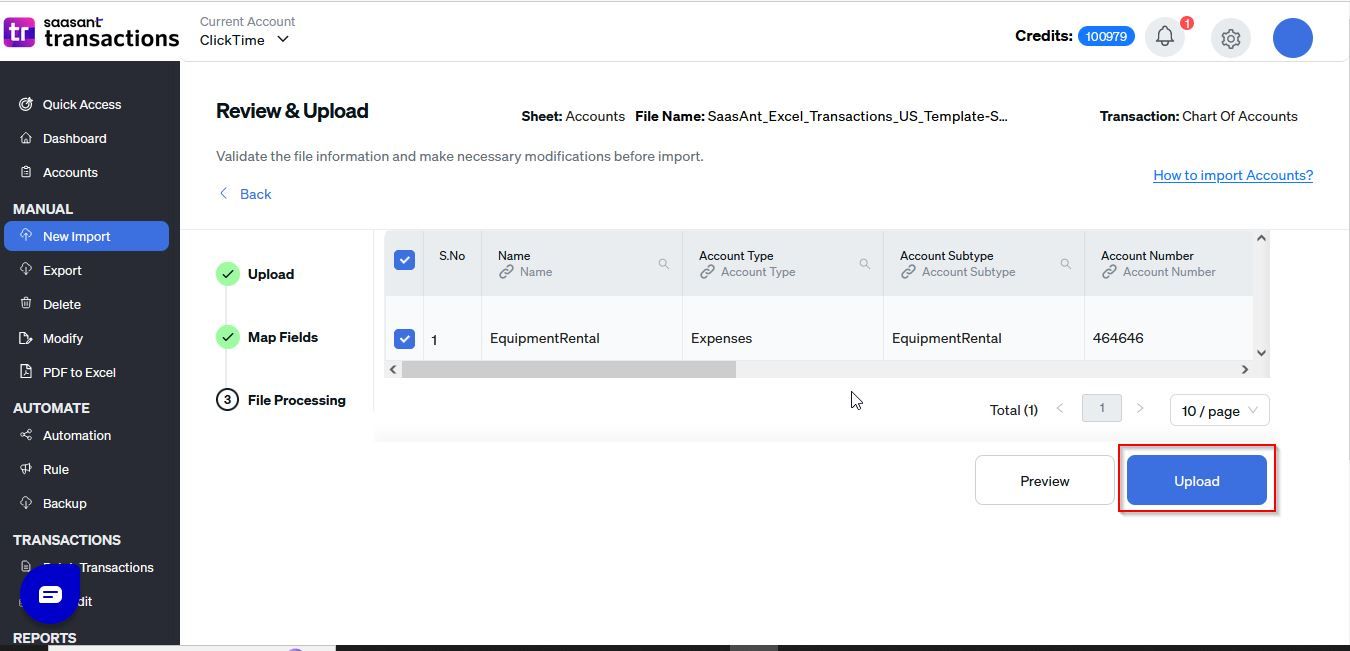
10) The data is imported successfully into Quickbooks and select show result to view the transaction.
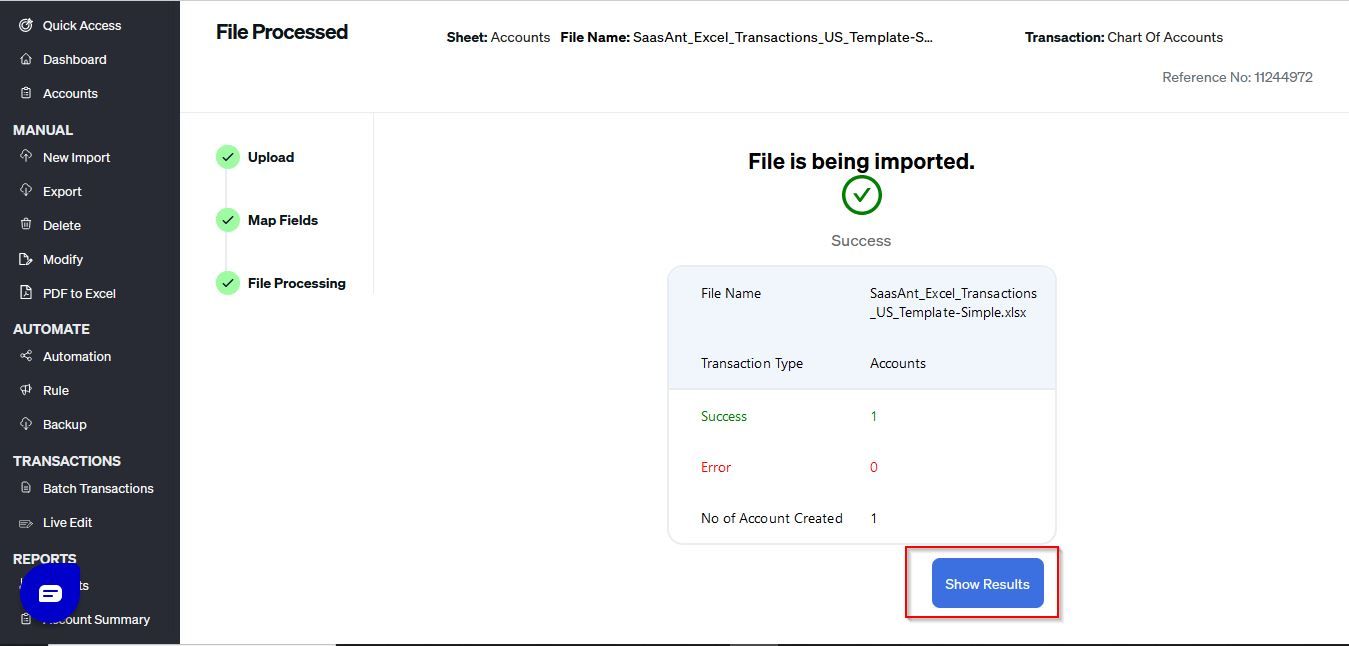
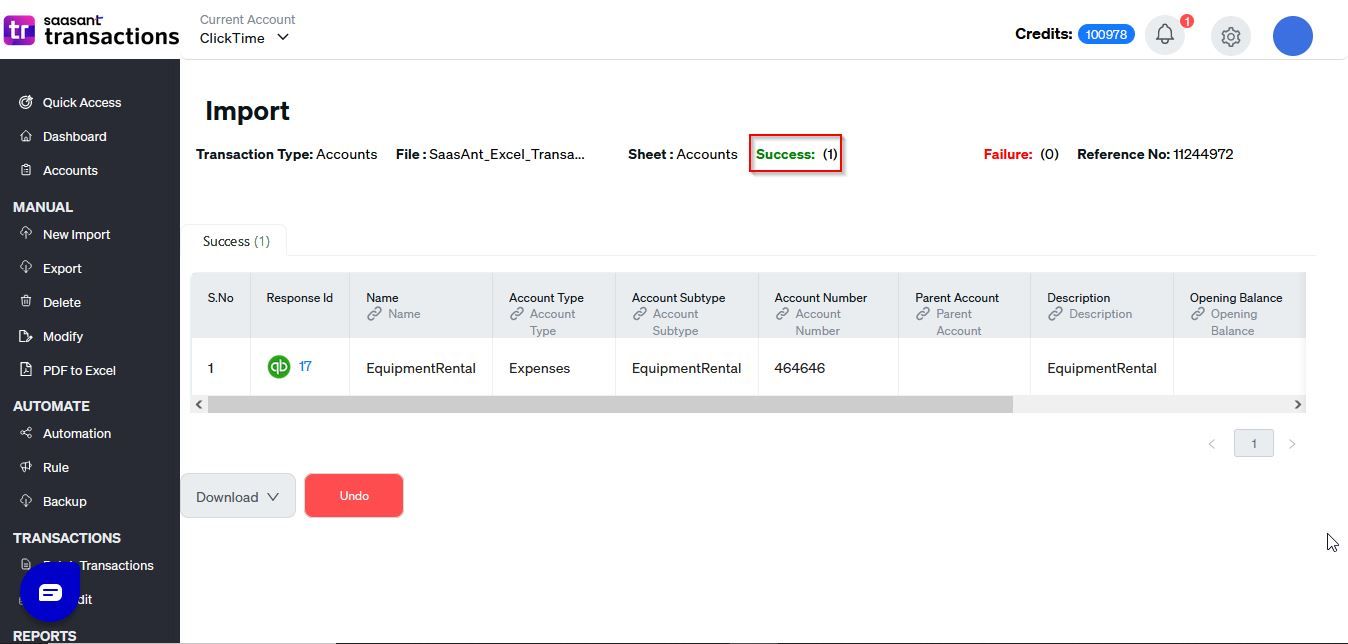
SaasAnt Transactions (Online) Fields
Field Name | Format | Description |
|---|---|---|
Name | 21 Characters | Name of the Account. |
Category Type | Characters | Name of the Account Type. E.g. Income, Expense |
Detail Type | Characters | Name of the Account Detail Type. E.g. Cash On Hand. |
Number | Characters | GL Account Number. |
Parent Account | Characters | Name of the Parent Account. |
Description | 4000 Characters | Free form text description of the Account. |
Balance | Decimal | The Opening Balance Amount. |
As Of | Date |
FAQ's
Most of us would have some questions while moving data to your QuickBooks Online. Some of them for your reference below:
Will your application support Multi Line Transactions?
Yes. It will. More Info...
I made some mistakes in the mapping. Your application imported wrongly. So my QuickBooks file got corrupted. Is there any way to undo or revert?
Sometimes it happens due to the wrong mapping. It is possible to delete the entire transactions which went wrong. Our DELETE feature is the rescue. More Info...
I want to get an email for each upload. Is it possible?
Yes. It is. You need to enable a couple of settings while importing. More Info...
Does your app support taxes?
Yes. It does. Tax model.
I don't want to create products automatically for my invoices. I can't create products before each upload. Is it supported?
Yes. It is. You need to enable a couple of settings while importing. However. you can control this behavior. More Info...
My file has some specific date format. I don't want to change the file. Will your product support all date formats?
Yes. You can select the specific date format as per your requirement. More Info...
Do you have any sample templates?
Yes. We do have. Sample template for Imports.
What are the file types supported by your application?
txt, csv, xls, xlsx files
How do I report the issues if I stuck?
Feel free to drop an email to support@saasant.com